
OPERATION MANUAL
Description
The Zigbee NOUS В3Z switch (hereinafter – the switch) is designed to organize automatic and manual shutdown of electrical appliances in the room, through remote access via the Internet, using a smartphone or tablet with the Nous Smart Home application installed. Communication with the switch is configured through a remote server using the P2P protocol, for which a wireless zigbee adapter is used. The switch is equipped with a mechanical button and a global indication of the device status.
The device is equipped with an electromechanical relay.
![]() NOTE: You will need a Nous E1, Nous E7 or other Tuya compatible ZigBee gateway/hub to connect.
NOTE: You will need a Nous E1, Nous E7 or other Tuya compatible ZigBee gateway/hub to connect.
The connection of a smart socket to the Internet cannot be guaranteed in all cases, as it depends on many conditions: the quality of the communication channel and intermediate network equipment, the make and model of the mobile device, the version of the operating system, etc.
PRECAUTIONS
- Read this manual carefully.
- Use the product within the temperature and humidity limits specified in the technical data sheet.
- Do not install the product near heat sources, such as radiators, etc.
- Do not allow the device to fall and be subject to mechanical loads.
- Do not use chemically active and abrasive detergents to clean the product. Use a damp flannel cloth for this.
- Do not overload the specified capacity. This may cause short circuit and electric shock.
- Do not disassemble the product yourself – diagnostics and repair of the device must be carried out only in a certified service center.
Design and controls
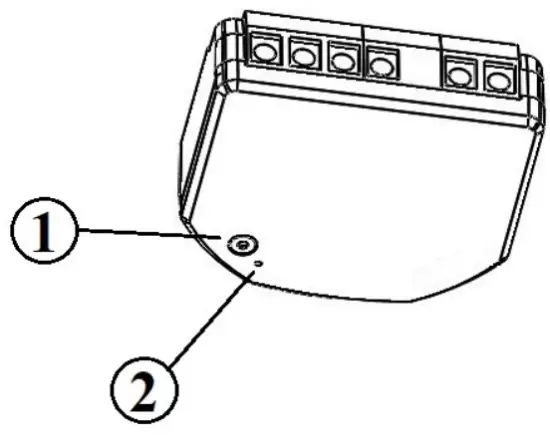
| № | Name | description |
| 1 | Button | A short press of the button switches the device “ON” “OFF”. A long press of the button (5-7 C) resets the smart outlet settings and zigbee network connection parameters. |
| 2 | Indicator | Shows the current status of the device |
Assembly
Installation procedure:
- Connect the switch as shown in one of the electrical diagrams.

- Marking:
• 0 – relay output terminal
• l – relay input terminal
• S – switch input terminal
• L – Live (110-240V) terminal
• N – Neutral terminal
• GND – DC ground terminal
• DC+ – DC positive terminal
- When the installation is complete, the device is ready to use.
Importantly:
Make sure that the zigbee network is stable and has sufficient level in the selected installation location.
Connection
To connect the Nous B3Z device, you need a smartphone based on the Android or iOS mobile operating system with the Nous Smart Home application installed. This mobile application is free and available for download from Play Market and App Store. The QR
code for the application is given below:

https://a.smart321.com/noussmart
After installing the program, for its correct operation, it is necessary to grant it all permissions in the corresponding section of the smartphone settings. Then you need to register a new user of this program.
The procedure for connecting the device to the Zigbee network:
- Connect the smartphone to the access point that will be used to connect the device. Make sure the network frequency range is 2.4 GHz, otherwise the device will not connect, as Zigbee Habs are not designed to work with 5 GHz Wi-Fi networks; (your ZigBee hub should already be connected to the app)
- Connect the device to the network. If the global indication does not flash quickly, then press the button for 5-7 seconds to reset the smart outlet settings to factory values.
- Open the Nous Smart Home app and click the button to add a new device
- An autoscan will appear, prompting you to add a new device. Confirm the connection and start pairing.
- If autoscan doesn’t see your device, you can select it manually from the list of devices

- In the “Add Manually” tab, select the “Smart Switches” category, and in it the “Smart Switch B3Z” model, as shown in the figure above;
- In the window that opens, select “next step” and click the “Next” button;
- connection to the Zigbee hub A window will appear indicating the degree of network connection and adding the current user of the program to the list of devices:
 After the procedure, a window will appear in which you can set the name of the device and choose the room in which it is located. The device name will also be used by Amazon Alexa and Google Home.
After the procedure, a window will appear in which you can set the name of the device and choose the room in which it is located. The device name will also be used by Amazon Alexa and Google Home.- To delete all data from the smart socket, in the device menu, you need “Delete device”, “disabled and delete all data”
When the device is removed from the device list of the application user, the settings of the smart socket will be reset to factory values and it will be necessary to shorten the procedure of connecting to the Wi-Fi network again. If the password for the Wi-Fi access point was entered incorrectly, then after the timer expires, a “failed to connect to Wi-Fi” window appears in the application with step-by-step instructions to fix the problem.
How to connect your device to Alexa
- Sign in with your Alexa account and password (if you’re not already signed in, sign up first); After logging in, click the menu in the upper left corner, then click “Settings” and select “Set up a new device”;
- Select “Skills” in the options bar, then search for “NOUS Smart Home” in the search bar; In the search results, select NOUS Smart Home, then click Enable.
- Enter the username and password you previously registered (the account is only supported in the United States); When you see the correct page, it means that your Alexa account is linked to your NOUS Smart Home account.

- Device discovery: Users must tell Echo, “Echo (or Alexa), open my devices.”
Echo will start to find the devices added in NOUS Smart Home APP, it will take about 20 seconds to show the result. Or you can click “Open devices” in Alexa APP, it will show the devices found successfully.
Note: “Echo” is one of the wake-up names, which can be any of these three names (Settings): Alexa/Echo/Amazon. - List of support skills
User can control devices with following instructions:
Alexa, turn on [device] Alexa, turn off [device]
Attention: the name of the device must match the NOUS Smart Home APP.
Documents / Resources
 |
nous В3Z ZigBee Smart Switch Module [pdf] Instruction Manual B3Z, 3Z ZigBee Smart Switch Module, ZigBee Smart Switch Module, Smart Switch Module, Switch Module |