 C series NFC and RFID Reader Writer
C series NFC and RFID Reader Writer
User Manual
C series NFC and RFID Reader Writer
Package Included:
1PC X Reader;
1PC X USB Cable;
1PC X Quick Setup Guide
Note: This is a general manual. If you need a full manual please download it from our offiicial website: www.netum.net
Product Information

Charge the battery
- Turn it On
- Connect reader with your computer via USB cable (provided by Netum)or take a DC plug and charge it on an electrical wall outlet.
Red Light On: Charging
Red Light Off: Fully charged
![]() DC Plug: V:5V; A>500mA
DC Plug: V:5V; A>500mA
Factory Reset
By following below steps will reset the reader.
Disconnect the USB cable→ switch power button to Off → press and hold the button meanwhile switch it to ON →Hold on it for at least 15 seconds, release it after you heard 1 beep
For more confiigurations please download the software from below address: https://www.netum.net/pages/netum-rfiid-para-setting-software
Please program the reader in windows device. Currently it’s only compatible with windows.
- Connet the reader with your device via USB cable or bluetooth (refer to Connection Way section).
- Hold the reader on the card, tag or smart device to be read.
- For best results, card, tag, or smart device should be parallel to the reader.
- Press the trigger button momentarily; blue led light will be on with a short beep to indicate a successful scan.
▶ If you want to change it to continuous scan mode, please download the software and refer to scan mode in the Para Setting page.
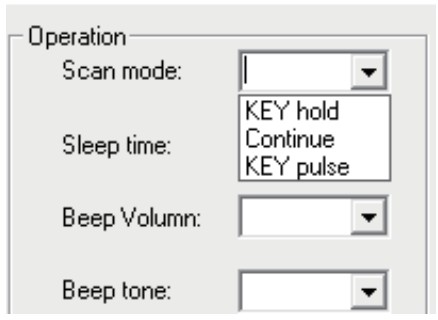 Important Notes:
Important Notes:
- Key Delay Mode was set by default, press the button, green led light will be on and off in 3s if it hasn’t read any cards .
- If the reader fails to connect to your device via USB cable or bluetooth, scanned characters will be stored in the reader. Once it’s connected with your device, ,pressing the button for 5 seconds, scanned characters will be uploaded and then been cleared.
Connection Way
The reader can be connected to your device via bluetooth, or USB cable.
Choose either way to get started.
1)USB Cable Connection
Get Started: Connect reader with your device via USB cable. If you use US keyboard, it’s plug and play. If you use other type of keyboard , please confiigure the keyboard language in below software before using it.
▶ Open the software →C RFID Para Setting→ Keyboard layout
 2)BLUETOOTH CONNECTION
2)BLUETOOTH CONNECTION
• Bluetooth HID Mode:
▶ Open the software →Para Setting page→ BT Profiile Mode →HID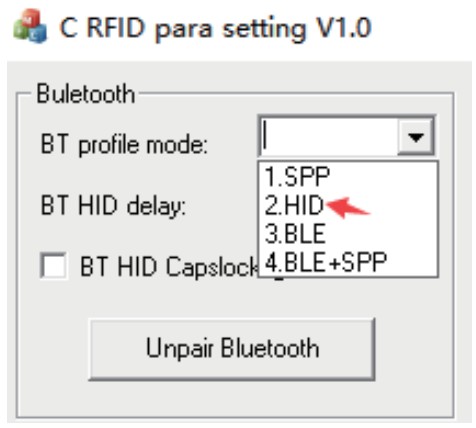 • Serial Port Profiile (SPP) / Apple Specifiic Serial Profiile (BLE) Mode: If you have an application that supports SPP or BLE this is the mode recommended.
• Serial Port Profiile (SPP) / Apple Specifiic Serial Profiile (BLE) Mode: If you have an application that supports SPP or BLE this is the mode recommended.
▶ Open the software →Para Setting page→ BT Profiile Mode
LED Activity/Prompt Tone /Indication under different Connections :

| Indication | Bluetooth LED Light Status |
Indicator LED light Status | Beep Pattern | Working Mode | ||
| Red | Green | Blue | ||||
| Bluetooth Unpaired | Blue Led flashing slow | Bluetooth HID Mode | ||||
| Bluetooth Unpaired | Blue Led flashing quickly | Bluetooth SPP/ BLE Mode | ||||
| Bluetooth Pairing | Blue Led flashing quickly and off in 30s if a connection haven’t been made | |||||
| Bluetooth paired | Blue Led on and in solid blue | |||||
| RFID searching for cards | No | |||||
| Charging power/ Full charged | ON/OFF | |||||
| Low power warning. power volume less than 20% | Red led flashing slowly | |||||
| Low power warning, power volume | Red led flashing | |||||
| less than 10% | quickly | |||||
| Power On/Bluetooth Paired/ data uploaded | Blue LED on and then off (in 0.3s) | 1 long beep in 3 tones | ||||
| Successful Scan | Blue LED on and then off (in 0.1s) | 1 short beep | ||||
| Bluetooth unpaired/ successful scan in low power | Red Led flash twice | 2 beeps | ||||
| Data transmit failed | Red Led flashing three times | 3 beeps | ||||
| Fail to turn the reader on | flashing five times | S beeps | ||||
Note:
Please do not hesitate to contact us if you have any inquires.
Contact Information
Tel.: +0086 20-3222-8813
Whatsapp: +86 188 2626 1132
Email: service@netum.net
Addr.:Room 301, 6th Floor and full 3rd Floor, Building 1, No. 51 Xiangshan Avenue,
Ningxi Street, Zengcheng District, Guangzhou City, Guangdong Province, China
Name: APEX CE SPECIALISTS LIMITED
Add: UNIT 3D NORTH POINT HOUSE,NORTH POINT BUSINESS PARK, NEW MALLOW
ROAD,CORK,T23 AT2P,IRELAND
Contact: Wells
Tel: +353212066339
E-Mail: Info@apex-ce.com
Made in China
Documents / Resources
 |
NETUM C series NFC and RFID Reader Writer [pdf] User Manual C series NFC and RFID Reader Writer, C series, NFC and RFID Reader Writer, RFID Reader Writer, Reader Writer, Writer |