
MOXA DRP-BXP-RKP Series Computers Linux Instruction Manual

The software described in this manual is furnished under a license agreement and may be used only in accordance with the terms of that agreement.
Copyright Notice
© 2023 Moxa Inc. All rights reserved.
Trademarks
The MOXA logo is a registered trademark of Moxa Inc. All other trademarks or registered marks in this manual belong to their respective manufacturers.
Disclaimer
- Information in this document is subject to change without notice and does not represent a commitment on the part of Moxa.
- Moxa provides this document as is, without warranty of any kind, either expressed or implied, including, but not limited to, its particular purpose. Moxa reserves the right to make improvements and/or changes to this manual, or to the products and/or the programs described in this manual, at any time.
- Information provided in this manual is intended to be accurate and reliable. However, Moxa assumes no responsibility for its use, or for any infringements on the rights of third parties that may result from its use.
- This product might include unintentional technical or typographical errors. Changes are periodically made to the information herein to correct such errors, and these changes are incorporated into new editions of the publication.
Technical Support Contact Information
www.moxa.com/support
Introduction
The Moxa x86 Linux SDK enables easy deployment of Linux on the RKP/BXP/DRP series x-86. The SDK includes peripheral drivers, peripheral control tools, and configuration files. The SDK also provides deployment functions such as build & installation log, dry-run, and self-test on target models.
Supported Series and Linux Distributions

Prerequisites
- A system running Linux (Debian, Ubuntu, RedHat)
- Access to the terminal/command line
- A user account with sudo/root privileges
- The network settings configured before installation
The x86 Linux Installation Wizard
The x86 Linux SDK zip file consists of the following:

Extract the files from the zip file. The installation wizard files are packaged in a tarball (*tgz) file.
Extracting the Installation Wizard Files
NOTE
The installation file should be extracted to a system running a Linux OS (Debian, Ubuntu, or RedHat) environment.

Installing the Linux Drivers
By default, the installation wizard installs the latest version. If you want to reinstall the current version or install an older version, run install.sh with the –force option .
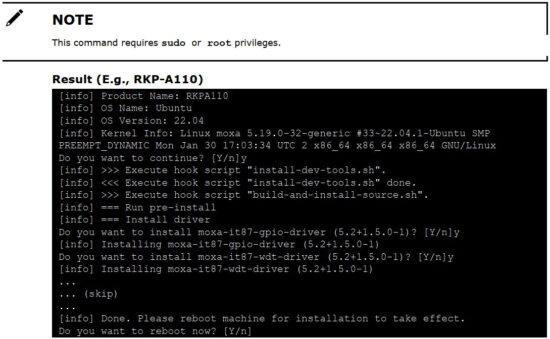

Checking the Installation Status
To check the installation status of the driver, run install.sh with the –selftest option.


Displaying the Help Page
Run the install.sh –help command to show the help page that contains a usage summary of all the command options.

Displaying the Driver Version

Using the –yes Option

Using the –dry-run Option
The –dry-run option simulates the installation process to show what would be installed without installing anything or making any changes to the system.

Uninstalling the Linux Drivers
Use the install.sh –uninstall command to unstill the drivers and tools.

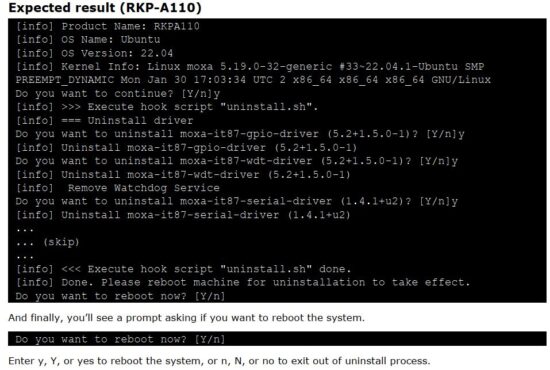
Checking the Log file
The installation log file install.log contains information on all events that have taken place during the installation process. The file is in the same as the driver. Run the following command to access the log file.

Moxa x86 Peripherals Control Tools
The Moxa x86 Linux SDK includes tools to manage the serial and the digital I/O ports of the supported devices.
mx-uart-ctl
The serial port management tool mx-uart-ctl retrieves information on the serial ports of the computer and sets the operating mode (RS-232/422/RS-485 2-wire/ RS-485 4-wire) for each port.
Supported Series
- BXP-A100
- BXP-C100
- RKP-A110
- RKP-C110
- DRP-A100
- DRP-C100
Usage

mx-dio-ctl
The D I/O port management tool mx-dio-ctl is used to retrieving information on the DI and DO ports and for setting the DO port status (low/high).
Supported Series
• BXP-A100
• BXP-C100
• RKP-A110
• RKP-C110
Usage of mx-dio-ctl

Read More About This Manual & Download PDF:
Documents / Resources
 |
MOXA DRP-BXP-RKP Series Computers Linux [pdf] Instruction Manual DRP-BXP-RKP Series Computers Linux, DRP-BXP-RKP Series, Computers Linux, Linux |