
MicroQPROX W Self Latching Locks Instructions

Introduction
This document details how to set up and use the MicroIQProx lock with either the MicroTraq app or the keypad on the lock. These instructions are specific to locks in station mode. Close proximity to the lock is required.
Modes
The MicroIQProx lock can operate in two modes: station mode or locker mode. It is easy to switch the mode of the lock if needed.
Station mode refers to a workstation or office environment where there are one or more daily users of the lock. The lock is accessed repeatably with a ProxCard or keypad code.
Locker mode refers to an environment such as a club, hotel, or school where a single user selects a temporary code or uses ProxCards to access a given locker or storage unit before each use. After accessing the lock, the ProxCard or keypad code is erased.
Access
The MicroIQProx Model W lock can be accessed with:
ProxCards (master or user)
RFID tags/stickers (follow ProxCard add/delete instructions)
Keypad codes (master, supervisor, or user)
Note: The default master code is 135243 and the default supervisor code is 123. There is no default user code.
The illustration below details how to position the ProxCards for the lock to read.

Keypad Administration
Set up and administration of the MicroIQProx can also be performed directly with the keypad. If the lock was commissioned with the MicroTraq app, it will have to be decommissioned to use the keypad for programming.
Programming Chart
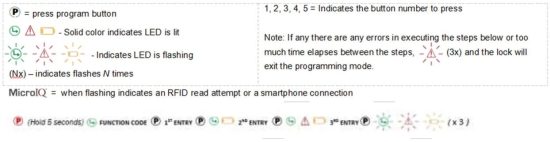
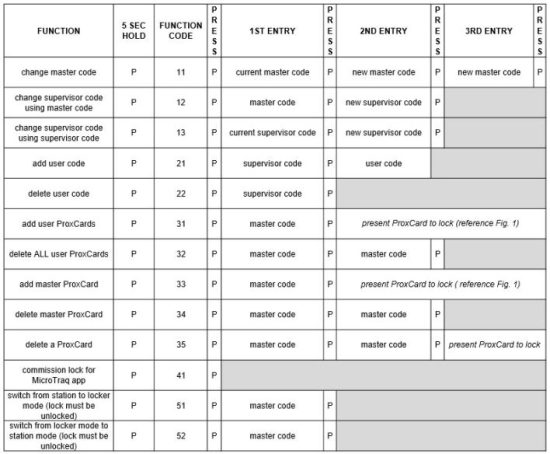
Examples
Learn in a User ProxCard
Press and hold the P on the lock keypad for 5 seconds. The green LED will illuminate.
Enter 31 followed by the P. The green and yellow LED will illuminate.
Enter the master code followed by the P. The Green LED will flash.
Present the ProxCard to the lock (shown in Figure 1). Three beeps indicate the ProxCards is read.
Repeat for additional ProxCards.
When finished press P for 5 seconds.
Unlocking
With a ProxCard: Present the valid ProxCard to the lock. The MicroIQ icon should illuminate. If not, press the P to wake the lock and present the ProxCards card again.
The green LED will illuminate and the knob can be turned to the unlocked position. The lock will remain unlocked for 5 seconds.
Note: After an unsuccessful ProxCards read or a re-locking event, the lock will delay for 6 seconds before attempting to read any ProxCards.
With the keypad: Enter a valid keypad code. The green LED will illuminate and the knob can be turned to the unlocked position. The lock will remain unlocked for 5 seconds.
Using the Master ProxCard
The master ProxCard can be used to quickly add and remove ProxCards.
Learn in a User ProxCard
Press and hold the P on the lock keypad for 5 seconds. The green LED will illuminate.
Enter 31 followed by P, P on the lock keypad. The red LED will flash.
Present the master ProxCard to the lock. The green LED will flash.
Present the user ProxCard to the lock. Three green flashes indicate the ProxCards is read. After the three green flashes, additional cards can be presented one at a time to learn into the lock.
Remove a User ProxCard
Press and hold the P on the lock keypad for 5 seconds. The green LED will illuminate.
Enter 35 followed by P, P on the lock keypad. The red LED will flash.
Present the master ProxCard to the lock. The green LED will flash.
Present the user ProxCard to the lock. Three green flashes indicate the ProxCards is read. After the three green flashes, additional cards can be presented one at a time for removal.
Delete All User ProxCards
Press and hold the P on the lock keypad for 5 seconds. The green LED will illuminate.
Enter 32 followed by P, P on the lock keypad. The red LED will flash.
Present the master ProxCard to the lock. The green LED will flash three times to indicate the deletion is completed.
FCC: This device complies with Part 15 of the FCC Rules. Operation is subject to the following two conditions: (1) this device may not cause harmful interference, and (2) this device must accept any interference received, including interference that may cause undesired operation of the device.
MPE Statement: This equipment complies with FCC radiation exposure limits set forth for an uncontrolled environment and meets the FCC radio frequency (RF) Exposure Guidelines in Supplement C to OET 65, and CFR 47, Section 2.1093. This equipment has very low levels of RF energy that it deemed to comply without maximum permissive exposure evaluation (MPE).
Co-location: This transmitter must not be co-located or operated in conjunction with any other antenna or transmitter. Information to User Alteration or modifications carried out without appropriate authorization may invalidate the user’s right to operate the equipment.
Information to User: Alteration or modifications carried out without appropriate authorization may invalidate the user’s right to operate the equipment.
Note:
This equipment has been tested and found to comply with the limits for a Class A digital device, pursuant to part 15 of the FCC Rules.
These limits are designed to provide reasonable protection against harmful interference when the equipment is operated in a commercial environment. This equipment generates, uses, and can radiate radio frequency energy and, if not installed and used in accordance with the instruction manual, may cause harmful interference to radio communications. Operation of this equipment in a residential area is likely to cause harmful interference in which case the user will be required to correct the interference at his own expense.
Canada ISED: This device complies with Industry Canada licenseexempt RSS standard(s). Operation is subject to the following two conditions: (1) this device may not cause interference, and (2) this device must accept any interference, including interference that may cause undesired operation of the device.
RSS—-102 CAUTION: This equipment complies with IC radiation exposure limits set forth for an uncontrolled environment and meets RSS-102 of the IC radio frequency (RF) Exposure rules. This equipment has very low levels of RF energy that it deemed to comply without maximum permissive exposure evaluation (MPE).
Read More About This Manual & Download PDF:
Documents / Resources
 |
MicroQPROX W Self Latching Locks [pdf] Instructions 2BDMF-MIQPROX, 2BDMFMIQPROX, W Self Latching Locks, Self Latching Locks, Latching Locks, Locks |



