 K375s Multi Device Wireless Keyboard
K375s Multi Device Wireless Keyboard
 User Guide
User Guide
K375s MULTI-DEVICE AT A GLANCE
- Easy-Switch keys with three channels
- Separate smartphone/tablet stand
- Dual-printed layout: Windows® /Android™ and Mac OS/iOS
- Tilt legs for adjustable angle
- Battery door
- Dual connectivity: Unifying receiver and Bluetooth® Smart

GET CONNECTED
The K375s Multi-Device wireless keyboard and stand allows you to connect up to three devices either via Bluetooth Smart or via the included pre-paired Unifying USB receiver.
Quick Setup
Follow these steps to easily connect to your computer, laptop, or tablet. For more information on how to connect with Unifying or Bluetooth Smart, go to the following sections.


CONNECT WITH UNIFYING
The K375s Multi-Device keyboard comes with a pre-paired receiver that provides a plug-and-play connection to your computer or laptop. If you want to pair a second time to the receiver in the box or pair to an existing Unifying receiver, follow these steps.
Requirements
– USB port
– Unifying software
– Windows® 10 or later, Windows® 8, Windows® 7
– Mac OS X 10.10 or later
– Chrome OS™
How to connect
- Download Unifying software. You can download the software at www.logitech.com/unifying.
- Make sure your keyboard is turned on.
- Press and hold one of the white Easy-Switch keys for three seconds. (The LED on the selected channel will blink rapidly.)
- Configure your keyboard according to your operating system:
• For Mac OS/iOS:
Press and hold fn + o for three seconds.
(The LED on selected channel will light up.)
• For Windows, Chrome, or Android:
Press and hold fen + p for three seconds (The LED on selected channel will light up.) - Plug in the Unifying receiver.
- Open the Unifying software and follow the instructions on the screen.
CONNECT WITH BLUETOOTH SMART
The K375s Multi-Device keyboard allows you to connect via Bluetooth Smart. Please ensure your device is Bluetooth Smart ready and runs one of the following operating systems:
Requirements
– Windows® 10 or later, Windows® 8
– Android™ 5.0 or later
– Mac OS X 10.10 or later
– iOS 5 or later
– Chrome OS™
How to connect
- Make sure your K375s Multi-Device is turned on and Bluetooth is enabled on your computer, tablet, or phone.
- Press and hold one of the white Easy-Switch keys for three seconds. (The LED on the selected channel will blink rapidly.)
- Open Bluetooth settings on your device and pair with “Keyboard K375s.”
- Type the on-screen password and press enter or return.
ENHANCED FUNCTIONS
The K375s Multi-Device has a number of enhanced functions to get even more out of your new keyboard. The following enhanced functions and shortcuts are available.
Hot keys and media keys
The table below shows hot keys and media keys available or Windows, Mac OS, Android, and iOS.
| Windows 10 | Task view | Contextual menu | Back in browser | Previous track | Play/pause | Next track | Mute | Volume down | Volume down |
| Windows 8 Windows 7 |
Browser home page |
Contextual menu | Back in browser |
Previous track | Play/pause | Next track | Mute | Volume down | Volume down |
| Android | Home | Menu | Back | Previous track | Play/pause | Next track | Mute | Volume down | Volume down |
| iOS | Home | Show/hide virtual keyboard | Home | Previous track | Play/pause | Next track | Mute | Volume down | Volume down |
| Mac OS | Mission Control | Dashboard launchpad* | Back in browser* | Previous track | Play/pause | Next track | Mute | Volume down | Volume down |
*Requires installation of Logitech Options software
Fn shortcuts
To perform a shortcut, hold down the fn (function) key while pressing the key associated with an action. The table below shows function key combinations for the different operating systems.
 |
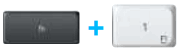 |
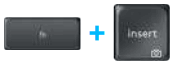 |
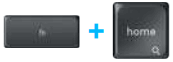 |
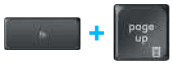 |
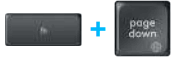 |
|
| Windows 10 | Lock F-functions | F-function | Print screen | Cortana search | Calculator | Switch language |
| Windows 8 Windows 7 |
Lock F-functions | F-function | Print screen | Search | Calculator | Switch language |
| Android | Lock F-functions | — | Print screen | Search | — | — |
| iOS | Lock F-functions | — | Screenshot | Search | — | Switch language |
| Mac OS | Lock F-functions | F-function | Print screen | Spotlight in Finder | — | Switch language |
DUAL LAYOUT
Unique dual-printed keys make the K375s Multi-Device compatible across different operating systems (e.g. Mac Osos, Windows, Chrome OS, Android). Key label colors and split lines identify functions or symbols reserved for different operating systems.
Key label color
Grey labels indicate functions valid onApple devices running Mac OS or iOS.

White labels on grey circles identify symbols reserved for Alt GR on Windows computers.
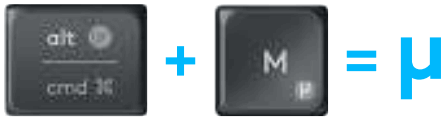
Split keys
Modifier keys on either side of the space bar display two sets of labels separated by split lines. The label above the split line shows the modifier sent to a Windows or Android device.
The label below the split line shows the modifier sent to an Apple computer, iPhone, or iPad. The keyboard automatically uses modifiers associated with the currently selected device.

How to configure your keyboard
To configure the layout according to your operating system you need to press one of the following shortcuts for three seconds. (The LED on selected channel will light up to confirm when the layout has been configured.)
| iOS: fn + i | 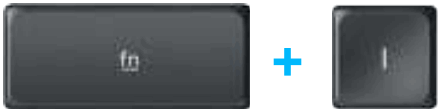 |
| Mac OS: fn + o | 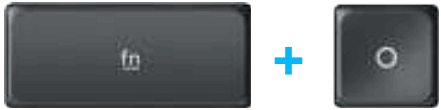 |
| Windows: fn + p | 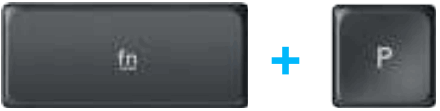 |
f you connect via Bluetooth Smart this step is not necessary as OS detection will configure it automatically.
© 2016 Logitech. Logitech, Logi, and other Logitech marks are owned by Logitech and may be registered. The Bluetooth® word mark and logos are registered trademarks owned by Bluetooth SIG, Inc. and any use of such marks by Logitech is under license.
All other trademarks are the property of their respective owners.
WEB-621-000801.002
Documents / Resources
 |
logitech K375s Multi Device Wireless Keyboard [pdf] User Guide K375s Multi Device, K375s, Multi Device, K375s Multi Device Wireless Keyboard, Multi Device Wireless Keyboard, K375s Wireless Keyboard, Wireless Keyboard, Keyboard |



