LOGELD Electronic Logging Device Software
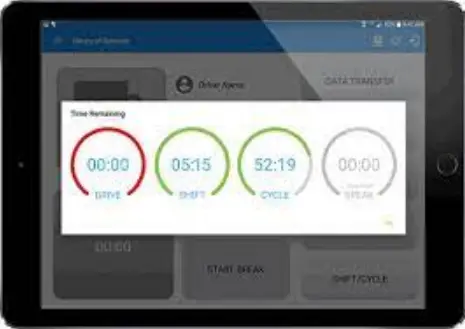
INSTALL
- Go to the Google Play Store or Apple’s App Store to download the LOG ELD mobile application on your digital device.
- LOGIN
Log into your LOG ELD account. If you do not have the credentials yet, you have forgotten them, ask your employers or carrier administrator to provide them.
- Select ELD
Once you log into your account, a dashboard will appear on your screen, offering you an overview (logs) of your activities over the last fourteen days.
Tap the ELD button to select the ELD device.
A Select ELD popup will appear, displaying the available ELD devices. You can tap the ELD device from the list and continue.
Once phone/tablet connects first time manually after that ELD will connect automatically with the tablet.
- Update Duty Status
Select your status to on-duty if you are beginning your shift, off-duty if you’re finishing it, or choose the appropriate status.
When the vehicle begins moving, your duty status will automatically switch to UDriving”, in accordance with the ELD mandate.
When the vehicle has stopped moving for 5 minutes, your duty status will automatically be changed to “On Duty” (not driving).
You can change your duty status to “Sleeper Berth” if you will use your vehicle’s sleeper berth.
When your duty status is set to UDriving”, you can also see an overview of motion tracking here .
HOW TO USE
- Driver Vehicle Inspection Report
Select Inspection (DVIR) from the top left Toggle Menu and you will be welcomed with the home screen. You can keep a record of your vehicles inspection history, or add upcoming inspections.
Tap Inspection to view your Inspection reports. Tap the “+” button to create a new Inspection report
- New Inspection General Screen
In the “General” tab, you can enter the details of your vehicle inspection here. - New Inspection Defects Screen
In the “Defects” tab, you can add/remove vehicle defects. - Vehicle Inspection Defects List
Once you tap Add/Remove Vehicle Defects, a new screen will pop up before you, comprising a list of Vehicle Defects. - Vehicle Inspection Individual Defect Screen
By tapping a particular Vehicle Defect, you will be redirected to the Vehicle Inspection Individual Defect screen.
- Vehicle Inspection Individual Defect screen
Add Photo
Here you can select the Defect type and status, and add notes and photos against each Vehicle defect. - Logs Inspection Screen
Here you can see the status of each Vehicle Defect and know whether or not repairs have been made against those defects.
- New Inspection Signature Screen
In the “Sign” tab, the signatures for both the mechanic and driver are required to confirm whether or not repairs have been made against each vehicle defect. Both parties would hold responsibility in case of any mismanagement. Add signatures if all repairs have been made and tap the Save button. - Driver Inspection Detail Page
Here you can review the complete vehicle inspection status report before the driver is sent back on the road .
LOGs
You can get an overview of the Logs on the home page screen.
- Current Individual Driver Logs
You can view, edit, and insert logs for the current day for each driver. - Edit Duty Status
You can edit the duty status of each driver and change it to Off Duty, Sleeper Berth, Driving, or On Duty depending on the situation.
- Edit Duty Status
You can edit the duty status of each driver and change it to Off Duty, Sleeper Berth, Driving, or On Duty depending on the situation. - Insert Duty Status
You can insert the duty status of each driver and change it to Off Duty, Sleeper Berth, Driving, or On Duty depending on the situation.
Hours of Service (HOS)
The driver can view Hours of Service on the home screen. On the HOS screen, select the day to view the HOS details.
HOS Clocks screen
The HOS Clocks Screen let the driver view the HOS data chart and duty status details.

DOT Inspection
Tap the top left Toggle Menu and select
DOT Inspection Mode to view your logs and send them for inspection. Tap “Begin Inspection” to start the inspection process.
Send Output File Web Services or Email
You can send the output file for the last few days for each vehicle through Web Services or Email and also add official comments. When sending output file, you can view your data to confirm if what you are providing is accurate.
From the left menu and dashboard tap on the DOT Inspection and then tap on Send Output File button there are two methods one is for web services where drivers/officials can enter official’s comments and tap on send button and the other option is for Email where the driver can add officials email and send the report to the email.

Driver’s Daily Log Report
This is the screen that the inspector will see; here he can study each driver’s individual reports to see if they are compiled with company policies, their hours of service, how many inspections and corrections were make in the vehicle and much more.
We also support visual display for daily logs 24-hours period and the previous 7 consecutive days logs of the driver. if there is no internet at that moment the officials/driver can see the visual display by tapping Begin Inspection button.

The LOGELD plugs into the diagnostic port in a vehicle and is integrally synchronized with the engine. The ELD automatically records driving time and connects to the LOG ELD application on the driver’s mobile device via Bluetooth. Drivers are not able to edit automatically recorded drive time when using the LOGELD.

ELD Malfunction Manual
How does the driver know if ELD is malfunctioning?
ELD MALFUNCTION MANUAL
LOGELD will monitor and report malfunction data based on section 4.6 ELD’s SelfMonitoring of Required Functions table 4:
- P –“Power compliance” malfunction
- E –“Engine synchronization compliance” malfunction
- T –Timing compliance malfunction
- L –“Positioning compliance” malfunction
- R –“Data recording compliance” malfunction
- S – “Data transfer compliance” malfunction
- 0 – “Other” ELD detected malfunction

What does the driver need to do if the ELD is malfunctioning?
- P -“Power compliance” malfunction
Solution
Please ensure that you are connected to the vehicle on the Driver App whenever the vehicle is in motion.
For Vehicle Gateway related issues, contact Log ELD Support for additional assistance.
Engine Synchronization Malfunction (Code E)
Solution
Please ensure that your Driver App remains connected to the vehicle while the vehicle is powered on.
For Vehicle Gateway related issues, contact Log ELD Support for further assistance.
Engine Synchronization Malfunctions will clear on their own after 24 hours have passed since the last logged malfunction event .
Timing Compliance Malfunction (Code T)
Solution
The Vehicle Gateway will automatically resync its local clock to the GPS time once it becomes valid. Please ensure the device is positioned
with a clear, unobstructed view of the sky.
Contact Log ELD Support for further assistance.
Positioning Compliance Malfunction (Code L)
Solution
Check to see that the Vehicle Gateway’s left-side LED is green to ensure a satellite GPS connection. Try moving the Vehicle Gateway near a window so it has a clear, unobstructed view to the sky.
If the LED is still red, try rebooting the Vehicle Gateway.
Call ELD Support for further assistance and log locations manually in the meantime.
Positioning Compliance Malfunctions will clear on their own after 24 hours have passed since the last logged malfunction event .
LOGIN
Log into your LOG ELD account. If you haven’t yet been provided with the credentials, please contact your employers.
In case you forgot your password or username. You can always reset it by clicking on forgot password

UNIT
Manage your fleet: Get a full view of where your fleets and drivers are in real-time. You also have access to your driver’s individual profiles.
When you click on a driver, you can view their details. The app lets you view the driver’s personal information, the violations they made, their hours of service, and you get access to previous driver’s log. Moreover, you can also view the trucks details and history logs.

ELDs
You can conveniently view your ELD listings and you can also shortlist results through the search bar. As each listing has its own unique codes and bits of information.
It is super easy to add new ELD users in the list. Enter the device name, serial number, ELD number, other required information and click on ADD ELD. You can also upload documents if required .

VEHICLES
All your vehicles information is conveniently stored on a list. You can also use the search bar to filter results. New vehicles can also be added, by clicking on add vehicle button and similarly they can also be removed.
After you click on ‘ADD VEHICLE’. Simple fill in the required bits of information and upload the required documents. After filling out the information click on ‘ADD VEHICLE’ and just like that the listing is updated.

TRAILERS
Add, Edit or View Trailer Listings. Once you click on ‘ADD ASSET’ you are redirected to the window that you see below you. Fill out the required information and upload the documents. When you are done click on ‘ADD ASSET’ and you are good to go.
Similarly when you need to make a change. Click on the ‘take action’ button and it will take you to the window below. Here you can edit the information to your liking.

DRIVERS
Add, Edit or View Driver ListingsAfter you click on ‘ADD DRIVER’ you are redirected to the window you can see below. Fill out the required information and upload the documents. After filling out the information click on ‘ADD DRIVER’ and just like that the listing is updated.
You can always edit your new and older Driver listings by selecting the listing in question. Once you access the listing, you can edit the information as per your liking .

LOGs
Logs can be viewed, edited and their history can also be accessed. You can also use filters like dates or drivers to find what you are looking for with more convenience.
You can view individual driver logs and can access the history of their previous records. You can also access a complete overview of a drivers log trends. The information is accessible in graph and written forms for easier comparison. You can also manually edit driver logs.

DVIR
You can view the Individual driver log. Here drivers can keep track of their orders, time, salary, and hours of service.
Drivers can keep track of their vehicles health. This also serves as a reminder to gettheir issues resolved as safety should be the top priority in any occupation.
The repairs have to be signed off on, so as to keep transparency and prevent any carelessness .

Documents / Resources
 |
LOGELD Electronic Logging Device Software [pdf] User Manual Electronic Logging Device Software, Logging Device Software, Device Software, Software |




