KINESIS KB150M-TAC Mechanical Keyboard for Mac

Specifications
- Mechanical switches
- Programmable keys
- Wired or Wireless Mode
- Compatible with Mac operating system
- Requires 2 AA batteries (included)
WHAT’S IN THE BOX
- Kinesis mWave Mechanical Keyboard for Mac (KB150M-TAC)
- USB C-to-A cable, 2 loose AA batteries, 3 magnetic Negative Tilt feet, this Quick Start Guide
SYSTEM REQUIREMENTS
- Basic Keyboard Use: Computer/Phone/Tablet with full-size USB port or native Bluetooth.
- Keyboard Backlighting: USB connection required to prevent excessive battery drain.
- Clique Programming App: Wired USB connection, Internet connection, and Chrome or Edge browser with Web Serial Port permissions.
OVERVIEW
The Kinesis mWave takes a classic ergonomic keyboard layout and adds premium features like mechanical switches, programmability, and optional backlighting to put it in a class of its own.
GETTING STARTED
- The Kinesis mWave is a multimedia USB keyboard with a standard Mac layout that uses generic drivers provided by the operating system, so no special drivers or software are required.
- Wired Mode: Use the included USB cable to connect to any Mac with a full-size USB-A port and place the Profile Switch in the bottom position. If your Mac only has USB-C ports, you can use any USB C-to-C “data” cable or a USB A-to-C adapter (not included). When the keyboard is in Wired Mode the Profile LED will illuminate Green initially and keystrokes will be sent via USB regardless of wireless pairing status (the Bluetooth radio is disabled and battery power is not consumed).
- Wireless Mode: Start by installing the 2 included AA batteries on the underside of the keyboard. The mWave can be paired with two Bluetooth-enabled devices and you can instantly switch between those Profiles (White and Blue) using the Profile Switch. To maximize battery life slide the Profile Switch to the lowest position when not in use to turn off the keyboard.
BLUETOOTH PAIRING
- Slide the Profile Switch to the middle position (White Profile) to power-on the keyboard.
- The Profile LED will flash White rapidly to indicate the keyboard is ready to be paired.
- Navigate to System Settings>Bluetooth and select “mWave”. Follow the prompts to connect.
- The Profile LED will briefly go “solid” White when the keyboard pairs successfully.
- If you wish to pair an additional device, slide the Profile switch to the top position and repeat the steps above to pair the Blue Profile.
Note: If you have difficulty pairing or re-pairing the keyboard wirelessly, please see Page 6 of this guide for basic troubleshooting tips, consult the complete User Manual, or contact Kinesis.
ERGONOMICS
The mWave features a proven ergonomic design to ensure hands and arms are placed in a more natural position than a conventional keyboard to address a variety of repetitive strain injuries.
- Reduced Finger Strain: Low profile mechanical key switches feature a low actuation force, tactile feedback, and a full “buffer zone”. Try to train yourself not to depress the key all the way to the bottom to eliminate tens of thousands of unnecessary micro impacts on your fingertips.
- Compact Layout: The mWave’s integrated 10-key moves your pointing device closer to reduce shoulder and elbow strain. Tap the Fn key to jump to the Fn layer to access the keypad (and the secondary actions in the top row). Tap the Fn key to return to the Base Layer for normal typing.
- Split and Splayed Keys: The split design positions hands closer to shoulder-width in proper typing form to reduce ulnar deviation and keys remain in their natural location for touch typing.
- Integrated Tenting: Tenting elevates the thumb side of each hand to reduce harmful forearm pronation caused by flat keyboards. The mWave features just the right amount of tenting to maximize comfort without feeling unnatural.
- Premium Palm Support: The velvety smooth padded palm support promotes a neutral typing position to reduce wrist extension and improve circulation in the fingers and hands. Note: The palm support can be wiped clean with a damp cloth.
- Negative Tilt: For those with sensitive wrists, snap on the 3 magnetic feet for a negative typing angle. Kinesis recommends using a keyboard tray when negative tilting to maintain a holistic ergonomic setup. Note: The taller foot goes in middle and magnets ensure proper installation.
- Boost Productivity or Reduce Awkward Key Combos: Use Clique Programming App to customize the keyboard layout to suit your typing style and workflow (see Page 4).
- Reduced Eye Strain: Connect the mWave’s USB cable to backlight the upper key legends when working in low-light environments. We recommend disabling the backlighting to improve contrast in well-lit environments by tapping the F7 key to cycle through the brightness levels.
KEYBOARD RISK FACTORS kinesis-ergo.com/solutions/keyboard-risk-factors
HEALTH WARNING
No keyboard is a medical treatment and all keyboards may contribute to new or existing injuries. If you experience pain, weakness, or tingling discontinue use and consult a health professional.
KEYBOARD CUSTOMIZATION WITH CLIQUE
The mWave features a revolutionary new programming web interface that makes it quick and easy to customize your keyboard layout without drivers or software. Choose from 350+ USB actions, mouse clicks, macros, and much more. All changes are saved directly to your keyboard.
Getting Started with Clique
- Connect the mWave to a desktop or laptop with the included USB cable.
- Slide the Profile Switch to the bottom position to enable Wired Mode.
- Open a CHROME or EDGE web browser and launch Clique: clique.kinesis-ergo.com
- Follow the on-screen prompts to select and then unlock the mWave for programming.
- Click the desired key in the Keymap and use the Action Menu to choose a new action. Click the appropriate OS box to show only Basic USB Actions supported on your computer.
- Click Apply to store the new action or Cancel to forget it and select a new key.
- Once you’ve finished your customizations, click the Save button to store them permanently.
DETAILED CLIQUE INSTRUCTIONS: kinesis-ergo.com/clique-help
MAC HOTKEYS
The mWave has 15 hotkeys that will be familiar to all Mac users. These hotkeys keys reside in the base layer by default, whereas F1-F12, Home and End are accessed by first tapping the Fn Key to change layers. If you prefer the F keys in the Base layer that can be configured with Clique.
 Mute Volume
Mute Volume Decrease Volume
Decrease Volume Increase Volume
Increase Volume Previous Track
Previous Track Play/Pause Track
Play/Pause Track Next Track
Next Track Adjust Keyboard Backlight Brightness (USB connection required)
Adjust Keyboard Backlight Brightness (USB connection required) Jump to Desktop
Jump to Desktop Screenshot to Clipboard
Screenshot to Clipboard Mission Control
Mission Control Spotlight Search
Spotlight Search Clear mWave’s Bluetooth pairing for the Active Profile (Forget this Device on Mac too)
Clear mWave’s Bluetooth pairing for the Active Profile (Forget this Device on Mac too) Decrease Screen Brightness
Decrease Screen Brightness Increase Screen Brightness
Increase Screen Brightness Hold to access the macOS Power Menu (Restart, Sleep, Shut Down)
Hold to access the macOS Power Menu (Restart, Sleep, Shut Down)
GET TO KNOW YOUR KEYBOARD
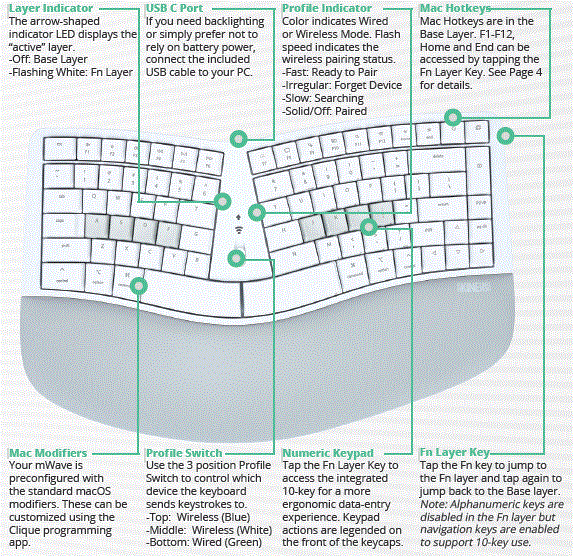
REPLACING THE BATTERIES
The 2 included AA batteries should last approximately 18 months with normal daily use. When the batteries drop below 10% the indicator LEDs will flash Red. Gently pop off the battery cover on the underside of the keyboard and install 2 new AA batteries in the correct +/- orientation.
TROUBLESHOOTING TIPS
- Keyboard typing numbers: If the keyboard is typing numbers you have accidentally entered the Fn layer. Simply tap the Fn key to jump back to the Base Layer.
- Bluetooth connectivity problems:
- Most Apple devices have native Bluetooth but some older Mac’s may not. If you do not have Bluetooth you will need to purchase a 3rd party Bluetooth dongle for your Mac.
- To connect wirelessly, the Profile Switch must be placed in one of the two Wireless Mode positions: middle (White) or top (Blue). When the Profile Switch is in the bottom position (Wired Mode) the Bluetooth radio and battery power are totally disabled.
- If the Profile LED is flashing FAST the keyboard is in “Pairing Mode” and ready to be paired. If the Profile LED is flashing SLOW the keyboard has been previously paired, but is unable to reconnect to that device. Try power cycling the keyboard and/ or the device.
- To re-pair one of the two Wireless Profiles put the Profile Switch in the desired position, tap the Fn key, and then tap the F12 key to clear that Profile and place the keyboard in “pairing mode” (Note: Tap Fn to return to the base layer). Then make sure to erase the pairing connection on the target device. For macOS, open System Settings>Bluetooth and click “Forget This Device” for mWave. Then follow the instructions on page 2 to re-pair.
- Fn Key not working as expected: The mWave’s Fn key does not operate like a native macOS “fn” key and cannot be reprogrammed through your System Settings. It is used exclusively to jump between the keyboard’s two default “layers”. Tap it once to jump to the Fn Layer and tap it again to jump back to the Base Layer. The Fn key can be reconfigured as a momentary Fn key in Clique if you prefer that behavior.
- Backlighting not working: Backlighting requires the use of USB power so simply connect the included cable and use the Backlight key to adjust the brightness (see Page 4).
TECHNICAL SUPPORT RESOURCES
- Visit the mWave Mac Support Page for the Manuals, FAQs, Troubleshooting Tips, and more.
- HELP YOURSELF: kinesis-ergo.com/support/KB150M
NEED HELP?
Still have questions? Don’t worry, just submit a ticket and our trained US agents are here to help!
EMAIL WITH KINESIS: kinesis-ergo.com/support/contact-a-technician
FAQ
- Q: How long do the batteries last in the Kinesis mWave keyboard?
- A: The 2 included AA batteries should last approximately 18 months with normal daily use.
- Q: How can I switch between Wired and Wireless Modes on the keyboard?
- A: Use the Profile Switch to toggle between Wired (Green) and Wireless (Blue/White) Modes on the keyboard.
Documents / Resources
 |
KINESIS KB150M-TAC Mechanical Keyboard for Mac [pdf] User Guide KB150M-TAC Mechanical Keyboard for Mac, KB150M-TAC, Mechanical Keyboard for Mac, Keyboard for Mac, for Mac |
