Kinan KVM-1508XX LCD KVM Switch User Manual

Product Description
The KVM console integrates multiple ports KVM switches in a 1U height console. It can control multiple computers with a set of devices including monitor, keyboard and mouse, thus saves much cost and space to separately equip keyboard, mouse and monitor for every computer.
It is easy and fast to install the KVM console; you just need to connect corresponding cables to the right ports of KVM and its module without software configuration.
Product Features
- 17″ LED TFT monitor, high brightness, high resolution;
- 1U height, suitable height for standard 19″ rack mount, metal structure;
- Ultra slim 99 keys keyboard with small numeric keyboard;
- High resolution and high flexibility with touchpad; with two function buttons and scroll wheel.
Switch Functions
- A single console controls up to 2/ 4 computers
- Multiplatform support-Window, Linux, Mac and Sun
- Supports multimedia USB keyboard (PC, Mac and Sun)
- USB or PS/2 keyboard emulation–computer boot even the console focus is else where
- Convenient computer switching via front panel pushbuttons and hotkeys
- Auto scan feature for monitoring user-selected computers
- Hot pluggable–add or remove computers without having to power down the switch
Product Overview

- LCD monitor
- Rear bracket
- OSD controls
- Front bracket
- Keyboard
- Touchpad
- Handle
- Release lock
- Display panel
- Switching LEDs
Structure and Size

Rear View

- Ground connection screw
- Power input (AC or DC)
- Power switch
- Console Port
- PC connection port: 4 ports
Installation
- Make sure the KVM has been connected to the ground ( in the diagram)
- Connect the KVM with the computer according to in the diagram
- Connect power cable to KVM port as shown in in the diagram
- Turn on the power, the KVM start to work after power supply (in the diagram)
- Connect to the external monitor according to in the diagram
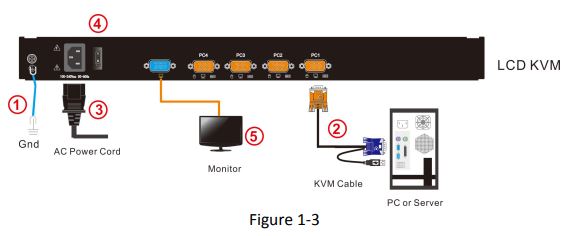
To ensure signal integrity and simplify cable layout, we strongly recommend you using high quality cables with different length as shown in above table.
Start to Use
- Release the lock.

Note The release lock can only do horizontal locking, it can’t bear any load. - Pull the LCD panel all the way out until it clicks into place.
- Rotate the LED module all the way back to expose the LED screen, the LED module can be rotated up to108°.

- Power on the KVM, the power LED will turn to green after power on
- Power on computer or server after power on KVM and you will see green light at each port.
Closing the Console
- Close the console and the power automatically shut down.
- Push the release catch in the direction of the arrow, push the LED panel all the way in until it automatically locks up.
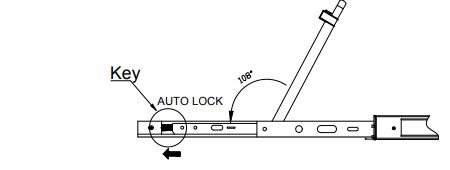
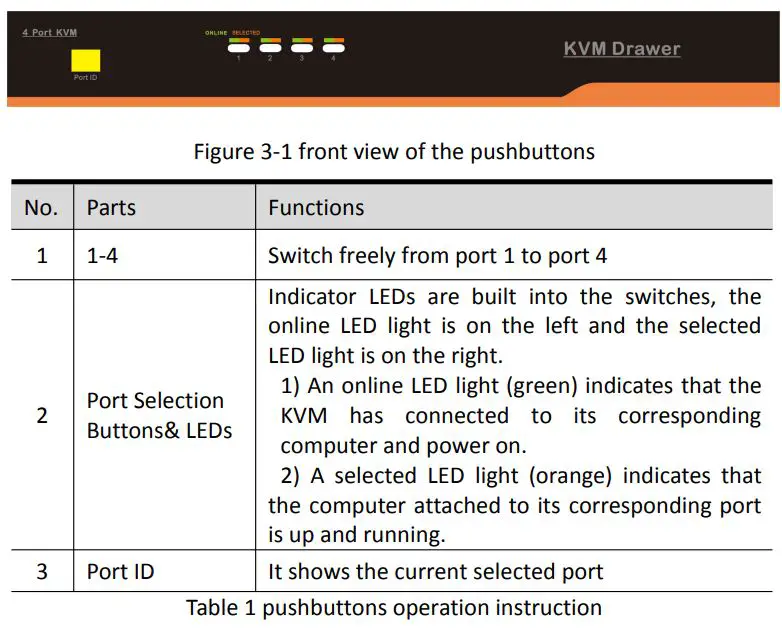
LED OSD Configuration

Press AUTO if the screen migrates after power on or under other circumstances, then the screen auto configure to its best display state.(It might can’t be adjusted to its best state if part of the display mode is not standard VESA mode, if so return back to OSD menu to RESET, then it will back to normal.
We suggest our customers to set up the display mode at 1280×1024, refresh rate at 60Hz.
Hot Key Operations
PressL_Ctrl key twice, you can use the hot keys after hearing a warning sound. Keyboard mode: The keyboard will exit the hot key mode if no operation in 2 seconds. See below hot keys operation instructions: PressL_Ctrl key twice + function buttons
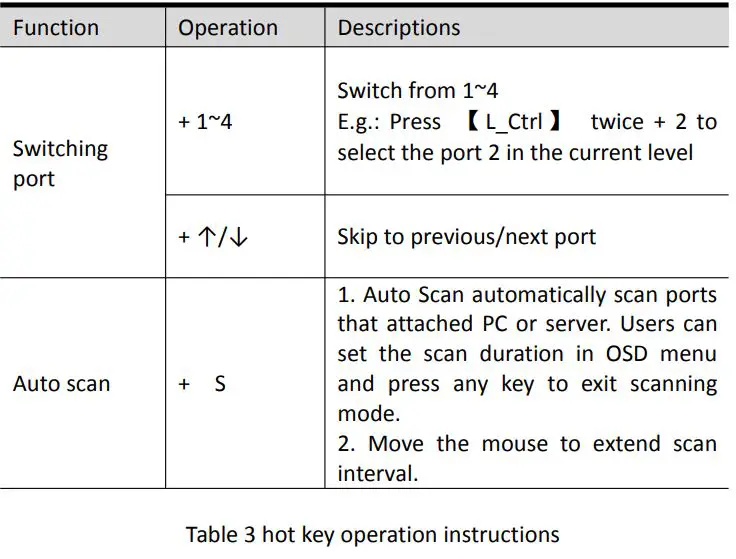
Note: Only the large numbers keys on the keyboard are available when you select the port while hot keys, the small numeric keyboard are unavailable.
Specifications
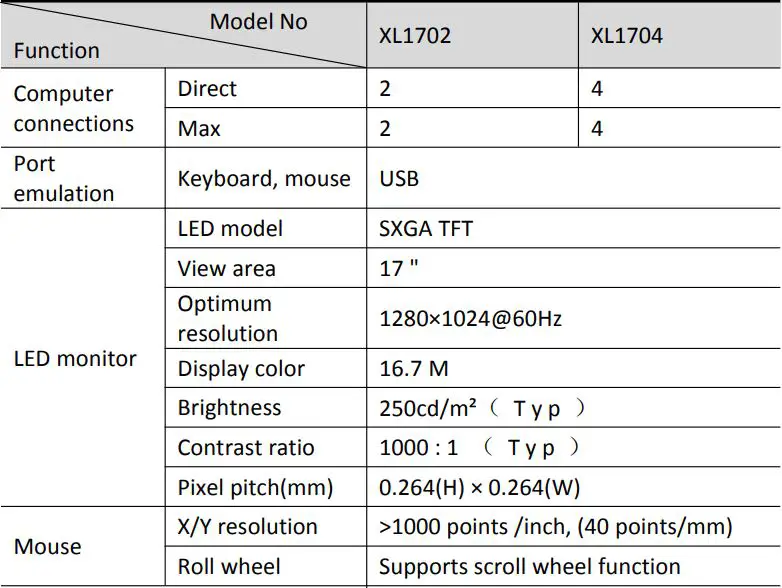
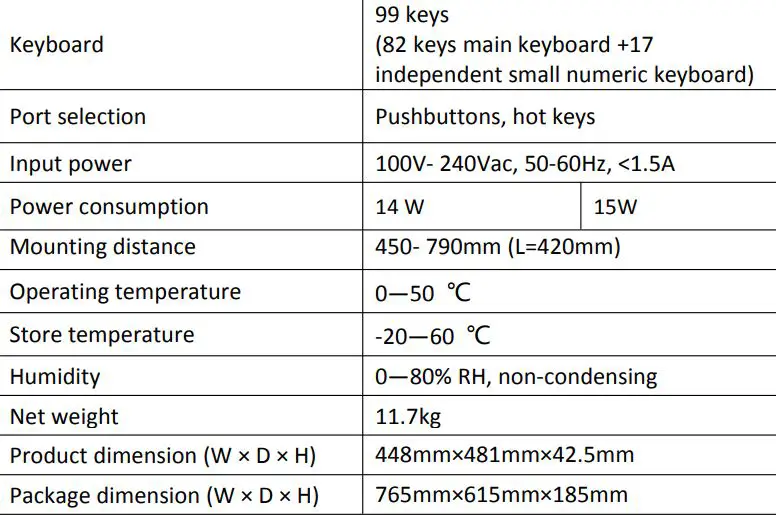
Documents / Resources
 |
Kinan KVM-1508XX LCD KVM Switch [pdf] User Manual KVM-1508XX, KVM-1516XX, KVM-1708XX, KVM-1716XX, KVM-1508XX LCD KVM Switch, KVM-1508XX, LCD KVM Switch, KVM Switch |