
TapNPass Nomad NFC-BLE Adapter for Modbus
Instruction Manual
Hardware Description


Package Contents
TapNPass Fix NFC-BLE to Serial Fieldbus adapter included
 1x TnP-FSR103
1x TnP-FSR103- 1 RS-232 cord
(RJ45-DB9) - 1x RS-485 cord
(RJ45-DB9, blue marker) - l x Modbus adapter
(RJ45-RJ45) - 1×Terminal Block Plug
(2-wire)
Use an off-the-shelf USB (A) cord when connecting to a target’s USB connecter. This cord is not provided with TapNPass.
Note: For Modbus connections, plug the provided Modbus adapter into the TapNPass RJ45 port and use an off-the-shelf network cord to connect to the target. The network cord is not provided with TapNPass.
LED descriptions
| LED | Condition | Description |
 Power Power |
Flashing White Off | Power on, BLE emitting. Power off. |
| Off Modulated Blue Flashes Orange/Blue flashing Orange Flashing Blue |
No communication. Available for BLE device connection. Successful BLE connection Receiving data from the target. Sending data to the target. |
Note:
A placement for a battery LED (![]() )may be visible on the front of TapNPass
)may be visible on the front of TapNPass
Fix products. This LED is only implemented for the Nomad versions to indicate the charge state of the battery. It is not used on the Fix products.
Power Consumption Characteristics
TapNPass is a low power-consumption device (typically 200 mW).
However, overall consumption depends on the type of connection to the target system. For example, a USB device connected on the USB (A) port may consume up to 2.5W (5V – 500mA). The following are examples of measured consumption with a 5V source:
- RS-232: 35mA
- RS-485: 45mA
- USB: 110mA (with an FTDI or CP2 l Ox connected cable)
Power Supply
Connect an external power supply on the provided connector. The supported voltage range is 10V to 30V.
It is recommended to use a power source of 5W ( 12v/ 400mA or 24V /200mA) and connection wires of 2.5mm?.
To connect the power supply:
- Insert the provided terminal block plug (Molex 039530-0002)into the power supply connector on the back of the TapNPass.
- Insert the two wires from the power source
Note: The polarity does not matter. The voltage input port is equipped with a bridge rectifier. - Tighten the 2 screws to secure the wires in place

Connect to a Target
Connect TapNPass to the target system. Available connections are:
| Connection Type | Cord | TapNPass Connector | Target Connector |
| Serial RS-232 | RS-232 cord’ | RJ45 | DB9 |
| Serial RS485 | RS-485 cord’ | RJ45 | DB9 |
| Serial USB (host) | US8 (A) | US8 (A) | USB |
| Serial w/Modbus-RTU | Modbus adapter + network cable |
RJ45 | RJ45 |
Notes:
- Provided with TapNPass.
- Not provided. Use any off-the-shelf cord of this type.
Connect to your Mobile
TapNPass connects to Android and iOS mobiles via Bluetooth low energy (BLE) and Near Field Communication (NFC).
It is pre-configured for serial or Modbus communication with target systems using the Tap Toolbox opp.
Note: TapNPass can also be reconfigured. See section 4.
Get Tap Toolbox
Go to Google Play Store or to the App Store. Download and install loTize Tap Toolbox.
![]() Note, For Android mobiles (with NFC) and iOS (iPhone XR/XS). Activate NFC and a data connection, then hold the mobile to the NFC indicator on TapNPass. Tap Toolbox will be proposed automatically for installation.
Note, For Android mobiles (with NFC) and iOS (iPhone XR/XS). Activate NFC and a data connection, then hold the mobile to the NFC indicator on TapNPass. Tap Toolbox will be proposed automatically for installation.
Connect to mobile to TapNPass
- Activate the mobile’s Bluetooth and data connections.
- Press TapNPass’s Power button to start its Bluetooth.
- Launch Tap Toolbox and select Scan to find your TapNPass.
- Select your TapNPass from the list of Bluetooth devices.
After you are connected, Tap Toolbox provides the utilities:
• Terminal: sends/receives characters via RS-232, RS-485, or USB interfaces.
• Modbus: drive one or more Modbus (slave) devices. Only Modbus-RTU is supported.
Modbus utility

Define a register to monitor

Click in the Registers area, then enter:
- Slave id (8-bit value)
- Register address (16-bit value)
- Type (default is ‘holding register’)
- Format: registers are 16-bit. They are truncated for 8-bit values. 32-bit values use 2 consecutive registers.
- Length: the number of consecutive registers to be accessed
- Display mode (HEX or DEC)
Click on Save and then Read.
The register is listed in the Register display and the values are in the Register definition field.
Save a register for later use
- Click on the register in the Registers area
- Swipe to the left
- Click on the Save button
This saves the register and related settings to a list of registers.
Terminal utility
Selecting Terminal opens this utility for sending text commands and visualizing responses.
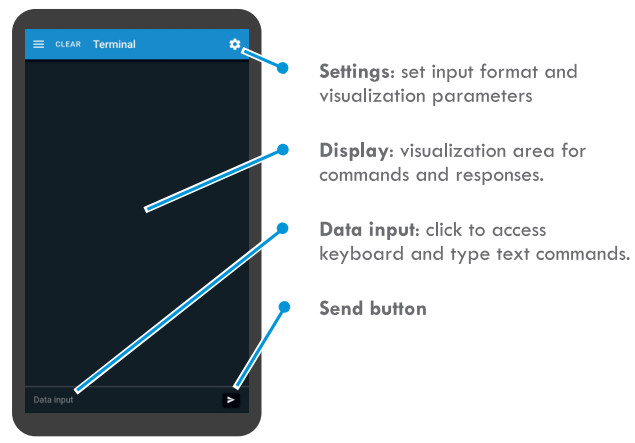
Input Settings
Click![]() in the Terminal display. These settings are specific to the Terminal utility.
in the Terminal display. These settings are specific to the Terminal utility.
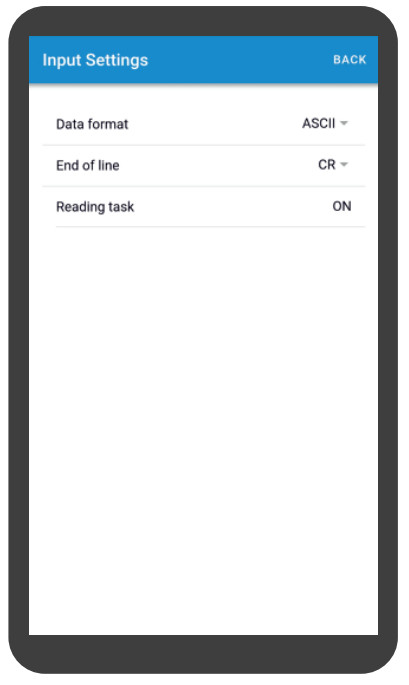
UART settings
Click the menu icon on the left and select Settings.
These settings are common to Terminal and Modbus utilities.
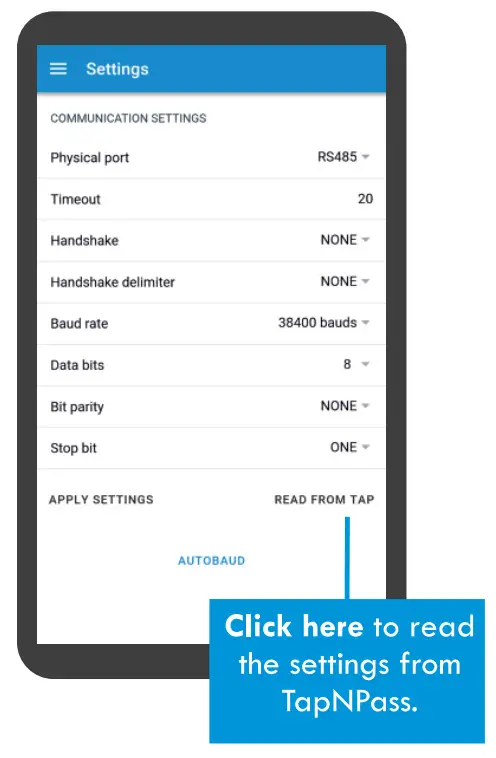
Advanced Configuration
Your TapNPass can be configured to:
- Require login for access to features or data
- Open an HMI opp that you created for your systems or your user
The loTize Studio configuration environment, detailed documentation, application notes, and opp development resources are available online at:
http://docs.iotize.com/Gettingstarted/TapNPass/
Troubleshooting
App won’t display any register values
If Tap Toolbox Modbus utility does not display any values from your Modbus slave, verify that:
- The connection cord is plugged into TapNPass and the target.
- Connection cord pinout is correct for your target. The problem may be caused by inverted DO and Dl signals.
To comply with the Modbus specification, TapNPass uses an RJ45-RJ45 cord with a specific pin specification. Try this cord first.
If the provided cord does not work, you can also try an Ethernet cord with the standard pinout.
If neither cord works, you will have to verify the pin connections on the target and may have to adapt a cord to your target’s pinout. - The UART settings are appropriate for the target.
- The slave address is correct for the target.
- You have access to the Modbus features in the current TapNPass configuration. For a new TapNPass, the initial configuration allows access without login for Modbus and Terminal features. If the configuration has been changed, you will have to obtain the login from the configuration project or the user who configure the TapNPass.
www.iotize.com
Portable Serial to Bluetooth Low Energy (BLE)
adapter for deported HM I apps on mobile devices
May- 2020
Documents / Resources
 |
IoTize TapNPass Nomad NFC-BLE Adapter for Modbus [pdf] Instruction Manual TapNPass, Nomad NFC-BLE Adapter for Modbus |



