 A COMPLETE GUIDE TO YOUR POOL
A COMPLETE GUIDE TO YOUR POOL
AUTOMATION
SYSTEM
POOL OWNER PRE CHECK FOR INTOUCH
AUTMATION CONNECTION
BEFORE CONNECTING YOUR INTOUCH AUTOMATION APP PLEASE ENSURE THE
FOLLOWING:
Requirements:
- Ensure your home Wi-Fi has a 2.4G band.
- Ensure you know your home Wi-Fi connection name (2.4G) and you have your home Wi-Fi password.
- Registration process, download app process etc.
Once your Insnrg internet Portal is connected to your home Wi-Fi system, you will be able to connect and control your inTouch App from 5G Wi-Fi, 2.4G Wi-Fi and over your telecom provider’s mobile data network. In other words anywhere your phone has an internet connection.
Please read the inTouch installation instructions for Portal Installation location and connection.
What equipment works with the App?
InTouch works best with a complete Insnrg Equipment pad which is connected via Cat 5e cable. This allows you to read and change values such as Chlorine (ORP), pH and temperature settings. Pool/Spa operation and control to each appliance such as lighting which is powered from the Vi, Ri or Expansion module can be turned on, off or put into timer mode.
These instructions should be read in conjunction with the Vi Chlorinator, Ri Dosing unit or Insnrg Expansion Box.
WARNING
WE CARE ABOUT YOUR SAFETY
![]() IMPORTANT WARNINGS
IMPORTANT WARNINGS
WARNINGS: Please read and follow all instructions in this owner’s manual and on the equipment.
Failure to follow instructions can cause severe injury and/or death.
INSTALLERS: Insnrg highly recommend the installation of all their equipment by suitably qualified pool professional who will ensure your high performance Insnrg products are installed to your local standards and codes to ensure optimum safety and performance.
![]() DO NOT CONNECT any Insnrg Appliance, including the Portal to the home router or modem by data cable.
DO NOT CONNECT any Insnrg Appliance, including the Portal to the home router or modem by data cable.
![]() THIS IS A WI-FI DEVICE ONLY
THIS IS A WI-FI DEVICE ONLY
![]() THIS APPLIANCE MUST BE INSTALLED IN A POSITION THAT IS ACCESSIBLE FOR MAINTENANCE AND SERVICE. INSNRG WILL NOT PUT TECHNICIANS AT RISK OF INJURY TO MAINTAIN OR SERVICE AN INACCESSABLE APPLIANCE.
THIS APPLIANCE MUST BE INSTALLED IN A POSITION THAT IS ACCESSIBLE FOR MAINTENANCE AND SERVICE. INSNRG WILL NOT PUT TECHNICIANS AT RISK OF INJURY TO MAINTAIN OR SERVICE AN INACCESSABLE APPLIANCE.
The inTouch Portal connects your Vi Chlorinator and/or your Insnrg Expansion Relay Module to your home Wi-Fi and allows you to control your pool automation system after installing the Insnrg App. Download from www.insnrgapp.com and add to your homescreen.
CONGRATULATIONS ON
PURCHASING YOUR INSNRG POOL AUTOMATION SYSTEM.
This manual has been carefully developed to give you all the information you need to get the best value from your purchase.
It is important that you read through the manual to identify the key areas you need to understand, particularly the following:
- Health and Safety Concerns
- Installation requirements
- How to operate the major features of your system
- The importance of maintenance
- If you have a problem and what to trouble shoot before you contact your pool professional
- Finally, your entitlements under your product warranty
Insnrg have developed their products to provide you with a great experience and are sure you will be delighted with your purchase.
PLANNING YOUR WI-FI CONNECTION
Before locating the inTouch Portal, check that you have stable 2.4G Wi-Fi with at least 2 bars where the Portal is being installed.
If building a new pool and the equipment is located more than 20 metres from your home Wi-Fi source, in a plantroom or other enclosure that is surrounded by thick walls, metal or steel reinforcement the best result will be achieved if a Cat 5e or Cat 6e cable is installed and terminated at the equipment and near your home Wi-Fi source.
The inTouch portal operates on the 2.4G Wi-Fi band as this frequency has a longer range than 5G. Generally, the portal will connect wirelessly to the home Wi-Fi system when installed up to 30 or 40 metres from the Wi-Fi device however, there are many factors affecting Wi-Fi strength including but not limited to:
- Age and quality of the Wi-Fi device
- Type of construction of the home and walls in which the Wi-Fi signal has to pass through
- The location of the Portal ie: if surrounded by a metal or steel frame a Wi-Fi signal may not pass though or reach the portal
The Wi-Fi signal can be improved or extended in the following ways:
- Move the Portal closer to the Wi-Fi system. The Portal data cable connecting to the Insrng equipment system can be up to 50 metres using a Cat 5e cable. A 10m, 20m or 50 m Cat 5e data cable can be purchased from Insnrg.
- A Wi-Fi range extender, booster or repeater that places the extended between the Wi-Fi Source and the inTouch Portal
- A Cat5e or Cat 6e cable run from near the Wi-Fi source to the equipment pad and plugged into the Insnrg Equipment. In this case the portal can be located inside the home closer to the Wi-Fi source.
- Install a Wi-Fi over power line extender.
In general, if you can achieve a 2 bar Wi-Fi signal on your smart phone at the location of the inTouch Portal the signal will be sufficient.
INSTALLATION
The inTouch Portal is supplied with the following:
- An integral mounting plate
- 2 x 10g x 1 ¼” Philips head 316 SS screws
- 2 x plastic wall plugs
- 1 x 3m Cat 5e data cable
Ensure the inTouch Portal is installed out of direct sun and mounted so that water cannot ingress the underside (cable connection point).
The portal will obtain its power from the Cat 5e or Cat 6e data cable that connects it to the Insnrg equipment system. 

CHECK LIST
- Portal is securely mounted out of direct sun with connections facing down
- Cat 5e or Cat 6e cable plugged into portal underneath
- Other end of Data Cable plugged into Insnrg Vi, Expansion relay hub or Insnrg Heater
- Both lights on bottom of Portal are now flashing rapidly (before Wi-Fi connection is made)
- Wi-Fi is stable using Smart Phone to Connect
If chlorinator or Ri 335 Dosing Unit used, these are the base units of the automation system

![]() When installing Mod Bus Cat 5 or 6 Comms Cable and Insnrg special pump to Chlorinator comms Cable turn power to all equipment off.
When installing Mod Bus Cat 5 or 6 Comms Cable and Insnrg special pump to Chlorinator comms Cable turn power to all equipment off.
![]() Inanrg Green Special Cable MUST have the end marked “Chlorinator” connected to the vi or inTouch Expansion Relay Box. DO NOT connect end marked “Chlorinator” to pump
Inanrg Green Special Cable MUST have the end marked “Chlorinator” connected to the vi or inTouch Expansion Relay Box. DO NOT connect end marked “Chlorinator” to pump
![]() If home Wi-Fi signal is weak at equipment pad or InTouch Portal location, locate the Portal inside the home near Router or Wi-Fi extender and run Cat 5 or 6 cable back to equipment. DO NOT connect Portal or insnrg equipment directly to the router or extender
If home Wi-Fi signal is weak at equipment pad or InTouch Portal location, locate the Portal inside the home near Router or Wi-Fi extender and run Cat 5 or 6 cable back to equipment. DO NOT connect Portal or insnrg equipment directly to the router or extender
CONNECTING YOUR INTOUCH PORTAL
The initial Wi-Fi connection must be made using (1) your Insnrg Vi Chlorinator/Automation system or (2) from your Insnrg Relay Hub (if installed without the Vi Chlorinator).
From your Chlorinator or Relay Hub control Screen: Press Mode (1), (first press illuminates the back light on LCD), continue to press Mode until “Service” menu is displayed.
Press Mode (1), (first press illuminates the back light on LCD), continue to press Mode until “Service” menu is displayed.
Using the Up (3) button enter the SERVICE MENU password. Select 2 and press ENTER. Repeat this process until 2, 2, 2, 2 is displayed.
Press ENTER repeatedly until the screen displays “SET UP WiFi”.
Using the Up button select YES and press ENTER.
The unit will now search for available Wi-Fi bands. Using the UP or DOWN buttons select your Wi-Fi name and press ENTER. You will now be prompted for your Wi-Fi Password.
The POOL/SPA button will now select:
a (lower case letters)
A (upper case letters)
1 (numerals)
. (symbols)
After selecting the correct digit style (upper, lower case, number or symbol) use the UP or DOWN arrow to select the correct password. Once selected wait a second or two for the cursor to move to the next position. If a mistake is made, use the back arow (5) to move the cursor a previous position.
When the password is entered, allow the cursor to move to the next position then press ENTER.
The unit will now display “CONNECTING TO Wi-fi” and once connected display CONNECTED.
Press the back arrow (5) a few times and navigate to VIEW WI FI. Use the UP or DOWN arrow to determine the connection strength, connection to AWS server and that your internet connection is ON LINE. You can now use the BACK button (5) until you return to the home screen.
INTOUCH APP SET UP AND OPERATION
Your Insnrg Equipment is now ready for connection to the inTouch Automation App.
iPhone or iPad using Safari as web browser:
Open Safari Web Browser on your iPhone or iPad Type https://www.insnrgapp.com/home
![]() Close Browser and find inTouch App Icon on home screen
Close Browser and find inTouch App Icon on home screen ![]()

GENERAL LAYOUT OF INTOUCH AUTOMATION APP
Tap Drop down menu to select Connected System>Add New System
ADD NEW SYSTEM
Press the drop down menu and select Connected Systems. Tap on Add New System to display System connection menu.
On the rear of your inTouch Portal you will find the unique MAC address. Tap on the QR code icon, and use the phone camera to capture the MAC address, then enter the street address of your pool.
Alternatively, you can type the MAC address into the screen.
SYSTEM INSTALLATION
Tap the drop down menu, select System Setting, then System Installation. This will enable the system to be set up and configured to run your equipment.
Check and note which appliances are plugged in, data cabled and operated by the Vi Chlorinator and Relay Hub.  Enable data communication with Insrnrg Variable Speed Pump when green data cable connected between Chlorinator or Relay Hub controller and pump. When enabled, select the model of the variable speed pump and the RPM of each speed setting.
Enable data communication with Insrnrg Variable Speed Pump when green data cable connected between Chlorinator or Relay Hub controller and pump. When enabled, select the model of the variable speed pump and the RPM of each speed setting.
Enable data communication with Insnrg Gas Heater when data cables are installed between heater and Insnrg Chlorinator or Relay Hub.
Calcium Level will change the frequency of reversing cell polarity – leave at 100 unless you have high calcium levels in your pool/spa water. (greater than 200 ppm)
If you have a relay hub and Vi Chlorinator, Tap on RELAY HUB to assign appliances to this controller.
On completion check the INSTALLATIO MENU of the Vi Chlorinator and Relay hub and ensure that all assignments were received and saved by the hardware.
SETTING OPERATING TIMES (TIMER CONFIGURATION)
Timer periods are set in the 24:00 hr format. ie: 00:00 hrs to 23:59 hrs.
Never have timer periods crossing another timer period. Always start the next timer period at the same time the previous timer finishes or leave a break. For examples
Timer 1
Start: 08:00 Stop: 16:00
Timer 2
Start: 16:00 Stop: 18:00
Timer 3
Start: 19:30 Stop: 22:00 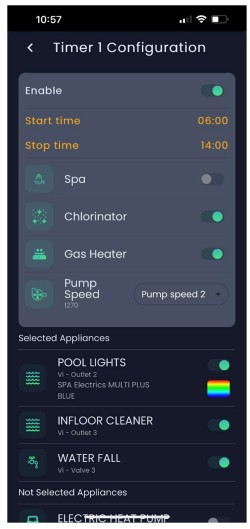 Each Timer can be enabled or disabled. This can be helpful when reducing operating hours in winter, or allow automatic light operation in summer and turning off during winter.
Each Timer can be enabled or disabled. This can be helpful when reducing operating hours in winter, or allow automatic light operation in summer and turning off during winter.
Enabling Spa during a timer period will put the system into spa mode for the timer duration. Handy if using the spa regularly each day.
Selecting Chlorinator means the filter system and Chlorination will operate for the duration of the timer.
Turn Chlorinator ON when filtration or heating is required. Turn off if only wanting water features or lighting is required with no filtration.
Each Timer will display which appliances are selected during the timer period and which are not
SETTING POOL AND SPA OPERATING TEMPERATURES
Temperatures will only be displayed in the following set ups:
- if an Insnrg Gas Heater is installed and data cabled to the controller or
- if a water temperature sensor is connected to the Controller and plumbed into the pool water circulating pipework.
- Solar Control can be achieved if a water sensor and roof sensor are installed and enabled in the Installation Menu and a pump or motorised valve is assigned to solar.
Accurate temperatures will only be displayed when the circulating pump is operating. If the circulating pump is off, the temperatures sensor in the pipework or within the gas heater can only display the stagnant water temperature which is usually quite different to the pool/spa water temperature. If more than one heater is installed and assigned to the Insnrg Controller, and you have a automated spa as part of your swimming pool, you can select which heater is used to heat the pool and which heater is used to heat the spa.
If more than one heater is installed and assigned to the Insnrg Controller, and you have a automated spa as part of your swimming pool, you can select which heater is used to heat the pool and which heater is used to heat the spa.
For automatic heating, ensure Insnrg Gas is on during timer periods and VF Contact (usually heat pump) is on during each timer period.
POOL CHEMISTRY
The pH of your pool water is very important to create a comfortable swimming environment and for the longevity of your pool surface and pool equipment. Follow these guidelines.  Fibreglass Pool – pH between 7.2 and 7.5.
Fibreglass Pool – pH between 7.2 and 7.5.
Other Pools – pH between 7.5 and 7.8
ORP (oxidization reduction potential) measures the activity of the chlorine or sanitizer in your water. ORP readings are affected by many chemicals in your pool.
As a guide, your swimming pool should have a chlorine reading of 1ppm to 3 ppm. The ORP may have to be adjusted at different times of the year to keep your chlorine between 1 and 3 ppm. Adjust slowly and wait for several days before testing chlorine levels again.
ORP readings will vary during the course of the days in response to sunlight, bather load and chlorinator operating hours.
![]() ORP and PH should be set an adjusted by a pool professional. Incorrect adjustment of ORP and PH can lead to excessive chlorine which may damage your pool interior and/or pool equipment. Consult your Insnrg dealer for correct set points.
ORP and PH should be set an adjusted by a pool professional. Incorrect adjustment of ORP and PH can lead to excessive chlorine which may damage your pool interior and/or pool equipment. Consult your Insnrg dealer for correct set points.
As a guide we recommend the following settings for your system however, each pool is different and may require fine adjustment over time to achieve the best results.
| Pool Type | pH range | Cyanuric Acid (Suncreen) | ORP | Total Alkalinity | Salt or mineral Level | Calcium Hardness |
| Fibreglass | 7.3 to 7.6 | 20 – 30 ppm | 650 to 700 | 120-150 | 4000 ppm | 150 – 250 |
| Concrete/Vinyl Liner | 7.5 to 7.8 | 20 – 30 ppm | 640 to 710 | 120-175 | 4000 ppm | 200 – 250 |
Insnrg strongly recommends you obtain advice from a pool professional about your water chemistry.
RULE CONFIGURATION
Create system rules that enhance the operation of your pool and spa system. For example you can create a rule when your in floor cleaning pump or jet pump is turned on, your filter pump will also always turn on. This is essentially a “if this appliance is ON” then “always turn a these appliances ON” Go to the top left drop down menu>system setting>rule configuration>add new rule. CLOUD TIMERS
CLOUD TIMERS
Your Insnrg system has four timers usable and saved in the Vi Chlorinator and Relay Hub hardware. These timers are accessible and controllable by the inTouch App. However, the App also has a Cloud Timer function. Cloud Timer allows you to create additional timers for each appliance. It is highly advisable to use the hardware timers (accessible from the home page of your App as once saved in the hardware, the appliances will operate during these timer periods whether the internet connection is maintained or not. Cloud Timers will operate any time your modem is connected to the internet and wi-fi connection is maintained with the inTouch Portal. To set Cloud Timers go to the top left drop down menu>system setting>Cloud Timers Cloud Timers will activate within a 10 minute time frame of when the timer is set to ON and OFF.
Cloud Timers will activate within a 10 minute time frame of when the timer is set to ON and OFF.
GUEST ACCESS
Guess Access allows you to invite friends, families or tenants to use the App and system equipment AND define what functions the guest can use. Guess Access allows you to: Define a start date and end date to access the app and pool system Set a maximum pool temperature Define a black out time to prevent noise from disturbing neighbours Give access to the spa Define which appliances they can and cannot control. Guests are not given access to the pool chemistry menu or timer period menu. Go to the top right drop down menu>invite user>select Guest Access>enter email address of Guest(s) then define the limitations your wish to set. 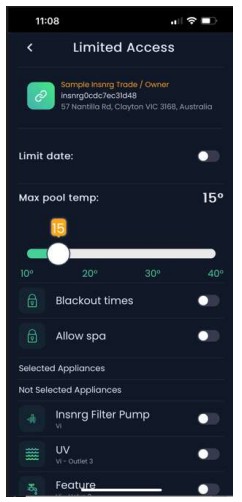 EDIT HOME SCREEN
EDIT HOME SCREEN
The inTouch App allows you to hide, display and expand most menus. Tap the EDIT icon on the home page then choose to hide or expand screens. When finished, tap the DONE icon. 
DASHBOARD
The inTouch App has a dashboard function to display the performance of your equipment and life expectancy of wearing parts. The Dashboard will display the following (if fitted and installed to the Vi or Relay Hub. Water temperature graph, Roof Temperature of solar sensor and gas heater temperature sensor evolution over the current day and yesterday.
Wi-Fi Signal Strength, smart device speed and current date and time
Current state of Filter Pump (Off, Auto/Timer/On)
Current state of Heater (Off, Auto/Timer/On)
Thermostat 1
Thermostat 2
Chlorinator Size
Current ORP (chlorine) level
Current pH level
Chlorinator Cell hours
pH sensor life
ORP sensor Life
Acid Squeeze Tube life
Gas Heater operating hours
Editable Time Zone.
NOTIFICATIONS AND ALERTS
Tap the heart icon and then Notifications & Alerts You can Enable Notification to display alerts and messages on the App home screen, view fault flags and notifications and tap on the right arrow for a more detailed explanation of the fault
You can Enable Notification to display alerts and messages on the App home screen, view fault flags and notifications and tap on the right arrow for a more detailed explanation of the fault SERVICE MENU
SERVICE MENU
Reset Hours: The App and hardware will count and display hours of operation. Like the Dashboard function these hours inform you of the life and use of consumable items such as your pH and ORP sensors, acid dosing lines and electrolytic cell. When replaced, these item’s hours should be reset.
Go to the top left drop down menu and tap Service Mode. Hours can be reset by entering your App Log on email address. 
TROUBLE SHOOTING
| Problem | Possible Cause | Solution |
| Cannot Connect Portal to Home Wi-fi | Poor Wi-Fl signal at Portal bcatbn | Move Portal cbser to Wi-Fi, instal Wi-Fl extender |
| Esnure both orange and green light on Portal underside are both blinking rapidly | ||
| Data cable faulty | Check all Data Cables and replace if necessary | |
| Reset Wi-Fi in Vi or Relay Hub and reconnect | ||
| App has bst connectbn to equipmen | Portal has bst connectbn to Wi-Fi after power interruption | Turn power off to al pool equinent and then on agars. Wait 2 minutes for reconnectbn |
| Wi-fi has been rebooted | ||
| Internet provider or Wi-Fl has been changed | Reset Wi-Fi in Vi or Relay Hub and reconnect using new Wi-Fi name and pwd | |
| Pool Equipment power supply is off | Check all power pohts, fuse box and isolation switches | |
| Applance not tumhg on during Tinei | Appliance set to OFF | Tap on Appliance and set to Timer |
| Appliance not set to run h Tirner Periods | Open Tirners and select appkances to operate during each timer period |
Warranty Period and Conditions
Insnrg Techne Pty. Ltd. (hereinafter “the Company”) is pleased to warrant to the original retail purchaser that this product shall be free of manufacturing and material defects for the following period from the original invoice date subject to the conditions listed after: inTouch Portal: 12 months
- The product is purchased new from an authorised Insnrg dealership in Australia and New Zealand
- This warranty is not assignable and applies to the original retail purchaser only and the original receipt, invoice or any other proof of purchase must be retained and produced if requested by the Company.
- Nothing in this warranty shall apply to any defects caused by misuse or abuse, neglect, accident, extremes of climate, dampness, humidity, reasonable fair wear and tear and/or any causes other than detects in manufacturing and materials. Proper care
and maintenance information is detailed in the Owner’s Manual for this product which you must follow. - Where a defect is physically visible or otherwise affects the exterior surfaces of the product, you must notify the Company of such defect within fourteen (14) days from the date of your purchase.
- If the product is bought as a demonstration, refurbished, ex-rental, discontinued or otherwise previously unboxed unit, the warranty applicable shall be limited to twelve (12) months only.
Warranty Claim Procedure
To exercise your rights under this warranty, you must:
Within fourteen (14) days of you becoming aware of any defect, report the following details to the dealership from which the product was purchased:
- Your name, address and contact information;
- Model, and serial number of the product; and
- A detailed description of the defect.
On receipt of the above information, the Company will allocate to your dealership an Insnrg Authorisation Number (IAN).
Depending on the model type, how it is installed, and the defect reported, your nominated dealership will advise on how the warranty service will be performed. This could include, but not limited to, return of product to the dealership, return of product to the company, or a visit by qualified service technician to your poolside. If advised to return the product, place the defective product in secure packaging, clearly label it with the IAN number allocated and send it to the address of the authorised service agent which will be advised by your dealership.
The Company will not be liable for any transportation costs, or in the event that a poolside call is arranged with an authorised service technician, costs of technician’s travel time if the defect is found not to be covered by the consumer guarantees.
In the case of returned product, the authorised service technician or dealership will contact the purchaser when the product has been repaired and is ready for collection.
The Company will repair or replace at its absolute discretion your product at no cost for parts or labour in accordance with the terms stated in this warranty provided that the reported defect is able to be located by the technical staff assigned to the product. If the technical staff is unable to locate the defect, you may be liable to pay for the cost of the technician’s travel time and labour.
Commercial Installations
Commercial installations are defined as installations where the pool user pays for the use of the pool either directly or indirectly through hiring, renting of accommodation or membership of gym, health club or public pool and where the equipment is operating for more than 12 hours per day. In installations as above, the warranty period is limited to 1 year.
The benefits under this warranty are in addition to your rights and remedies available under the Australian Consumer Law.
 Insnrg Contact Details MAIL
Insnrg Contact Details MAIL
57-59 Nantilla Road,
Clayton Vic 3168
LANDLINE
1800 insnrg (1800 467674)
EMAIL sales@insnrg.com
WEBSITE www.insnrg.co
Y:\Installation and Operating Manuals\Draft IO
Manuals\IO Manual inTouch Portal 16_7_22 _web_app.docx
Documents / Resources
 |
insnrg Intouch Automation App [pdf] User Guide Intouch Automation App, App |