Globe Electric GB34202 smart bulb with wifi function

Get started
- Download the Clobe Suite™ app from the App Store or Google Play to your mobile device.
- Launch the Clobe Suite™ app.
- To register, enter your email address. Create a password, then login to the app.
OR - Login if you already have an account.
Verify your network
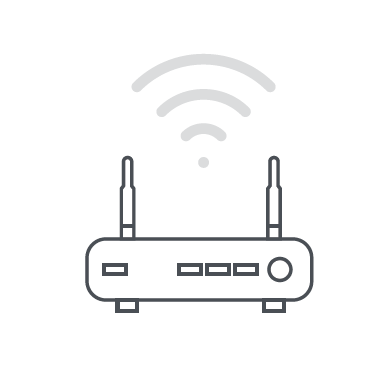
- Verify your network and ensure your mobile device is connected to a 2.4 GHz Wi-Fi channel.
- Consult your router documentation for detailed instructions on how to change wireless settings.
- Once your devices have been successfully paired, you can switch back to mixed mode or use a cellular data network to control your smart products.
Add a device 
- Insert your smart bulb.
- Select the “+” symbol on the top right-hand corner.
- Select smart bulbs and follow the instructions within the app.
- If the connection fails, try using AP mode.
Add a device: AP mode
- On the “add a device” page select AP mode on the top right-hand corner and follow the instructions within the app.
- You’re good to go!
Setup voice assistance

Instructions in the Globe Suite™ app: Select “Profile”, select “Integration”, choose your voice assistant, and follow instructions.
Did you know?
Most modern routers are dual band meaning they support both 2.4 GHz and 5 GHz channels.
The most common wireless options are:
- Mixed: The router will broadcast both 2.4 GHz and 5 GHz simultaneously under the same SSID. The device will choose which to connect to based on multiple variables (congestion, distance to router etc.).
- 2.4 CHz: Broadcast only on this channel.
- 5 CHz: Broadcast only on this channel.
- Dual 2.4 and 5 CHz using Separate SSIDs: Router will broadcast both channels and the user manually decides which to connect to.
Have a question? We can help!

Documents / Resources
 |
Globe Electric GB34202 smart bulb with wifi function [pdf] User Guide GB34202, 2AQUQGB34202, smart bulb wifi function, smart bulb |




