GAMESIR Cyclone Pro Multi Platform Wireless Game Controller

FRO
MULTI-PLATFORM
WIRELESS GAME CONTROLLER
[E-MANUAL] https://www.gamesir.hk/pages/manuals—gamesir-t4cp

PACKAGE CONTENTS
- Cyclone Pro *1
- 1m IJSB-C Cable *l
- USB Receiver*l
- User Manual *l
- Thank You & After-sale Service Card *1
- Game Sir Sticker *l Certification *1
REQUIREMENTS
- Switch
- Windows 7/10 or above
- Android 8.0 or above
- iOS 13 or above
DEVICE LAYOUT
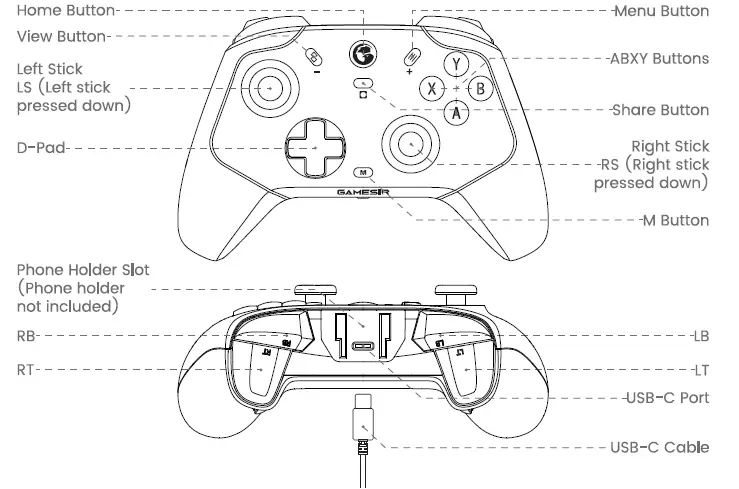


CONNECTION STATUS
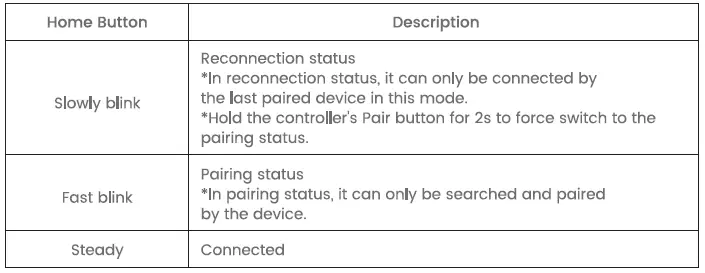
HOME BUTTON STATUS

PAIR WITH USB RECEIVER
The receiver has been paired with the controller before leaving the factory, If the receiver cannot be properly connected to the controller during use, please use the following method to repair
- Plug the receiver into the USB port of the connected device and click the receiver’s Pair button. The receiver’s indicator will blink fast to indicate pairing status is entered.
- When the controller is turned off, press the X+Home buttons until the Home button blinks green. Then hold the controller’s Pair button until the Home button blinks fast and wait for the controller to pair with the receiver.
- After a successful connection, the receiver’s indicator will be solid white, and the controlled Home button stays solid.
CONNECT TO YOUR PC VIA USB RECEIVER
- Plug the receiver into the PC’s USB port
- When the controller is turned off, short press the X+Home buttons. The Home button will blink slowly to enter the reconnection status. Wait for the controller to pair with receiver.
- The next time you use it, just short press the Home button to power on, and the controller will enter the reconnection status to connect automatically.
- If the controller was not connected using the X+Home buttons last time. it needs to be turned on using the button combinations.
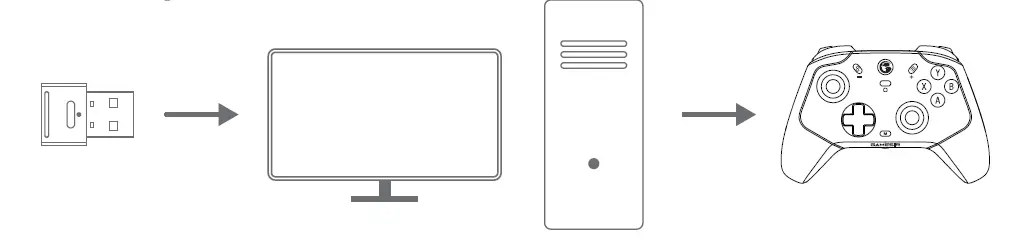
CONNECT TO YOUR DEVICE VIA USB CABLE
Use the included USB—C cable to connect the controller to Switch.
- To connect to Switch, go to Switch’s Home Menu, tap System Settings>ControlIer and Sensors>Pro Controller Wired Connection and set it to “On”.
- In Switch mode, the values of the A button & B button, and X button & Y button of the controller will be swapped.

CONNECT TO iPHONE VIA BLUETOOTH
- When the controller is turned off, short press the B+Home buttons to power on. The Home button will blink quickly.
- Turn on the the phone’s Bluetooth, click Xbox Wireless Controller and pair.
- The Home button will become solid blue to indicate a successful connection.
- The next time you use it, just short press the Home button to power on, and the controller will enter the reconnection status to connect automatically.
- If the controller was not connected using the B+Home buttons last time, it needs to be turned on using the button combinations.
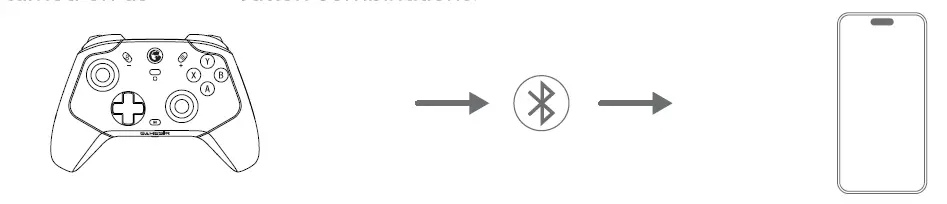
CONNECT TO ANDROID DEVICES VIA BLUETOOTH
- When the controller is turned off, short press the A+Home buttons to power on. The Home button will blink fast.
- Turn on the the phone’s Bluetooth, click GameSir-CycIone Pro and pair.
- The controller’s indicator will become solid yellow to indicate a successful connection.
- The next time you use it, just short press the Home button to power on and the controller will enter the reconnection status to connect automatically
- If the controller was not connected using the A+Home buttons last time, it needs to be turned on using the button combinations.
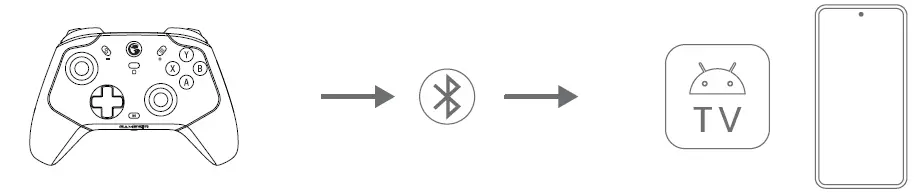
CONNECT TO SWITCH VIA BLUETOOTH
- Go to Switch’s Home Menu, select “Controllers” -+ “Change Grip/Order” to enter the pairing interface.
- When the controller is turned off, short press the Y+Home buttons to power on. The Home button blinks fast to wait for pairing.
- The Home button will become solid red to indicate a successful connection.
- The next time it connects to Switch, just short press the Home button and the console will wake up.
- If the controller was not connected using the Y+Home buttons last time, it needs to be turned on using the button combinations.
- In Switch mode, the values of the A button & B button, and X button & Y button of the controller will be swapped.

BACK BUTTONS SETTINGS
NO PRESET BUTTON VALUES
Programmable as single or multi—button (up to 16)
Can be programmed to A/B/X/Y/LB/RB/LT/RT/LS/RS/View/Menu/Home/Share Button/D-pad/Left Stick/Right Stick
- Set the L4/R4 button value: Hold the M+L4/R4 buttons simultaneously until the Home button blinks white slowly. Press the button(s) you want to program to L4/R4 (single/multi-button supported), then press the L4/R4 button. When the Home button returns to the mode color, the L4/R4 button value is set.
- For multi—button, the interval time of each button will be triggered according to the operation time when programming.
- Cancel the L4/R4 button value: Hold the M+L4/R4 buttons simultaneously until the Home button blinks white slowly, then press the L4/R4 button. When the Home button returns to the mode color, the L4/R4 button value is canceled.
- After IOS of inactivity when setting, the controller will automatically exit the setting mode and the button value will remain the same.
TURBO FUNCTION
4 gears in total, Slow 12Hz/MiddIe 20Hz/Fast 30Hz/Off Configurable buttons: A/B/X/Y/LB/RB/LT/RT
- Turbo setup: Hold the M button, then press the button that needs a Turbo setup to enable the Slow gear Turbo. Repeat this operation to cycle through the Turbo gear (Slow, Medium, Fast, Off).
- Clear all Turbo buttons: Double tap the M button.
BUTTON COMBINATIONS
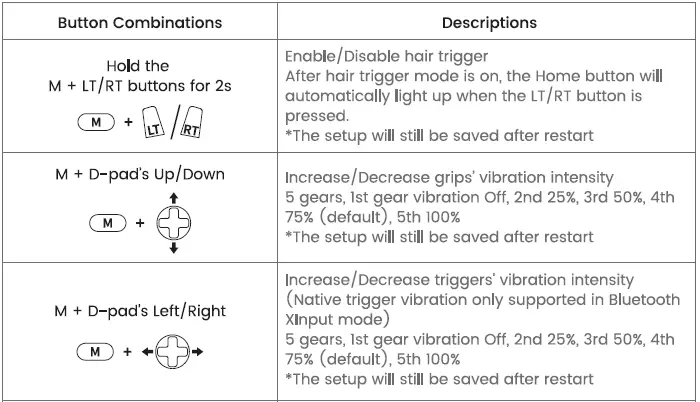

STICKS & TRIGGERS CALIBRATION
- When the controller is turned on, hold the
 buttons until the Home button blinks white slowly.
buttons until the Home button blinks white slowly. - Press LT & RT to their maximum travel 3 times. Rotate the sticks at their maximum angles 3 times. Press the A button. The Home button will return to the mode color to indicate the calibration is over.
GYROSCOPE CALIBRATION
Place the controller on a flat surface. Hold the M+Share buttons for 2s until the Home button blinks red and blue alternately. The Home button will return to the mode color to indicate the calibration is over,
CUSTOMIZATION VIA “GAMESIR APP”
Download GameSir App at gamesir.hk on phone or scan below QR code.
Use GameSir App for firmware upgrade, button testing, sticks & trigger zones adjustment, vibration level control, etc.

RESET THE CONTROLLER
When the controller’s buttons do not respond, you can use use a pin to press the Reset button for a force shutdown.
PLEASE READ THIS PRECAUTIONS CAREFULLY
- CONTAINS SMALL PARTS. Keep out of reach of children under the age of 3- Seek immediate medical attention if swallowed or inhaled.
- DO NOT use the product near fire.
- DO NOT expose to direct sunlight or high temperatures.
- DO NOT k)ave the product in a humid or dusty environment.
- DO NOT impact the product or cause it to fall due to strong impact.
- DO NOT touch USB port directly or it might cause malfunctions.
- DO NOT strongly bend or pull cable FXffts.
- Use a soft, dry cloth while cleaning,
- DO NOT use chemicals such as gasoline or thinner.
- DO NOT disassemble. repair or modify.
- DO NOT use for purposes other than its original purpose. We are NOT responsible for accidents or damage when used for non—original purposes.
- DO NOT bok directly at the optical light. It might damage your eyes.
- If you have any quality concerns or suggestions. please contact GameSir or your local distributor.
 WASTE ELECTRICAL & ELECTRICAL EQUIPMENT INFORMATION
WASTE ELECTRICAL & ELECTRICAL EQUIPMENT INFORMATION
CORRECT DISPOSAL OF THIS PRODUCT (WASTE ELECTRICAL & ELECTRICAL EQUIPMENT)
Applica& in the European Union and other European countries with separate collection systems This mark on the product or accompanying documents means that it should not be mixed with general house waste. For proper treatment, recovery and recycling, please take this product to designated collection points where it will be accepted free of charge. Alternatively. in some countries you may be able to return your products to your local retailer upon purchase Of an equivalent new product- Disposing Of this product correctly will help save valuable resources and prevent any potential negative effects on human health and the environment, which could otherwise arise from inappropriate waste handling. Household users should contact either the retailer where they purchased this product, or their bAL government office, for details of where and how they can take this item for environmentally safe recycling. Business users should contact their supplier for further information- If you do so. you will ensure that your disposed product undergoes the necessary treatment, recovery and recycling, thereby preventing negative potential effects on the environment and human health.
DECLARATION OF CONFORMITY
 FCC WARNING
FCC WARNING
This device complies with part 15 of the FCC Rules. Operation is subject to the following two conditions
- this device may not cause harmful interference, and
- this device must accept any interference received, including interference that may cause undesired operation.
Any changes or modifications not expressly approved by the party responsible for compliance could void the user’s authority to operate the equipment,
NOTE This equipment has been tested and found to comply with the limits for a Class B digital device. pursuant to Part 15 of the FCC Rules. These limits are designed to provide reasonable protection against harmful interference in a residential installation. This equipment generates, uses and can radiate radio frequency energy and, if not installed and used in accordance with the instructions, may cause harmful interference to radio communications. However, there is no guarantee that interference will not occur in a particular installation, If this equipment does cause harmful interference to radio or television reception. which can be determined by turning the equipment off and on. the user is encouraged to try to correct the interference by one or more of the following measures
- Reorient or relocate the receiving antenna,
- Increase the separation between the equipment and receiver,
- Connect the equipment into an outlet on a circuit different from that to which the receiver is connected
- Consult the dealer or an experienced radio TV technician for help.
RF warning for Portable device
The device has been evaluated to meet general RF exposure requirement. The device can be used in portable exposure condition without restriction.
![]() IC CAUTION
IC CAUTION
This device contains licence—exempt transmitter(s) /receiver(s) that comply with Innovation, Science and
Economic Development Canada’s licence—exempt RSS (s). Operation is subject to the following two conditions
- This device may not cause interference.
- This device must accept any interference, including interference that may cause undesired operation of the device.
STATEMENT OF COMPLIANCE WITH EU DIRECTIVE
Hereby, Guangzhou Chicken Run Network Technology COH Ltd. declares that this GameSir Cyclone Pro Controller is in compliance with Directive 2014/30/EU, 2014/53/EU & 2011/65/EU and its amendment (EU) 2015/863,
Just in Game
[ CUSTOMER SERVICE ]www.gamesir.hk/pages/ask-for-help
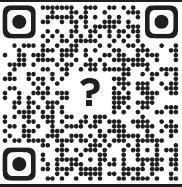
Documents / Resources
 |
GAMESIR Cyclone Pro Multi Platform Wireless Game Controller [pdf] Instruction Manual Cyclone Pro Multi Platform Wireless Game Controller, Cyclone Pro, Multi Platform Wireless Game Controller, Wireless Game Controller, Game Controller, Controller |




