![]() WiFi Temperature & Humidity Sensor
WiFi Temperature & Humidity Sensor
User Manual
 Model: TH08
Model: TH08
Product Presentation:

Specification:
Size: 56*56*23 mm
Battery: LRO3-1.5V/AAA*3 (Alkaline battery)
Wi-Fi Protocol: 2.4GHz IEEE 802.11b/g/n
Temperature Measure Range: -9.9ºC ~ 60ºC
Temperature Accuracy: ±1C
Humidity Measure Range: 0% RH~99% RH
Humidity Accuracy: ±5% RH
Checklist before using the device:
a. Your smartphone has connected to a 2.4GHz Wi-Fi.
b. You have input the correct Wi-Fi password.
c. Your smartphone must be Android 4.4+ or iOS 8.0 +.
d. If the numbers of devices connected to Wi-Fi router reach the limit, you can try to disable a device to vacate the channel or try with another Wi-Fi router.
How to Use:
Push the cover of battery compartment downwards , install 3 pcs Alkaline batteries in the direction of positive and negative pole, then point to 2 slots, push the cover upwards to close.
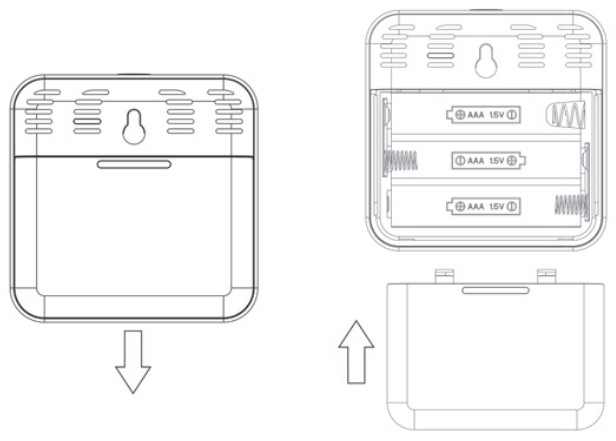
How to set up:
- Use your smartphone to scan QR code, or search “Smart Life” app in Google Play Store or APP Store to download and install.
 https://smartapp.tuya.com/smartlife
https://smartapp.tuya.com/smartlife
- Create an account with your mobile number and authentication code.
- Connect your mobile to your Wi-Fi router, click “+” at the upper right corner of homepage, then click ‘Add Device”.
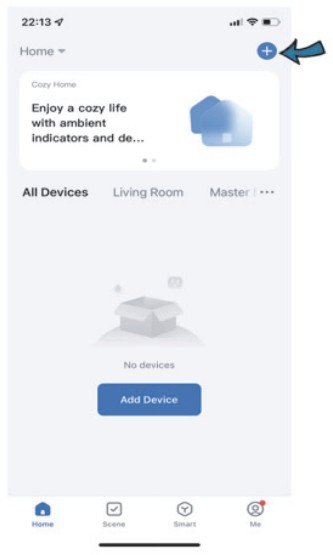
- 1) Bluetooth Mode:
The app will advise you to turn on
advise you to turn on  the bluetooth in your mobile, it will search the device, enter wifi name and password, it will connect automatically.
the bluetooth in your mobile, it will search the device, enter wifi name and password, it will connect automatically.
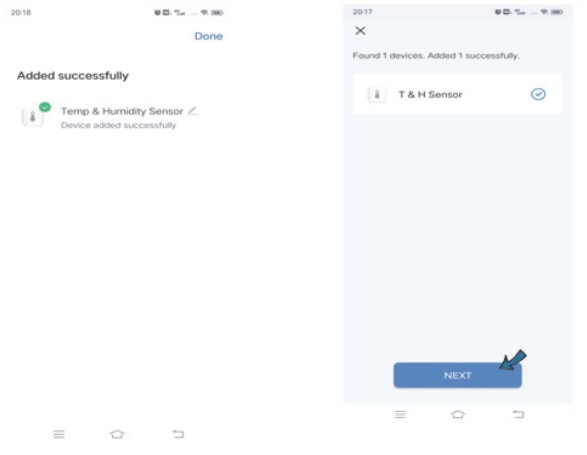 2) Wi-Fi Mode:
2) Wi-Fi Mode:
Select “ Temperature and Humidity Sensor (BLE+Wi-Fi) ” from “ Sensors” . Select “Blink Quickly”, make sure the LED light is blinking quickly, if not, hold the reset button about 5s till indicator is blinking quickly.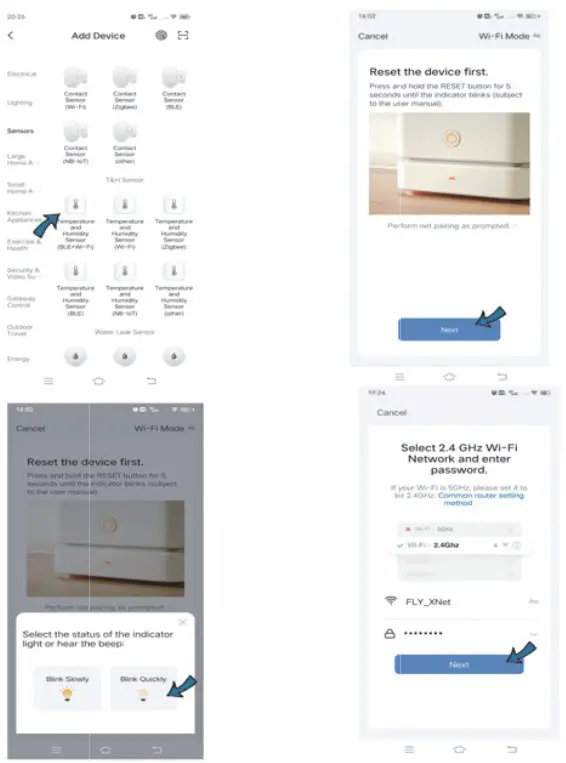
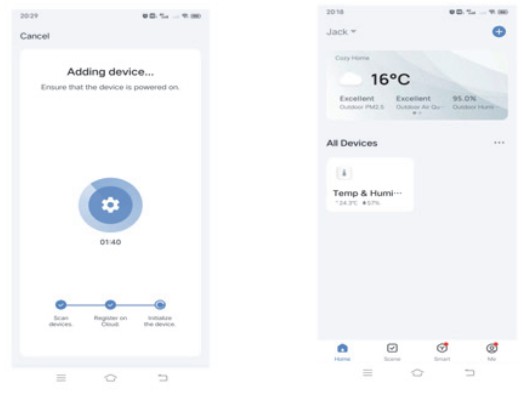 You can also select “Blink Slowly”, make sure the LED indicator is blinking slowly, if not, hold the reset button for about 5s till the indicator is blinking slowly. Connect your mobile to the device’s hotspot: “SmartLlife-XXXX” , then click to return to App interface, it will connect automatically.
You can also select “Blink Slowly”, make sure the LED indicator is blinking slowly, if not, hold the reset button for about 5s till the indicator is blinking slowly. Connect your mobile to the device’s hotspot: “SmartLlife-XXXX” , then click to return to App interface, it will connect automatically.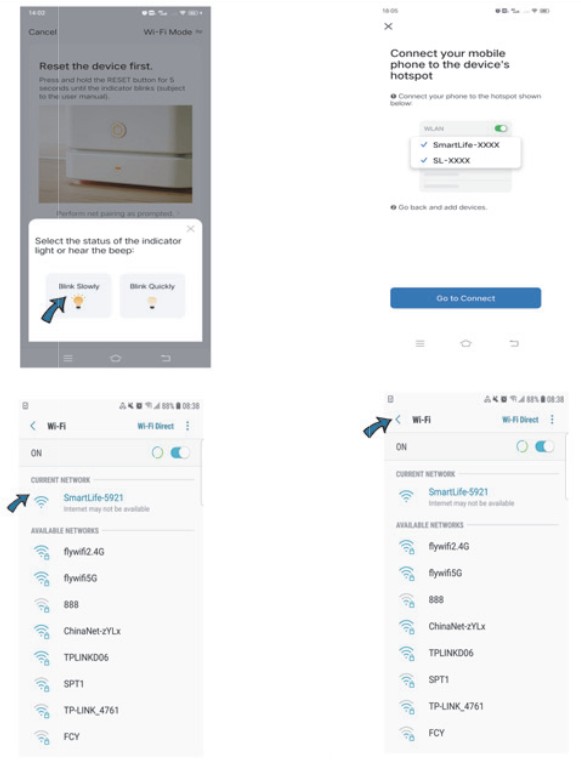
Functions
- Backlight Display
Press the reset button on the top once, the backlight will be triggered and last for about 10s. It is more convenient to browse screen clearly in darkness.
- Smart Linkage
You can create linkage scene with other smart devices like Smart IR Remote control.
For example, when the indoor temperature > 30 Celsius, the Air conditioner will turn on automatically.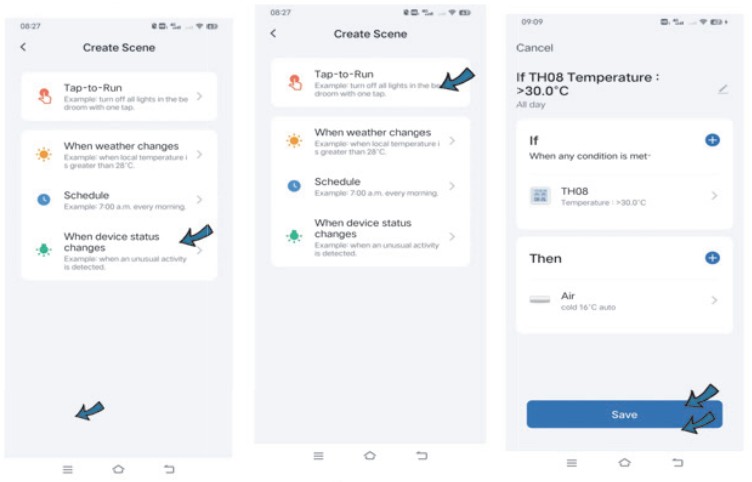
- Temperature Unit Switch
You can switch the temperature unit between Fahrenheit and Celsius in the set, then press the reset button once, it will sync both on the screen and in the app.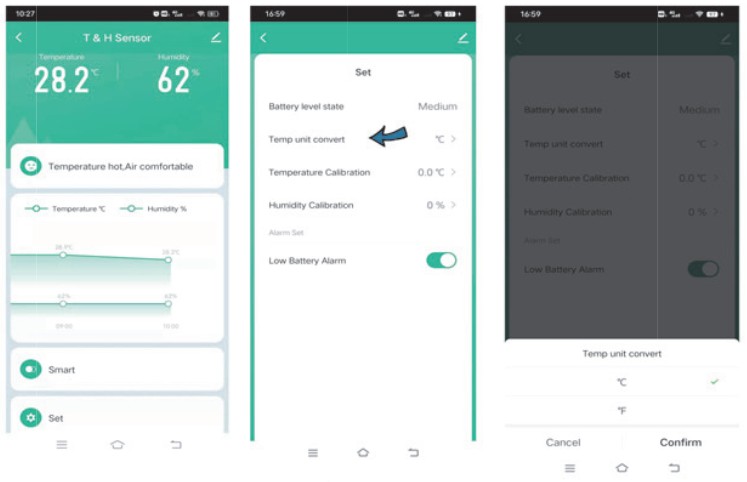
- Temp & humidity records
You can view the historical data of temp and humidity stored for 1 year, and export fo your Email address.
- Temp & humidity Alarm
You can preset the range for temperature and humidity in the Scene page, when the temperature or humidity reaches the range, it will push instant alarm message via app. - Temp & Humidity Calibration
You can calibrate the temperature and humidity in the Set, select the calibration value, then press the reset button once, the temperature or humidity will sync on the screen and in the app. - Third-party Voice Control
Support enquiring about temp and humidity via Amazon and Google smart speaker.
FAQ
1. When the temperature and humidity is more accurate?
About 30 minutes after configuration completed, the temp and humidity is closer to actual ambient environment, so the readings are more accurate and reliable.
2. When the temperature and humidity on the screen is not syne with the data in app?
a. When deviation between temperature display on screen and in app is ≤ ± 0.5C.
b. When deviation between humidity display on screen and in app is ≤ ± 5%.
3.
a. When device detects the environmental temperature change is ≥ 0.5ºC or humidity change is ≥ 5%, the temp and humidity will be updated every 2 mins.
b. When device detects the environmental temperature change is < 0.5ºC or humidity change is < 5%, the temp and humidity will be updated every 1 hour.
c. When the backlight is triggered, the temp and humidity on the screen will be locked for 2 mins, if the backlight is triggered again within 2 mins, the temperature and humidity will be locked for no more than 15 mins.
4. Please keep it away from any heat source.
5. If you want to calibrate Fahrenheit, you need calibrate Celsius firstly, tren switch to Fahrenheit.
6. Please use Alkaline battery, and configure network connection immediately after the batteries are installed, and make sure the network works properly after configuration, if network is offline, the sensor will be always connecting network, which will consume
battery power.
7. Voice commands for Alexa and Google:
OK Google, what is the <device> humidity?
OK Google, what is the <device> temperature?
Alexa, what is the <device> humidity?
Alexa, what is the temperature of <device name>?
FCC Statement
This equipment has been tested and found to comply with the limits for a Class B digital device, pursuant to part 15 of the FCC rules these limits are designed to provide reasonable protection against harmful interference in a residential installation. This equipment generates, uses, and can radiate radio frequency energy and. if not installed and used in accordance with the instructions, may cause harmful interference to radio communications.However, there is no guarantee that interference will not occur in a particular installation. If this equipment does cause harmful interference to radio or television reception, which can be determined by turning the equipment off and on, the user is encouraged to try to correct the interference by one or more of the following measures:
- Reorient or relocate the receiving antenna.
- Increase the separation between the equip ment and receiver.
- Connect the equipment inte an outlet ona circuit different from that to which the recei ver is connected.
- Consult the dealer or an experienced radio /TV technician for help. To assure continued compliance, anychanges or modificationsnot expressly approved by the party.
Responsible for compliance could void the uer’s authority to operate this equipment. (Example-use only shielded interface cables when connecting to computer or peripheral devices).
This equipment complies with Part 15 of the FCC Rules. Operation is subject to the following two conditions:
(1) This device may not cause harmful interf-erence ,and
(2) This device must accept any interference received, including interference that may cause undesired operation.
FCC Radiation Exposure Statement:
Ihe equipment complies with FCC Radiation exposure limits set forth for uncontrolled envi ronment. This equipment should be installed and operated with mininum distance 20cm between the radiator and your body.
![]()
Documents / Resources
 |
Forever TH08 WiFi Temperature and Humidity Sensor [pdf] User Manual TH08 WiFi Temperature and Humidity Sensor, TH08, WiFi Temperature and Humidity Sensor, Temperature and Humidity Sensor, Humidity Sensor, Sensor |