Extron SMP 111 Media Processors and Encoders

Product Usage Instructions
- Ensure the Encoder is connected to the network and has internet access.
- Open the web browser of the Encoder and navigate to Troubleshooting, Diagnostic Tools.
- Ping your live service, e.g., [wowza.com].
- Check for a green checkmark for successful ping.
- If unsuccessful, verify network and DNS settings.
- Open the web browser of the Encoder and go to Configuration, Encoding, Encoding Presets.
- Confirm the Encoder is in Stop Mode and select PUSH and RTMP as the streaming method and protocol.
- Open the web browser of the SMP 401 and go to Configuration, Encoders.
- Select an encoder or virtual input and open the Streaming tab.
- Select PUSH STREAM and choose RTMP for the Streaming Protocol.
- Input the streaming information obtained in the next steps in the settings.
- Obtain the Server URL, Stream Name/Key, and optionally Username and Password information from your streaming service.
- Reference the Recommended Settings section in the guide for configuring SMP or SME encoder settings.
FAQ
- Q: What services are compatible with Extron encoders for streaming?
- A: Extron encoders support RTMP push streaming for services like YouTube, Wowza Video, Twitch, MS Stream, and others, with support for secure live video streaming via RTMPS.
Extron Media Processors and Encoders Streaming to third parties using RTMP and RTMPS
The following notes guide setting up Extron Streaming Media Processors and Encoders for publishing live streams to third-party services such as Wowza via RTMP. For more information, please call your Extron Applications Engineer.
Extron Products Affected
| SMP 111 | 60-1594-01 |
| SME 211 | 60-1763-01 |
| SMP 351 | 60-1324-01 / 60-1324-11 |
| SMP 351 3G-SDI | 60-1324-02 / 60-1324-12 |
| SMP 352 | 60-1634-01 / 60-1634-11 |
| SMP 352 3G-SDI | 60-1634-12 |
| SMP 401 | 60-1825-01 |
| SMP 401 12G-SDI | 60-1825-02 |
SPECIAL NOTES
- Streaming to third-party services requires a user to have an account with those services.
- Accounts with third-party providers are the responsibility of those maintaining the stream and its content.
TECH NOTE
Extron encoders support RTMP push streaming for publishing live video to third-party services like YouTube, Wowza Video, Twitch, MS Stream, and others, as well as support for RTMPS for secure live video streaming.
Note: The examples in this document show the interface of the SMP 401, SMP 352, SMP 111, and SME 211, which may look different, but the same settings apply. Specific instructions apply only to the SMP 401.
To configure the Encoder for RTMP Push streaming to a live streaming provider:
- Ensure your Encoder is connected to the network and has access to the internet.
- a. Open the web browser of the Encoder, Troubleshooting, and Diagnostic Tools.
- b. Ping your live service, such as [wowza.com].
- If successful, a green checkmark is shown.
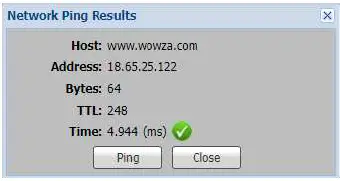
- If results fail, verify network and DNS settings.
For SMP 401 - a. Open the web browser of the SMP 401, Monitor, Diagnostics
- b. Ping Network, Hostname or IP Address such as [wowza.com]
- If successful, results shown
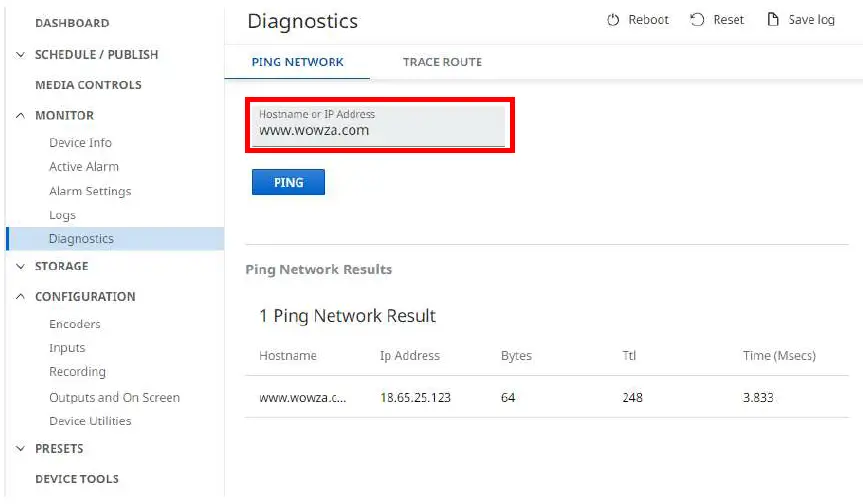
- Open a web browser of the Encoder, Configuration, Encoding, Encoding Presets:

- Confirm the Encoder is in Stop Mode. If needed, press stop on the front panel.
- Select PUSH and RTMP from the streaming method and protocol options.


For SMP 401
Open the web browser of the SMP, Configuration, Encoders- Select any of the 4 available encoders or 2 virtual inputs and open the Streaming tab
- Select PUSH STREAM and select RTMP for the Streaming Protocol
- Open settings to input streaming information obtained in the next steps


- The Server URL, Stream Name/Key and optionally the Username, and Password information is needed:
- a. Follow the links below to obtain the fields from these services. Services other than those listed in this document will also require similar information.
- For configuring SMP or SME encoder settings, reference the Recommended Settings section in this guide.
Streaming to Wowza Video
Quick start for an RTMP live stream in Wowza Video: https://www.wowza.com/docs/quick-start-for-an-rtmp-live-stream-in-wowza-video
- Login to Wowza Video with your account.
- Access Wowza Video by navigating to app.wowza.com.
- In Wowza Video, navigate to the Live streams page and click Add new.

- From the Type list, select Go live now.

- Enter a title for your stream. You’ll want it to describe the purpose of your streaming event, so it’s easy to differentiate in your list of live streams.
- Select the region closest to your broadcast location to get the best stream performance.
- From Stream input type, select RTMP and make sure the default Push is selected.
- The default Stream profile is 1080p (HD).
- Selecting the input resolution matters when you stream high-definition video and want the highest resolution available in the adaptive bitrate (ABR) ladder Wowza Video creates. Wowza supports resolutions up to 2160p (UHD).

- Selecting the input resolution matters when you stream high-definition video and want the highest resolution available in the adaptive bitrate (ABR) ladder Wowza Video creates. Wowza supports resolutions up to 2160p (UHD).
- Select Create live stream.
- You will see in Wowza video the preview player ready to receive a stream

- You will see in Wowza video the preview player ready to receive a stream
- Set up your viewing experience
- For this tutorial, we’ll use the hosted page, an HTML page that Wowza generates and hosts, to view the stream.
- After the stream is created, make sure you’re on the live stream details page and click Share live stream to display the viewing formats provided.

- Select the Hosted page tab.
- Click the Open link button to open a browser tab with the hosted page. On the hosted page, you’ll see your live stream title and a player that’s embedded in the HTML. The player is already configured to use your live stream as the video source.

- Connect an SMP or SME encoder to the stream created
- In Wowza Video, on the overview tab for your live stream, locate the Connection section.

- In Wowza Video, on the overview tab for your live stream, locate the Connection section.
- Copy the Stream Name, Primary Server URL, Username, and Password to the Encoder data fields. Click Apply or Save to save the stream URL and Key.
- By default Authentication is enabled. If Authentication is not required it can be disabled from the security tab, username and password would then not be required.
For the SMP 111 and SMP 300 Series
For the SMP 401
- By default Authentication is enabled. If Authentication is not required it can be disabled from the security tab, username and password would then not be required.
- Back on the Wowza Video web page, select Start live stream. Wowza Video opens the stream and connects with the encoder.

- When Wowza Video shows the stream status as Running, go back to the SMP or SME encoder, click “Start RTMP stream” button to activate the stream.


Notes:
You can also select Auto Start which will start the stream automatically when recording starts.
For the SMP 401
- The Wowza Video Live stream overview page shows a video snapshot and statistics for review.

- Test your stream playback
- On the browser window you opened in step 12 with the hosted page, verify you see the stream playback.
- If you sent the hosted page URL to your viewers, you’re seeing their viewing experience.
- Stop your stream
- When you’re done streaming, in Wowza Video, click Stop Live Stream at the top of the live stream page. Then stop the stream in the SMP or SME encoder.

- When you’re done streaming, in Wowza Video, click Stop Live Stream at the top of the live stream page. Then stop the stream in the SMP or SME encoder.
Note: If you stop the Encoder before the Wowza Live Stream, the public will see an error.
Recommended Settings
- Optimizing Video Encoding Settings for Your Use Case | Wowza
- Audio Bitrate: 128 kbps
- Audio Sample Rate: 44.1 kHz or 48 kHz
- Resolution: Maximum 4K / 2160p @60fps
- FPS: Max 60
- GOP: Max 60 (ensure IDR interval ≤ 2 seconds)
- Video Bitrate: Set for 80% of available bandwidth using speed test depending upon resolution.
- 4K/60: 10000 -35000 kbps
- 1080p/60: 6400 – 12000 bps
- 1080p/30: 3200 – 6000 Kbps
- 720p/30: 1600 – 4000 Kbps
- 480p: 500 – 2000 Kbps
- Rate Control: CBR
- H.264 Profile: Main/High
GOP Information (Group of Pictures)
- Use a GOP setting to set how often a full I frame is sent.
Formula: GOP/FrameRate = Interval
- Frame rate = 30, and GOP = 30 then 30/30 = 1 second: an I frame every 1 second.
- Frame rate = 30, and GOP = 60 then 60/30 = 2 seconds: an I frame every 2 seconds.
- Frame rate = 15, and GOP = 60 then 60/15 = 4 seconds: an I frame every 4 seconds.
An additional setting is available for IDR frames (Instantaneous Decoder Refresh). This setting along with GOP determines how often an Interstitial frame is sent. IDR Frames are helpful for editing and seek playback.
Formula: (GOP/FrameRate) * IDR = Interval
Frame Rate =30, GOP =30, and IDR ratio =2:
- I frame alternate with IDR frames, with an IDR frame being sent every 2 seconds, in the order IDR, I, IDR, I.
Frame Rate =30, GOP = 60, and IDR ratio = 1:
- Every I frame is also an IDR frame and they are sent every 2 seconds, in the order IDR, IDR, IDR, IDR.
Frame Rate =30, GOP = 60, and IDR ratio =2:
- I frame alternate with IDR frames, with an IDR frame being sent every 4 seconds, in the order IDR, I, IDR, I.
Frame Rate = 30, GOP = 20, and IDR ratio = 3:
- Every third I frame is an IDR frame with an IDR frame being sent every 2 seconds, in the order IDR, I, I, IDR, I, I.
CONTACT
- Extron USA – Worldwide Headquarters
- 1025 E. Ball Road | Anaheim, California 92805
- 800.633.9876 | 714.491.1500 | www.extron.com
Documents / Resources
 |
Extron SMP 111 Media Processors and Encoders [pdf] Instructions SMP 111, SME 211, SMP 351, SMP 352, SMP 401, SMP 111 Media Processors and Encoders, SMP 111, Media Processors and Encoders, Processors and Encoders, and Encoders, Encoders |