 2022 iPad Pro 12.9 Touchpad Bluetooth Keyboard
2022 iPad Pro 12.9 Touchpad Bluetooth Keyboard
Instruction Manual
2022 iPad Pro 12.9 Touchpad Bluetooth Keyboard

Bluetooth Keyboard with Touchpad for iPad Pro 12.9
Instruction Manual
Product Overview
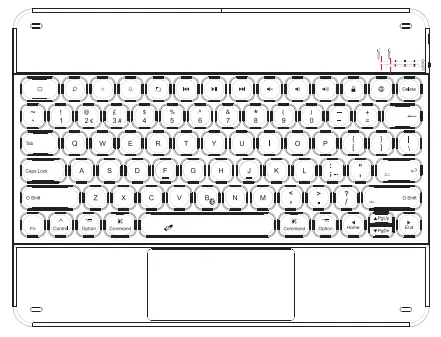
| Status of Indicator 1 | Meaning |
| Red light always on | The keyboard is in charging and when fully charged, the red light will go off. |
| Red light flashes | Low battery (<20%) and charging is needed. |
| Status of Indicator 2 | Meaning |
| Green light always on | Caps lock on |
| Green light off | Caps lock off |
| Status of Indicator 3 | Meaning |
| Blue light flashes | Bluetooth pairing |
| Being on for 3 seconds and then off | Bluetooth re-pairing |
Note:
Please adjust the keyboard within the allowed angle range as shown in the picture below. Otherwise it can be damaged.
- Power ON/OFF
Power ON: Toggle the switch to ON. The blue indicator will be on and then go off in 1 second, which indicates the keyboard has been turned on.
Power OFF: Toggle the switch to OFF to power off the keyboard. - Pairing
Step 1: Toggle the switch to ON. The blue indicator will be on and then go off in 1 second, which indicates the keyboard has been turned on.
Step 2: Press simultaneously for 3 seconds. The indicator 3 will flash in blue, which indicates the keyboard is under pairing mode.
simultaneously for 3 seconds. The indicator 3 will flash in blue, which indicates the keyboard is under pairing mode.
Step 3: On the iPad, select Settings – Bluetooth – On. The iPad will display “Dra cool Keyboard XNA’s an available device.
Step 4: Select “Dra cool Keyboard X” on iPad.
Step 5: The indicator 3 will be on and lasts for 3 seconds and then it goes off, which means the keyboard has been paired successfully with iPad. If failed, it will be off in 3 minutes.
Note:
(1) After a successful pairing, the Bluetooth keyboard will pair the iPad automatically next time. However, when interference occurs or the Bluetooth signal on iPad is unstable, the automatic pairing might fail. In the case, please :
‘ do as following.
a. Delete all Bluetooth pairing records related to “Dracool Keyboard X” on , your iPad. !
b. Turn off Bluetooth on your iPad.
c. Follow pairing steps again to connect.
(2) Touch the trackpad cannot wake up the keyboard in sleeping mode. |
To wake it up, just press one of the keys please. - Keys and Function
Just press any of the keys below to perform a keyboard shortcut action.
|
Key |
Function |
Key |
Function |
 |
Brightness down |  |
Brightness up |
 |
Screenshot |  |
Previous |
 |
Play/Pause |  |
Next |
 |
Mute |  |
Volume down |
 |
Volume up |  |
Lock screen |
 |
Switch language | Power switch | |
| Press |
|||
| Press |
|||
 |
Press |
||
 |
Press |
||
 |
Press |
||
|
|
Press |
||
 |
Press |
||
| Press |
|||
Touchpad Function
Notice Please make sue Bluetooth is. connected ad touch. pad function is turned on
Press![]() key and
key and ![]() at the same time to enable / disable the touch pad function. (Enabled by default)
at the same time to enable / disable the touch pad function. (Enabled by default)
Support gestures on iPadOS 14.5 or upgraded version, functions as below:

Press and hold the App with one hand, and then swipe with another hand to Drag Apps
Charging
When the battery is too low (<20%), the indicator 1 will flash in red slowly, and you need to charge it. You can use a regular cellphone charger to charge the keyboard or connect it to the USB port of a computer. It takes up to 4 hours for the keyboard to be fully charged.
(1) It is not recommended using a fast charger to charge the keyboard.
(2)The red indicator will be on when the keyboard is in charging, and goes off when charging ends.
Sleeping Mode
(1) When the keyboard is left idle for 30 seconds, the backlight turns off automatically.
(2) When the keyboard is left idle for 30 minutes, it goes into deep sleeping mode. The Bluetooth connection will be disrupted. The connection recovers if you press any key on the keyboard.
(3) The backlight will be on when the battery is >20% and off when <15%.
Product Specifications
| Bluetooth Version | Bluetooth 5.2 |
| Bluetooth Pairing Name | Dracool Keyboard X |
| Working Range | 10m |
| Working Voltage | 3.3-4.2V |
| Working Current (without backlight) | 2.5mA |
| Working Current (with the brightest backlight) | 92mA |
| Working Hours (without backlight) | 320 hours |
| Working Hours (with the brightest backlight) | 8 hours |
| Charging Time | 4 hours |
| Charging Current | 313mA |
| Standby Time | 1500 hours |
| Battery Capacity | 800mAh |
Installation and Removal
Installation:

Removal:

Package Content
1* Backlit Bluetooth Keyboard for iPad Pro 12.9 2021/2020/2018
1* USB-C Charging Cable
1* User Manual
Compliance
This device complies with Part 15 of the FCC Rules. Operation is subject to the following two conditions:
(1) this device may not cause harmful interference, and (2) this device must accept any interference received, including interference that may cause undesired operation. Changes or modifications to this unit notexpressly approved by the party responsible for compliance could void the user’ s authority to operate the equipment.
NOTE: This equipment has been tested and found to comply with the limits for a Class B digital device, pursuant to Part 15 of the FCC Rules. These limits are designed to provide reasonable protection against harmful interference in a residential installation. This equipment generates, uses and can radiate radio frequency energy and, may cause harmful interference to radio communications. if not installed and used in accordance with the instructions, However, there is no guarantee that interference will not occur in a particular installation. If this equipment does cause harmful interference to radio or television reception, which can be determined by turning the equipment off and on, the user is encouraged to try to correct the interference by one or more of the following measures:
– Reorient or relocate the receiving antenna.
– Increase the separation between the equipment and receiver.
– Connect the equipment into an outlet on a circuit different from that to which the receiver is connected.
– Consult the dealer or an experienced radio/TV technician for help.
This device and its antenna(s) must not be co-located or operation in conjunction with any other antenna or transmitter.
Radiation Exposure Statement
The device has been evaluated to meet general RF exposure requirement. in portable exposure condition without restriction.
Thank you very much for purchasing this backlit Bluetooth keyboard. Please email us if you have any questions about this product. We will do our best to assist you.
 Email: support@dracool.net
Email: support@dracool.net
Documents / Resources
 |
DRACOOL 2022 iPad Pro 12.9 Touchpad Bluetooth Keyboard [pdf] Instruction Manual 2022 iPad Pro 12.9 Touchpad Bluetooth Keyboard, 2022, iPad Pro 12.9 Touchpad Bluetooth Keyboard, Pro 12.9 Touchpad Bluetooth Keyboard, Touchpad Bluetooth Keyboard, Bluetooth Keyboard, Keyboard |