cisco OS11 Webex Room Device

With Webex Room devices, you can easily share content with participants during a meeting, either wirelessly or by physically connecting your laptop.
- Connect your laptop to the Webex Room device with the HDMI or USB-C cable
- On the Touch tablet, tap Share in call to start sharing your content with participants in the meeting
- When you’re finished, tap Stop sharing on the Touch tablet
- Tap on your device icon
 select the Webex Room device, and then tap
select the Webex Room device, and then tap  Share Screen
Share Screen
Note: If you want to share video and audio from your mobile device, tap Optimize for video, and then tap Share - Tap Share, then tap Start Broadcast
- When you’re finished, tap the top left of the screen, and then tap Stop Broadcast, or tap Stop on your Webex App
- On your Webex App click Connect to a device and select the Webex Room device you want to connect to
- Next select the Share button on the right
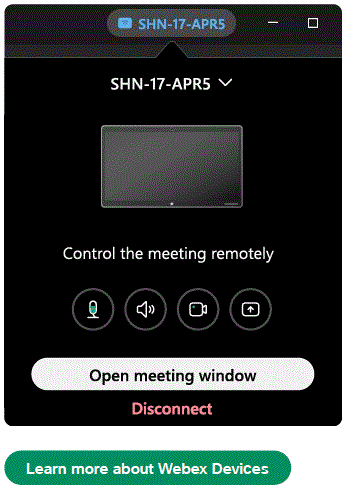
- Then select the application or window you want to share
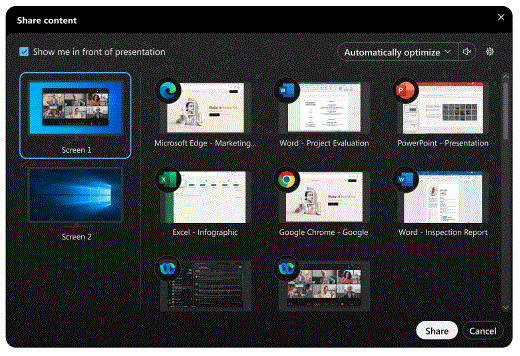
Note: If you want to share audio, check Share computer audio at the top of the share window - To stop sharing, tap Stop
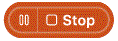
Documents / Resources
 |
cisco OS11 Webex Room Device [pdf] User Guide OS11, Webex Room Device, Room Device, OS11, Webex Room |



