
SLIDING GATE OPERATORS
D6 SMART
INSTALLATION MANUAL
![]()
D6 SMART Sliding Gate Operator
Company Profile

Centurion Systems (Pty) Ltd reserves the right to make changes to the product described in this manual without notice and without obligation to notify any persons of any such revisions or changes. Additionally, Centurion Systems (Pty) Ltd makes no representations or warranties with respect to this manual. No part of this document may be copied, stored in a retrieval system or transmitted in any form or by any means electronic, mechanical, optical or photographic, without the express prior written consent of Centurion Systems (Pty) Ltd.
Introduction
The D6 SMART is a domestic and light-industrial operator designed to open and close sliding gates weighing up to 600kg. A custom-designed gearbox moulded from robust engineering polymers, coupled to a powerful 24V DC motor, provides fast and reliable automation for entrances to homes and small housing estates.
The system operates off two 12V batteries housed inside the operator using a switch-mode charger to maintain the batteries in a fully-charged state. The batteries provide critical power failure protection.
A non-contact Hall Effect Sensor was selected to ensure reliability and positional accuracy.
The Hall Effect Sensor is highly resistant to dust, oil, dirt or insect ingress, therefore ensuring that the D6 SMART opens and closes gates reliably and accurately.
Advanced features of the D6 SMART logic controller include:
- Interactive graphic user interface via a smartphone application
- Automated setup of gate end-points (limits)
- Independently-adjustable motor speed in both opening and closing directions
- Fail-safe collision detection and auto-reverse (adjustable sensitivity)
- Smooth, adjustable start/stop (ramp-up/ramp-down)
- Multiple operational modes
- Selectable, adjustable Autoclose
- Pedestrian (partial) opening
- Positive Close Mode
- Independent safety inputs for opening and closing beams
- Automatic beam test for both opening and closing beams
- Advanced lightning/surge protection
- Onboard NOVA code-hopping radio receiver with full channel-mapping capability (limited to 1500 remotes 1)
- Multiple buttons per remote can be used
1.1. Important Safety Information
![]() ATTENTION!
ATTENTION!
To ensure the safety of people and possessions, it is important that you read all of the following instructions.
Incorrect installation or incorrect use of the product could cause serious harm to people.
The installer, being either professional or DIY, is the last person on the site who can ensure that the operator is safely installed and that the whole system can be operated safely.
Warnings for the Installer
CAREFULLY READ AND FOLLOW ALL INSTRUCTIONS before installing the product.
- All installation, repair, and service work to this product must be carried out by a suitably qualified person
- This appliance is not intended for use by persons (including children) with reduced physical, sensory or mental capabilities, or lack of experience and knowledge, unless they have been given supervision or instruction concerning use of the appliance by a person responsible for their safety
- Do not activate your gate unless it is in view and you can determine that its area of travel is clear of people, pets, or other obstructions
- NO ONE MAY CROSS THE PATH OF A MOVING GATE —
always keep people and objects away from the gate and its area of travel - NEVER LET CHILDREN OPERATE OR PLAY WITH THE GATE CONTROLS
- Secure all easily-accessed gate opener controls in order to prevent unauthorised use of the gate
- Do not in any way modify the components of the automated system
- Do not install the equipment in an explosive atmosphere: the presence of flammable gases or fumes is a serious danger to safety
- Before attempting any work on the system, turn off electrical power to the operator and disconnect the batteries
- The Mains power supply of the automated system must be fitted with an all-pole switch with contact opening distance of 3mm or greater; use of a 5A hydraulic breaker with all-pole circuit break is recommended
- Make sure that an earth leakage circuit breaker with a threshold of 30mA is fitted upstream of the system
- Never short-circuit the battery and do not attempt to recharge the batteries with power supply units other than that supplied with the product, or manufactured by Centurion Systems (Pty) Ltd
- Make sure that the earthing system is correctly constructed and that all metal parts of the system are suitably earthed
- Safety devices must be fitted to the installation to guard against mechanical movement risks such as crushing, dragging and shearing
- Always fit the warning signs visibly to the inside and outside of the gate
- The installer must explain and demonstrate the manual operation of the gate in case of an emergency and must hand over the User Guide/Warnings to the user
- The installer must explain these safety instructions to all persons authorised to use this gate, and be sure that they understand the hazards associated with automated gates
- Do not leave packing materials (plastic, polystyrene, etc.) within reach of children as such materials are potential sources of danger
- Dispose of all waste products like packing materials, worn-out batteries, etc., according to local regulations
- Always check the obstruction detection system, and safety devices for correct operation
- Neither Centurion Systems (Pty) Ltd, nor its subsidiaries, accepts any liability caused by improper use of the product, or for use other than that for which the automated system was intended
- This product was designed and built strictly for the use indicated in this documentation; any other use, not expressly indicated here, could compromise the service life/operation of the product and/or be a source of danger
- Everything not expressly specified in these instructions is not permitted
1.2. Safe Disposal of Batteries
![]() ATTENTION!
ATTENTION!
- Do not incinerate
- Do not short the battery terminals
- Do not charge in a gas tight container
- Do not open
- Recharge after use
- Flush with water at once if contact is made with electrolyte (acid)
![]()
WARNING! WARNING! WARNING! WARNING! WARNING!
SAFETY FIRST
![]()
MOVING GATE CAN CAUSE SERIOUS INJURY OR DEATH!
KEEP CLEAR! GATE MAY MOVE AT ANY TIME!
DO NOT ALLOW CHILDREN TO OPERATE THE GATE OR PLAY IN THE NEAR VICINITY OF THE GATE.
1.3. Lightning Protection
The electronic controller utilises the same proven surge protection philosophy that is used in all our products. While this does not guarantee that the unit will not be damaged in the event of a lightning strike or power surge, it greatly reduces the likelihood of such damage occurring. The earth return for the surge protection is provided via the mains power supply earth and/or earth spike located next to the operator.
![]() In order to ensure that the surge protection is effective, it is essential that the unit is properly earthed.
In order to ensure that the surge protection is effective, it is essential that the unit is properly earthed.
1.4. Theft Protection
While care has been taken in the design of the D6 SMART to prevent unauthorised removal (theft) of the unit, an optional steel theft-deterrent cage with a patented design is also available for added peace of mind.
![]() If a theft-deterrent cage is required, be sure to leave enough clearance from pillars, etc. (Section 7.1.2. – “Minimum Clearances”).
If a theft-deterrent cage is required, be sure to leave enough clearance from pillars, etc. (Section 7.1.2. – “Minimum Clearances”).
Specifications
2.1. Physical Dimensions

2.2. Technical Specifications
| Input voltage¹ | 110V – 240V AC 50/60Hz¹ |
| Current consumption (mains) | 430mA |
| DX1 Battery charger current output | 1.3A@ 27.6V (+/-5%), 38W |
| Maximum number of operations per day | 150 ³,⁶ |
| Duty cycle – Mains present ²,³ | 50% |
| Motor power supply | Battery-driven (Standard Capacity – 2x12V) |
| Current consumption (motor at rated load) | 13A |
| Input / Output sink currents (Max. accessory current draw) | |
| I/O 1-4 | 100mA (12/24V) |
| I/O 5 and 6 | 3A (12/24V) 10sec Pulse |
TABLE 1
![]() This equipment is compliant with Class A of CISPR 32 / EN 55032.
This equipment is compliant with Class A of CISPR 32 / EN 55032.
In a residential environment, this equipment may cause interference.
2.2. Technical Specifications Continued
| Fuse Protection | Type | Rating | ||
| Main Control Card | Serviceable | 25A | ||
| Aux. Supply | Resetable Fuse | 12V 600mA8 or 24V 3A (10sec Pulse) | ||
| Charger (Mains Supply) | Non-serviceable | 3A slow-blow | ||
| Motor push force – starting | 30kgf | |||
| Motor push force – rated | 17kgf | |||
| Gate mass – maximum | 600kg | |||
| Gate length – maximum | 100m | |||
| Gate speed (varies with load)4 | Up to 35m/min @ 17kgf | |||
| Manual Override | Lockable with key release | |||
| Operations whilst in battery backup mode with 7.2Ah batteries | Operating Mode | |||
| Power Saving 15m/min 7kgf | Power Saving 15m/min 17kgf | Normal 30m/min 7kgf | Normal 30m/min 17kgf | |
| Half day5,6 | 209 | 96 | 102 | 70 |
| Full day5,6 | 183 | 87 | 79 | 59 |
| Operations whilst in battery backup mode with 7Ah 28 W batteries | Operating Mode | |||
| Power Saving 15m/min 7kgf | Power Saving 15m/min 17kgf | Normal 30m/min 7kgf | Normal 30m/min 17kgf | |
| Half day5,6 | 197 | 87 | 70 | 42 |
| Full day5,6 | 170 | 75 | 45 | 30 |
| Collision Sensing | Electronic | |||
| Operating temperature range | -15°C to +50°C | |||
| Onboard receiver type | Code-hopping multichannel receiver with selective add and delete | |||
| Receiver code storage capacity | 1500 Remotes7 | |||
| Receiver frequency | 433.92MHz | |||
| Degree of protection | IP55 | |||
| Mass of unit packed (with standard kit, but excl. rack and battery) | 9.1kg | |||
| Packaging dimensions (with standard kit, but excl. rack and battery) | 325mm wide x 244mm deep x 445mm high | |||
- Can operate off a solar supply, consult your local dealer for assistance.
- Based on 25°C ambient temperature and unit not in direct sunlight.
- Based on a motor push force of less than 50% of rated (Starting and Running forces).
- Gate opening and closing speeds can be configured to run slower depending on the requirements of individual installations.
- Can increase battery capacity for longer standby times.
- Based on 4m gate, excluding all accessories.
- Multiple buttons per remote can be used.
- For previous controller versions.
Product Identification

| 1. 12V Battery¹ 2. D6 SMART Cover 3. DX Control Card 4. Cable Shield 5. Gearbox 6. M10 Nut (17mm Socket) 7. Spring Washer 8. Top Height Adjuster (19mm Socket) 9. Bottom Height Adjuster 10. Heavy Duty M12 Washer 11. M10 Half-Nut 12. D6 SMART Foundation Plate |
13. Mounting Bolt 14. Lower Battery Tray 15. Cable Trunking 16. Earth Harness 17. Switch-Mode 1.3A charger 18. Battery Harness 19. Power Supply Harness 20. Accessory Tray 21. Accessory Retaining Door 22. Top Battery Stabiliser 23. Release Handle 24. Camlock |
1. Batteries are not supplied with the D6 SMART. The D6 SMART supports both 6Ah and 7.2Ah variants.
Required Tools and Equipment

New Site Installation Preparation
5.1. General Considerations for the Installation
Always recommend the fitment of additional safety equipment such as safety edges and safety beams, for additional protection against entrapment or other mechanical risks.
Check that no pipes or electrical cables are in the way of the intended installation.
Check that enough space is available for the gate operator, specifically for the release handle (See Section 7.1.2. – “Minimum Clearances”).
Check for loose, sandy soil if installing a foundation, as the soil condition may require a larger foundation.
Never fit the operator on the outside of the gate, where the public have access to it.
Install the gate operator only if:
- It will not pose a hazard to the public
- There is sufficient clearance to a roadway and/or public thoroughfares
- The installation meets all municipal and/or local authority requirements once completed
- The gate mass and application are within the operator specifications
- The gate is in good working order, meaning:
- that it opens and closes freely;
- does not move on its own if left in any position;
- it can be installed to have sufficient clearance between moving parts when opening and closing to reduce the risk of personal injury and entrapment;
- Pushbuttons or key-switches, when required, can be positioned so that the gate is in line-of-sight of the user
5.2. End-Stops
Fit opening and closing end-stops capable of stopping the gate at rated speed. Refer to the specifications at the beginning of this manual for the operating speed.
Make H1>H2 to ensure gate will not jump over the endstop.

5.3. Guide-rollers and Anti-lift Brackets
Guide-rollers must be installed to ensure that the gate is held vertical. For improved safety, fit additional support posts to prevent the gate from falling over should the guide-rollers fail.
To prevent unauthorised access, fit anti-lift brackets as shown.
The gap between the anti-lift bracket and the gate must be less than 5mm.
![]() Ensure that the gate cannot be lifted off the motor pinion with the anti-lift bracket fitted.
Ensure that the gate cannot be lifted off the motor pinion with the anti-lift bracket fitted.

5.4. Starting and Running Forces
Test the starting force of the gate as per the diagram. Use a pull scale in both directions to determine the maximum amount of pull force required to set the gate in motion.
Determine the running force of the gate by continuing to pull on the scale with just sufficient force to keep it running.
Read and note the maximum value in kgf (kilogram-force) shown on the scale.
Where possible, determine the gate mass.
Our warranty will be void if the pull force and / or gate mass exceeds the below operator specifications:
- Starting force – 30kgf
- Running (rated) force – 17kgf
- Maximum gate mass – 600kg

5.5. Cabling Requirements

- MAINS SUPPLY CABLE: 90V – 240V AC mains cable via double-pole mains isolator-switch(3coreL.N.E.1.5mm2 SWA) 1,2
- Optional intercom cable from motor to dwelling (n1 + 6 core3 0.22mm 2 multi-strand shielded cable)
- Optional intercom cable from motor to entry panel (n2 0.22mm2 multi-strand shielded cable)
- Optional but recommended infrared safety beams (3 core 0.22mm 2 multi-stranded)4
- Optional access control device (3 core 0.22mm2 multi-stranded)
- Optional pedestrian key-switch (2 core 0.22mm2 multi-stranded) OR
- Optional keypad (3 core 0.22mm2 multi-stranded)4
- Optional external radio receiver (3 core 0.22mm2 multi-stranded)5
- Optional pillar lights (3 core LNE SWA, size according to power requirements)6
- Optional ground loop for free-exit (1 core 0.5mm2 multi-stranded – silicone coated)7
n1 means the number of cores required by an intercom.
n2 means the number of cores required by an intercom.
- Possibly increase cable thickness if pillar lights are installed.
- Type of cable must adhere to municipal bylaws but typically SWA (steel wire armoured) cable is recommended.
The armouring provides excellent screening, which gives better protection against lightning – earth one end of the screening). - Allows for all features such as pedestrian opening, status LED, etc., to be operated from the intercom handset inside the dwelling.
Number of cores and type of cable could vary depending on brand of access control system being used. - Wireless accessories are available. Please refer to www.censys.com for further information.
- For optimum range, an external receiver can be mounted on the wall.
- Requires an external relay.
- Consult manufacturer of loop detector for specific details.
Lubrication
The internal gearset of the D6 SMART is lubricated by means of an oil bath.
![]() The D6 SMART is supplied with oil in its gearbox and does not require routine oil changes.
The D6 SMART is supplied with oil in its gearbox and does not require routine oil changes.
OPERATOR INSTALLATION
7.1. New Site Installations
![]() When installing the D6 SMART, it is important to take note of the information found in Sections 7.1.1. and 7.1.2. when determining the position of the
When installing the D6 SMART, it is important to take note of the information found in Sections 7.1.1. and 7.1.2. when determining the position of the
Foundation Plate, and the height of the D6 SMART in relation to the gate that is to be automated.
7.1.1. Locating an Initial Reference Point
Firstly, it is necessary to establish a reference point. To do this, manually open and close the gate so that it moves past a stationary point (i.e. a vertical spike), and determine which part of the gate (including its wheels) protrudes the furthest towards where the D6 SMART will be installed. Refer to the examples shown below.
![]() Check for wheels, palisade, uprights, etc. that could potentially collide with the pinion.
Check for wheels, palisade, uprights, etc. that could potentially collide with the pinion.

![]() Once the point which protrudes the furthest has been found, this will be the reference point to be used when finding the optimum position for the D6 SMART.
Once the point which protrudes the furthest has been found, this will be the reference point to be used when finding the optimum position for the D6 SMART.
7.1.2. Minimum Clearances
Below are site plan examples illustrating the minimum clearances required when installing the D6 SMART.

7.1.3. Locating the Operator’s Position
To ensure that the operator does not protrude into the driveway, install the base plate at least flush with the driveway entrance.
It is typical to mount the rack above the pinion as shown in Figures 11, 13 and 15 for each type of rack considered. However, in each case, Figures 12, 14 and 16 show the rack mounted underneath.
If there is space to mount the rack underneath without fouling the ground as the gate moves, the following are the pros and cons:
Pros
 The rack is more hidden from view
The rack is more hidden from view- It provides a very effective anti-lift bracket
- It ensures that, since the gate beds in, the rack does not drop onto the pinion, loading the operator unnecessarily
Cons
- Rack teeth face up vertically, potentially collecting dirt
- Could require the use of a custom bracket
![]() The measurements given below are based on the three different racks supplied by Centurion Systems (Pty) Ltd and are to be used as guidelines only.
The measurements given below are based on the three different racks supplied by Centurion Systems (Pty) Ltd and are to be used as guidelines only.
Steel Rack

- Includes 3mm clearance required between rack and pinion
- Distance between bottom of the Foundation Plate and bottom edge of the Rack Tooth
![]() The principles of installation on a Steel rack is to posotion in the middle of the output pinion with the operator fully forward on the slots.
The principles of installation on a Steel rack is to posotion in the middle of the output pinion with the operator fully forward on the slots.

- Includes 3mm clearance required between rack and pinion
- Distance between bottom of the Foundation Plate and top edge of the Rack Tooth
![]() The principles of installation on a Steel rack is to posotion in the middle of the output pinion with the operator fully forward on the slots.
The principles of installation on a Steel rack is to posotion in the middle of the output pinion with the operator fully forward on the slots.
RAZ Rack

- Includes 3mm clearance required between rack and pinion
- Distance between bottom of the Foundation Plate and bottom edge of the Rack Tooth
![]() The principles of installation on a RAZ rack is to posotion in the middle of the output pinion with the operator fully forward on the slots.
The principles of installation on a RAZ rack is to posotion in the middle of the output pinion with the operator fully forward on the slots.

- Includes 3mm clearance required between rack and pinion
- Distance between bottom of the Foundation Plate and top edge of the Rack Tooth
![]() The principles of installation on a RAZ rack is to posotion in the middle of the output pinion with the operator fully forward on the slots.
The principles of installation on a RAZ rack is to posotion in the middle of the output pinion with the operator fully forward on the slots.
Nylon Angle Rack
![]() If using nylon angle rack, please ensure that the weight and pull force of the gate does not exceed the strength limit of the rack.
If using nylon angle rack, please ensure that the weight and pull force of the gate does not exceed the strength limit of the rack.

- Includes 3mm clearance required between rack and pinion
- Distance between bottom of the Foundation Plate and bottom edge of the Rack Tooth
![]() The principles of installation on a Nylon rack is to posotion in the middle of the output pinion with the operator fully forward on the slots.
The principles of installation on a Nylon rack is to posotion in the middle of the output pinion with the operator fully forward on the slots.

- Includes 3mm clearance required between rack and pinion
- Distance between bottom of the Foundation Plate and top edge of the Rack Tooth
![]() The principles of installation on a RAZ rack is to posotion in the middle of the output pinion with the operator fully forward on the slots.
The principles of installation on a RAZ rack is to posotion in the middle of the output pinion with the operator fully forward on the slots.
7.1.4. Foundation Plate Installation
7.1.4.1. Assembling the Foundation Plate
![]() The Foundation Plate / Adaptor Plate is not supplied with this operator
The Foundation Plate / Adaptor Plate is not supplied with this operator
Place the three mounting bolts through the holes of the foundation plate an secure them into position using three half-nuts.
The M10 half-nuts should be tightened to 20Nm.
![]() The foundation plate can either be set into a new concrete foundation, as in Section 7.1.4.2, or bolted down onto an existing concrete plinth as in Section 7.1.4.3.
The foundation plate can either be set into a new concrete foundation, as in Section 7.1.4.2, or bolted down onto an existing concrete plinth as in Section 7.1.4.3.


7.1.4.2. New Concrete Foundation
Using a pair of pliers, gently bend the two tabs of the foundation plate down to a 90° angle as shown in Figure 19.
Again, using a pair of pliers, gently bend the two legs on each tab to an angle of 90° in opposite directions as shown in Figure 20.

![]() Lay the cabling conduit so that it routes the cables to the back of the Foundation Plate. Ensure that 30mm of conduit protrudes above the concrete.
Lay the cabling conduit so that it routes the cables to the back of the Foundation Plate. Ensure that 30mm of conduit protrudes above the concrete.
Using medium-strength concrete (25MPa), cast the plinth according to the dimensions as shown in Figure 21.

![]() When using a concrete foundation, it is recommended that the foundation plate is welded to the rail/track of the gate using a short length of flat bar, as shown in Figure 22.
When using a concrete foundation, it is recommended that the foundation plate is welded to the rail/track of the gate using a short length of flat bar, as shown in Figure 22.
This makes it possible to complete the whole mechanical and electrical installation without having to wait for the concrete to set. After completing the installation, the concrete can be poured and the operator left in manual mode until the concrete has set. Do not operate the motor until concrete has completely set.

7.1.4.3. Existing Concrete Plinth
If bolting onto an existing concrete plinth, place the foundation plate down in the correct position and use the plate as a template for marking the rawl bolt holes.
![]() Check that the M10 halfnuts are tightened to 20Nm on the mounting bolts.
Check that the M10 halfnuts are tightened to 20Nm on the mounting bolts.
![]() Rerouting of existing cables may be necessary.
Rerouting of existing cables may be necessary.

7.2. Retro-fit Installations (Existing Sites)
The D6 SMART has been designed to retro-fit into most existing D3, D5, or D5-Evo installations, with the following provisions;
- If the unit is installed with the gate in the closed position and the unit on the lefthand side (from the inside of the property), the rack should extend at least 75mm past the centre line of the existing pinion
- If the existing unit is mounted with the maximum clearance to the foundation plate, the new unit will require that the rack be re-adjusted to obtain the correct mesh between the rack and pinion, as the existing bolts will be too short
If the existing foundation plate is in a good condition, it is not necessary to replace it with the D6 SMART Foundation Plate. However, if the existing foundation plate is corroded or needs to be replaced for whatever reason, the D6 SMART foundation plate can
accommodate the existing footprint without the need to re-route cable conduits.
7.2.1. Retro-fitting if the Existing Foundation Plate is Unusable
Thoroughly inspect the existing foundation plate to determine whether or not it is fit to be reused.
A foundation plate that is corroded, or otherwise damaged should be discarded and replaced with the D6 SMART foundation plate.
Follow the procedure found under Section 7.1.4.3. – “Existing Concrete Plinth”.

![]() There is an allocated slot for existing conduit from previous D3, D5, and D5-Evo installations as shown in Figure 24.
There is an allocated slot for existing conduit from previous D3, D5, and D5-Evo installations as shown in Figure 24.
7.3. Conduit and Cable Length
Route the cables as determined in Section 5.5 – “Cabling Requirements”. Make sure that the conduits protrude above the concrete foundation.
The mains cables should protrude 360mm above the concrete foundation, and all signal cables (i.e. beams, etc.) 550mm above the concrete foundation, as shown in Figure 25.

7.4. Preparing the D6 SMART for Installation
Open the Camlock Cover, and insert the Operator Key into the Camlock. Unlock it by turning the key anti-clockwise.
![]() There is no need to open the Release Handle to remove the cover of the D6 SMART.
There is no need to open the Release Handle to remove the cover of the D6 SMART.

Remove the cover of the D6 SMARTto expose the internal components, and place it one side in a safe location.

7.4.1. Removing the Charger
Disconnect the Charger from the D6 SMART Control Card at either Point “A” or Point “B”.
![]() If the disconnection is made at Point “A”, note that there are two connector blocks that need to be disconnected from the Control Card.
If the disconnection is made at Point “A”, note that there are two connector blocks that need to be disconnected from the Control Card.
Disconnect the Earth Harness from the Charger at Point “C”, and store it in a safe place.

Remove the Charger from the lower battery tray by gently pushing the Charger slightly down whilst pulling it towards the front of the D6 SMART. It should slide forward and off with ease.

7.4.2. Removing the Lower Battery Tray

To remove the Lower Battery Tray, firstly ensure that the Camlock is in the “unlocked” position (Figure 30 marked as “A”). Open the release handle until the Camlock Cam is visible.
Using a flat screwdriver, lever the left and right Tabs inward, lift the Lower Battery Tray up, and then out towards the front of the D6 SMART.

7.4.3. Removing the Control Card
Disconnect the Motor Wires at Point “D” and the Override Sensor Harness at Point “E” from the Control Card as Shown in Figure 32.

Remove the Control Card by pushing the right tab behind the Control Card backwards.
This will allow the Control Card to hinge forward.
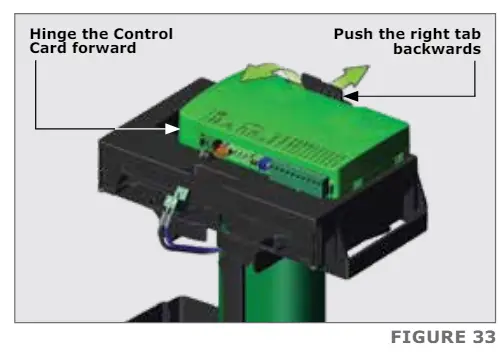
Lift the Control Card upwards and away form the D6 SMART, which will unhinge it from the hinge tabs found on the sides of the Control Card.
![]() Take care not to snag the remaining harnesses in the harness retainers when removing the Control Card from the platform.
Take care not to snag the remaining harnesses in the harness retainers when removing the Control Card from the platform.
Store the Control Card in a safe place.
The D6 SMART is now ready to be mounted onto the foundation plate.
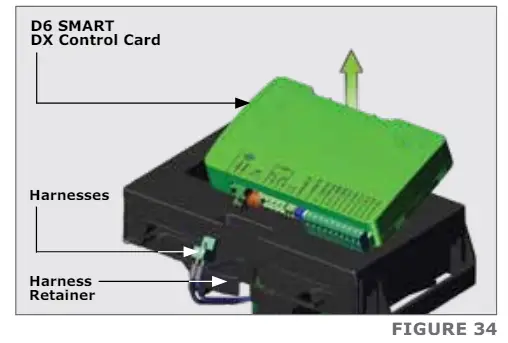
7.5. Mounting the Gearbox
For a new site installation, place a Half-nut and a Bottom Height Adjuster onto each Mounting Bolt as shown in Figure 35.
![]() Note the orientation of the Bottom Height Adjusters.
Note the orientation of the Bottom Height Adjusters.

Adjust the Half-nuts to be 12mm clear from the Foundation Plate.

For a retro-fit installation, remove the original washers and height adjustment nuts from the existing foundation plate and then place a Half-nut and a Bottom Height Adjuster onto each existing Mounting Bolt, as shown in Figure 37.
![]() Note the orientation of the Bottom Height Adjusters.
Note the orientation of the Bottom Height Adjusters.
![]() If the existing unit was mounted with the maximum clearance to the foundation plate, the new unit will require that the rack be re-adjusted to obtain the correct mesh between the rack and pinion.
If the existing unit was mounted with the maximum clearance to the foundation plate, the new unit will require that the rack be re-adjusted to obtain the correct mesh between the rack and pinion.

7.5.1. Removing the Cable Shield
The Cable Shield needs to be removed before mounting the D6 SMART onto its Foundation Plate. This is done by levering the bottom end of the cable shield away from the motor until it unclips from the gearbox, and then slide it up.

Once the Cable Shield has been removed, place the D6 SMART into position over the three Mounting Bolts, aligning them with the three slots at the bottom of the gearbox and rest the D6 SMART onto the Bottom Height Adjusters.

Once the Gearbox is resting on top of the Bottom Height Adjusters, slide the D6 SMART as far as possible towards the gate to allow for later adjustment.

7.6. Routing the Cables
Route cables as determined in Section 5.5 – “Cabling Requirements”. “Point A” is the entry point for cables with the conduit installed at the back of the unit for new installations as shown in Figure 41.
Although “Point B” is the entry point for cables with the conduit from existing D3, D5 and D5-Evo installations, it is recommended to route the cable under the gearbox and out the back through “Point A” as shown in Figure 42.


![]() The method shown in Figure 43 above, is recommended for retro-fit installations, as it is easier to remove the motor should it be necessary to do so at a later stage. However, cable lengthening may be required.
The method shown in Figure 43 above, is recommended for retro-fit installations, as it is easier to remove the motor should it be necessary to do so at a later stage. However, cable lengthening may be required.
![]() Should the existing cables for a retro-fit installation be too short to route through “Point A” as shown in Figure 43 on the previous page, they can be routed directly through “Point B” to accommodate the shorter length. Note that routing the cables through “Point B” as shown in Figure 44, may make it more challenging to remove the D6 SMART for whatever reason at a later stage.
Should the existing cables for a retro-fit installation be too short to route through “Point A” as shown in Figure 43 on the previous page, they can be routed directly through “Point B” to accommodate the shorter length. Note that routing the cables through “Point B” as shown in Figure 44, may make it more challenging to remove the D6 SMART for whatever reason at a later stage.

Replacing the Cable Shield onto the Gearbox
Tilt the top of the Cable Shield towards the Gearbox, and slide it down so that the top of the Cable Shield is flush with the top edge of the Gearbox.

From the other side of the gate, firmly push the bottom sides of the Cable Shield inward, towards the gearbox.
Two clicks will be heard (one from each side of the Cable Shield) if the Cable Shield has engaged with the gearbox correctly.
7.7. Manual Override
![]() Before mounting the rack to the gate, ensure that the D6 SMART is in Manual Override. Follow the instructions below.
Before mounting the rack to the gate, ensure that the D6 SMART is in Manual Override. Follow the instructions below.
To disengage (Manual Override) the motor, ensure that the Camlock is in the “unlocked” position, and pull the Release Handle as far left as it will go. The Motor will then be placed in a temporary state of disengagement.

Manual Override Latching
In the event of a power failure, it may be required to lock the cover in place whilst “latching” the manual release (i.e. manual release permanently enabled).
This helps prevent theft of the unit, or its components, and provides full protection from the elements.
With the release handle in the open position, slide the Override Cam located on the inside of the handle towards the gearbox, and a “click” can be heard once it has located correctly. Return the handle to the closed, or locked, position. This allows continued manual operation of the gate while ensuring that the cover remains securely locked in place. See Figure 48.
To re-engage the D6 SMART (i.e. take the operator out of latched Manual Override), push the Release Handle Override Cam to the left and then slide it towards the Camlock. See Figure 49.

7.8. Height Adjustment
The D6 SMART’s unique Height Adjustment System adjusts from the top of the gearbox.
This adds further security to the system, as it is not possible to access the lock nuts from the outside of the gearbox.

![]() Only add the Spring Washers and Lock Nuts once the Rack has been installed and the operator height is correct. See Section 7.9.2. – “Finalising the Height Adjustment”.
Only add the Spring Washers and Lock Nuts once the Rack has been installed and the operator height is correct. See Section 7.9.2. – “Finalising the Height Adjustment”.
Place a Top Height Adjuster onto each Mounting Bolt so that it engages with the teeth on the Bottom Height Adjuster.

![]() Note the orientation of the Top Height Adjuster as shown in Figure 50 and 51.
Note the orientation of the Top Height Adjuster as shown in Figure 50 and 51.
Using a ratchet and a 19mm socket, turn the Top Height Adjuster anticlockwise to lift the Operator, or turn it clockwise, to lower the Operator.
Using a spirit level, ensure that the Operator is level. If not, use the Height Adjusters to level the Operator.

7.9. Mounting the Rack
![]() The rack must be securely mounted to the side of the gate. It must be parallel with the gate rail and there must be a 2-3mm gap between the rack teeth and the teeth of the pinion.
The rack must be securely mounted to the side of the gate. It must be parallel with the gate rail and there must be a 2-3mm gap between the rack teeth and the teeth of the pinion.
Before mounting the rack, raise the operator an additional 3mm. Ensure that the D6 SMART Gearbox is in Manual Override. Refer back to Section 7.7 – “Manual Override”.

Start with the gate either fully-open or fully-closed. Slide the D6 SMART back towards the gate to where the Pinion will sit just under where the rack will be fixed to the gate.
Rest the rack directly onto the Pinion (let it mesh fully) while welding / bolting the rack into position.
Level the other end and fix that end to the side of the gate, as shown in Figure 55.


![]() Refer to the instructions on how to fix the different types of rack to a gate in Section 7.9.1. – “Fitting Different Types of Rack to the Gate”.
Refer to the instructions on how to fix the different types of rack to a gate in Section 7.9.1. – “Fitting Different Types of Rack to the Gate”.
Slide the gate halfway along the first section and level the unsecured end, ensuring that the rack is resting on the Pinion, not pressing down. Continue this way to fix all sections.
![]() Before fully fixing each section of rack, slide the gate backwards and forwards along the section, checking that the rack is only resting on the Pinion, and not pressing down onto it.
Before fully fixing each section of rack, slide the gate backwards and forwards along the section, checking that the rack is only resting on the Pinion, and not pressing down onto it.

Lower the operator 3mm to achieve the required 3mm tooth clearance. Ensure that operator mounting bolts are securely tightened.

7.9.1. Fitting Different Types of Rack to the Gate
Steel Rack
Fix the Steel Rack with the steel angle brackets provided. The brackets must be spaced no more than 300mm apart.

When joining different lengths of Steel Rack, a simple way of ensuring that the correct pitch spacing is achieved, is to clamp a small off-cut between the two pieces.
![]() Do not weld the off-cut to the gate or the join.
Do not weld the off-cut to the gate or the join.
RAZ Rack
Fix the RAZ Rack to the side of the gate using the TEK screws provided.
Use the vertical slots in order to allow for adjustment.

When fitting RAZ Rack, it is easier to start on the right and work towards the left.
The RAZ Rack sections simply interlock with each other.

![]() Fit an additional fixing screw through the horizontal slots to secure the rack to the gate directly above the Pinion when the gate is in the closed, pedestrian and open positions as shown in Figure 60.
Fit an additional fixing screw through the horizontal slots to secure the rack to the gate directly above the Pinion when the gate is in the closed, pedestrian and open positions as shown in Figure 60.
![]() Fit an addition screw through the horizontal slots at the ends of each section of Rack to further strengthen the joins.
Fit an addition screw through the horizontal slots at the ends of each section of Rack to further strengthen the joins.

Nylon Angle Rack
Fix the Rack to the side of the gate using TEK screws.
![]() Ensure that all the mounting holes provided in the angle section are used.
Ensure that all the mounting holes provided in the angle section are used.

When joining two lengths together, simply butt each section firmly together to ensure that the correct pitch is achieved.

7.9.2. Finalising the Height Adjustment
Slide the D6 SMART awayfrom the gate so that the rack is centred above the Pinion.
![]() Final adjustment to the position of the gearbox should be done at this point.
Final adjustment to the position of the gearbox should be done at this point.

7.9.2.1. Placing and Routing the Earth Harness
Place the Ring Lug-end of the Earth Harness onto the mounting bolt on the right-hand side of the Gearbox.

![]() To ensure that the Earth Harness is able to reach the Charger once connected to the mounting bolt, it is recommended that it is positioned at the angle depicted by the middle line, but not at an angle exceeding the lines at either side of it as the Earth Harness will not be able to reach the Charger.
To ensure that the Earth Harness is able to reach the Charger once connected to the mounting bolt, it is recommended that it is positioned at the angle depicted by the middle line, but not at an angle exceeding the lines at either side of it as the Earth Harness will not be able to reach the Charger.

Route the Earth Harness up to the left and place it into the Cable Management Clip as shown in Figure 68.
![]() The Earth Harness will need to be routed under the battery at a later stage.
The Earth Harness will need to be routed under the battery at a later stage.

7.9.2.2. Placing the Spring Washers and Lock Nuts
![]() Only add the Spring Washers and Lock Nuts once the Rack has been installed and the operator height is correct.
Only add the Spring Washers and Lock Nuts once the Rack has been installed and the operator height is correct.
Place one Spring Washer and one Lock Nut onto each of the Mounting Bolts. Tighten all of the Lock Nuts with a 17mm socket to secure the Earth Harness and the height of the D6 SMART firmly in position.

7.10. Re-assembling the D6 SMART
7.10.1. Override Sensor
![]() If the Override Sensor has previously been removed, take note of how it is placed back into position correctly, before continuing with the installation.
If the Override Sensor has previously been removed, take note of how it is placed back into position correctly, before continuing with the installation.

7.10.2. Routing the Override Sensor Harness
![]() It is important to ensure that the harness for the Override Sensor is routed through the correct location when inserting the Lower Battery Tray back into position.
It is important to ensure that the harness for the Override Sensor is routed through the correct location when inserting the Lower Battery Tray back into position.
The Override Sensor harness is routed directly in front of the electric motor.
There is a groove located in the middle of the Lower Battery Tray, on the motor’s side. The harness needs to be routed between the electric motor and the Lower Battery Tray here as the Lower Battery Tray is placed back into position.

7.10.3. Placing the Lower Battery Tray and Charger Back into Position
![]() Ensure that the Camlock is in the “unlocked” position and that the Release Handle is partially open.
Ensure that the Camlock is in the “unlocked” position and that the Release Handle is partially open.
Place the Lower Battery Tray into position. Whilst doing this, route the cabling and harnesses through. A click from both sides will be heard if the tray is fitted correctly.
 Place the Charger back into position by aligning the three feet at the bottom of the Charger with the three slots found on top of the Lower Battery Tray.
Place the Charger back into position by aligning the three feet at the bottom of the Charger with the three slots found on top of the Lower Battery Tray.
Place the studs of the Charger into the three holes on the Lower Battery Tray. Firmly press the Charger down, and push it toward the Electric Motor, sliding it along the slots.

7.10.4. Placing the Control Card back into Position
Tilt the control card and align the wider gap with the clips shown in Figure 74.

Once aligned, hinge the Control Card under the tab’s lip, and firmly press downward on both sides in front of the Control Card.
This will engage the Control Card into the hinges at the front of the Accessory Tray.
A click from both sides will be heard if this is done correctly.

7.10.5. Reconnecting the Harnesses to the Control Card and Charger
Reconnect the Motor Wires at Position “A” and the Override Harness at Point “B” on the Control card.
![]() The black motor wire is connected on the far Left of the Control Card, and the blue on the immediate right of the black.
The black motor wire is connected on the far Left of the Control Card, and the blue on the immediate right of the black.

Reconnect the Charger Harness to the point from which it was disconnected earlier, either at Position “C” or at Position “D”.
![]() If the connection is made at Point “C”, note that there are two connector blocks that need to be reconnected to the Control Card.
If the connection is made at Point “C”, note that there are two connector blocks that need to be reconnected to the Control Card.
![]() Utilise the Cable Retainers at the bottom of the accessory storage to neaten up the wiring, and the overall installation.
Utilise the Cable Retainers at the bottom of the accessory storage to neaten up the wiring, and the overall installation.
Connect the Earth Harness into the right-hand side of the Charger at Point “E”.

Completing the Installation
8.1. Fitting the Batteries
Gently push the left tab behind the Control Card backwards. This will allow the entire upper assembly to hinge forward.

Place a Battery into the designated area found on top of the Lower Battery Tray on the left. Route the Power and Signal cables between the right Battery compartment and the Electric Motor then place the remaining Battery in it’s designated area on the right.
![]() Note the orientation of the two Batteries. Ensure that the Battery Terminals always face the direction of the Charger.
Note the orientation of the two Batteries. Ensure that the Battery Terminals always face the direction of the Charger.
![]() Take extra care not to pinch the Earth Harness when placing the Battery on the right. The Earth Harness must be routed under this Battery and out the gap found in front of the Battery once in position.
Take extra care not to pinch the Earth Harness when placing the Battery on the right. The Earth Harness must be routed under this Battery and out the gap found in front of the Battery once in position.

Swing the upper assembly back into position over the batteries. A click should be heard if this is done correctly.
![]() Failure to properly click the control card and upper assembly into place will result in erratic behaviour of the gate motor.
Failure to properly click the control card and upper assembly into place will result in erratic behaviour of the gate motor.

Connect both batteries up with the supplied harness, and ensure that it is connected to the left side of the Charger.
Route the accessory cables around the back of the Charger and through the cable retainers found in front of the Control Card.
![]() Please ensure that the battery connections match the selected battery terminals RED to RED, BLACK to BLACK.
Please ensure that the battery connections match the selected battery terminals RED to RED, BLACK to BLACK.

8.2. Accessory Installation and Storage
There are dedicated trays below the D6 SMART Control Card to conveniently install and store any accessories connected to the Operator.
Opening the two retaining doors, reveal the storage space for accessory products, such as the G-ULTRA, or External Receivers.

Wire the accessory device to the operator, place it into the space provided, and close the door.

8.3. Wiring the Control Card on its Default Settings
The D6 SMART Control Card’s Input / Output terminals are defaulted with the following configuration;
| Control Card Terminal | Default Setting |
| I/O1 | Trigger (TRG) |
| I/O2 | Pedestrian (PED) |
| I/O3 | Infrared Beam Close (IRBC) |
| I/O4 | Gate Status |
| I/O5 | Unassigned |
| I/O6 | Unassigned |
8.3.1. Closing Infrared Beam Wiring (I5 Infrared Beams)

8.3.2. Closing Infrared Beam Wiring (Photon Infrared Beams)

8.3.3. Wireless Photon SMART beams

8.3.4. External Radio Receiver and Loop Detector Wiring

8.3.5. Anti-tamper Alarm with Two Wizo-Link Devices
 The trigger/TRG (green wire) in Figure 89 can be either wired into IO1 – IO6, depending on the sites individual needs
The trigger/TRG (green wire) in Figure 89 can be either wired into IO1 – IO6, depending on the sites individual needs- IO1 – IO6 can be configured using the MyCentsys Pro mobile application
- IO1 is configured as trigger/TRG by default
Two WiZo-Link wireless modules may be connected to the system for a signal to be wirelessly relayed to a third party alarm in the event that the anti-tamper input is triggered.

8.3.6. Solar Panel Wiring
8.3.6.1. Wiring a single Solar Panel

8.3.6.2. Wiring Two Solar Panels

8.3.7. Earth Spike Installation
For further surge protection, an Earth Spike1 can be installed. Route the earth cable from the Earth Spike around to the back of the D6 SMART, and under the Gearbox by the Cable Shield. Connect it to the Mounting Bolt on the right of the Gearbox where the
Charger Earth is located by means of a Ring Lug.
See Section 7.9.2.1. – “Placing and Routing the Earth Harness”.
![]() Utilise the Cable Management Clip to keep the wiring neat and out of the way.
Utilise the Cable Management Clip to keep the wiring neat and out of the way.

1. Not supplied with the D6 SMART.
8.3.8. G-ULTRA to D6 SMART Wiring

8.3.9. 12V Siren to D6 SMART Wiring

8.3.10. Synchronisation of Two D6 SMART Operators
The following diagram illustrates how to connect two D6 SMART controllers so that the operation of the operators is synchronised.
Configure the settings as follows for the respective controllers;

8.4. Commissioning the System
- Scan the QR Code in Figure 96.
- Select the App Store applicable to the operating system being used, either Apple App Store, Android Google Play Store or the Huawei App Gallery.
- Download and install the application.
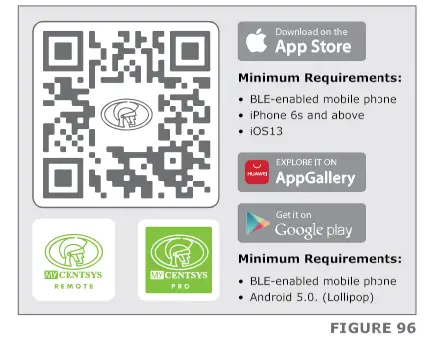
Alternatively, go directly to the app store of the operating system being used, and search for the app “MyCentsys Pro”. Download and install the application onto the smartphone.
- Once installed, open the application.
- From the list of operators, select the operator that is applicable to this installation.
- Connect to the relevant operator.
- Use the app by following the prompts to configure the D6 SMART.
8.4.1. MyCentsys Remote Application
Introducing an intuitive and user-friendly commanding hub for all SMART and ULTRA devices. MyCentsys Remote puts the ultimate in control and flexibility at your fingertips, delivering an all-in-one, fully-customisable experience for your compatible access
automation solutions. Download MyCentsys Remote free by scanning the QR code.
- Scan the QR Code in Figure 96.
- Select the App Store applicable to the operating system being used, either Apple App Store, Android Google Play Store or the Huawei App Gallery.
- Download and install the application.
Alternatively, go directly to the app store of the operating system being used, and search for the app “MyCentsys Remote”. Download and install the application onto the smartphone.
- Once installed, launch the application.
- Register with the relevant details.
- Select the “+ SMART”.
- From the list of operators, select the operator that is applicable to this installation.
- Wait for the device added message after tapping on the selected operator.
- Select the operator on the home screen to view all available triggers and device status.
Once all the necessary accessories and harnesses have been connected, ensure that the Camlock is in the “unlocked” position, and place the D6 SMART cover onto the gearbox. Once the cover is secured in place, lock the Camlock to lock the cover in place.

8.5. Applying the Warning Decal
Apply the supplied warning decals to the gate as indicated on the reverse side of the decal.

General Maintenance
9.1. Gate Maintenance
| Description | Frequency | Corrective Action |
| Ensure that the gate track is clear of debris at all times | Daily | Clean around the gate and gate operator. Consider installing gate brooms on the bottom of the gate |
| Ensure that the endstops are sturdy and secure | Every 3 months | If the endstops are damaged or loose, contact an installer to replace |
| Check that the rack is securely mounted to the gate over its full length | Every 3 months | Contact installer |
| Contact an installer to inspect and verify that all safety equipment, e.g. safety beams, is functioning correctly | Every 6 months | N/A |
| Ensure that the gate moves smoothly when in Manual Override. Check wheels and guide-rollers for signs of wear |
Every 6 months | Place the motor in Manual Override and manually open and close the gate. If the wheels and/or guide-rollers are excessively worn, contact an installer to replace |
| Check the track for damage or corrosion | Every 6 months | If the track is damaged, contact an installer to replace |
| If pedestrian gate / emergency gate is fitted within the main gate, ensure that the lock operates smoothly | Every 6 months | Dry lubricate if necessary (graphite) |
9.2. D6 SMART Maintenance
![]() Before performing any maintenance, ensure that the D6 SMART is isolated!
Before performing any maintenance, ensure that the D6 SMART is isolated!
| Description | Frequency | Corrective Action |
| Check for insect infestations | Every 3 months | |
| Check that the M10 half-nuts are tight on the foundation plate bolts | Every 6 months | Torque setting 20Nm |
| Check that there is no sand build-up inside the unit | Every 6 months | Remove batteries and lower battery tray and clear out the sand build-up |
| Check pinion and rack engagement | Every 6 months | If the mesh is too loose or the rack is riding on the pinion, contact an installer to correct |
| Check the condition of the pinion | Every 6 months | If the pinion is excessively worn, contact an installer to replace |
| Check the condition of the override cam lock | Every 6 months | Dry lubricate if necessary (graphite) |
| If used, check the condition of the theft- deterrent cage | Every 6 months | Ensure that the device is serving its purpose |
| If used, check the condition of the theft- deterrent cage lock and that it operates | Every 6 months | Dry lubricate if necessary (graphite) |
Product Ancillaries
 |
||
| Solar Supply Solution Alternative means of powering the system – consult your CENTURION dealer |
Photon SMART Safety Beams Fully-wireless infrared beams. Always recommended on any SMART automated installation |
Theft-Detterant Cage & Padlock Patented design provides excellent deterrence against theft, tampering and vandalism |
 |
||
| G-ULTRA The ultimate GSM solution for monitoring and activating the operator via your mobile phone |
G-SPEAK ULTRA Answer your intercom from anywhere for maximum security and convenience – powered by 4G technology |
Gate Stations Communication hub for the G-SPEAK ULTRA GSM intercom – available in both durable plastic and stylish and strong metal enclosures |
 |
|
| 12V-24V SMART Siren The ultimate security companion, designed to seamlessly integrate with your existing SMART gate and garage door operators |
SMART PowerPack Power unwavering gate performance for busy sites. Run your gate directly from mains. Optional battery backup for added flexibility |
 |
 |
||
| Steel, Nylon RAZ or Nylon Angle Rack A variety of rack available in different lengths, for different strengths |
P36 Passive sensitive edge for sliding gates provides additional protection against crushing |
SMARTGUARD or SMARTGUARDair Keypad Cost-effective and versatile wired and wireless keypad, allowing access to users with a customised code |
FLUX SA Loop Detector Allows free-exit of vehicles from the property – requires ground loop to be fitted |
Installation Handover
Once the installation has been successfully completed and tested, it is important for the installer to explain the operation and safety requirements of the system.
NEVER ASSUME THE USER KNOWS HOW TO SAFELY OPERATE AN AUTOMATED GATE!
Even if the user has used one before, it does not mean they know how to SAFELY operate it. Make sure that the user fully understands the following safety requirements before finally handing over the site.
The following needs to be understood by the user:
- How to operate the Manual Release mechanism. (Show them how by demonstration)
- How the obstruction detection and all other safety features work. (Show them how by demonstration)
- All the features and benefits of the Operator, i.e. Beams, etc.
- All the safety considerations associated with operating an automated gate. The user should be able to pass this knowledge on to all other users of the automated system and must be made aware of this responsibility.
- Do not activate the Gate Operator unless you can see it and can determine that its area of travel is clear of people, pets, or other obstructions
- DO NOT CROSS THE PATH OF A MOVING GATE. Always keep people, pets and objects away from a moving gate and its area of travel
- NEVER LET CHILDREN OPERATE OR PLAY WITH THE GATE CONTROLS, and do not allow children or pets near the gate area
- Avoid close proximity with moving parts where fingers, hands or clothing could be pinched and caught
- Secure all easily-accessible gate operator controls in order to prevent unauthorised use of the gate
- Keep the automated gate system properly maintained, and ensure that all working areas are free of debris and other objects that could affect the gate operation and safety
 On a monthly basis, check the obstruction detection system and safety devices to ensure correct operation
On a monthly basis, check the obstruction detection system and safety devices to ensure correct operation- All repair and service work to this product must be done by a suitably qualified person
- This product was designed and built strictly for the use documented herein. Any other uses not included herein, could compromise the operating condition of the product and/or be a source of danger!
Centurion Systems (Pty) Ltd does not accept any liability caused by improper use of the product, or for use other than that for which the automated system was designed.
Ensure that the customer is in possession of the User Guide and that you have completed the installation details in the back of the User Guide.
Warranty Information
![]() You can register your product(s) online at www.centsys.com, which will assist you in keeping a record of your date of purchase or installation, serial numbers, etc.
You can register your product(s) online at www.centsys.com, which will assist you in keeping a record of your date of purchase or installation, serial numbers, etc.
All of our products are manufactured with extreme care, thoroughly inspected and tested.
The goods supplied by us shall be subject to the provisions of sections 55 to 57 of the Consumer Protection Act (68/2008) except where the provisions of the warranty contained in our product documentation are more favourable to the purchaser.
Subject to the warranty contained in our product documentation, if applicable, our products are warranted for a period of twenty-four months after delivery.
However, it is expressly noted that batteries carry a six month warranty due to the nature of these products being such that they are subject to possible misuse. Please note that warranties will be honoured on a carry-in basis; in other words, the product in question must be taken in to one of our branches, or to the authorised reseller that the product was purchased from, for assessment and, if necessary, repair. For equipment not of our manufacture, the warranty as supplied by the original manufacturer will apply
if such warranty is more favourable to the purchaser than the relevant provisions of the Consumer Protection Act (Act 68/2008 of South Africa), or any other applicable law as so required in different countries in which the product was sold. Such warranty is valid only once full payment has been received for such goods.
Australian customers:
Our goods come with guarantees that cannot be excluded under the Australian Consumer Law. You are entitled to a replacement or refund for a major failure and compensation for any other reasonably foreseeable loss or damage. You are also entitled to have the goods repaired or replaced if the goods fail to be of acceptable quality and the failure does not amount to a major failure
Any warranty may be voidable on any equipment which:
- Has not been installed in accordance with the installation instructions provided.
- Has been subject to misuse or which has been used for any purpose other than that designed for by the manufacturers.
- Has damage caused as a result of handling during transit, atmospheric conditions (including lightning), corrosion of metal parts, insect infestation, power surges or other forces outside of the control of the manufacturer.
- Has been repaired by any workshop and / or person NOT previously authorised by the manufacturer.
- Has been repaired with components not previously tested, passed or authorised by Centurion Systems (Pty) Ltd, South Africa or one of its subsidiary companies.

Connect with us on:
![]() @CenturionSystemsRSA
@CenturionSystemsRSA
![]() @Centurion.Systems
@Centurion.Systems
![]() @Centurion.Systems
@Centurion.Systems
![]() @AskCenturion
@AskCenturion
![]() @Centurion-Systems
@Centurion-Systems
![]() @Centurion.Systems
@Centurion.Systems
![]() @CenturionSystems
@CenturionSystems
![]() Centurion-Systems
Centurion-Systems
Subscribe to the newsletter: www.centsys.com/subscribe
![]() WhatsApp – Technical Support
WhatsApp – Technical Support
South Africa: +27 (0)83 650 4010
International: +27 (0)83 650 4244
Monday to Friday: from 08h00 to 16h30 (GMT+2)
Saturday: from 08h00 to 14h00 (GMT+2)
E&OE Centurion Systems (Pty) Ltd reserves the right to change any product without prior notice All product and brand names in this document that are accompanied by the ® symbol are registered trademarks in South Africa and/or other countries, in favour of Centurion Systems (Pty) Ltd, South Africa.
The CENTURION and CENTSYS logos, all product and brand names in this document that are accompanied by the TM symbol are trademarks of Centurion Systems (Pty) Ltd, in South Africa and other territories; all rights are reserved.
We invite you to contact us for further details.
![]()
Doc number: 1401.D.01.0012_02042024
www.centsys.com
Documents / Resources
 |
CENTURION D6 SMART Sliding Gate Operator [pdf] Instruction Manual D6 SMART Sliding Gate Operator, D6 SMART, Sliding Gate Operator, Gate Operator, Operator |



