C-Data FD614GS WEB Management,GPON EPON Auto Detect, SFU Model
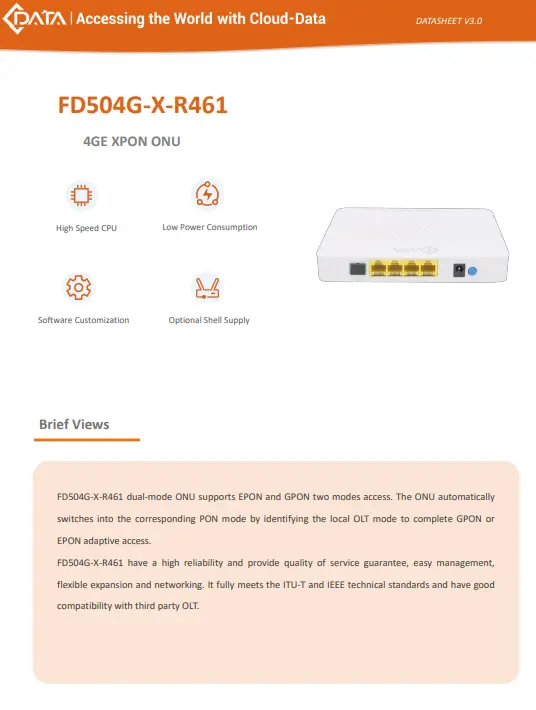
Product Specifications
- Product: XPON ONU/GPON ONU FD614GS series
- Manufacturer: Shenzhen C-Data Technology Co., Ltd.
- Version: WEB 3.0
- Website: www.cdatatec.com
Product Usage Instructions
Installation Precautions
Follow the installation guidelines provided in the user manual to ensure proper setup and functionality.
Precautions for Use
Read through the precautions section carefully to understand how to safely and effectively use the XPON ONU/GPON ONU.
FAQ (Frequently Asked Questions)
Q: How do I configure LAN IP address on the ONU?
A: To configure LAN IP address, follow the steps outlined in section 7 – ONU LAN Configuration of the user manual.
XPON ONU/GPON ONU
FD614GS series
User Manual
Version:WEB 3.0
FCC Compliance Statements
This device complies with Part 15 of the FCC Rules. Operation is subject to the following two conditions
- This device may not cause harmful interference, and
This device must accept any interference received, including interference that may cause undesired operation.
Caution: Changes or modifications not expressly approved by the party responsible for compliance could void the user’s authority to operate the equipment.
Note: This equipment has been tested and found to comply with the limits for a Class B digital device, pursuant to Part 15 of the FCC Rules. These limits are designed to provide reasonable protection against harmful interference in a residential installation. This equipment generates, uses and can radiate radio frequency energy and, if not installed and used in accordance with the instructions, may cause harmful interference to radio communications. However, there is no guarantee that interference will not occur in a particular installation.
If this equipment does cause harmful interference to radio or television reception, which can be determined by turning the equipment off and on, the user is encouraged to try to correct the interference by one or more of the following measures:
- Reorient or relocate the receiving antenna.
- Increase the separation between the equipment and receiver.
- Connect the equipment into an outlet on a circuit different from that to which the receiver is connected.
- Consult the dealer or an experienced radio/TV technician for help.
RF Exposure Compliance
This equipment complies with FCC radiation exposure limits set forth for an uncontrolled environment. This transmitter must not be co-located or operating
in conjunction with any other antenna or transmitter. This equipment should be installed and operated with minimum distance 20cm between the radiator and your body.
This device complies with Part 15 of the FCC Rules. Operation is subject to the following two conditions
- this device may not cause harmful interference, and
- this device must accept any interference received, including interference that may cause undesired operation.
Note
Installation Precautions
- Do not place the equipment near flammable or conductive items, high temperatures (such as direct sunlight) or in wet conditions, or on a PC chassis, and check that the surrounding appliances are stable.
- Check the cable for aging. Check and verify that the AC or DC input voltage is within the permissible range of the device and that the polarity of the DC is correct.
- Unless the manufacturer permit, use the type of power indicated on the label and the adapter supplied with the product.
- To prevent damage to the product from lightning, make sure that the ground of the power outlet and the power adapter is securely grounded. In the thunderstorm, be sure to unplu the power and all the connections.
- Equipment input voltage fluctuation should be less than 10%, the power plug, refrigerators, hair dryer and iron should not use the same socket.
- To avoid electric shock or fire due to overload of the power outlet, damage to the cord or damage to the plug, check the power cord regularly. If damage is found, replace it immediately.
- Please place the device on a flat surface and can not place items on the device.
- Equipment is easy to produce heat when working, should maintain the appropriate cooling space to avoid damage caused by overheating products. The elongated hole on the shell is designed for heat dissipation. Keep the ventilation clean and avoid falling from the heat sink into the equipment. Otherwise, the equipment may be damaged or fire. Do not spill liquid onto the surface of the equipment.
Precautions for Use
- Please read the user manual carefully before using the equipment and follow all the precautions on the user manual and the product.
- Avoid eye looked at the optical interface directly, so as to avoid the laser beam emitted by the interface damage the eyes. Please try to wear safety glasses to effectively protect your eyes from damage. It is best to plug in the fiber optic interface jacket when the optical interface is not in use .
- Turn off the power when the device is not in use
- Before plugging the power supply, make sure that the power switch is turned off to avoid= surge. Be careful when unplugging the power supply and the transformer temperature may be high.
- To ensure safety, do not open the enclosure of the device, especially when the device is powered up.
- Unplug the power supply before cleaning the equipment. Use a soft dry cloth to clean the equipment to avoid the use of liquids or sprays.
- Do not connect this product to any electronic product unless it is instructed by our customer engineer or your broadband supplier, as any incorrect connection may cause power or fire hazard.
Brief
Fd614GS series XPON ONU is satisfying with Telecom, Radio and Television, and Fiber To The Home (FTTH) multi service access. It’s based on the mature, stable, high cost performance EPON/GPON technology and has Gigabit and Fast Ethernet switching HFC technology, WLAN technology and powerful routing forwarding technology. Fd614GS series XPON ONU has a higher bandwidth, higher reliability, easy management and good quality of service (QoS) guarantee with technical performance of equipment meet the ITU-T G. 984 requirements and have good compatibility with third party manufacturers OLT.
Fd614GS series XPON ONU can integrate wireless function with meet 802.11 n/b/g/ac technical standards and built-in high gain directional antenna, the wireless transmission rate up to 867 Mbps. It has the characteristics of strong penetrating power and wide coverage. It can provide users with more efficient data transmission security.
Note:This document is written in reference to 4GE+2WIFI(Dual Band)+1POTS XPON HGU, the rest of XPON HGU can be referenced to this document configuration.
Product Features
- Single-fiber access, providing broadband Wi-Fi, Internet,CATV ,POTS service access, and so on.
- Comply with ITU-T G.984 and IEEE802.3ah technical standards
- WIFI-type equipment exact match 802.11 a/b/g/n/ac/ax wireless standard protocol, support 20Mhz / 40Mhz/80MHZ
- Support PPPoE, DHCP, static IP broadband service access
- Support NAT, static routing, port forwarding
- Support data encryption, VLAN transparent transmission, vlan tag and other functions
- Support up and down bandwidth limit function
- Support upgrade through the OLT remote / local ONU WEB
- Support broadcast storm suppression
- Different data ports are isolated from each other
- Support OLT as SNMP-agent way of the unified management of the network management, easy to install and maintain
- Provide a variety of fault alarm function, easy to fault diagnosis
- Support DBA technology and priority based on the dual management model to ensure that the user’s minimum specified bandwidth requirements
Product Operation Introduction
The dual-mode ONU is a “combination” of GPON and EPON ONU. Compared with the single-mode EPON/GPON ONU, the main difference lies in the registration process. The dual-mode ONU adds a pre-judgment to the current application system (EPON/GPON). That is, the dual-mode ONU first switches mode, and then starts and completes registration process in the corresponding mode. When the ONU runs normally in the current system, its configuration and processing of various messages are basically the same as single-mode EPON/GPON ONU.
This product mode switch depends on the packet sent by the front-end OLT device to the ONU. When ONU receives OAM message sent by the EPON OLT, the ONU automatically switches to the EPON mode after detecting it. In this case, the ONU can be regarded as the EPON ONU. When the ONU receives OMCI message sent by the GPON OLT, the ONU automatically switches to the GPON mode after detecting it. In this case, the ONU can be used as the GPON ONU.
Product Specifications
- Ambient temperature: 0°C~50°C
- Relative humidity: 10% to 90% (non-condensing)
- TX Optical Power:0.5~5dBm
- RX Optical Power:-8~-28dBm(GPON) -3~-27dBm(EPON)
Device Connection
- Connect the fiber: Insert the SC fiber connector into the PON connector on the rear panel of the ONU.
- Connect the Ethernet cable: Connect the RJ-45 Ethernet cable to any LAN port and each home device.
- Connect the AC adapter: Plug the AC / DC adapter into the AC wall jack and the ONU 12V DC power jack.
Login Web Management Locally
Physical Connection of ONU and PC
- Local NIC of PC connects to LAN port or ETH port of ONU via wires.
- Set the IP address of PC’s local NIC as 192.168.101.X (X:2-254).
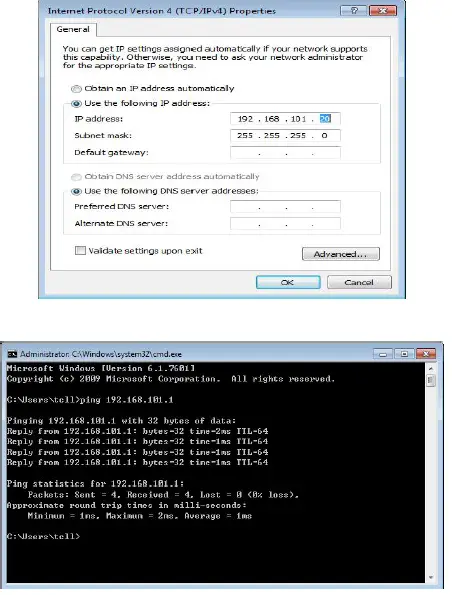
PC Access the WEB of ONU
- Make sure you can ping the ONU like #3.1. Open the IE Web broswer (IE, Firefox, G oogle), copy and paste URL: http: //192.168.101.1, the following pop-up Prompt landing p age:
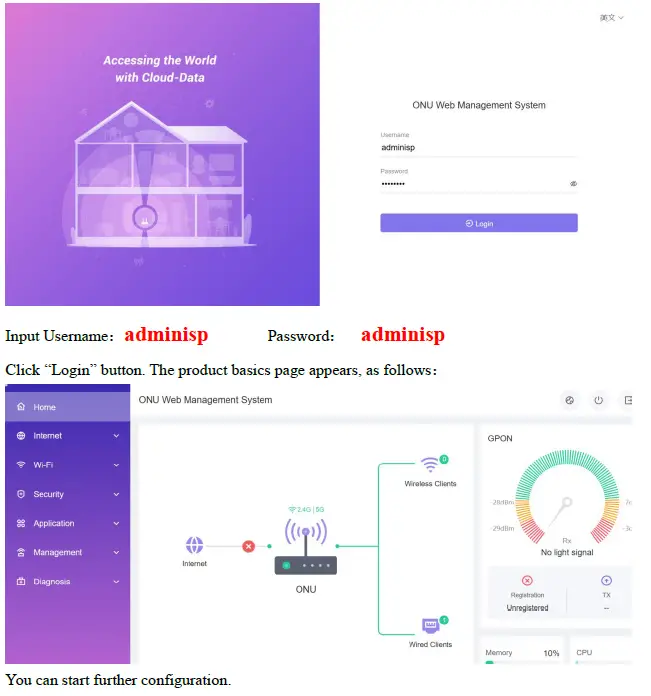
ONU Register Information Config(When adaptive to GPON mode)
View ONU Status
- Login ONU WEB, select Internet —> PON , view the ONU PON status
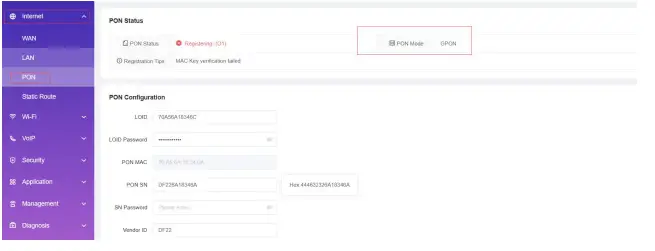
View ONU Optical Power Information
- Login ONU WEB,view Rx power and Tx power of ONU:
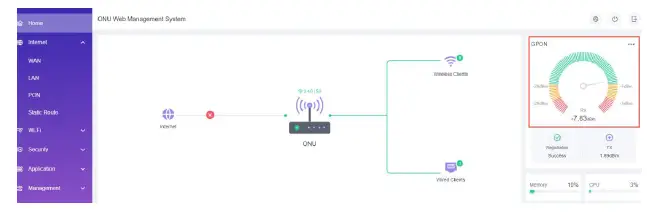
LOID Authentication Config
LOID of ONU is mainly applicable of the authentication mode of LOID and LOID + Password for ONU. By default, ONU registers for the OLT by SN and rarely uses LOID for register.
Normally, we needn’t to configure LOID. But the configuration as follows:
- Login ONU WEB, select Internet ->PON , view or configure LOID and password of ONU:
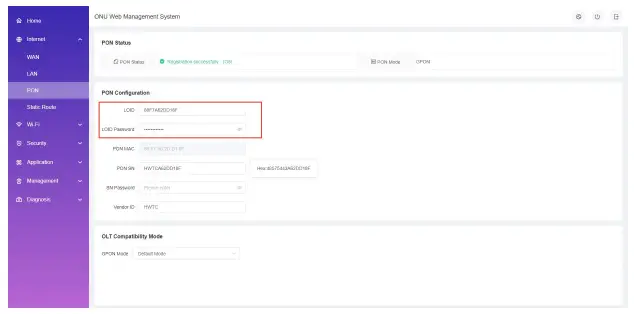
ONU Register Information Config(When adaptive to EPON mode)
View ONU Status
- Login ONU WEB, select Internet-> PON , view the ONU status:
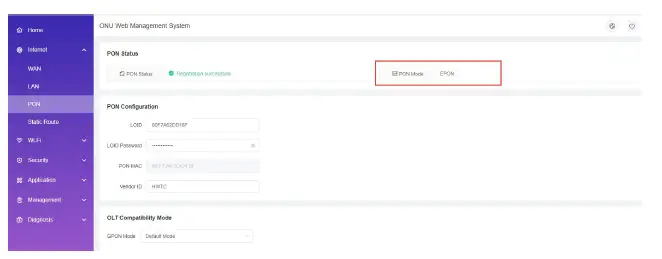
View ONU Optical Power Information
- Login ONU WEB, view Rx power and Tx power of ONU:
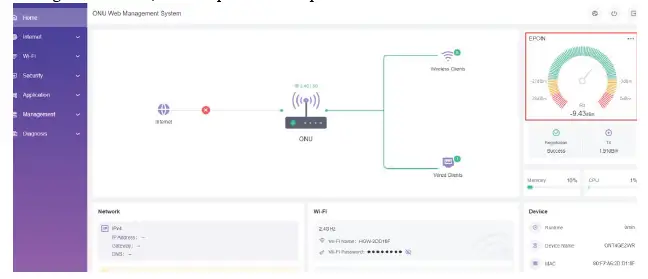
LOID Authentication Config
LOID of ONU is mainly applicable of the authentication mode of LOID and LOID + Password for ONU. By default,EPON ONU registers for the OLT by MAC and rarely uses LOID for register.
Normally, we needn’t to configure LOID. But the configuration as follows:
- Login ONU WEB, select Internet-> PON, view or configure LOID and password of ONU:
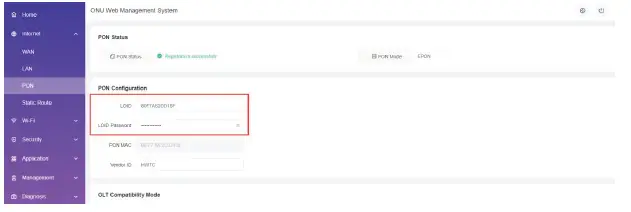
Basic Configuration for Internet
Home Gateway Unit (HGU) ONU supports route function, so that there are route mode and bridge mode for internet. The difference between route mode and bridge mode as follows :
Route mode:ONT as a home gateway equipment, ONT IP address can be obtained in three ways, which includes DHCP, Static IP Address and PPPOE. The IP address of the device on the user side is obtained through the DHCP address pool of the ONT, or by manually setting;
Bridge mode:The ONT does not obtain the IP address assigned by the upper device or can not manually set the static IP address. It is used as a relay device and does not process the data. There are three ways to obtain the IP address of the user side device, namely DHCP, PPPOE, Static IP Address.
Route Mode Configuration
Configure PPPOE WAN Connection for Internet in Route Mode
Login ONU WEB, select Internet -> WAN->Click“Add ”button, and then there are some parameters for us to configure as follows:
- 【Vlan】We can set this option according to your network plan. If there is vlan in the network for internet, we have to chick ‘ VLAN ‘ option. If not, we needn’t check this option, which will be VLAN transparent mode.
- 【Vlan ID】Configure this option according to our network plan.
- 【Priority】Set the priority of vlan, The same as “Vlan”, depending on the network vlan planning to configure. The default priority is 0.
- 【Mode】Choose PPPOE.
- 【Service Type】Choose Internet.
- 【IP Protocol】Select ‘Ipv4’; If there is Ipv6 in the network, we can select ‘ Ipv4/Ipv6 ’.
- 【MTU】The default is 1492; we have to change to lower MTU, such as 1400, if we can ping the DNS but not access the website via WEB browser.
- 【NAT】Check ‘ NAT ’ feature;NAT is mainly used for address translation function of local network and external network. The default is checked enable status. If you do not check this option, maybe you can’t surf the internet.
- 【UserName】Type PPPOE account, normally offered by ISP, for Internet;
- 【Password】Type PPPOE password, normally offered by ISP, for Internet;
- 【 Port Binding 】 Bind the physical ports (Lan port 1-4 and wireless) with PPPOE WAN connectio
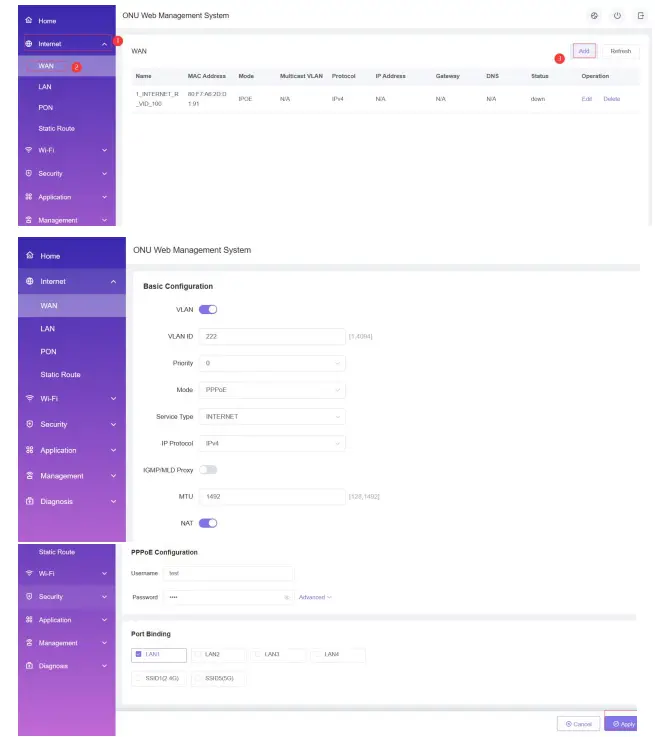
Note
- By default, all LAN ports and WIFI data are not bound by this WAN connection (a LAN and WIFI SSID can only be bound to a WAN connection at the same time).
- After configuring the parameters of PPPOE WAN connection as above, click ‘Apply Changes’ to finish the setting.
Configure DHCP WAN Connection for Internet in Route Mode
- Login ONU WEB, select Internet -> WAN->Click“Add ”button, and then there are some parameters for us to configure as follows:
- 【Vlan】We can set this option according to your network plan. If there is vlan in the network forinternet, we have to chick ‘ VLAN ‘ option. If not, we needn’t check this option, which will be VLAN transparent mode.
- 【Vlan ID】Configure this option according to our network plan.
- 【Priority】Set the priority of vlan, The same as “Vlan”, depending on the network vlan planning to configure. The default priority is 0.
- 【Mode】Choose IPOE.
- 【Service Type】Choose Internet.
- 【IP Protocol】Select ‘Ipv4’; If there is Ipv6 in the network, we can select ‘ Ipv4/Ipv6 ’.
- 【MTU】The default is 1500; we have to change to lower MTU, such as 1400, if we can ping the DNS but not access the website via WEB browser.
- 【NAT】Check ‘ NAT ’ feature;NAT is mainly used for address translation function of local network and external network. The default is checked enable status. If you do not check this option, maybe you can’t surf the internet.
- 【IPv4 Mode】Choose DHCP.
- 【Manual DNS 】Not select, the ONU will get DNS from upper DNS server automatically; Selected , we have to configure an static DNS for the ONU by manual. We can configure one of them according to network plan.
- 【Port Binding】Bind the physical ports (Lan port 1-4 and wireless) with DHCP WAN connection. Note: By default, all LAN ports and WIFI data are not bound by this WAN connection (a LAN and WIFI SSID can only be bound to a WAN connection at the same time).
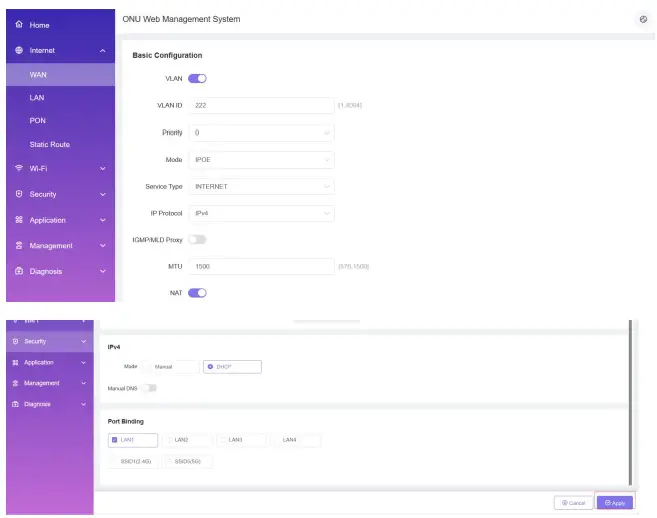
- After configuring the parameters of DHCP WAN connection as below, click ‘Apply’ to finish the setting.
Configure Static IP Address WAN Connection for Internet in Route Mode
- Login ONU WEB, select Internet -> WAN->Click“Add ”button, and then there are some parameters for us to configure as follows:
- 【Vlan】We can set this option according to your network plan. If there is vlan in the network for internet, we have to chick ‘ VLAN ‘ option. If not, we needn’t check this option, which will be VLAN transparent mode.
- 【Vlan ID】Configure this option according to our network plan.
- 【Priority】Set the priority of vlan, The same as “Vlan”, depending on the network vlan planning to configure. The default priority is 0.
- 【Mode】Choose IPOE.
- 【Service Type】Choose Internet.
- 【IP Protocol】Select ‘Ipv4’; If there is Ipv6 in the network, we can select ‘ Ipv4/Ipv6 ’.
- 【MTU】The default is 1500; we have to change to lower MTU, such as 1400, if we can ping the DNS but not access the website via WEB browser.
- 【NAT】Check ‘ NAT ’ feature;NAT is mainly used for address translation function of local network and external network. The default is checked enable status. If you do not check this option, maybe you can’t surf the internet.
IPv4 :
- 【Mode】Select ‘ Manual’.
- 【IP Address】Set static IP address;
- 【Mask】Set the mask of static IP address;
- 【Gateway】Fill in the address of the gateway
- 【Manual DNS】Closed for modification,need config DNS.
- 【Primary DNS】Set static primary DNS address and secondary DNS address;
- 【Secondary DNS】Set static second DNS address and secondary DNS address;
- 【Port Binding】Bind the physical ports with Static WAN connection.
Note: By default, all LAN ports and WIFI data are not bound by this WAN connection (a LAN and WIFI SSID can only be bound to a WAN connection at the same time).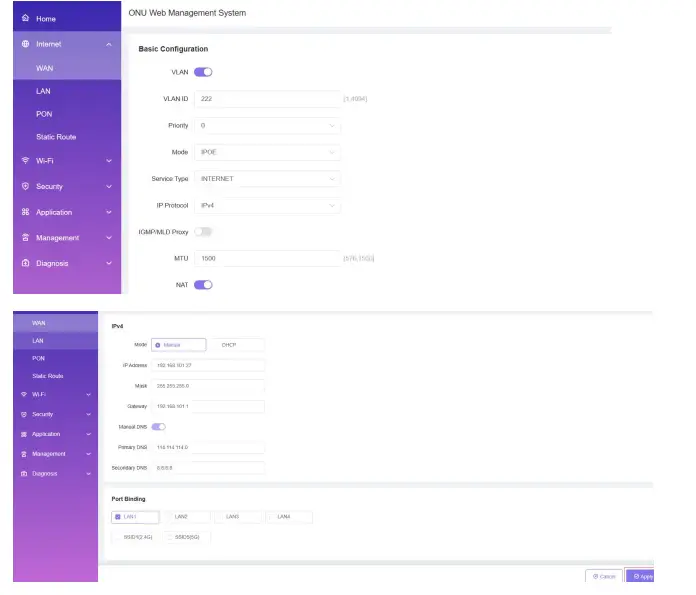
After configuring the parameters of Static IP WAN connection as below, click ‘Apply Changes’ to finish the setting.
Configure Bridge WAN Connection for Internet
- Login ONU WEB, select Internet -> WAN->Click“Add ”button, and then there are some parameters for us to configure as follows:
- 【Vlan】We can set this option according to your network plan. If there is vlan in the network for internet, we have to chick ‘ VLAN ‘ option. If not, we needn’t check this option, which will be VLAN transparent mode.
- 【Vlan ID】Configure this option according to our network plan.
- 【Priority】Set the priority of vlan, The same as “Vlan”, depending on the network vlan planning to configure. The default priority is 0.
- 【Mode】Choose Bridge.
- 【Service Type】Choose Internet.
- 【Port Binding】Bind the physical ports (Lan port 1-4 and wireless) with Bridge WAN connection.
- Note: By default, all LAN ports and WIFI data are not bound by this WAN connection (a LAN and WIFI SSID can only be bound to a WAN connection at the same time).
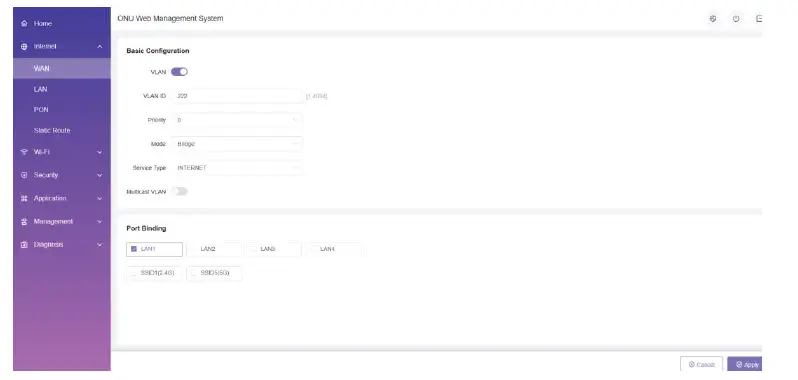
- After configuring the parameter of Bridge WAN connection as above, click ‘Apply’ to finish the setting.
View the WAN Connection Status
- Login ONU WEB, select Internet–>WAN. In here, we can view WAN connection status, check the route WAN connection if it gets an IP address and Bridge WAN connection , Down or UP. As follows:
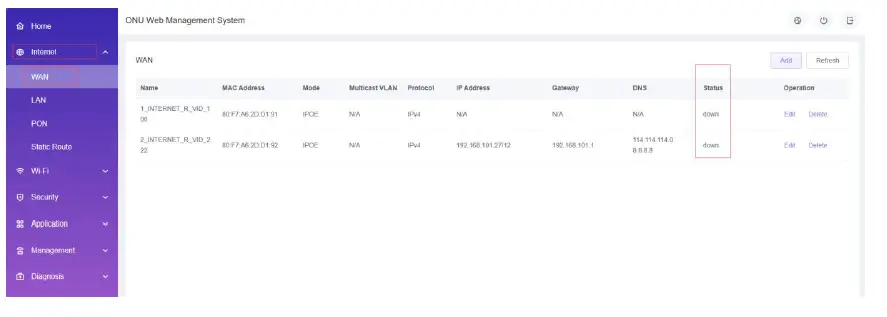
Delete the WAN Connection
- Login ONU WEB, select Internet–>WAN->Click “Delete” button, then brings up a pop-up window to confirm it.
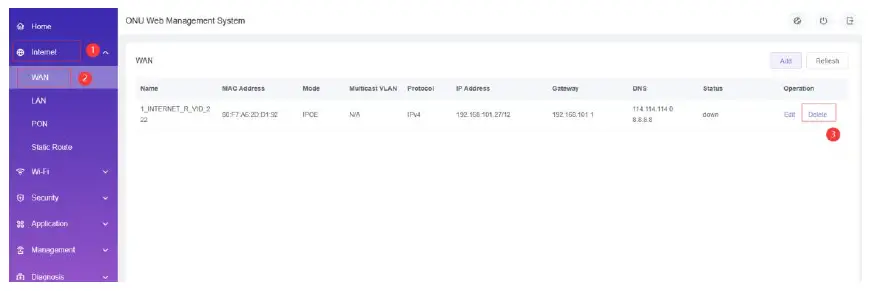
ONU LAN Configuration
LAN IP Address Configuration
- Login ONU WEB, select Internet->LAN and then there are some parameters for us to configure as follows:
- 【IP address】Set local management IP address of ONU. The default IP address is 192.168.101.1.
- 【Mask】Set the mask of local management IP address of ONU.
- 【Port Isolation 】Default is Disable.
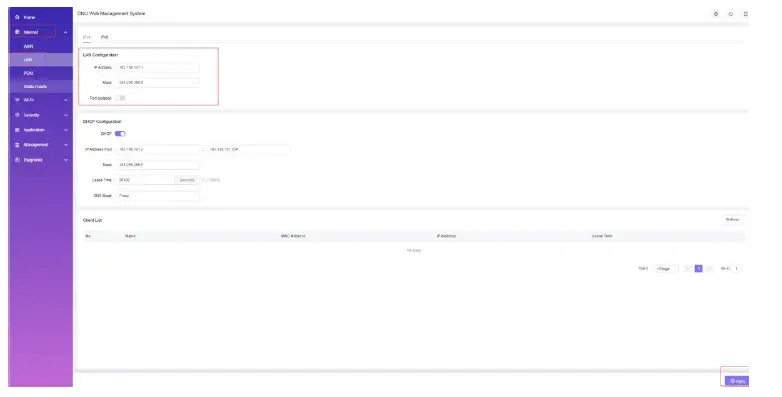
- After configuring the parameters of LAN address as above, click ‘Apply’ to finish the setting
View LAN Client
Login ONU WEB, select Internet->LAN. View client that access via LAN ports . As follows: 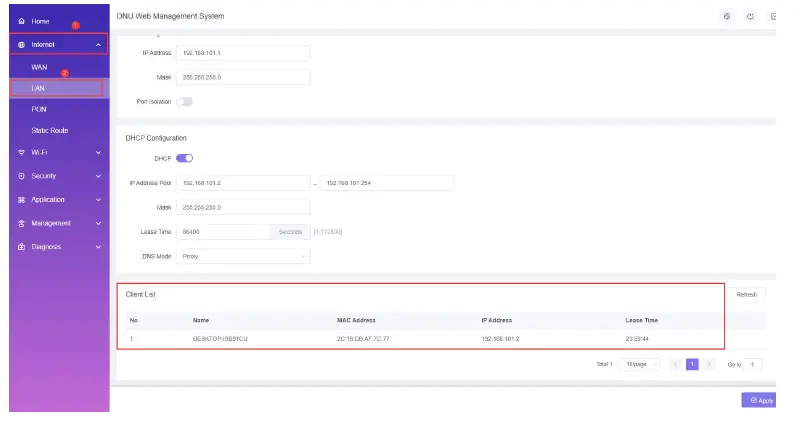
WLAN Configuration
Wireless 2.4G wifi configuration 8.1.1 2.4G WLAN Advance Configuration
- Login ONU WEB, select Wi-Fi->Advance->2.4G, and then there are some parameters for us to configure as follows:
- 【Mode】The default is 802.11 b/g/n.
- 【Country/Region】Choose the corresponding city according to your own area.
- 【Bandwidth】Default is Auto;
- 【Channel】The default is Auto;We can select a channel without glitches by manual according to the surrounding environment;
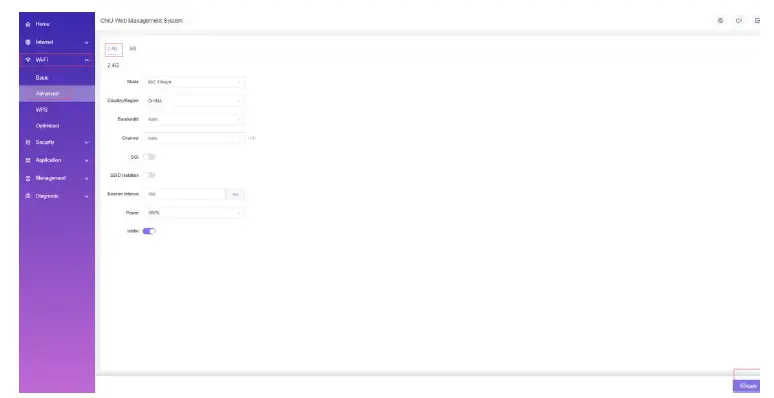
- After setting wireless configuration, click ‘Apply’ button to finish setting.
Wireless 5G wifi configuration 8.2.1 5G WLAN Advance Configuration
- Login ONU WEB, select Wi-Fi->Advance->5G, and then there are some parameters for us to configure as follows:
- 【Mode】The default is 802.11 a/n/ac.
- 【Country/Region】Choose the corresponding city according to your own area.
- 【Bandwidth】default is Auto;
- 【Channel 】The default is Auto(DFS) ;We can select a channel without glitches by manual according to the surrounding environment;
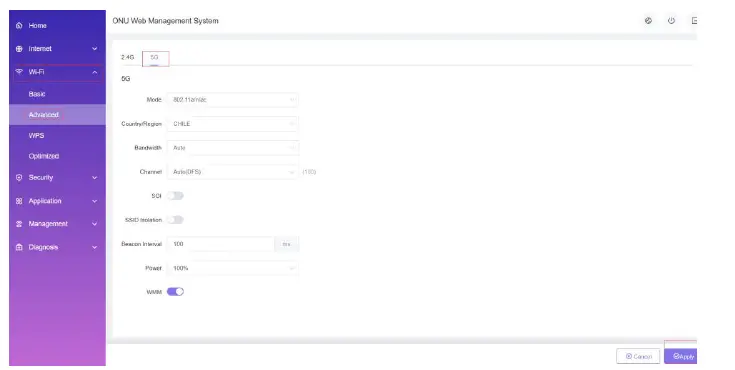
After setting wireless configuration, click ‘Apply’ button to finish setting.
TR069 Remote Management
ONU TR069 remote management is mainly used for some network that support TR069 server centralized remote management, the current management is mainly used in many large networks, ONU as TR069 remote management of the client need to do the following settings.
Configure Channel for TR069 Remote Management
Firstly, refered to #6.2, set a Route WAN connection with ‘Service Type as TR069, which is used to act as a channel for TR069 server.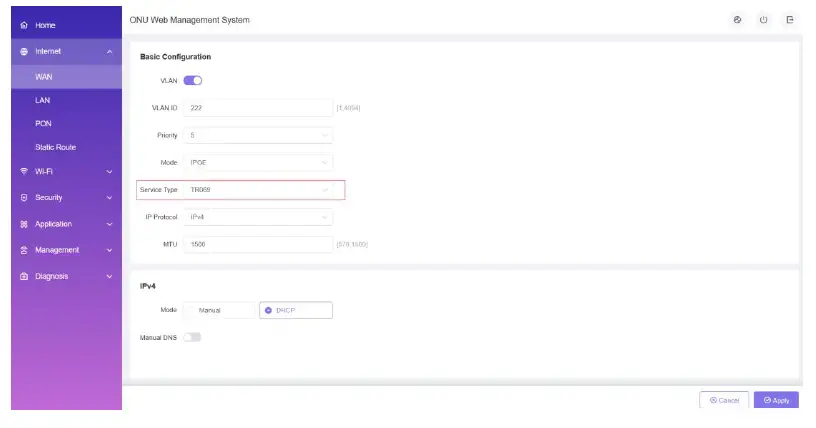
TR069 Client Configuration
Login ONU WEB, select Management->Remote Management. In this page, we can set ONU’s parameter of TR069 client (User Name, Password, URL).
Note: All of parameters of TR069 are offered by ISP.
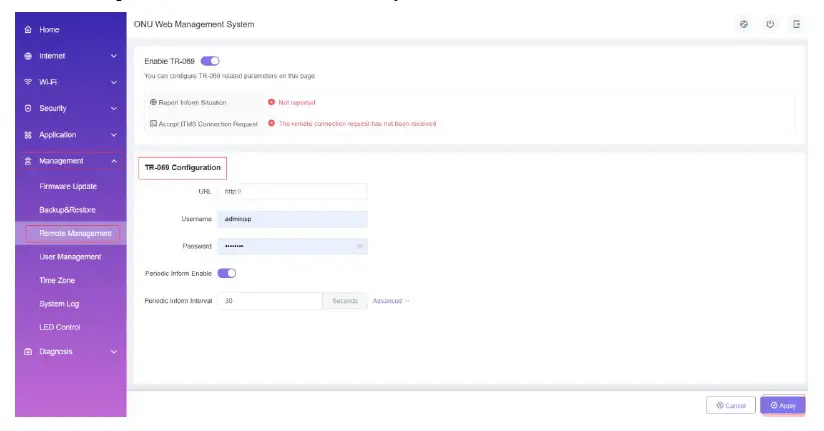
After setting wireless configuration, click ‘Apply’ button to finish setting.
The Configuration for VoIP
SIP Settings
- Firstly, login onu’s web and configure a WAN connection to carry Voice service according to #6.1 or 6.2 and select “VOICE”or“VOICE_INTERNET”or“VOICE_TR069” or
- “VOICE_INTERNET_TR069”in Service List.
- Then select Voip->Basic, and then there are some parameters for us to configure as follows:
- 【Number1/2】Fill in the telephone number.
- 【Username】Fill in the Auth User name that can register to the voice server.
- 【Password】Fill in the password that can register to the voice server.
- 【Password】Fill in the password that can register to the voice server.
- 【Register Server】Fill in the Register Server’s ip address.
- 【Proxy Server】Fill in the Proxy server IP
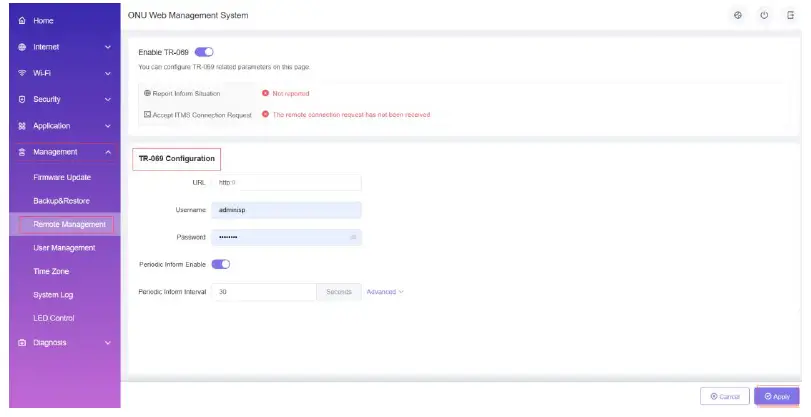
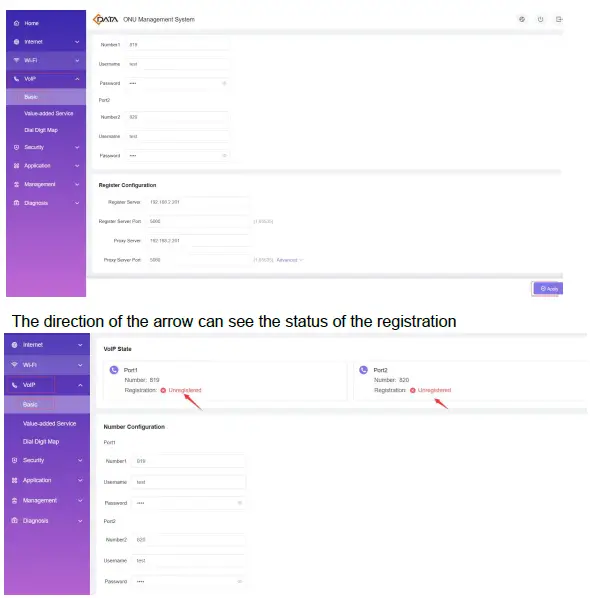
CATV Configuration
CATV management is mainly applied to ONU with light machine, we need to configure the ONU optical machine parameters through the ONU’s WEB.
Configure CATV Port Parameter
- Select CATV .
- CATV Module, we can enable or disable CATV port.
- Click “More” button to set the the parameters.
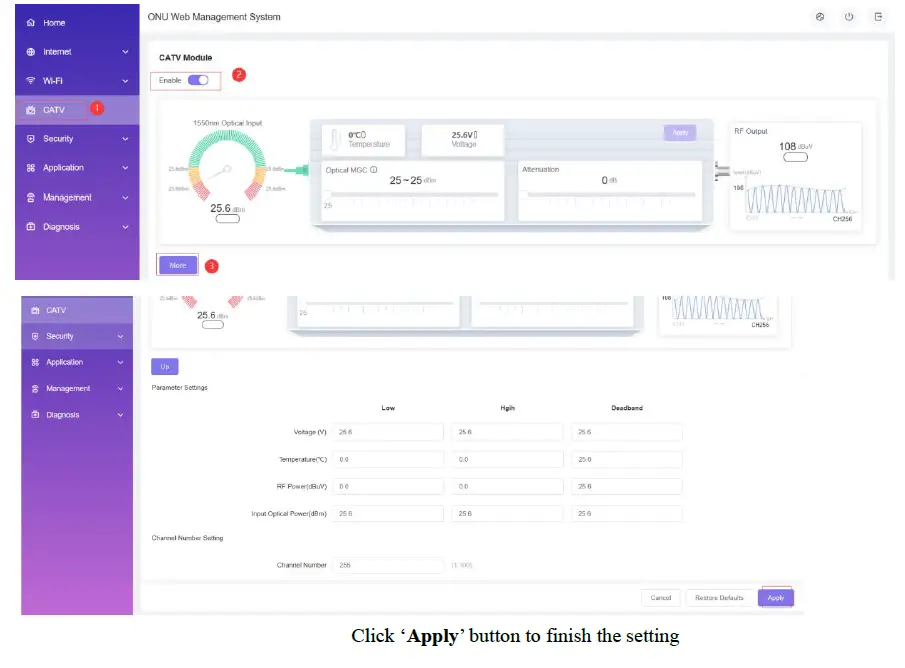
Device Management
Restore Default Setting
Login the ONU WEB. Select Management —>Backup/Restore . Click ‘Factory Restore’
button. The device will restore the factory defaults after the application. 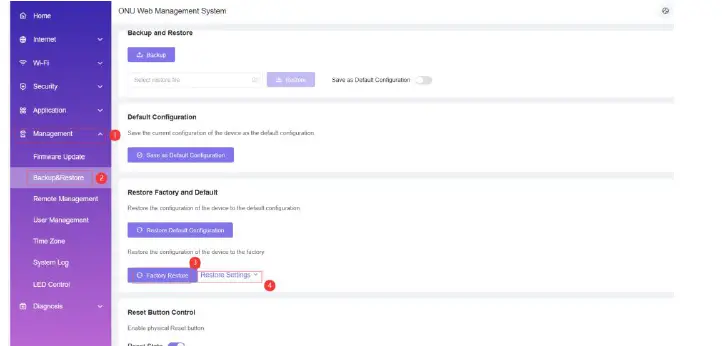
Click ‘Restore Settings’ button,You can choose some configurations not to revert to factory settings
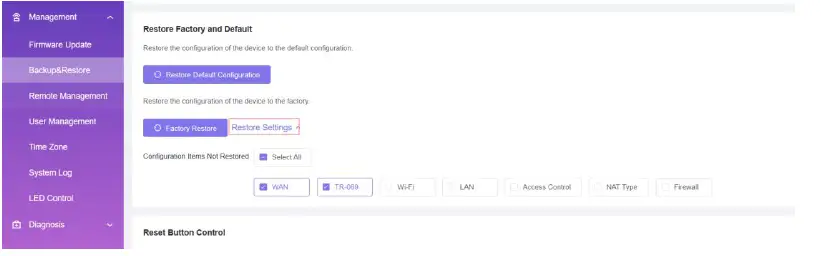
Firmware Upgrade
Login the ONU WEB. Select Management ->Firmware Update. Click ‘➕’ to select firmware file, click ‘Upgrade’ button to upgrade the ONU. After the application, the device is upgraded to the latest software version.
Note: We needn’t extract Realtek project production’s firmware, just upgrade the .tar file. It will take 4 minutes to upgrade. After upgrading, the ONU will reboot automatically. We needn’t reboot it by manual.
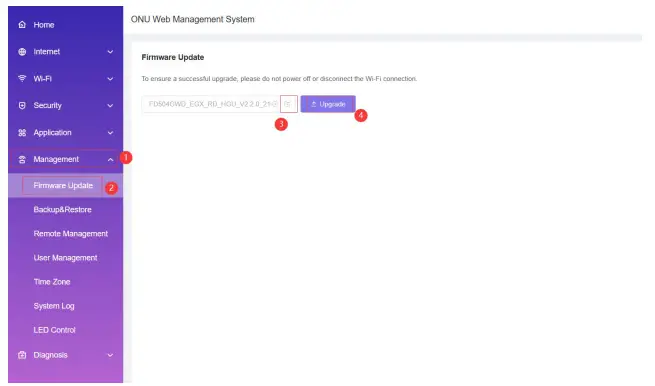
Device Reboot
Login the ONU WEB.In the top right corner of the main menu, see the direction of the arrow. Restart the device immediately after application.
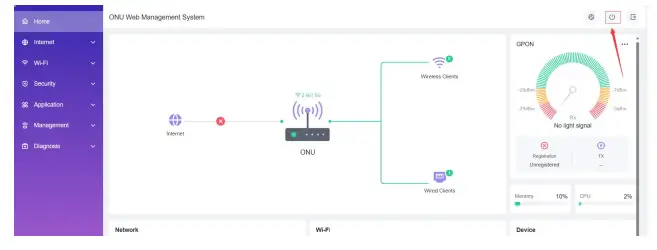
Copyright © Shenzhen C-Data Technology Co., Ltd. 2023. All rights reserved.
Without the prior written consent of C-DATA, any reproduction, excerpting, backup, modification, translation or any other form of commercial use of this document or any portion of this document, and in any form or by any means, to transmit the document are prohibited.
Documents / Resources
 |
C-Data FD614GS WEB Management,GPON EPON Auto Detect, SFU Model [pdf] User Manual FD614GS WEB Management GPON EPON Auto Detect SFU Model, FD614GS, WEB Management GPON EPON Auto Detect SFU Model, GPON EPON Auto Detect SFU Model, Auto Detect SFU Model, Detect SFU Model, SFU Model, Model |




