BerryBak BEB1 Bluetooth Decoder Board

FAQs
Q: How do I know if the board is powered on?
A: The Power LED indicator lights up when the board is powered on. If there are power-related issues, the LED may blink or change color.
Q: Can I use the board with a rechargeable lithium battery?
A: Yes, you can connect a Lithium Battery Balance and Protection Extension Board to the JST PH 4-Circuits Port for powering the board with a rechargeable lithium battery.
PRODUCT INFORMATION
One Product, Multiple Output Format
Bluetooth to S/PDIF(Coaxial and Optical) Converter USB to S/PDIF(Coaxial and Optical) Converter Supporting UAC 2.0 Codec Input Bluetooth/USB to Analog Converter Introducing the BEB1 Bluetooth Decoder Board: a modern solution crafted to elevate your audio setup. With support for various signal formats, the BEB1 serves as a multi-functional decoder. It seamlessly translates signals into analog, optical, and coaxial output, ensuring compatibility with the wide range of audio systems. Perfect for upgrading your home stereo or adding Bluetooth to DIY projects, it offers unmatched versatility and performance.
- Supporting the Bluetooth LE Audio Standard

- 32/80MHzdual processor, Optimised for Balanced Performance and Power Consumption

- High-Performance Audio Combined with Low-Power Consumption

- Bluetooth and Power LED for a Better Understanding of Running Status

- 24bit/96kHz High Resolution Audio

- Plug-N-Play Terminals, Simplifying System Integration

- USB Type-C for DC5V Power Input and USB Decoding

- CD Lossless Audio Quality with Snapdragon Sound

- Bluetooth Class 2 Support

Technical Specifications

BEB1 3D Dimension

Port Introduction and Functional Description

- a. Micro-Fit 2-CKT Port (Power Supply):
- This port is designed to receive power input for the board. It likely requires a power source with the appropriate voltage and current specifications as per the board’s requirements.
- b. JST PH 4-Circuits Port (Battery Supply):
- Enables the connection to a Lithium Battery Balance and Protection Extension Board(BCPB), allowing the board to be powered by a rechargeable lithium battery.
- c. USB Type-C Port:
- USB 5V Input: Allows the board to be powered via a USB connection with 5V of power.
- USB Codec Input: Allows for digital audio data to be received via USB.
- d. JST PH 4-Circuits Port:
- Serves as an output connection to a S/PDIF(Optical/Coaxial) converter to transmit audio signals in a digital format.
- e. External Antenna Port:
- Allows for connection of an external antenna to enhance Bluetooth connection.
- f. LED Indicator (Bluetooth):
- Provide visual feedback on the status of Bluetooth connectivity. It may blink or change color to indicate the pairing mode and connection status.
- g. LED Indicator (Power):
- Indicate the power status of the board. It lights up when the board is powered on and may blink or change color in the case of power-related issues.
- h. JST PH 2-Circuits Port (External Button):
- Allows for connection of an external button which can be used for functions such as Bluetooth cancellation or pairing.
- i. JST PH 2-Circuits (External LED):
- Enable the connection of an external LED. The LED is used to indicate various statuses or events, providing visual feedback to the user.
- j. JST PH 5-Circuits Port (Line Ouput):
- Used for line-level audio output. Allows for connecting the board to external audio devices such as amplifiers, speakers or other equipment.
- k. 3.5mm Audio Jack Port (Line Output):
- Serves as a standard analog audio output connection, used for connecting external audio devices such as smartphones, tablets or MP3 players.
- l. Button (Bluetooth Cancellation/Pairing):
- Used for actions related to Bluetooth functionality, such as canceling an ongoing bluetooth connection or initiating the pairing process..
Setup
1. Power Supply and Battery Supply
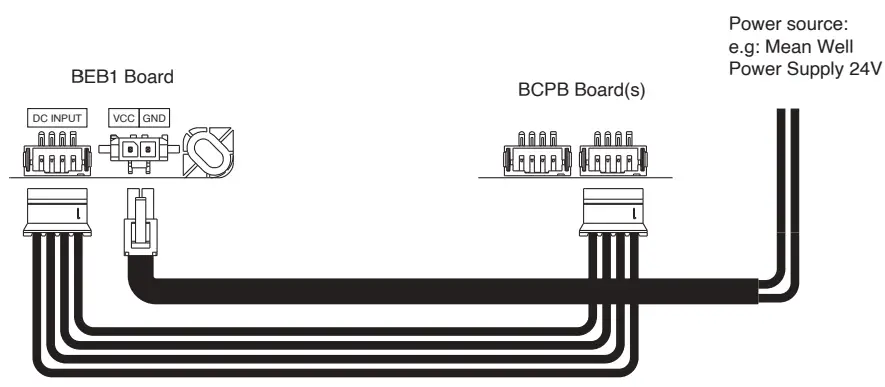
- When the BEB1 connected to power supply or battery board, the LED will light up indicating that the board is already powerd on.
UAC 2.0 Codec Input and Power Connection
- Connected the USB cable to the PC. In this condition, the BEB1 will be powered by the PC, no extra power supply is required.
- To check the USB status, type for Device Manager at the ‘Search’ option.
- Look for the category named ‘ Universal Serial Bus Controller’. Click the arrow next to it and search for BerryBak BEB1
S/PDIF Output (Coaxial/Optical)
- Make sure you know the pin configuration of the BEB1 board and the ADP board.
- Make sure the JST PH 4-Pin to JST XH 4-Pin cable is in the required length, that it’s long enough to reach between the BEB1 board and the ADP board with some slack for flexibility.
- Plug in the connectors as shown in the above diagram.
- Power on both the BEB1 board and the ADP board board and test the audio signal transmission. You can use and appropriate audio output device connected to the ADP board to verify that the audio signal from the BEB1 board is being properly converted to S/PDIF format
Line Output ( 3.5mm audio output & JST PH 5-Pin)  Users have the option to select either a 3.5mm audio cable or a 3.5mm to RCA cable based on their specific needs and usage scenarios. The 3.5mm audio cable is suitable for connecting devices that features a standard 3.5mm audio jack, providing a direct and simple connection. On the other hand, the 3.5mm to RCA cable is ideal for connecting devices with different types of audio outputs, such as those with RCA ports commonly found in audio equipment.
Users have the option to select either a 3.5mm audio cable or a 3.5mm to RCA cable based on their specific needs and usage scenarios. The 3.5mm audio cable is suitable for connecting devices that features a standard 3.5mm audio jack, providing a direct and simple connection. On the other hand, the 3.5mm to RCA cable is ideal for connecting devices with different types of audio outputs, such as those with RCA ports commonly found in audio equipment.
WARNING:
- Ensure that BEB1 is placed on a stable surface and protected from moisture, heat sources and direct sunlight.
- Do not attempt to dismantle or modify BEB1, as this may cause damage and void the warranty.
- Keep BEB1 away from strong magnetic filelds or other electronic devices to avoid interferences.
- Unplug BEB1 from the power source during lightning storms or when not in used for an extended period.
- Always follow local regulations and guidelines regarding the disposal of electronic devices at the end of their life cycle.
External Button and LED
Users can find the cable kit on the website https://store.sure-electronics.com/product/755 or by scanning the QR code below
NOTES:
Please consult our customer support or visit our website for any further assistance, troubleshooting, or updates.
How to connect through Bluetooth
To PC
- The LED blinks when BEB1 is powered on.
- Enables the Bluetooth setting in your PC.
- Click on the option that says ‘Add Bluetooth or other devices.’
- Select the ‘Bluetooth’ option and begin to search for ‘BerryBak BEB1’ to begin pairing.
- The green LED will light up when pairing is successful.
To iOS/Android
- The LED blinks when BEB1 is powered on.
- Open the settings app on an iOS or Android device.
- Navigate to the ‘Connections’ option on Android or ‘Bluetooth’ in iOS devices.
- Enable the ‘Bluetooth’ option and begin to search for ‘BerryBak BEB1’ to begin pairing.
- The green LED will light up when pairing is successful.
Performance
USB Codec Input Bluetooth Input
Bluetooth Input
Accessories
- Bluetooth Antenna………………………………………………………. 1pcs
- Molex Micro-Fit 2-Pos (Power Supply) Cable………………….. 1pcs
- PH 4-Pin to RCA Jack (Coaxial Output) Cable………………… 1pcs
DISCLAIMER:
The manufacturer is not responsible for any damage or loss resulting from improper use, neglect, or failure to follow the instructions provided in this user manual.
Warranty and service
BerryBak products come with a one-year warranty starting from the date of purchase. Customers are responsible for the cost of returning the goods to the dealer, and by making a purchase, you agree to this condition. Damage caused by the use of incorrect power sources, such as exceeding the specified voltage range or reverse polarity, is not covered under warranty. During the warranty period, the distributor will repair or replace (at the distributor’s discretion) this product, or any defective part, if it is found to be defective due to faulty materials, workmanship or function. All BerryBak products undergo thorough testing before shipment. We do not accept bulk returns after a bulk purchase. If you are unsure of the quantity you need, please purchase the appropriate quantity as needed. Service of BerryBak products should only be carried out by authorized service agents. If service is required, the equipment should be securely packaged and returned, preferably using the original packing to your dealer. Please enclose a note with your name, address, telephone number, and a brief description of the reason for the return. To become a distributor, please contact the manufacturer via email or the phone number provided.
Legal Statement
The distributor reserves the right to make changes, changes, corrections, modifications, and improvements to BerryBak products and/or the documents at any time without notice. Customers should obtain the latest relevent information before placing orders. Purchasers are solely responsible for the choice, selection, and use of BerryBak products and the distributor assumes no liability for application assistance or the design of the purchaser’s product.
NOTES: This user manual provides important information regarding the functionality, usage, and safety guidelines of the device. Please read this manual thoroughly before operating the unit
CONTACT INFORMATION
- BerryBak Sdn. Bhd. (1326482-V)
- No. 58, 7-2, Jalan Cantonment,
- Wisma Fortune Heights,
- 10250, Georgetown,
- Pulau Pinang, Malaysia
- service@berrybak.com
- 04-2189323
- Visit the website below for additional information:
- www.berrybak.com
Documents / Resources
 |
BerryBak BEB1 Bluetooth Decoder Board [pdf] User Manual BEB1 Bluetooth Decoder Board, BEB1, Bluetooth Decoder Board, Decoder Board, Board |



