

Honda SWC (Steering Wheel Control)and Data Interface 2016-2024

Visit AxxessInterfaces.com for more detailed information about the product and up-todate vehicle specific applications.
INTERFACE FEATURES
- Provides illumination, parking brake, reverse, and speed sense outputs
- Retains the factory backup camera, and also includes an 12-volt to 6-volt step-down converter (AXCSD-6V)
- Retains audio controls on the steering wheel
- Designed to be compatible with all major radio brands
- Auto detects vehicle type, radio connection, and preset controls
- Ability to dual assign steering wheel control buttons
- Retains memory settings even after battery disconnection orinterface removal (non volatile memory)
- Micro-B USB updatable
APPLICATIONS
Honda
Civic (with 7” screen) ……………………………………. 2022-2024*
Civic (Coupe, Sedan) LX, LX-P …………………………. 2016-2021
Civic (Hatchback) LX, Sport …………………………….. 2017-2021
Fit ………………………………………………………………… 2018-2020
Product Info
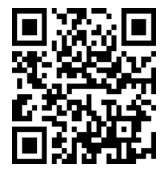
https://axxessinterfaces.com/product/AXTC-HN1
INTERFACE COMPONENTS
- AXTC-HN1 interface
- AXTC-HN1 harness
- 3.5mm adapter
- AXCSD-6V
TOOLS & INSTALLATION ACCESSORIES REQUIRED
- Crimping tool and connectors, or solder gun, solder, and heat shrink
- Tape
- Wire cutter
- Zip ties
ATTENTION: With the key out of the ignition, disconnect the negative battery terminal before installing this product. Ensure that all installation connections, especially the air bag indicator lights, are plugged in before reconnecting the battery or cycling the ignition to test this product. NOTE: Refer also to the instructions included with the aftermarket accessory before installing this device.
CONNECTIONS
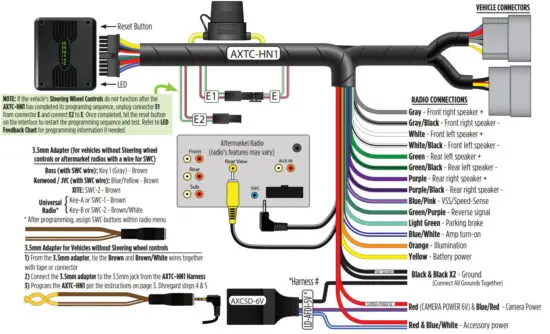
PROGRAMMING
| 1 |  |
Open the driver’s door, and keep open during the programming process. |
| 2 |  |
Cycle the ignition on. |
| 3 |  |
Connect the AXTC-HN1 harness to the AXTC-HN1 interface, and then to the wiring harness in the vehicle. |
| 4 |  |
The AXTC will enter auto-detect mode. No additional action is required. |
| 5 | 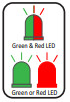 |
The LED will flash Green & Red while the interface programs the radio to the steering wheel controls. Once programmed, the LED will go out, then produce a pattern which will identify the radio type installed. Refer to the Radio LED Feedback section under Troubleshooting for radio types. *Only applicable if vehicle came with steering wheel controls |
| 6 | 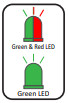 |
The LED will go out, then once again quickly flash Green & Red while the interface programs itself to the vehicle. Once programmed, the LED will go out again, then turn solid Green. |
| 7 |  |
Cycle the ignition off, then back on. |
| 8 |  |
Test all functions of the installation for proper operation. |
Note: If the vehicle’s Steering Wheel Controls do not function after the AXTC-HN1 has completed its programing sequence, unplug connector E1 from connector E and connect E2 to E. Once completed, hit the reset button on the interface to restart the programming sequence and test.
Refer to LED Feedback Chart for programming information if needed.
TROUBLESHOOTING
- If the interface fails to function, press and release the reset button, then repeat the programming process from step 4 to try again.
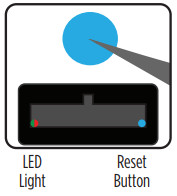
- Final LED Feedback
At the end of programming the LED will turn Solid Green which indicates programming was successful. If the LED didn’t turn Solid Green, reference the list below to understand which programming section the problem may stem from.
| LED Light | Radio Programming Section | Vehicle Programming Section |
| Solid Green | Pass | Pass |
| Slow Red Flash | Fail | Pass |
| Slow Green Flash | Pass | Fail |
| Solid Red | Fail | Fail |
Note: If the LED shows Solid Green for Pass (indicating everything programmed correctly), yet the steering wheel controls don’t work, make sure that the 3.5mm jack is plugged in, and plugged into the correct jack in the radio. Once corrected, press the reset button, then program again.
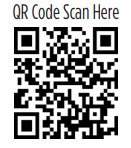
Further troubleshooting steps and information can be located at: axxessinterfaces.com/product/AXTC-HN1
Having difficulties? We’re here to help.
![]() Contact our Tech Support line at: 386-257-1187
Contact our Tech Support line at: 386-257-1187
![]() Or via email at: techsupport@metra-autosound.com
Or via email at: techsupport@metra-autosound.com
Tech Support Hours (Eastern Standard Time)
Monday – Friday: 9:00 AM – 7:00 PM
Saturday: 10:00 AM – 5:00 PM
Sunday: 10:00 AM – 4:00 PM
 Metra recommends MECP certified technicians
Metra recommends MECP certified technicians
AxxessInterfaces.com
© COPYRIGHT 2024 METRA ELECTRONICS CORPORATION
REV. 8/23/24 INSTAXTC-HN1
Documents / Resources
 |
AXXESS AXTCHN1 SWC and Data Interface [pdf] Instructions AXTCHN1, AXTC-HN1, AXTCHN1 SWC and Data Interface, AXTCHN1, SWC and Data Interface, Data Interface, Interface |