asTech Duo Tru-Point ADAS Calibration System App
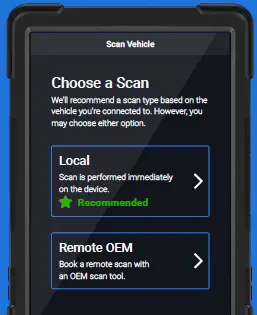
Create an asTech account

Register your asTech account via the email you received from noreply@astech.com with the subject line “You’ve been added to an asTech account”.
Note: To request another registration email go to www.astech.com/registration.
Download the asTech Duo app
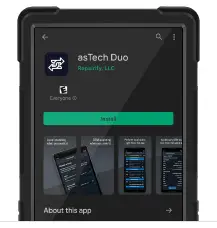
Ensure your device is connected to the internet. Then go to the Google Play Store. Log in or create a Google account and search “asTech Duo” to find and install the app.
Note: If your device has the asTech Duo app preinstalled please proceed to step 3.
Plug your asTech device into a vehicle
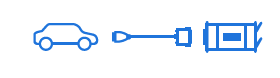
Plug your asTech Device into a vehicle with key on, engine off. The device will display “Waiting for APP…”. If not, press the yellow button 8 times rapidly to switch to the Duo mode. A blue light will flash once you have sucessfuly switched to Duo mode.
Note: The vehicle needs to be battery supported. Connecting a battery support device to the vehicle is recommended.
Pair your phone/tablet to the asTech Device

Please wait 30 seconds before pairing your phone/tablet to the asTech Device. From the Settings menu on your Android device, go to Bluetooth and pair it with your asTech device.
Launch the asTech Duo app

From the Duo’s home screen, tap the asTech Duo icon to launch the app. On the login screen, type your user name and password created for your asTech account.
Connect the asTech device to Wi-Fi

From the Duo app, tap Settings from the bottom menu. Then tap Configure Wi-Fi. Enter your shop Wi-Fi details and tap Write Settings. This will update and connect the asTech device to your Wi-Fi.
Note: An internet connection with minimum up/down speeds of 10Mbps is required.
Start using asTech Duo

That’s it! You are ready to scan a vehicle. You can reach Customer Service at: 1-888-486-1166 or customerservice@astech.com
Documents / Resources
 |
asTech Duo Tru-Point ADAS Calibration System App [pdf] User Guide Duo, Tru-Point ADAS Calibration System App, ADAS Calibration System App, Calibration System App, Duo, App |



