Amazon Smart Air Quality Monitor User Manual

Support for Amazon Smart Air Quality Monitor
Get help using and troubleshooting common issues with Amazon Smart Air Quality Monitor.
Getting Started:
Set Up Your Amazon Smart Air Quality Monitor
Use the Alexa app to add your Amazon Smart Air Quality Monitor to your device groups.
- Place your device in an area with good airflow and don’t obstruct the air intake vent. For optimal sensor readings, keep your device away from direct sunlight and in open space that’s less than 500 square feet. Avoid placing your device near air vents, such as an A/C or heater vent.
- Plug your device into the wall. A blue light blinks on the device.
- On your mobile device, open the Alexa app
 .
. - Open More
 and select Add a Device.
and select Add a Device. - Select your air quality monitor.
- If prompted by the app, scan the barcode located on the bottom of your device.
- Follow the instructions to set up your device.
Using Your Amazon Smart Air Quality Monitor
Learn how to get the most out of your Amazon Smart Air Quality Monitor.
Understand Indoor Air Quality Factors
Amazon Smart Air Quality Monitor is a Wi-Fi Indoor Air Quality Monitor that works with Alexa. Amazon Smart Air Quality Monitor measures five factors for air quality:
- Temperature: See how temperature varies throughout your home.
- Humidity: Understand the moisture levels inside your home.
- Particulate matter (PM): Monitor potential allergens and irritants.
- Volatile organic compounds (VOCs): Find unwanted chemicals.
- Carbon monoxide (CO): Be aware of CO levels within your home.
To learn more about the air quality factors, go to the Indoor Air Quality dashboard in the Alexa app and select Learn More.
View Your Indoor Air Quality Score
You can see sensor data translated into easy-to-understand air quality score in the Alexa app. Alexa shows you trends over time so you know how to improve your home’s air quality.
Get Notifications on Your Indoor Air Quality
Alexa can notify you through the app or a compatible Echo device when your indoor air quality becomes poor.
To receive mobile app push notifications, go to Turn Air Quality Monitor Notifications On or Off. To set up notifications with a nearby compatible Echo device, go to Select a Preferred Alexa Compatible Device for Your Amazon Smart Air Quality Monitor.
Take Action to Clean Your Indoor Air
Get general tips on how to improve your air quality in the Alexa app. Go to the Indoor Air Quality dashboard in the Alexa app, and select Learn More.
Select a Preferred Alexa Compatible Device for Your Amazon Smart Air Quality Monitor
Get announcements from your Alexa compatible device, such as your Echo, when your Air Quality score is Poor.
- Open the Alexa app
 .
. - Open Devices
 .
. - Select All Devices.
- Select your air quality monitor.
- Select settings
 .
. - Turn on Announcements, and then select your preferred Alexa-compatible device.
Set Up an Alexa Routine
To set up Routines, use the Alexa app.
- Open the Alexa app
 .
. - Open More
 and select Routines.
and select Routines. - Select Plus
 .
. - Select When this happens, and follow the steps in the app to choose what starts your routine.
- Select Add action, and follow the steps in the app to choose the action of your routine.
You can select multiple actions for the same routine.
- Select Save.
For more help, try our
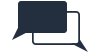
For more help, try our Smart Home forum.
Device Software and Hardware:
View Your Indoor Air Quality Dashboard on the Alexa App
Use the Alexa app to monitor your air quality metrics, and get tips to improve your air.
- Open the Alexa app
 .
. - Select Devices
 and then select All Devices.
and then select All Devices. - Select your air quality monitor.
- Select View Dashboard.
View Your Indoor Air Quality Dashboard on Your Echo Device with a Screen
Use your Echo Device with a screen to monitor your air quality metrics, and get tips to improve your air.
To view your Indoor Air Quality Dashboard ask, “What’s my indoor air quality score?”
What Do the Lights on Your Amazon Smart Air Quality Monitor Mean?
Amazon Air Quality Monitor uses its light to communicate its status.
Solid Green
- A solid green light indicates good air quality.
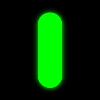
Solid Yellow
- A solid yellow light indicates moderate air quality. For more information, view your Air Quality Dashboard.
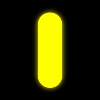
Solid Red
- A solid red light indicates that the air quality may be poor. For more information, view your Air Quality Dashboard.
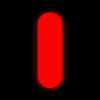
Blinking Blue
- A blinking blue light indicates that your device is in setup mode. To set up your device, go to Set Up Your Amazon Smart Air Quality Monitor.
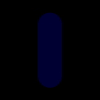
Pulsing Blue
- The LED light pulses blue to indicate that your device will start calibrating. The device takes several minutes to display air quality information. The device will then go through a 2-day calibration period to adjust to the surrounding environment. Open the Alexa App to check the status of your calibration mode.
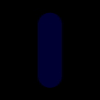
b
- If your device has connectivity issues, the light will turn solid purple. For troubleshooting tips, go to Amazon Smart Air Quality Monitor Is Having Wi-Fi Issues.
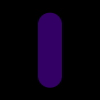
Blinking Purple
- Your device should be added to the Alexa app manually if the light is blinking purple. For troubleshooting tips, go to Amazon Smart Air Quality Monitor Is Having Wi-Fi Issues.
Turn Air Quality Monitor Notifications On or Off
Use the Alexa App to turn your Air Quality Monitor Notifications on or off.
- Open the Alexa app
 .
. - Open Devices
 .
. - Select All Devices.
- Select your air quality monitor.
- Select settings
 .
. - Turn Notifications on or off.
Troubleshoot:
Amazon Smart Air Quality Monitor Is Having Wi-Fi Issues
Try these steps to fix connectivity issues with your device.
- Restart your device. Unplug your device or the power adapter from the power outlet. Then plug it back in.
- If the LED light is solid purple, your device has lost connectivity. Check that your modem is connected to the internet.
- Check that your device is connected in the Alexa app under Devices
 . To modify the Wi-Fi settings in the Alexa app, go to Checking Wi-Fi Connectivity on Smart Home Devices.
. To modify the Wi-Fi settings in the Alexa app, go to Checking Wi-Fi Connectivity on Smart Home Devices. - If you’ve selected a preferred Alexa-compatible device for your Amazon Smart Air Quality Monitor, check that both devices are on the same Wi-Fi network.
- If the LED light is blinking purple, manually set up your device. Go to Set Up Your Amazon Smart Air Quality Monitor.
- Redo the setup process. Press and hold the multi-function button for 5 to 10 seconds until there’s an alternate blue and purple blinking light. Follow these instructions: Set Up Your Amazon Smart Air Quality Monitor.
- If the issue persists, Reset Your Amazon Smart Air Quality Monitor.
Reset Your Amazon Smart Air Quality Monitor
If your Amazon Smart Air Quality Monitor is unresponsive, or you want to erase your device settings, factory reset your device.Reset Your Amazon Smart Air Quality Monitor
To factory reset your Amazon Smart Air Quality Monitor:
- Press and hold the button on the back of your device until the LED light blinks purple (about 12 seconds).
- The LED light blinks blue once your device has been successfully reset to its factory settings.



