A4TEACH FB45C Air2 Dual Mode Mouse

WHAT’S IN THE BOX

KNOW YOUR PRODUCT

[ Desk + Air ] DUAL FUNCTIONS
The innovative Air Mouse Function provides dual [Desk+Air] usage modes, turn your mouse into a multimedia controller by simply lift it in the air. No software installation required.

- On the Desk
Standard Mouse Performance - Lift in Air
Media Player Controller
LIFT-IN-AIR FUNCTION
To activate the Air Function, please follow the steps:
- Lift the mouse in the air.
- Hold both left and right buttons for 5s
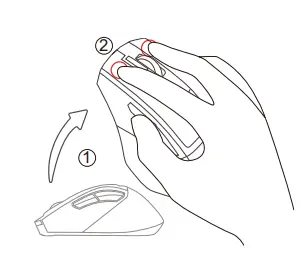
So now you can operate the mouse in the air and turn it into a multimedia controller with the below functions.
- Left Button: Anti-Sleep Setting Mode (Long Press 3S)
- Right Button: Play / Pause
- Capture Button: Open Browser
- Scroll Wheel: Volume Up / Down
- Scroll Button: Mute
- DPI Button: Open Media Player
- Forward: Previous Track
- Backward: Next Track
- Supports Windows System Only
ANTI-SLEEP SETTING MODE
Note: Supports 2.4G Mode Only
To prevent your PC from entering the sleep mode setting while you are away from your desk, simply turn on our new Anti-Sleep Setting Mode for PC. lt will automatically simulate the mouse cursor movement once you turn it on
To turn on/off the Anti-Sleep Setting Mode for PC, please follow the steps:
- Lift the mouse in the air.
- Hold the left button for 3s.
SCREENSHOT CAPTURES
Note: Supports Windows 10/11 or later
- One-click the capture button.
- Select the screenshot type by pressing the left key.
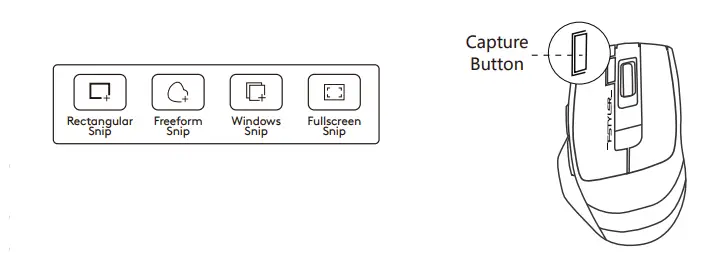 Long press the left key and move the mouse cursor to capture the screen area.
Long press the left key and move the mouse cursor to capture the screen area.- Release the left key and the screenshot will be recorded.
- You can paste the screenshot to another application.
CONNECTING 2.4G DEVICE

- Plug the receiver into the computer’s USB port
- Turn the mouse power switch to on.
- Indicator

A red and blue light will flash (10S). The light will be off after connected
2.4G RECEIVER CONNECT TYPE

CONNECTING BLUETOOTH DEVICE 1
(For Mobile Phone/Tablet/Laptop)
- Short-press the Bluetooth button and choose Device 1 (The indicator shows blue light for 5S
- Long-press the Bluetooth button for 3S and blue light flashes slowly when pairing.
- Turn on the Bluetooth of your device, search and locate the BT name on device: [FB45C Air]
- After the connection is established, the indicator will be solid blue for 10S then off automatically
CONNECTING BLUETOOTH DEVICE 2
(For Mobile Phone/Tablet/Laptop)
- Short-press the Bluetooth button and choose Device 2\ (The indicator shows red light for 5S)
- Long-press the Bluetooth button for 3S and red light flashes slowly when pairing.
- Turn on the Bluetooth of your device, search and locate the BT name on device: [FB45C Air]
- After the connection is established, the indicator will be solid red for 10S then off automatically.
INDICATOR


CHARGING & INDICATOR

TECH SPEC
- Connection: Bluetooth / 2.4GHz
- Up to 3 Devices: Bluetooth x 2, 2.4GHz x 1
- Sensor: Optical
- Distance: 5~10 m
- Style: Right-Handed Fit
- Report Rate: 125 Hz
- Resolution: 1000-1200-1600-2000 DPI
- Buttons No.: 7
- Receiver: Nano Receiver
- Charging Cable: 60 cm
- Size: 108 x 70 x 42 mm
- Weight: 81 g
- System: Windows / Mac / iOS / Chrome/ Android / Harmony OS…
FAQ
- Q: Do I need to install software for the【Desk+Air】mouse function?
- A: Just lift the mouse in the air, and hold both left and right buttons for 5s to enable the Lift in Air” function, to turn it into a multimedia controller
- Q: Is the air function fully compatible with all multimedia platforms?
- A: The mouse air function is created according to the Microsoft operation instructions. Except for the volume control function, the other multimedia functions might be limited use by some system platforms or third-party software support
- Q:How many devices can be connected in total?
- A:Interchange and connect up to 3 devices at the same time. 2 Devices with Bluetooth +1 Device with 2.4G Hz.
- Q:Does the mouse remember connected devices after power off?
- A:The mouse will automatically remember and connect the last device. You may switch the devices as you choose to.
- Q:How do I know what device is currently connected to?
- A:When the power is turned on, the indicator light will be displayed for 10S.
- Q:How to switch connected Bluetooth devices?
- A: Repeat the procedure of connecting Bluetooth devices.
WARNING STATEMENT
The following actions may/will cause damages to the product.
- To disassemble, bump, crush, or throw into the fire, you may cause irrefutable damages in the event of the lithium battery leakage.
- Do not be exposed to the strong sunlight.
- Please obey all local laws when discarding the batteries, if possible please recycle them. Do not dispose of it as household garbage, it may cause a fire or an explosion.
- Please try to avoid charging in an environment below 0℃.
- Do not remove or replace the battery.
- Forbidden to use 6V to 24V charger, otherwise, the product will be burned.R ecommended to use a 5V charger for charging.

- www.a4tech.com
- Scan for E-Manual
Documents / Resources
 |
A4TEACH FB45C Air2 Dual Mode Mouse [pdf] User Guide FB45C Air2 Dual Mode Mouse, FB45C Air2, Dual Mode Mouse, Mode Mouse, Mouse |



