 Verizon Internet Gateway for Business
Verizon Internet Gateway for Business
USER GUIDE Model FSNO21VA
Model FSNO21VA
©2024 Verizon
INTRODUCTION
1.0/ INSIDE ThE bOx
Inside the product package you should find the following items.
Contact Verizon if any item is missing or damaged.
- Verizon Internet Gateway for Business
- Setup guide
- Power adapter
- Ethernet cable

1.1/ GETTING TO KNOW YOUR VERIZON INTERNET GATEWAY FOR bUSINESS
Your Verizon Internet Gateway for Business (Gateway) provides fast dual-band Wi-Fi (with channel steering) for all your devices, and features built-in network security as well as content controls, guest Wi-Fi and automatic software updates.
Take a moment to familiarize with your product:

GETTING TO KNOW YOUR VERIZON INTERNET GATEWAY FOR bUSINESS
1.1a/ RESET bUTTON
If you experience difficulties with your Gateway or you want to revert all settings that you have changed, the reset function allows you to reset the Gateway back to its factory default state. To perform a factory reset and return the Gateway to default settings, insert a pin into the reset button pin hole, press and hold the reset button for 3+ seconds. The LED will flash yellow to indicate a reset has been triggered, followed by fading in/out (white) while the Gateway restarts.
1.1b/ WPS bUTTON
WPS is an easy way to add supported Wi-Fi devices to your network. Press the WPS button on the back of the Gateway to activate WPS. You will need to activate WPS on your Wi-Fi device too. Refer to “3.1d/ Wi-Fi Protected Setup (WPS)” on page 40 for more information.
1.1c/ LED
The LED indicates the system and connection status, and WPS activity.
| Front LED Mode | Status | LED Pattern |
| Bootup | System off | Off |
| System booting | Soft blink white | |
| Firmware update | Fast blink white | |
| Cellular signal (or after single click pair button) | Passing signal | Solid white |
| No signal/cold SIM | Solid red | |
| No SIM card | Hard blink red | |
| Regular usage | Setup complete | 50% bright white |
| Wi-Fi disabled by user | Solid green | |
| Pairing | WPS pairing | Hard blink blue |
| Other | Factory reset | Fast blink lime |
| Firmware error | Soft blink red |
SETTING UP YOUR VERIZON INTERNET GATEWAY FOR BUSINESS
| Ethernet Port LED Mode | Status | Left LED | Right LED |
| Wired LAN connection * Threshold level can be decided based on port capability |
Ethernet > 100M* Link | Solid white | Off |
| Ethernet > 100M* Activity | Blinking white | Off | |
| Ethernet < 100M* Link | Off | Solid yellow | |
| Ethernet < 100M* Activity | Off | Blinking yellow | |
| No Ethernet connection | Off | Off |
1.2/ SETTING UP YOUR VERIZON INTERNET GATEWAY FOR bUSINESS
Your Gateway comes with a pre-installed SIM card and can be up and running in just a couple of minutes. The SIM card is only authorized for use in the Gateway. You may not remove the SIM card and insert it into another device.
1.2a/ POSITIONING YOUR GATEWAY
For the best wireless signal transmission from the Gateway to your network devices:
- Place the Gateway in a central area near a window.
- Avoid keeping the device in the basement to get better signal.
- Avoid having obstacles near the device, clear any objects near the window that could interfere with getting a signal.
- Keep the Gateway away from metal obstructions and away from direct sunlight.
- Keep the Gateway away from 802.11g or 20MHz only Wi-Fi devices, 2.4GHz computer peripherals, Bluetooth devices, cordless phones, transformers, heavy-duty motors, fluorescent lights, microwave ovens, refrigerators, and other industrial equipment to prevent signal interference or loss.
1.2b/ SETUP REQUIREMENTS
To configure your wireless network via computer, you need a computer that meets the following system requirements:
- For Wired Connection: Ethernet RJ-45 (LAN) port (10Base-T/100Base-TX/1000Base-TX)
- For Wi-Fi Connection: IEEE 802.11a/b/g/n/ac/ax wireless capability
- An installed TCP/IP service
- Web browser such as Microsoft Edge, Firefox, Safari, or Google Chrome
1.2c/ SETTING UP
Before you begin, if you are replacing an existing router, disconnect it. Remove all old router components, including the power supply.
They will not work with your new Verizon Internet Gateway for Business.
- Plug the Gateway into a power outlet with the included power adapter.
- Wait for a couple of minutes for the Gateway to power up and establish an LTE/5G connection. The LED should display on (white) after starting up.
- That’s it! You can connect your wireless devices to the Gateway’s Wi-Fi networks named Verizon_<your network> (check your Gateway’s product label on the back side for your unique Wi-Fi network name and password). You can also connect Internet devices to your Gateway by connecting the device’s LAN ports with an Ethernet cable.
 • Wi-Fi Network
• Wi-Fi Network
You can automatically connect your device to the Gateway by scanning the QR code on the product label.
To connect manually:
i. Scan available Wi-Fi networks with your mobile device.
ii. Select the Wi-Fi network named Verizon_<your network> from the list of discovered Wi-Fi networks. Check your Gateway’s product label on the back side for your unique Wi-Fi network name.
iii. Enter the password that is printed next to the Password on the label on the back of your Gateway.
The Gateway has one Wi-Fi name supporting 2.4 GHz and 5 GHz signals. The Self-Organizing Network (SON) feature lets your devices move between the two signals automatically for an optimized Wi-Fi connection. - Go to 2.2/ Main Screen to login to your Gateway and configure settings such as Wi-Fi security.
CONFIGURING YOUR VERIZON INTERNET GATEWAY FOR BUSINESS
Connecting your Verizon Internet Gateway for Business and accessing its web-based User Interface (UI) are both simple procedures.
Accessing the UI may vary slightly, depending on your device’s operating system and web browser.
2.0/ CONFIGURE YOUR VERIZON INTERNET GATEWAY FOR BUSINESS
- Open a web browser on the device connected to your Verizon Internet Gateway for Business network.
- In the browser address field (URL), enter: https://192.168.0.1 , then press the EnterEnter key on your keyboard.

- You may see a security message warning that Your Your connection is not privateconnection is not private when you visit https://192.168.0.1 for GUI management. To get to the login screen, click the ADVANCEDADVANCED button, then on Proceed to Proceed to 192.168.0.1 ((unsafeunsafe) ) link.

- The login screen will appear.
The first time you access your Gateway, an Easy Setup
Wizard displays to help step you through the setup process. - On the Log in to Verizon Internet GatewayLog in to Verizon Internet Gateway screen, enter the password that is printed next to the Password on the label on the back of your Gateway.

- Click Log InLog In. The Change Wi-Fi nameChange Wi-Fi name screen displays. Move the selector to onon for setting up your Guest Wi-Fi Guest Wi-Fi to personalize your Guest Wi-Fi Name and Password.
 For your protection, your Gateway is pre-set at the factory to use WPA2 (Wi-Fi Protected Access II) encryption for your Wi-Fi network. This is the best setting for most users and provides security.
For your protection, your Gateway is pre-set at the factory to use WPA2 (Wi-Fi Protected Access II) encryption for your Wi-Fi network. This is the best setting for most users and provides security. - Click ContinueContinue. The Apply Wi-Fi changesApply Wi-Fi changes screen appears.
You have an option of saving the Wi-Fi settings as an image on your device by clicking the Save as imageSave as image button. After you click Save as imageSave as image to save your Wi-Fi settings as an image, click ApplyApply to save the Wi-Fi changes to Gateway.
Note: If you select Save as imageSave as image, the image file is saved to your web browser’s download folder.
Important: If you are on a Wi-Fi device when setting up your Gateway, you will be disconnected from the Wi-Fi network when you change the Wi-Fi name or Wi-Fi password. When this occurs, your Gateway will detect this situation and prompt you to reconnect using the new settings.

The You’re all set up!You’re all set up! screen displays once your Gateway verifies the final settings and has successfully connected to the internet and is ready for use. You can click on Go to Network SettingsGo to Network Settings to access the main screen of the Gateway.

If your Gateway is subsequently reset to the factory default settings, the settings printed on the label will again be in effect.
If your Gateway fails to connect, follow the troubleshooting steps in the Troubleshooting section of this guide.
2.1/ COMPUTER NETWORK CONFIGURATION
Each network interface on your computer should either automatically obtain an IP address from the upstream Network DHCP server (default configuration) or be manually configured with a statically defined IP address and DNS address. We recommend leaving this setting as it is.
2.1a/ CONFIGURING DYNAMIC IP ADDRESSING
To configure a computer to use dynamic IP addressing:
WINDOWS 7/8
- In the Control Panel, locate Network and InternetNetwork and Internet, then select View Network Status and TasksView Network Status and Tasks.
- In the View your active networks – Connect or disconnectView your active networks – Connect or disconnect section, click Local Area ConnectionLocal Area Connection in the Connections Connections field. The Local Area Connection Status window displays.
- Click PropertiesProperties. The Local Area Connection Properties window displays.
- Select Internet Protocol Version 4 (TCP/IPv4)Internet Protocol Version 4 (TCP/IPv4), then click PropertiesProperties. The Internet Protocol Version 4 (TCP/IPv4) Properties window displays.
- Click the Obtain an IP address automaticallyObtain an IP address automatically radio button.
- Click the Obtain DNS server address automaticallyObtain DNS server address automatically radio button, then click OKOK.
- In the Local Area Connection Properties window, click OKOK to save the settings.
- To configure Internet Protocol Version 6 (TCP/IPv6) to use dynamic IP addressing, repeat steps 1 to 7. However for step 4, select Internet Protocol Version 6 (TCP/IPv6) Internet Protocol Version 6 (TCP/IPv6) in the Properties Properties option (refer to IPv6 section for Gateway configuration).
WINDOWS 10
- On the Windows desktop, click on the StartStart icon. Select SettingsSettings and click Network & InternetNetwork & Internet.
- In the Network & Internet, click EthernetEthernet.
- Select Network and Sharing CenterNetwork and Sharing Center. The View your basic View your basic network information and set up connectionsnetwork information and set up connections window displays.
- In the View your active networksView your active networks, click EthernetEthernet in the Connections Connections field. The Ethernet StatusEthernet Status window displays.
- Click PropertiesProperties. The Ethernet PropertiesEthernet Properties window displays.
- Select Internet Protocol Version 4 (TCP/IPv4)Internet Protocol Version 4 (TCP/IPv4), then click PropertiesProperties. The Internet Protocol Version 4 (TCP/IPv4)Internet Protocol Version 4 (TCP/IPv4) PropertiesProperties window displays.
- Click the Obtain an IP address automaticallyObtain an IP address automatically radio button.
- Click the Obtain DNS server address automaticallyObtain DNS server address automatically radio button, then click OKOK.
- In the Local Area Connection Properties Local Area Connection Properties window, click OK OK to save the settings.
- To configure Internet Protocol Version 6 (TCP/IPv6) to use dynamic IP addressing, repeat steps 1 to 9. However for step 6, select Internet Protocol Version 6 (TCP/IPv6)Internet Protocol Version 6 (TCP/IPv6) in the Properties Properties option (refer to IPv6 section for Gateway configuration).
MACINTOSH OS X
- Click the AppleApple icon in the top left corner of the desktop. A menu displays.
- Select System PreferencesSystem Preferences. The System Preferences window displays.
- Click NetworkNetwork.
- Verify that EthernetEthernet, located in the list on the left, is highlighted and displays ConnectedConnected.
- Click Assist MeAssist Me.
- Follow the instructions in the Network Diagnostics Assistant.
2.1b/ CONNECTING OTHER COMPUTERS AND NETWORK DEVICES
You can connect your Gateway to other computers or set top boxes using an Ethernet cable or Wi-Fi connection.
ETHERNET
- Plug one end of an Ethernet cable into one of the Ethernet ports on the back of your Gateway.
- Plug the other end of the Ethernet cable into an Ethernet port on the computer.
- Repeat these steps for each computer to be connected to your Gateway using Ethernet.
The Ethernet WAN port provides the ability to connect an external ISP connection (i.e. modem) to the router. Once the WAN port is connected, primary connectivity to the internet will be through the external ISP and will failover to the Verizon cellular network if connectivity on the WAN port fails. Once stable connectivity over the WAN port is re-established, connectivity will move back to the WAN port. This is configured automatically once an active Ethernet cable is detected on the WAN port.
CONNECTING A WI-FI DEVICE USING WPS
Wi-Fi Protected Setup (WPS) is an easier way for many devices to set up a secure Wi-Fi network connection. Instead of manually entering passwords or multiple keys on each Wi-Fi client, such as a laptop, printer, or external hard drive, your Gateway creates a secure Wi-Fi network connection.
In most cases, this only requires the pressing of two buttons – one on your Gateway and one on the Wi-Fi client. This could be either a built-in button or one on a compatible Wi-Fi adapter/card, or a virtual button in software. Once completed, this allows Wi-Fi clients to join your Wi-Fi network.
To initialize the WPS process, you can either press and hold the WPS button located on the rear of your Gateway for more than two seconds or use the UI and press the on-screen button.
You can easily add Wi-Fi devices to your Wi-Fi network using the WPS option if your Wi-Fi device supports the WPS feature.
To access WPS using the user interface:
- From the BasicBasic menu, select Wi-FiWi-Fi settings, then click Wi-Fi Protected SetupWi-Fi Protected Setup.

- Enable the protected setup by moving the selector to onon.
- Use one of the following methods:
• If your Wi-Fi client device has a WPS button, press the WPS button on your Gateway for more than two seconds, then click the Start WPSStart WPS button in Option 1Option 1 to start the WPS registration process.
• If your client device has a WPS PIN, locate the PIN printed on the client’s label or in the client documentation. Enter the PIN number in Option 2Option 2 on the user interface.
• Click RegisterRegister.
• Alternatively, you can enter the Gateway’s PIN shown on this screen into the WPS user interface of your device, if this PIN mode is supported by your Wi-Fi device. - After pressing the WPS button on your Gateway, you have two minutes to press the WPS button on the client device before the WPS session times out.
When the WPS button on your Gateway is pressed, the Status LED on the front of your Gateway begins flashing blue. The flashing continues until WPS pairing to the client device completes successfully. At this time, the Status LED turns solid blue.
If WPS fails to establish a connection to a Wi-Fi client device within two minutes, the Status LED on your Gateway flashes red for two minutes to indicate the WPS pairing process was unsuccessful. After flashing red, the light returns to solid white to indicate that Wi-Fi is on.
Note: Wi-Fi Protected Setup (WPS) cannot be used if WPA3 security is enabled or SSID broadcast is disabled or if MAC address authentication is enabled with an empty white list.
CONNECTING A WI-FI DEVICE USING A PASSWORD
- Verify each device that you are connecting with Wi-Fi has built-in Wi-Fi or an external Wi-Fi adapter.
- Open the device’s Wi-Fi settings application.
- Select the Wi-Fi network name (SSID) of your Gateway from the device’s list of discovered Wi-Fi networks.
- When prompted, enter your Gateway’s Wi-Fi password (WPA2 or WPA3 key) into the device’s Wi-Fi settings. Your Gateway’s default Wi-Fi network name and password are located on the sticker on the back of your Gateway.

- Verify the changes were implemented by using the device’s web browser to access a site on the internet.
- Repeat these steps for every device that you are connecting with Wi-Fi to your Gateway.
2.2/ MAIN SCREEN
When you log into your Gateway, the dashboard main page displays the navigation menus of Basic and Advanced settings, Wi-Fi settings, Devices, Content Controls, and connection status, and Basic quick links.

MAIN SCREEN
The configuration options available via the left-hand main menu are described in the following chapters:
- Basic Settings
– System – this chapter
– Wi-Fi – Chapter 3
– Devices – Chapter 4 - Advanced Settings – Chapter 5
2.2a/ SYSTEM
SYSTEM STATUS
To view the status:
- Access the dashboard HomeHome page.
- You can quickly view your Gateway’s status by clicking System\System Status System\System Status on the screen. This section displays the status of your Gateway’s local network (LAN) and internet connection (WAN), firmware and hardware version numbers, MAC Address, IP settings of Verizon Internet Gateway for Business and Wi-Fi extender(s) (if connected).



OPEN SOURCE SOFTWARE

To view: From the BasicBasic menu, select SystemSystem from the left pane and then click Open Source SoftwareOpen Source Software.
WI-FI SETTINGS
Wi-Fi networking enables you to free yourself from wires, making your devices more accessible and easier to use.
You can create a Wi-Fi network, including accessing and configuring Wi-Fi security options.
3.0/ OVERVIEW
Your Verizon Internet Gateway for Business provides you with Wi-Fi connectivity using the 802.11a, b, g, n, ac or ax standards. These are the most common Wi-Fi standards.
802.11b has a maximum data rate of 11 Mbps, 802.11a and 802.11g have a maximum data rate of 54 Mbps, 802.11n has a maximum data rate of 450 Mbps, 802.11ac has a maximum data rate of 3.12 Gbps, and 802.11ax has a maximum data rate of 4.8 Gbps.
802.11b and g standards operate in the 2.4 GHz range. 802.11ac operates in the 5 GHz range. 802.11n and ax operate in both the 2.4 GHz and 5 GHz ranges.
Note: 802.11a, 802.11b, and 802.11g are legacy modes and are not recommended. Even one such device connected to the network will slow your entire Wi-Fi network.
The Wi-Fi service and Wi-Fi security are activated by default. The level of security is preset to WPA2 encryption using a unique default WPA2 key (also referred to as a passphrase or password) preconfigured at the factory.
This information is displayed on a sticker located on the back of your Gateway.
Your Gateway integrates multiple layers of security. These include Wi-Fi Protected Access, and firewall.

3.1/ BASIC SETTINGS
3.1a/ PRIMARY NETWORK
You can configure the basic security settings for either 2.4 GHz or 5 GHz of your Wi-Fi network.

To configure the basic security radio, SSID and security settings:
- From the Basic Basic menu, select Wi-Fi Wi-Fi from the left pane and then click Primary Network Primary Network.
- To activate the Wi-Fi radio, move the selector to onon. If the radio is not enabled, no Wi-Fi devices will be able to connect to the office network.
- If desired, enter a new name and password for the Wi-Fi network or leave the default name and password that displays automatically.
Note: The SSID is the network name. All devices must use the same SSID. - To configure the Wi-Fi SecuritySecurity, click the setup
 button and select WPA2 WPA2 or WPA3WPA3.
button and select WPA2 WPA2 or WPA3WPA3.
Caution: These settings should only be configured by experienced network technicians. Changing the settings could adversely affect the operation of your Gateway and your local network.
- Broadcast Wi-Fi network name (SSID)
You can configure the Gateway’s SSID broadcast capabilities to allow or disallow Wi-Fi devices from automatically using a broadcast SSID name to detect your gateway Wi-Fi network.
– To enable SSID broadcasting, move the selector to onon. SSID broadcast is enabled by default. The SSID of the Wi-Fi network will be broadcast to all Wi-Fi devices.
– To disable SSID broadcasting, move the selector to off. off. The public SSID broadcast will be hidden from all Wi-Fi devices. You will need to manually configure additional Wi-Fi devices to join the Wi-Fi network. - MAC Authentication
You can configure your Gateway to limit access to your Wi-Fi network to only those devices with specific MAC addresses.

To set Wi-Fi MAC authentication:
- To setup access control, click on the Edit ListEdit List.
- Select either:
• Access ListAccess List – allows the listed devices to access the Wi-Fi network.
Warning: This will block Wi-Fi network access for all devices not in the list. Only devices in the list will be able to connect to the Wi-Fi network.
• Device AccessDevice Access – Wi-Fi devices will be able to access the Wi-Fi network if they use the correct Wi-Fi password. - Enter the MAC address of a device and click Add new Add new devicedevice.
- Repeat step 2 and step 3 to add additional devices, as needed.
- When all changes are complete, click Apply ChangesApply Changes to save the changes.
3.1b/ GUEST NETWORK
The Guest NetworkGuest Network is designed to provide internet connectivity to your guests while restricting access to your primary network and shared files. The primary network and the guest network are separated from each other through firewalls. You create one Guest Wi-Fi SSID and one password, and use it for all guests. The guest network SSID does not change when you make a change to your primary network SSID.
The Verizon Internet Gateway for Business is shipped from the factory with Guest Wi-Fi turned off. The default SSID for Guest Wi-Fi is preconfigured at the factory to the default Wi-Fi network name (SSID) which is displayed on a sticker located on the back of the Gateway followed by hyphen guest (-Guest). For example, if the Gateway is shipped with a default SSID of “Verizon-ABCDE” then the default SSID for Guest Wi-Fi is “Verizon-ABCDE-Guest”.

To configure the security settings for your guest network:
- From the Basic Basic menu, select Wi-Fi Wi-Fi and then click Guest Guest NetworkNetwork.
- Move the selector to onon.
- If desired, enter a new name and password for the Wi-Fi network or leave the default name and password that displays automatically.
- Press Apply ChangesApply Changes to save the changes.
Important: It is not recommended to create a guest network without a password.
3.1c/ IOT NETWORK
The Gateway supports connection of multiple IoT devices on a separate Wi-Fi SSID. The IoT Network is designed to provide an easier setup experience for your Internet of Things (IoT) devices which benefit from connecting to the 2.4 GHz band while keeping your Primary Network settings unchanged. IoT devices and Primary devices can communicate with no firewall restrictions separating them.
The Gateway is shipped from the factory with IoT Wi-Fi turned off. The default SSID for IoT Wi-Fi is preconfigured at the factory to the default Wi-Fi network name (SSID) which is displayed on a sticker located on the back of the Gateway followed by hyphen IoT (-IoT). For example, if the Gateway is shipped with a default SSID of “Verizon-ABCDE” then the default SSID for IoT Wi-Fi is “Verizon-ABCDE-IoT”.
BASIC SETTINGS

To enable IoT Wi-Fi link:
- From the Basic Basic menu, select Wi-Fi Wi-Fi and then click IoT IoT NetworkNetwork.
- Move the selector to on.on.
- If desired, enter a new name and password for the Wi-Fi network or leave the default name and password that displays automatically.
- Press Apply ChangesApply Changes to save the changes.
3.1d/ WI-FI PROTECTED SETUP (WPS)
Wi-Fi Protected Setup (WPS) is an easier way for many devices to set up a secure Wi-Fi network connection. Instead of manually entering passwords or multiple keys on each Wi-Fi client, such as a laptop, printer, or external hard drive, your Gateway creates a secure Wi-Fi network connection.
In most cases, this only requires the pressing of two buttons – one on your Gateway and one on the Wi-Fi client. This could be either a built-in button or one on a compatible Wi-Fi adapter/card, or a virtual button in software. Once completed, this allows Wi-Fi clients to join your Wi-Fi network.
To initialize the WPS process, you can either press and hold the WPS button located on the rear of your Gateway for more than two seconds or use the UI and press the on-screen button.
You can easily add Wi-Fi devices to your Wi-Fi network using the WPS option if your Wi-Fi device supports the WPS feature.
To access WPS using the user interface:
- From the Basic Basic menu, select Wi-Fi Wi-Fi and then click Wi-Fi Wi-Fi Protected Setup (WPS)Protected Setup (WPS).

- Enable the protected setup by moving the selector to onon.
- Use one of the following methods:
• If your Wi-Fi client device has a WPS button, press the WPS button on your Gateway for more than two seconds, then click the Start WPSStart WPS button in Option 1Option 1 to start the WPS registration process.
• If your client device has a WPS PIN, locate the PIN printed on the client’s label or in the client documentation. Enter the PIN number in Option 2Option 2 on the user interface.
• Click RegisterRegister.
• Alternatively, you can enter the Gateway’s PIN shown on this screen into the WPS user interface of your device, if this PIN mode is supported by your Wi-Fi device. - After pressing the WPS button on your Gateway, you have two minutes to press the WPS button on the client device before the WPS session times out. When the WPS button on your Gateway is pressed, the Status LED on the front of your Gateway begins flashing blue. The flashing continues until WPS pairing to the client device completes successfully. At this time, the Status LED turns solid white.
If WPS fails to establish a connection to a Wi-Fi client device within two minutes, the Status LED on your Gateway flashes red for two minutes to indicate the WPS pairing process was unsuccessful. After flashing red, the light returns to solid white to indicate that Wi-Fi is on.
Note: Wi-Fi Protected Setup (WPS) cannot be used if WPA3 security is enabled or SSID broadcast is disabled or if MAC address authentication is enabled with an empty white list.
3.2/ ADVANCED SETTINGS
3.2a/ PRIMARY NETWORK
Self-Organizing Network (SON)
The Verizon Internet Gateway for Business supports 2.4 GHz and 5 GHz signals. The Self-Organizing Network (SON) feature lets your devices move between the two signals automatically for an optimized Wi-Fi connection.

ADVANCED SETTINGS
To configure SON, Wi-Fi radio, SSID and security settings:
- From the Advanced Advanced menu, select Wi-Fi Wi-Fi from the left pane and then click Primary Network Primary Network.
- To enable SON, move the selector to onon.
- To activate the Wi-Fi radio, move the selector to onon. If the radio is not enabled, no Wi-Fi devices will be able to connect to the primary network.
- If desired, enter a new name and password for the Wi-Fi network or leave the default name and password that displays automatically.
Note: The SSID is the network name. All devices must use the same SSID. - To configure the Wi-Fi security, click the setup
 button.
button.

Caution: These settings should only be configured by experienced network technicians. Changing the settings could adversely affect the operation of your Gateway and your local network.
- Group key – to update the WPA shared key, move the selector to onon.
- Wi-Fi QoS (WMM) – improves the quality of service (QoS) for voice, video, and audio streaming over Wi-Fi by prioritizing these data streams.
- WMM Power Save – improves battery life on mobile Wi-Fi devices such as smart phones and tablets by fine-tuning power consumption.
3.2b/ RADIO MANAGEMENT
You can configure the channel settings for the 2.4 GHz and 5 GHz band(s) of your Wi-Fi network.

To view and configure the channel settings:
- From the Advanced Advanced menu, select Wi-Fi Wi-Fi and then click Radio Radio ManagementManagement.
- Click on SettingsSettings on the top right-hand side of the Radio Radio ManagementManagement page to configure the channel scan settings:
 • Select the Keep my channel selection during power cycleKeep my channel selection during power cycle check box to save your channel selection when your Gateway is rebooted.
• Select the Keep my channel selection during power cycleKeep my channel selection during power cycle check box to save your channel selection when your Gateway is rebooted.
• Enable DFS channels during channel scanEnable DFS channels during channel scan: DFS channels are enabled by default during channel scans.
Note: DFS channels are a subset of the 5 GHz network that is shared with radar systems. Some consumer devices do not support these channels and cannot connect to gateways using them. Examples include some media streaming devices. Disabling this feature will allow the Gateway to select the best available channel to broadcast on and allow these devices to connect.
• Press Apply ChangesApply Changes to save the changes. - Click ScanScan to perform a channel availability scan for the Gateway to identify the radio channels providing the best Wi-Fi performance.
- On the Radio ManagementRadio Management page for either 2.4 GHz or 5 GHz, the following information displays and can be configured:
ADVANCED SETTINGS
- Channel Analysis – scans and displays channel bandwidth and signal strength of available APs. Channel Channel ScoreScore displays a network congestion score of zero to ten in each Wi-Fi channel. It can be used to determine which channels to use or to avoid. Higher score indicates less congestion in a channel.
- Channel Settings – this is the radio channel used by the Wi-Fi router and its clients to communicate with each other. The channel must be the same on the Gateway and all of its Wi-Fi clients. Select the channel you want the Wi-Fi radio to use to communicate, or accept the default (Auto)Auto) channel selection. Then the Gateway will automatically assign itself a radio channel.
- Width – displays the bandwidth available to the Wi-Fi channel currently in use on each band. Users can select from available channels.
- 802.11 Mode
You can limit the Wi-Fi access to your network by selecting the 2.4 GHz and 5 GHz Wi-Fi communication standard best suited for the devices you allow to access your Wi-Fi network.
Select the Wi-Fi mode as follows:
– Compatibility – This is the default mode setting on 5 GHz, providing a good balance of performance and interoperability with existing Wi-Fi devices. 802.11a,n,ac and ax devices can connect.
– Legacy – This is the default mode setting on 2.4 GHz, providing broad connection support for old and new Wi-Fi devices. 802.11a,b,g,n and ac devices can connect.
Notes:
802.11n is available on both 2.4 GHz and 5 GHz frequencies.
Connecting 802.11a, b or g devices will cause your Wi-Fi network to slow on that radio and is not recommended.
To view the channel settings history:
- From the Advanced Advanced menu, select Wi-Fi Wi-Fi and then click Radio Radio ManagementManagement.
- Click on History History to display the channel settings history.

CONNECTED DEVICES
You can view the settings of the network devices connected to the network of your Verizon Internet Gateway for Business.
The abundance of harmful information on the internet poses a serious challenge for employers and parents alike as they ask “How can I regulate what my employee or child does on the internet?”
With that question in mind, the Content Controls of your Gateway were designed to allow control of internet access on all locally networked devices.
4.0/ DEVICE SETTINGS
To view and manage the connected devices on your network:
- From the Basic menu, select Devices from the left pane.
- The screen displays information about connected devices including Device Name and identifiers, Content Controls, the type of network connection, and settings that you can view and configure.

- To easily add a new device to the network:
i. Click Add Device button on the screen.
ii. Select the preferred Network Type from the dropdown list (Primary, Guest or IoT).
iii. Scan the provided QR code with the new device’s camera.
iv. Tap the push notification to connect the device to your network. v. You can add the new device to your Wi-Fi network by clicking the Start WPS button if your Wi-Fi device supports the WPS feature. Refer to “3.1d/ Wi-Fi Protected Setup (WPS)” on page 40 for detailed information.
v. You can add the new device to your Wi-Fi network by clicking the Start WPS button if your Wi-Fi device supports the WPS feature. Refer to “3.1d/ Wi-Fi Protected Setup (WPS)” on page 40 for detailed information.
vi. Click Done to save the changes. - Click and drag the horizontal scrolling bar to the right on the screen for device configuration.
- Click the Block/Allow option to quickly disable/enable a device from having internet access.
For additional information about blocking websites, refer to “Setting Content Controls” on page 57. - Click the Settings icon to access the Device Settings page for that device:
Device Settings


– Device Information:
Device Type, Name/Host Name, Location, and Mobility – Displays the current known information of the device.
These can be updated or corrected as needed. Click Edit and Save to apply any changes.
– Device Add-Ons
Port Forwarding – Port Forwarding allows your network to be exposed to the internet in specific limited and controlled ways. For example, you could allow specific applications, such as video conferencing, voice, and chat, to access servers in the local network. To access the Port Forwarding page, click the setup button.
For additional information, refer to the Port Forwarding section in Chapter 5 Configuring Advanced Settings.
Access Control – Access Control restricts access from the local network to the internet. To access the Access Control page, click the setup button.
For additional information, refer to the Access Control section in Chapter 5 Configuring Advanced Settings. DMZ host – DMZ host allows a single device on your primary network to be fully exposed to the internet for special purposes such as an email server. To access the DMZ host page, click the setup button.
For additional information, refer to the section in Chapter 5 Configuring Advanced Settings.
DNS Server – DNS Server manages the DNS server host name and IP address. To access the DNS Server page, click the setup button.
For additional information, refer to the section in Chapter 5 Configuring Advanced Settings.
– Device Connection
- This section provides the device MAC Address, Access Point information the device is connected to as well as the IPv4 Address of the device.
- This section displays Connection information of how and how well the device is connected to the Access Point. It also displays the Network related information, including IPv6 addresses and a Ping Test option.
4.1/ SETTING CONTENT CONTROLS
4.1a/ ACTIVATING CONTENT CONTROLS
You can create a basic access policy by using the provided Rule Templates for any computer or device on your Gateway network.
Content Controls limit internet access to specific websites based on a schedule that you create.
Access can be limited on specific websites or keywords embedded in a website. For example, you can block access to the ‘www.anysite.com’ as well as block any website that has the word ‘any’ in its site name.

To limit device access:
- From the Basic menu, select Devices from the left pane and then click Content Controls.
- To use the default Rule Templates, select one of the predefined rules as shown on screen to quickly setup access policy for devices on your network.
- To create a new access policy, click on the New Rule and the configuration page displays.

- Create a rule name.
- Create a Schedule by selecting User defined from the dropdown list.

- Select the days of the week when the rule will be active or inactive.
- Set the time when the rule will be active or inactive, then specify the start time and end time.
- Click Apply to save changes.
- Select the Condition rule of Internet is always off/Internet is always on to block/allow the access to all internet websites.
- Create the Devices rule by selecting User defined from the dropdown list and select the computers or clicking Add Devices to add a device where you are limiting access.

- Click Apply to save changes.
- To remove a device from the list, click Remove for the assigned device.
- Click Add Exceptions for the following exception options:
• Enter the name of the website or keywords within a URL to block/allow the specified websites and websites with names containing the specified keyword.
- Click Apply to save changes.
4.1b/ ACTIVE RULES
You can view the rules created for your Gateway shown on the Content Controls page.

4.2/ UNIVERSAL PLUG & PLAY
You can use Universal Plug and Play (UPnP) to support new devices without configuring or rebooting your Gateway.
In addition, you can enable the automatic cleanup of invalid rules.
When enabled, this functionality verifies the validity of all UPnP services and rules every five minutes. Old and unused UPnP defined services are removed, unless a user-defined rule depends on it.
UPnP services are not deleted when disconnecting a computer without proper shutdown of the UPnP applications, such as messenger. Services may often not be deleted and eventually this leads to the exhaustion of rules and services. No new services can be defined. The cleanup feature locates the invalid services and removes them, preventing services exhaustion.
To access this setting:
- From the Advanced menu, select Devices from the left pane and then click Universal Plug & Play.

- To enable UPnP and allow UPnP services to be defined on any network hosts, select the UPnP Enabled check box.
- To enable automatic cleanup of invalid rules, select Enable Automatic Cleanup of Old Unused UPnP Services check box.
- Click Apply Changes to save changes.
CONFIGURING ADVANCED SETTINGS
Advanced settings cover a wide range of sophisticated configurations for your Verizon Internet Gateway for Business’ firmware, security setup and network.
The security suite of your Gateway includes comprehensive and robust security services, such as stateful packet inspection, firewall security, user authentication protocols, and password protection mechanisms.
These and other features help protect your computers from security threats on the internet.
This chapter covers the following advanced features:
Security & Firewall
- General Firewall – manages the security level for the firewall.
- Access Control – restricts access from the local network to the internet.
- DMZ Host – allows a single device on your primary network to be fully exposed to the internet for special purposes such as video conferencing.
- IPv6 Pinholes – provides access tunnel to a service on a host for a particular application.
- Port Forwarding – enables access from the internet to specified services provided by computers on the local network.
- Port Forwarding Rules – displays port forwarding rules.
- Port Triggering – defines port triggering entries to dynamically open the firewall for some protocols or ports.
- Scheduler Rules Settings – limits the activation of firewall rules to specific time periods.
- SIP ALG – supports the Application Layer Gateway for Session Initiation Protocol.
Network Settings
- ARP Table – displays active devices with their IP and MAC addresses.
- DNS Server – manages the DNS server host name and IP address.
- Dynamic DNS – allows a static domain name to be mapped to the dynamic IP address.
- IPv4/IPv6 Address Distribution – adds computers configured as DHCP clients to the network.
- IPv6 – enables IPv6 support.
- MAC Cloning – clones the MAC address.
- NDP (Neighbor Discovery Protocol) Table – displays active devices with their IPv6 and MAC addresses of DHCP connection.
- Network Connections – displays and manages the details of a specific network connection.
- Network Objects – defines a group, such as a group of computers.
- Port Configuration – sets up the Ethernet ports as either full- or half-duplex ports, at either 10 Mbps, 100 Mbps, or 1000 Mbps.
- Routing – manages the routing and IP address distribution rules.
Diagnostics & Monitoring – performs diagnostic tests and displays the details and status of:
- Bandwidth Monitoring
- System Logging
- Full Status/System wide Monitoring of Connections/Traffic Monitoring
- Backhaul Logging
Advanced System Settings
- Date & Time Settings – sets the time zone and enables automatic time updates.
- Factory Reset – resets your Gateway to its default settings.
- LED Brightness – controls the Status LED light to either dim or brighten.
- Reboot Router – restarts your Gateway.
- Remote Administration – enables remote configuration of your Gateway from any internet-accessible computer.
- System Settings – sets up various system and management parameters.
5.0/ SECURITY & FIREWALL
The firewall is the cornerstone of the security suite for your Gateway. It has been exclusively tailored to the needs of the residential or office user and is pre-configured to provide optimum security.
The firewall provides both the security and flexibility that office users seek. It provides a managed, professional level of network security while enabling the safe use of interactive applications, such as video conferencing.
Additional features, including surfing restrictions and access control, can also be configured locally through the user interface or remotely by a service provider.
The firewall regulates the flow of data between the local network and the internet. Both incoming and outgoing data are inspected, then either accepted and allowed to pass through your Gateway or rejected and barred from passing through your Gateway, according to a flexible and configurable set of rules. These rules are designed to prevent unwanted intrusions from the outside, while allowing local network users access to internet services.
The firewall rules specify the type of services on the internet that are accessible from the local network and types of services in the local network that are accessible from the internet.
Each request for a service that the firewall receives is checked against the firewall rules to determine whether the request should be allowed to pass through the firewall. If the request is permitted to pass, all subsequent data associated with this request or session is also allowed to pass, regardless of its direction.
For example, when accessing a website on the internet, a request is sent to the internet for this site. When the request reaches your Gateway, the firewall identifies the request type and origin, such as HTTP and a specific computer in the local network. Unless your Gateway is configured to block requests of this type from this computer, the firewall allows this type of request to pass to the internet.
When the website is returned from the web server, the firewall associates the website with this session and allows it to pass; regardless HTTP access from the internet to the local network is blocked or permitted. It is the origin of the request, not subsequent responses to this request, which determines whether a session can be established.
5.0a/ SETTING FIREWALL CONFIGURATION
You can select a normal, high, or low security level to limit, block, or permit all traffic. The following table shows request access for each security level.
| Security Level | Internet Requests Incoming Traffic | Local Network Requests Outgoing Traffic |
| High | Blocked | Limited |
| Normal | Blocked | Unrestricted |
| Low | Unrestricted | Unrestricted |
The request access is defined as:
- Blocked traffic – no access allowed, except as configured in Port Forwarding and Remote Access
- Limited – permits only commonly used services, such as email and web browsing
- Unrestricted – permits full access of incoming traffic from the internet and allows all outgoing traffic, except as configured in Access Control
SPECIFYING GENERAL SETTINGS FOR IPV4 OR IPV6
To set your firewall configuration:
- From the Security & Firewall General settings page, click on desired IPv4 settings/IPv6 settings option to configure IPv4/ IPv6 security.

- Select a security level by clicking one of the radio buttons. Using the Low Security setting may expose the local network to significant security risks, and should only be used for short periods of time to allow temporary network access.
- Click Apply Changes to save changes.
5.0b/ ACCESS CONTROL
You can block individual computers on your local network from accessing specific services on the internet. For example, you could block one computer from accessing the internet, then block a second computer from transferring files using FTP as well as prohibit the computer from receiving incoming email.
Access control incorporates a list of preset services, such as applications and common port settings.
ALLOW OR RESTRICT SERVICES
To allow or restrict services:
- From the Advanced menu, select Security & Firewall from the left pane and then click Access Control. The Access Control page opens with the allowed and blocked status displayed. The allowed section only displays when the firewall is set to maximum security.

- To apply the rule to:
• Networked Device or Network Group – select Any.
• Specific devices only – select networked device or User Defined. - Select the networked device to be allowed or blocked in the list.
- In the Add devices, enter the group name, then click Add. The new network group is automatically added to the Access Control section.

- To block a service, select the internet protocol to be blocked in the Protocol field.
- If the service is not included in the list, select User Defined, define the service, then click Add another entry.
- Click Add. The service is automatically added to the Access Control section.

- Specify when the rule is active as Always or User Defined.
- Specify days of the week, and set the start time and end time when the rule will be active or inactive.

- Click Add day/time to create the schedule time and choose the schedule rule by clicking on the check box on the screen.
- Click Add to apply the changes.
- The Access Control page displays a summary of the new access control rule.
- To modify the current settings, click the edit icon in the action column and then the Apply button.
- To remove an access restriction, click the trash icon. The rule is removed from the Access Control table.
5.0c/ DMZ HOST
DMZ Host allows a single device on your primary network to be fully exposed to the internet for special purposes like video conferencing.
Warning: Enabling DMZ Host is a security risk. When a device on your network is a DMZ Host, it is directly exposed to the internet and loses much of the protection of the firewall. If it is compromised, it can also be used to attack other devices on your primary network.
Follow these steps to designate a device on your primary network as a DMZ Host:
- From the Advanced menu, select Security & Firewall and then click DMZ Host.
- Select Enable for the DMZ Host.
- Enter the IP address or select the MAC address of the device you want to designate as the DMZ Host.

- Click Apply Changes to save changes.
5.0d/ IPV6 PINHOLES
The IPv6 Pinhole feature of the Gateway allows an application to send incoming packets for a certain port number to the destination computer by setting up the rule of authorization.
To configure the rules:
- From the Advanced menu, select Security & Firewall and then click IPv6 Pinhole.

- Select external and internal host, protocol and the application port type.
- To schedule the rule, select either Always or User Defined in the Schedule list box.
- Click Add to list. The screen displays opened pinhole port and its status. It shows the IP addresses of remote device and connected device on your network.
- Click Apply Changes to save changes.
5.0e/ PORT FORWARDING
You can activate port forwarding to expose the network to the internet in a limited and controlled manner. For example, enabling applications, such as video conferencing and voice, to work from the local network as well as allowing internet access to servers within the local network.
To create port forwarding rules:
- From the Advanced menu, select Security & Firewall from the left pane and then click Port Forwarding. The Port Forwarding page opens with the current rules displayed.

- To create a new rule, enter the application name, configure its inbound and outbound port numbers, forwarding destination address, then select the protocol.
- To schedule the rule, select either Always or User Defined in the Schedule list box.
- Click Add to list. The rule displays in the Rules List section.
- Click Apply Changes to save changes.
5.0f/ PORT FORWARDING RULES
You can view, modify, and delete port forwarding rules.
To access the rules:
- Select Port Forwarding Rules in the Security & Firewall section.

- To create or edit a protocol rule, click the Add new or Edit icon in the action column. The Edit Service page displays.

- Modify the Service Name and Service Description, as needed.
- To add server ports, click Add.
- To modify the current protocol, click the Edit icon in the action column. The Edit Service Server Ports page displays.

- Enter the Protocol, Source Ports and Destination Ports, as needed.
- Click Apply to save changes.
5.0g/ PORT TRIGGERING
Port triggering can be described as dynamic port forwarding. By setting port triggering rules, inbound traffic arrives at a specific network host using ports that are different than those used for outbound traffic. The outbound traffic triggers the ports where the inbound traffic is directed.
For example, a web server is accessed using UDP protocol on port 2222. The web server then responds by connecting the user using UDP on port 3333, when a web session is initiated.
In this case, port triggering must be used since it conflicts with the following default firewall settings:
- Firewall blocks inbound traffic by default.
- Server replies to your Gateway IP, and the connection is not sent back to the host since it is not part of a session.
To resolve the conflict, a port triggering entry must be defined, which allows inbound traffic on UDP port 3333 only after a network host generated traffic to UDP port 2222. This results in your Gateway accepting the inbound traffic from the web server and sending it back to the network host which originated the outgoing traffic to UDP port 2222.
To configure port triggering:
- From the Advanced menu, select Security & Firewall and then click Port Triggering.

- To add a service as an active protocol, enter the application name, configure its inbound and outbound (triggered/ forwarded) port range, then select the protocol.
- To schedule the rule, select either Always or User Defined in the Schedule list box.
- Click Add to list. The rule displays in the Rules List section.
- Click Apply Changes to save changes.
5.0h/ SCHEDULER RULES
Scheduler Rules are used for limiting the activation of firewall rules to specific time periods. The time periods are either for days of the week or for hours of each day based on activity or inactivity.
To define a rule:
- Verify that the date and time of your Gateway is correct.
- Select Scheduler Rules in the Security & Firewall section.

- Click Add. The Rule Scheduler page displays.

- Enter the name of the rule, select the active or inactive days of the week and the start and end time range.
- Specify if the rule is active or inactive at the scheduled time.
- Click Apply Changes to save changes.
5.0i/ SIP ALG
SIP ALG (Application Level Gateway) – supports various multiple application protocols by allowing dynamic ephemeral TCP/ UDP ports to communicate with the known ports which a particular client application (such as FTP, VoIP service, net meeting or streaming media) requires.
To enable the SIP ALG settings:
- From the Advanced menu, select Security & Firewall and then click SIP ALG.
- Select Enabled for the SIP ALG.

- Click Apply Changes to save changes.
5.1/ NETWORK SETTINGS
5.1a/ ARP TABLE
You can view the IPv4 and MAC addresses of each DHCP connection.
To view the IPv4 and MAC addresses for each device: From the Advanced menu, select Network Settings and then click ARP Table.

5.1b/ DNS SERVER
You can edit the host name and/or IP address, if the host was manually added to the DNS table. If not, you can only modify the host name.
To access the DNS server:
- From the Advanced menu, select Network Settings and then click DNS Server.

- To disable DNS rebind protection for all devices connected to the Gateway, untick the check box of Enable DNS Rebind Protection.
Warning: Disabling this protection may create a risk of cyber security attack to devices connected to this Gateway. - To add a computer stored in the DNS table, click Add DNS Entry. The DNS Entry page displays.

- In the Host Name field, enter the name of the computer, then enter the IP address and click Apply to save changes.
- Then the DNS Server page displays.
- To add a new IP address entry, select the Add Exceptions Entry in the Exceptions to DNS Rebind Protection section.
The Add Exceptions List page displays. Edit the IP address. - To remove a host from the DNS table, click the Remove icon on the screen.
- Click Apply Changes to save changes.
5.1c/ DYNAMIC DNS
Typically, when connecting to the internet, your Gateway is assigned an unused public IP address from a pool, and this address changes periodically.
Dynamic DNS allows a static domain name to be mapped to the dynamic IP address, allowing a computer within your network to be more easily accessible from the internet.
When using Dynamic DNS, each time the public IP address changes, the DNS database is automatically updated with the new IP address. In this way, even though the IP address changes often, the domain name remains constant and accessible.
To set up dynamic DNS:
- Select Dynamic DNS in the Network Settings section.

- To set up a new entry, click the Add button.

- Configure the following parameters:
• Host Name – enter the full domain name for your Dynamic DNS domain.
• Provider – select the Dynamic DNS account provider from the menu.
• User Name – enter your user name for your Dynamic DNS account.
• Password – enter the password for your Dynamic DNS account.
• SSL Mode – select if your Dynamic DNS service supports SSL. - Click Apply to save your changes.
5.1d/ IPV4 ADDRESS DISTRIBUTION
You can easily add computers configured as DHCP clients to the network. The DHCP server provides a mechanism for allocating IP addresses to these hosts and for delivering network configuration parameters to the hosts.
For example, a client (host) sends a broadcast message on the network requesting an IP address for itself. The DHCP server then checks its list of available addresses and leases a local IP address to the host for a specific period of time and simultaneously designates this IP address as taken. At this point, the host is configured with an IP address for the duration of the lease.
The host can renew an expiring lease or let it expire. If it renews a lease, the host receives current information about network services, as it did during the original lease, allowing it to update its network configurations to reflect any changes that occurred since the first connection to the network.
If the host wishes to terminate a lease before its expiration, it sends a release message to the DHCP server. This makes the IP address available for use by other hosts.
The DHCP server performs the following functions:
- Displays a list of all DHCP host devices connected to your Gateway
- Defines the range of IP addresses that can be allocated in the network
- Defines the length of time the dynamic IP addresses are allocated
- Provides the above configurations for each network device and can be configured and enabled or disabled separately for each network device
- Assigns a static lease to a network computer to receive the same IP address each time it connects to the network, even if this IP address is within the range of addresses that the DHCP server may assign to other computer
- Provides the DNS server with the host name and IP address of each computer connected to the network
To view a summary of the services provided by the DHCP server:
- Select IPv4 Address Distribution in the Network Settings section.

- You can edit the DHCP server settings for a device. On the IPv4 Address Distribution page, click the Edit icon on the screen. The DHCP Settings page opens with the device information displayed.
- To enable the DHCP server, select DHCP Server in the IPv4 Address Distribution field.
- Once enabled, the DHCP server provides automatic IP assignments (IP leases) based on the preset IP range defined below.

- To configure the DHCP server, complete the following fields:
• Start IP Address – enter the first IP address that your Gateway will automatically begin assigning IP addresses from. Since your Gateway’s default IP address is 192.168.0.1, the default start IP address should be 192.168.0.2.
• End IP Address – enter the last IP address that your Gateway will stop at for the IP address allocation. The maximum end IP address range that can be entered is 192.168.0.254.
• WINS Server – determines the IP address associated with a network device.
• Lease Time in Minutes – assigns the amount of time in minutes that each device is assigned an IP address by the DHCP server when it connects to the network.
When the lease expires, the server determines if the computer has disconnected from the network. If it has, the server may reassign this IP address to a newly connected computer. - Click Apply to save changes.
IPv4 Address Distribution According to DHCP option 60 (Vendor Class Identifier)
DHCP vendor class is related to DHCP option 60 configuration within the Gateway. User can add option 60 configurations such that particular vendor can get lease from a specified pool of address. The existing vendor class ID, IP address, MAC address and QoS are shown on the screen above.
DHCP Connection List
You can view a list of the connections currently assigned and recognized by the DHCP server.
To view a list of computers:
- On the IPv4 Address Distribution page, click Connection List.

- To define a new static connection with a fixed IP address, click Add static connection.
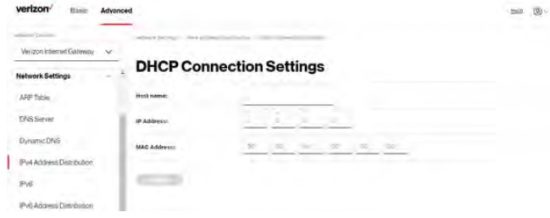
- Enter the host name.
- Enter the fixed IP address to be assigned.
- Enter the MAC address of the network interface of the computer used with this DHCP static connection.
- Click Apply to save changes.
5.1e/ IPV6
Use the IPv6 feature settings to enable, disable, or configure an IPv6 Internet connection and IPv6 LAN settings.
- To configure your network to use the IPv6 Internet connection type, select IPv6 in the Network Settings section to display the IPv6 service options:

- Select Enabled in the Enable IPv6 Support field.
- Click Apply Changes to have changes take effect.
Note: The Internet IPv6 service is required for this feature to work over the internet. - To disable the IPv6 service, move the selector to off in the Enable IPv6 Support field.
- Click Apply Changes to have changes take effect.
Once configured using valid IPv6 WAN and LAN configurations, you should not see any errors when you click on the Apply Changes button and the Basic/System/System Status page will reflect the Gateway’s new IPv6 address.
You should also see the IPv6 address for all IPv6 supported devices on your local network displayed on the Basic/Devices/Devices page by selecting the Settings icon to access the Device Settings page for that device.

LAN IPv6 Stateful (DHCPv6) with No WAN Settings
- To configure IPv6 LAN Stateful mode with no WAN connection, select the Stateful option on the IPv6 Configuration Controls page as shown below:

- Specify the Stateful (DHCPv6) settings to be used to assign LAN IPv6 addresses by entering the following details:
• IPv6 LAN Configuration (select Stateful from the dropdown list)
• DHCPv6 Client Address Range (start and end)
• LAN Link Local Address (automatically populated)
• Router Advertisement Lifetime (minutes between 0-150)
• IPv6 Address Lifetime (minutes between 3-150)
• Option: Allow ICMPv6 Echo Request for LAN devices using their Global IPv6 Address from WAN side – requesting an IPv6 address from any available DHCPv6 servers available on the ISP - After entering all appropriate IPv6 settings, click Apply changes to have changes take effect.
LAN IPv6 Stateless with No WAN Settings
- To configure IPv6 LAN Stateless mode with no WAN connection, select the Stateless option on the IPv6 Configuration Controls page as shown below:

- pecify the settings to be used to assign LAN IPv6 addresses by entering the following details:
• IPv6 LAN Configuration (select Stateless from the dropdown list)
• LAN Link Local Address (automatically populated)
• Router Advertisement Lifetime (minutes between 0-150)
• Option: Allow ICMPv6 Echo Request for LAN devices using their Global IPv6 Address from WAN side – requesting an IPv6 address from any available DHCPv6 servers available on the ISP - After entering all appropriate IPv6 settings, click Apply changes to have changes take effect.
DHCPv6 PD – WAN IPv6 Address Connection
The IPv6 WAN DHCPv6 configurations are IPv6 settings that you enter that will allow your IPv6 connection to be updated by the ISP as needed.
- To configure IPv6 WAN Stateful (DHCPv6) mode, select the DHCPv6-PD option on the IPv6 Configuration Controls page as shown below:

- Check to either Obtain IPv6 DNS Server address automatically, or Use the following IPv6 DNS Server addresses
- After entering all appropriate IPv6 settings, click Apply changes to have changes take effect.
DHCPv6 WAN with LAN IPv6 Stateful (DHCPv6) Settings
- To configure IPv6 WAN Stateful (DHCPv6) mode, select the Stateful (DHCPv6) option on the IPv6 Configuration Controls page as shown below:

- Specify the Stateful (DHCPv6) settings to be used to assign LAN IPv6 addresses by entering the following details:
• IPv6 LAN Configuration (select Stateful from the dropdown list)
• LAN Prefix (automatically populated)
• IPv6 LAN Address (automatically populated)
• DHCPv6 Client Address Range (start and end)
• LAN Link Local Address (automatically populated)
• Router Advertisement Lifetime (minutes between 0-150)
• IPv6 Address Lifetime (minutes between 3-150)
• Option: Allow ICMPv6 Echo Request for LAN devices using their Global IPv6 Address from WAN side – requesting an IPv6 address from any available DHCPv6 servers available on the ISP - After entering all appropriate IPv6 settings, click Apply changes to have changes take effect.
DHCPv6 WAN with LAN IPv6 Stateless Settings
- To configure IPv6 LAN Stateless mode with DHCPv6 WAN, select the Stateless option on the IPv6 Configuration Controls page as shown below:
 2. Specify the settings to be used to assign LAN IPv6 addresses by entering the following details:
2. Specify the settings to be used to assign LAN IPv6 addresses by entering the following details:
• IPv6 LAN Configuration (select Stateless from the dropdown list)
• LAN Prefix (automatically populated)
• IPv6 LAN Address (automatically populated)
• LAN Link Local Address (automatically populated)
• Router Advertisement Lifetime (minutes between 0-150)
• Option: Allow ICMPv6 Echo Request for LAN devices using their Global IPv6 Address from WAN side – requesting an IPv6 address from any available DHCPv6 servers available on the ISP - After entering all appropriate IPv6 settings, click Apply changes to have changes take effect.
Static – WAN IPv6 Address Connection
The IPv6 WAN Static configurations are IPv6 settings that you enter manually. These specific IPv6 addresses and settings are not expected to change frequently.
- To configure IPv6 WAN Static mode, select the Static option on the IPv6 Configuration Controls page as shown below:

- Specify the Static method to be used to obtain your WAN IPv6 Address by entering:
• IPv6 WAN Configuration (select Static)
• Assigned Prefix (A numeric value between 16 and 128)
• IPv6 WAN Address
• Default Gateway: Verizon Internet Gateway for Business
• WAN Link Local Address
– IPv6 (Primary) DNS Address 1
– IPv6 (Secondary) DNS Address 2 - After entering all appropriate IPv6 settings, click Apply changes to have changes take effect.
Static WAN with LAN IPv6 Stateful Settings
- To configure IPv6 LAN Stateful mode with Static WAN, select the Stateful (DHCPv6) option on the IPv6 Configuration Controls page as shown below:

- Specify the Stateful (DHCPv6) settings to be used to assign LAN IPv6 addresses by entering the following details:
• IPv6 LAN Configuration (select Stateful from the dropdown list)
• LAN Prefix (automatically populated)
• IPv6 LAN Address (automatically populated)
• DHCPv6 Client Address Range (start and end)
• LAN Link Local Address (automatically populated)
• Router Advertisement Lifetime (minutes between 0-150)
• IPv6 Address Lifetime (minutes between 3-150)
• Option: Allow ICMPv6 Echo Request for LAN devices using their Global IPv6 Address from WAN side – requesting an IPv6 address from any available DHCPv6 servers available on the ISP - After entering all appropriate IPv6 settings, click Apply changes to have changes take effect.
Static WAN with LAN IPv6 Stateless Settings
- To configure IPv6 LAN Stateless mode with Static WAN, select the Stateless option on the IPv6 Configuration Controls page as shown below:

- Specify the settings to be used to assign LAN IPv6 addresses by entering the following details:
• IPv6 LAN Configuration (select Stateless from the dropdown list)
• LAN Prefix (automatically populated)
• IPv6 LAN Address (automatically populated)
• LAN Link Local Address (automatically populated)
• Router Advertisement Lifetime (minutes between 0-150)
• Option: Allow ICMPv6 Echo Request for LAN devices using their Global IPv6 Address from WAN side – requesting an IPv6 address from any available DHCPv6 servers available on the ISP - After entering all appropriate IPv6 settings, click Apply changes to have changes take effect.
5.1f/ IPV6 ADDRESS DISTRIBUTION
To view a summary of the services provided by the DHCP server:
- Select IPv6 Address Distribution in the Network Settings section.

- You can edit the DHCP server settings for a device. On the IPv6 Address Distribution page, click the Edit icon on the screen column. The DHCP Settings page opens with the device information displayed.
- To configure the DHCP server complete the following fields:
• Start IPv6 Address – the starting IPv6 address in the consecutive list of addresses that makes up this LAN pool for the DHCPv6 server.
• End IPv6 Address – the ending IPv6 address in the consecutive list of addresses that makes up this LAN pool for the DHCPv6 server.
• Lease Time in Minutes – assigns the amount of time in minutes that each device is assigned an IP address by the DHCP server when it connects to the network. When the lease expires, the server determines if the computer has disconnected from the network. If it has, the server may reassign this IP address to a newly connected computer. - Click Apply to save changes.
DHCP Connection List
You can view a list of the connections currently assigned and recognized by the DHCP server.
To view a list of computers:
- On the IPv6 Address Distribution page, click Connection List.
- To define a new static connection with a fixed IP address, click Add static connection.
- Enter the host name.
- Enter the fixed IP address to be assigned.
- Enter the MAC address of the network interface of the computer used with this DHCP static connection.
- Click Apply to save changes.
5.1g/ MAC CLONING
A MAC address is a hexadecimal code that identifies a device on a network. All networkable devices have a unique MAC address.
When replacing a network device on your
Verizon Internet Gateway for Business, you can simplify the installation process by copying the MAC address of the existing device to your Verizon Internet Gateway for Business.
To copy the MAC address of the existing device:
- Select MAC Cloning in the Network Settings section.

- In the To physical address field, enter the MAC address of your new device.
- To locate the MAC address, refer to the documentation from the device manufacturer.
- Click Apply to save changes.
5.1h/ NDP TABLE
You can view the IPv6 and MAC addresses of each DHCP connection.
To view the IPv6 and MAC addresses for each device: select NDP (Neighbor Discovery Protocol ) Table in the Network Settings section.

5.1i/ NETWORK CONNECTIONS
Caution: The settings described in this chapter should only be configured by experienced network technicians. Changes could adversely affect the operation of your Gateway and your local network.
To view the network connections:
- From the Advanced menu, select Network Settings from the left pane and then click Network Connections.

- To view and edit the details of a specific network connection, click the hyperlinked name or the action icon. The following sections detail the types of network connections that you can view.
NETWORK (HOME/OFFICE) CONNECTION
You can view the properties of your local network. This connection is used to combine several network interfaces under one virtual network. For example, you can create a home/office network connection for Ethernet and other network devices.
Note: When a network connection is disabled, the underlying devices formerly connected to it will not be able to obtain a new DHCP address from that Gateway network interface.
To view the connection:
- On the Network Connections page, click the Network (Home/Office) connection link. The Network (Home/ Office) Properties page displays.

- To rename a network connection, enter the new network name in the Name field.
- Click Save to save the changes.
CONFIGURING THE HOME/OFFICE NETWORK
To configure the network connection:
- In the Network (Home/Office) properties page, click Settings. The configuration page displays.


- Configure the following sections, as needed.
General
In the General section, verify the following information:
- Status – displays the connection status of the network.
- Connection Type – displays the type of connection interface.
- Physical Address – displays the physical address of the network card used for the network.
- MTU – displays the Maximum Transmission Unit (MTU) indicating the largest packet size permitted for internet transmissions:
– Automatic: sets the MTU (Maximum Transmission Unit) at 1500.
– Automatic by DHCP: sets the MTU according to the DHCP connection.
– Manual: allows you to manually set the MTU. - IP address and Subnet Mask: the network connection uses a permanent or static IP address and Subnet Mask address, provided by Verizon or experienced network technician.
- Bridge
In the Bridge section of the Network (Home/Office) properties, you can configure the various LAN interfaces.
Caution: Do not change these settings unless specifically instructed to by Verizon. Changes could adversely affect the operation of your Gateway and your local network.
Verify the following information:
– IP Passthrough – select to disable Wi-Fi and routing capabilities of the Gateway. May be necessary if connecting 3rd party routers to the Gateway and disabling the IP Passthrough mode into the device.
– Status – displays the connection status of a specific network connection.
– Action – contains an Edit hyperlink that, when clicked, generates the next level configuration page for the specific network connection or network device. - IP Address Distribution
The IP Address Distribution section is used to configure the Dynamic Host Configuration Protocol (DHCP) server parameters of your Gateway.
Once enabled and configured, the DHCP server automatically assigns IP addresses to any network devices which are set to obtain their IP address dynamically.
If DHCP Server is enabled on your Gateway, configure the network devices as DHCP Clients. There are 2 basic options in this section: Disabled and DHCP Server.
To set up the Gateway’s network bridge to function as a DHCP server:
1. In the IP Address Distribution section, select the DHCP server. Once enabled, the DHCP server provides automatic IP assignments (also referred to as IP leases) based on the preset IP range defined below.
– Start IP Address – Enter the first IP address in the IP range that the Gateway will automatically begin assigning IP addresses from. Since your Gateway’s IP address is 192.168.0.1, the default Start IP Address is 192.168.0.2.
– End IP Address – Enter the last IP address in the IP range that the Gateway will automatically stop the IP address allocation at. The maximum end IP address range that can be entered is 192.168.0.254.
2. If Windows Internet Naming Service (WINS) is being used, enter the WINS Server address.
3. In the Lease time in minutes field, enter the amount of time a network device is allowed to connect to the Gateway with its currently issued dynamic IP address. - IP Address Distribution According to DHCP option 60 (vendor class Identifier)
DHCP vendor class is related to DHCP option 60 configuration within the Gateway. Adding option 60 configurations allows a particular vendor to get a lease from a specified pool of addresses.
Routing Table
You can configure your Gateway to use static or dynamic routing.
- Static routing – specifies a fixed routing path to neighboring destinations based on predetermined metrics.
- Dynamic routing – automatically adjusts how packets travel on the network. The path determination is based on network/device reachability and the status of the network being traveled.
To configure routing:
- In the Routing Table section, click the Add new route button to display and modify the new route configuration page.

- To save your changes click Apply.
Wi-Fi ACCESS POINT CONNECTION
A Wi-Fi Access Point network connection allows Wi-Fi devices to connect to the local area network (LAN) using the 2.4 GHz or 5 GHz Wi-Fi network.
Note: Once disabled, all Wi-Fi devices connected to that Wi-Fi network will be disconnected from the LAN network and internet.
To view the connection settings:
- From the Advanced menu, select Network Settings from the left pane and then click Network Connections.
- To access the connection settings pages, click on the link of the Wi-Fi Access Point connections listed under Network name on the Network Connections page.

- From the connection’s Enable Settings page, to enable or disable the connection, move the selector to on or off.
- To rename the connection, enter a name in the Name field.
- Click Apply to save the changes.
- Reboot your Gateway.
CONFIGURING Wi-Fi ACCESS POINT PROPERTIES
To configure the connection:
- On the bottom of the Access Point’s specific Enable Settings page, click Settings. The configuration page displays.

- Verify the following information:
General
• Status – displays the connection status of the network.
• Network – displays the type of network connection.
• Connection Type – displays the type of connection interface.
• Physical Address – displays the physical address of the network card used for the network.
• MTU – specifies the largest packet size permitted for internet transmissions:
– Automatic: set the MTU (Maximum Transmission Unit) at 1500.
– Automatic by DHCP: sets the MTU according to the DHCP connection.
– Manual: allows you to manually set the MTU. - Click Apply to save changes.
ETHERNET CONNECTION
You can view the properties of your Ethernet LAN connection using an Ethernet cable inserted into one of your Gateway’s Ethernet LAN ports.
To view the connection settings:
- To access the Ethernet properties page, click the Ethernet link listed under Network name on the Network Connections page.

- To rename the network connection, enter the new name in the Name field.
- Click Apply to save changes.
CONFIGURING ETHERNET PROPERTIES
To configure the connection:
- In the Ethernet page, click Settings. The configuration page displays.

- Verify the following information:
General
• Status – displays the connection status of the network.
• Network – displays the type name of network connection.
• Connection Type – displays as Hardware Ethernet Switch.
• Physical Address – displays the physical address of the network card used for the network.
• MTU – specifies the largest packet size permitted for transmissions:
– Automatic: sets the MTU (Maximum Transmission Unit at 1500).
– Automatic by DHCP: sets the MTU according to the DHCP connection.
– Manual: allows you to manually set the MTU.
• HW Switch Ports – displays the status of each LAN port. - Click Apply to save the changes.
BROADBAND CONNECTION (ETHERNET)
You can view the properties of your broadband connection (your connection to the internet). This connection may be via Ethernet cable.
To view the connection settings:
- In the Network Connections page, click the Broadband Connection (Ethernet).


- From the connection’s Enable Settings page, to enable or disable the connection, move the selector to on or off.
- To rename the network connection, enter the new name in the Name field.
- Click Apply to save changes.
CONFIGURING THE ETHERNET CONNECTION
To configure the connection:
- In the Broadband Connection (Ethernet) page, click Settings.
The configuration page displays.
- Configure the following settings, as needed.
General
Verify the following information:
• Status – displays the connection status of the network.
• Network – displays the type of network connection.
• Connection Type – displays the type of connection interface.
• Physical Address – displays the physical address of the network card used for the network.
• MTU – specifies the largest packet size permitted for internet transmissions:
– Automatic: sets the MTU (Maximum Transmission Unit at 1500).
– Automatic by DHCP: sets the MTU according to the DHCP connection.
– Manual: allows you to manually set the MTU.
WAN IP Address
• In the Internet Protocol section of WAN IP Address, specify one of the following:
– No IPv4 Address: the connection has no IP address.
This is useful if the connection operates under a bridge.
– Obtain an IPv4 Address Automatically: the network connection is required by Verizon to obtain an IP address automatically. The server assigning the IP address also assigns a subnet mask address, which can be overridden by entering another subnet mask address.
– Use the Following IP Address: the network connection uses a permanent or static IP address and Subnet Mask address, provided by Verizon or experienced network technician.
• To override the subnet mask, select the Override Subnet Mask check box, then enter the new subnet mask.
• Click Release/Renew in the DHCP Lease field to drop/get an IP address from the DHCP server.
• In the Expires In field, enter the amount of time a network device is allowed to connect to the Verizon Internet Gateway for Business with its currently issued dynamic IP address.
• IPv4 DNS – selects Obtain IPv4 DNS Address Dynamically for using Dynamic DNS. Each time the public IP address changes, the DNS database is automatically updated with the new IPv4 address. In this way, even though the IP address changes often, the domain name remains constant and accessible.
• Internet Connection Firewall – allows you to enable or disable the firewall configuration on this interface. - Click Apply to save changes.
BROADBAND CONNECTION (CELLULAR)
You can view the properties of your broadband connection (your connection to the internet).
To view the connection settings:
- In the Network Connections page, click the Broadband Connection (Cellular).


- From the connection’s Enable Settings page, to enable or disable the connection, move the selector to on or off.
- To rename the network connection, enter the new name in the Name field.
- Click Apply to save changes.
CONFIGURING THE BROADBAND CONNECTION
To configure the connection:
- On the bottom of the Broadband Connection (Cellular) page, click Settings. The configuration page displays.

- Configure the following settings, as needed.
General
Verify the following information:
- Status – displays the connection status of the network.
- Network – displays the type of network connection.
- Connection Type – displays the type of connection interface.
- MTU – specifies the largest packet size permitted for internet transmissions:
– Automatic: sets the MTU (Maximum Transmission Unit at 1500).
– Automatic by DHCP: sets the MTU according to the DHCP connection.
– Manual: allows you to manually set the MTU. - Internet APN (Access Point Name) – you may input APN information for your private network.
WAN IP Address
- In the Internet Protocol section of WAN IP Address, specify one of the following:
– No IPv4 Address: the connection has no IP address.
This is useful if the connection operates under a bridge.
– Obtain an IPv4 Address Automatically: the network connection is required by your service provider to obtain an IP address automatically. The server assigning the IP address also assigns a subnet mask address, which can be overridden by entering another subnet mask address.
– Use the Following IP Address: the network connection uses a permanent or static IP address and Subnet Mask address, provided by your service provider or experienced network technician. - To override the subnet mask, select the Override Subnet Mask check box, then enter the new subnet mask.
- Click Release/Renew in the DHCP Lease field to drop/get an IP address from the DHCP server.
- In the Expires In field, enter the amount of time a network device is allowed to connect to the Verizon Internet Gateway for Business with its currently issued dynamic IP address.
- IPv4 DNS – selects Obtain IPv4 DNS Address Dynamically for using Dynamic DNS. Each time the public IP address changes, the DNS database is automatically updated with the new IPv4 address. In this way, even though the IP address changes often, the domain name remains constant and accessible.
- Internet Connection Firewall – allows you to enable or disable the firewall configuration on this interface.
3. Click Apply to save changes.
5.1j/ NETWORK OBJECTS
Network objects define a group, such as a group of computers, on your Gateway network by MAC address, IP address, and/or host name. The defined group becomes a network object. You can apply settings, such as configuring system rules, to all devices defined in the network object.
For example, instead of setting the same website filtering configuration individually to five computers one at a time, you can define the computers as a network object. Website filtering can then be simultaneously applied to all the computers.
You can use network objects to apply security rules based on host names, instead of IP addresses. This is useful since IP addresses change from time to time. In addition, you can define network objects according to MAC address to make the rule application more persistent against network configuration settings.
To define a network object:
- From the Advanced menu, select Network Settings.
- Select Network Objects in the Network Settings section.

- To define a network object, enter a name for the network object in the Objects Name field.
- Select and configure the type of network object as IP address, IP subnet, IP range, MAC address, host name, or DHCP option, and click Add.
- The network object displays in the Objects List section.
- Repeat the above steps to create additional network objects.
- When complete, click Apply Changes to save changes.
5.1k/ PORT CONFIGURATION
Ethernet port configuration allows you to set up the Ethernet ports as either full- or half-duplex ports, at either 10 Mbps, 100 Mbps, or 1000 Mbps.
To configure the ports:
- Select Port Configuration in the Network Settings section.

- To emulate the speed and duplex configuration of the port with which it’s communicating, select Auto or select the port speed and duplicity.
- Click Apply Changes to save changes.
5.1l/ ROUTING
You can view the routing and IP address distribution rules as well as add, edit, or delete the rules.
Routing Table
To view the rules:
- Select Routing in the Network Settings section.

- To add a new Route, click New Route.

- Specify the following parameters:
• Routing Entry – select the IP address type.
• Name – the network connection type.
• Destination – enter the destination IP of the destination host, subnet address, network address, or default route. The destination for a default route is 0.0.0.0.
• Netmask – enter the network mask. This is used in conjunction with the destination to determine when a route is used.
• Gateway – enter the IP address of your Gateway.
• Metric – enter a measurement preference of the route.
Typically, the lowest metric is the most preferred route. If multiple routes exist to a specific destination network, the route with the lowest metric is used. - Click Apply and Apply Changes to save changes.
Internet Group Management Protocol (IGMP)
IGMP allows for managing a single upstream interface and multiple downstream interfaces of the IGMP/MLD (Multicast Listener Discovery)-based forwarding. This function enables the system to send IGMP host messages on behalf of hosts that the system discovers through standard IGMP interfaces. Also, IGMP snooping allows an Ethernet switch to “listen in” on the IGMP conversation between hosts and routers, while IGMP querier will send out periodic IGMP queries.
To enable this function:
- Choose the IGMP interfaces by clicking on the check boxes on the screen.
- Click Apply Changes to save changes.
5.2/ DIAGNOSTICS & MONITORING
5.2a/ BANDWIDTH MONITORING
You can view and monitor the recorded bandwidth usage measured in bytes.
To view the bandwidth:
- From the Advanced menu, select Diagnostics & Monitoring.
- In the Diagnostics & Monitoring section, select Bandwidth Monitoring.

- To refresh the page, click Refresh.
- To continuously refresh the page, click Auto-refresh on.
5.2b/ DIAGNOSTICS
You can use diagnostics to test network connectivity.
To diagnose network connectivity:
- Select Diagnostics in the Diagnostics & Monitoring section.
- To ping an IP address, enter the IP address or domain name in the Destination field and click Go.
 The diagnostics will display the number of pings, status, packets sent, and round trip time.
The diagnostics will display the number of pings, status, packets sent, and round trip time.
If no diagnostic status displays, click refresh in your web browser.
5.2c/ SYSTEM LOGGING
System logging provides a view of the most recent activity of your Gateway. In addition, you can view additional logs, such as the security, advanced, firewall, WAN link and LAN DHCP.
To view the system log:
- Select System Logging in the Diagnostics & Monitoring section.

- To view a specific time of log event, click on the Options button.

- Select your preferred logging time.
- Click Save to save changes.
- To view a specific type of log event such as Security Log, WAN Log, etc., click the appropriate link in the menu on the top.
- To update the data, click Refresh.
5.2d/ SYSTEM-WIDE CONNECTIONS
You can view a summary of the monitored data collected for your Gateway.
To view your Gateway’s full system status and traffic monitoring data:
- Select System-wide Connections in the Diagnostics & Monitoring section.


- To modify the connection properties, click the individual connection links.
- To continuously refresh the page, click Auto-refresh on.
5.2e/ BACKHAUL LOGGING
You can view a summary of the BHM (backhaul modes: Ethernet and Wi-Fi) status of your network.
To view the backhaul modes log:
- Select Backhaul Logging in the Diagnostics & Monitoring section.

- To refresh the page, click Refresh.
- To delete the log information, click Clear.
- To save the log information, click Save.
5.3/ SYSTEM
5.3a/ SYSTEM STATUS
To view the status:
- From the Advanced menu, select System.
- You can quickly view your Gateway’s status by selecting System Status in the System section.
- To refresh the page, click Refresh.
- To continuously refresh the page, click Auto-refresh on.
This section displays the status of your Gateway’s local network (LAN) and internet connection (WAN), firmware and hardware version numbers, MAC Address, IP settings of Verizon Internet Gateway for Business and extender(s) (if connected).




5.3b/ DATE & TIME SETTINGS
You can set the time zone and enable automatic time updates.
To configure the settings:
- From the Advanced menu, select System.
- Select Date & Time in the System section.

- Select the local time zone. Your Gateway automatically detects daylight saving times for selected time zone.
- In the Automatic Time Update section, click Enable on to perform an automatic time update.
- Define the time server addresses.
- Enter the IP address or domain name of the time server, then click Apply to save changes.
- To refresh the page, click Refresh.
5.3c/ FACTORY RESET
You can use this functionality to save and load configuration files. These files are used to backup and restore the current configuration of your Gateway.
Only configuration files saved on a specific Verizon Internet Gateway for Business can be applied to that Verizon Internet Gateway for Business. You cannot transfer configuration files between Gateways.
Warning: Manually editing a configuration file can cause your Gateway to malfunction or become completely inoperable.
Restore Options
You can restore your configuration settings to your Gateway factory default settings. Restoring the default settings erases the current configuration, including user defined settings and network connections. All connected DHCP clients must request new IP addresses. Your Gateway must restart.
Prior to restoring the factory defaults, you may want to save your current configuration to a file. This allows you to reapply your current settings and parameters to the default settings, as needed.
Note: When restoring defaults, the setting and parameters of your Gateway are restored to their default values. This includes the administrator password. A user-specified password will no longer be valid.
To restore your Gateway’s factory default settings:
- Click Factory Reset in the System section.
- Select Default Settings or Default Settings except current user settings.
• Default Settings – will erase all router settings including user settings for SSID and Passwords.
• Default Settings except current user settings – will erase all router settings but will retain the user settings for SSID and passwords.
- Click the Restore button. The factory default settings are applied and your Gateway restarts. Once complete, the Login page for the First Time Easy Setup Wizard displays.
To load the configuration file:
- Select Factory Reset in the System section.
- To load a previously saved configuration file, select Recent backup or Load a backup file then click choose file.
- Browse to the location of the file, and click the Restore button to begin the configuration uploading process.
- Accessing the My Fios App or the My Verizon account also allows you to restore the previously saved settings. Select Restore from account and use My Fios App or My Verizon account to restore the saved settings to the Gateway.
- Click the Restore button. Your Gateway will automatically restart with that configuration.
Save Options
To save the configuration file:
- From the Advanced menu, select System.
- Select Factory Reset in the System section.

- Select Router or Backup file to save the current configuration, then click Save button.
- If you select Backup file, the configuration file is saved to you web browser’s download folder.
- Click Save button to begin the configuration backup process.
5.3d/ LED BRIGHTNESS
The Verizon Internet Gateway for Business allows you to set the LED brightness to turn Off (0%) or stay bright (50% or 100%) using the user interface.
To control the LED brightness:
- Select LED Brightness in the System section.

- Slide the bar to adjust the brightness of the LED.
- Select your preferred timeout period (in minutes) from the dropdown list for the LED dimming setting. The Status LED will automatically turn off after the timeout period.
- Click Apply Changes to save changes.
Note: The light will activate again on status changes like WPS pairing or loss of connection.
5.3e/ OPEN SOURCE SOFTWARE

To view: From the Advanced menu, select System from the left pane and then click Open Source Software.
5.3f/ REBOOT Verizon Internet Gateway for Business
Warning: Only select Reboot Router if instructed to do so by Verizon support.
You can reboot your Gateway using the Reboot Router feature.
Refer to 1.1a/ Reset Button for factory reset function.
To reboot your Gateway using the user interface:
- Select Reboot Router in the System section.

- To reboot, click Reboot Device. Your Gateway will reboot. This may take up to a minute.
- To access your Gateway user interface, refresh your web browser.
- After the Status LED on the front panel turns solid white, you will automatically be sent to the web browser login page.
5.3g/ REMOTE ADMINISTRATION
Caution: Enabling Remote Administration places your Gateway network at risk from outside attacks.
You can access and control your Gateway not only from within the local network, but also from the internet using Remote Administration.
You can allow incoming access to the following:
- Allow Incoming WAN Access to Web-Management – used to obtain access to your Gateway’s UI and gain access to all settings and parameters through a web browser.
- Diagnostic Tools – used for troubleshooting and remote system management by a user or Verizon.
Remote administration access of Web Management may be used to modify or disable firewall settings. Web Management services should be activated only when absolutely necessary.
To enable remote administration:
- Select Remote Administration in the System section.

- To enable access, select the check box.
- To remove access, clear the check box.
- Click Apply Changes to save changes.
5.3h/ SYSTEM SETTINGS
You can configure various system and management parameters.
To configure system settings:
- Select System Settings in the System section.


- In the Router Status section, configure the following:
• Router’s Hostname – enter the host name of your Verizon Internet Gateway for Business.
• Local Domain – view the local domain of the network.
• Location – select your current location of the Gateway from the dropdown list. - In the User Settings section, you can view the administration user that can currently access your Wi-Fi network. In addition, you can modify the login password and manage the number of unsuccessful login attempts the administration user can enter before your Gateway temporarily denies all further login attempts by the user.
- In the Router section, configure the following by selecting the check box:
• Automatic Refresh of System Monitoring Web Pages – activates the automatic refresh of system monitoring web pages.
• Prompt for Password when Accessing via LAN – causes your Gateway to ask for a password when trying to connect to the network.
• Warn User Before Configuration Changes – activates user warnings before network configuration changes take effect.
• In the Session Lifetime field, specify the length of time required before re-entering the login password after your Gateway has been inactive.
• In the Number of concurrent sessions that can be logged into the router field, select the number of users that can access your Gateway at the same time. - In the Remote Administration section, configure the following:
• Enter the Primary HTTP Management Port. Refer to 5.3g Remote Administration for using this feature.
• In the System Logging section move the selector to on to activate system logging.
• Remote System Notify Level – specify the type of information, such as none, error, warning, and information, received for remote system logging.
• Remote Security Notify Level – specify the type of information, such as none, error, warning, and information, received for remote network security logging.
• In the DHCP Timeout section, specify the DHCP timeout. - Click Apply Changes to save changes.
TROUBLE SHOOTING
This chapter lists solutions for issues that may be encountered while using your Verizon Internet Gateway for Business as well as frequently asked questions.
Although the majority of internet connectivity is automatic and transparent, if an issue does occur accessing the internet (e.g. complete loss of connectivity, inability to access services, etc.), you may need to take additional steps to resolve the problem.
Troubleshooting Tips
Note: The advanced settings should only be configured by experienced network technicians to avoid adversely affecting the operation of your Gateway and your local network.
6.0/ TROUBLESHOOTING TIPS
6.0a/ IF YOU ARE UNABLE TO CONNECT TO THE INTERNET:
- The first thing to check is whether your Gateway is powered on and is connected to the internet. Check the Status LED on the front of the Gateway. Be sure to refer to the “1.1c/ LED” on page 8 to determine status of the Gateway.
- If the prior tips do not resolve your connection issue, try power cycling the Gateway by unplugging the power cord from the power supply and wait 2 minutes. During the 2 min. wait period, also power cycle the network device (e.g. the computer, tablet, etc.) and then plug the power cable back into the Gateway. After 3-5 minutes, recheck the Status LED and try again to access the internet.
- If rebooting your Gateway does not resolve your connection issue, try resetting the Gateway back to its factory default state by manually pressing the reset button on the bottom panel of the Gateway for 3+ seconds (the Status LED should go off) to begin resetting your Gateway. Your Gateway will perform a factory reset and return the Gateway to default settings. The Gateway will return to service in 3-5 minutes depending on your network connection. Check Status LED and if it is solid white, try again to access the internet.
6.0b/ IF YOU ARE UNABLE TO CONNECT TO YOUR Verizon Internet Gateway for Business USING WI-FI:
- Be sure your Wi-Fi device is within range of your Gateway; move it closer to see if your connection improves.
- Check your network device’s Wi-Fi settings to be sure your device’s Wi-Fi is on (enabled) and that you have the correct Wi-Fi network and password (if using a Wi-Fi password) as configured on your Gateway.
- Be sure you are connecting to the correct Wi-Fi network; check to be sure you are using your Gateway’s SSID. In some cases, if using a Wi-Fi password, you may need to enter the Wi-Fi password into your network device again to be sure your device accepts the password.
- Check to be sure you are running the latest software for your network device.
- Try turning your network device’s Wi-Fi off and on, and try to connect.
- If you have made any changes in your network settings and turning your network device’s Wi-Fi off and on does not help, try to restart your network device.
- You may need to turn the Wi-Fi settings from on to off, and back to on again and apply the changes.
- If you are still unable to access your Gateway, you may need to try connecting to the Gateway using another network device. If the issue goes away with another network device, the issue is likely with that individual network device’s configuration.
6.0c/ ACCESSING YOUR VERIZON INTERNET GATEWAY FOR BUSINESS IF YOU ARE LOCKED OUT
- If your Gateway connection is lost while making configuration changes, a setting that locks access to Gateway’s UI may have inadvertently been activated.
The common ways to lock access to your Gateway are:
- Scheduler – If a schedule has been created that applies to the computer over the connection being used, your Gateway will not be accessible during the times set in the schedule.
- Access Control – If the access control setting for the computer is set to block the computer, access to your Gateway is denied.
To gain access, restore the default settings to your Gateway.
6.0d/ RESTORING YOUR VERIZON INTERNET GATEWAY FOR BUSINESS’ DEFAULT SETTINGS
There are two ways to restore the default settings of your Gateway.
It is important to note that after performing either procedure, all previously save settings on your Gateway will be lost.
For additional information regarding the Restore Defaults feature, refer to section 5.3c/ Factory Reset/Restore Options.
- Using the tip of a paperclip or similar object, press and hold the Reset button on the bottom of your Gateway for over three seconds.
- Access the UI and navigate to the Advanced Settings page. Select the 5.3c/ Factory Reset option. After saving your configuration, if desired, click the Factory Default radio button.
For additional details, refer to the 5.3c/ Factory Reset/Restore Options section of this guide.
Note: If you reset or reboot your Gateway, you may also need to disconnect your Gateway’s power supply for a few minutes (3 or more) and then reconnect the power cable.
6.0e/ LAN CONNECTION FAILURE
To troubleshoot a LAN connection failure:
- Verify your Gateway is properly installed, LAN connections are correct, and that the Gateway and communicating network devices are all powered on.
- Confirm that the computer and your Gateway are both on the same network segment.
If unsure, let the computer get the IP address automatically by initiating the DHCP function, then verify the computer is using an IP address within the default range of 192.168.0.2 through 192.168.0.254. If the computer is not using an IP address within the correct IP range, it will not connect to your Gateway.
- Verify the subnet mask address is set to 255.255.255.0.
6.0f/ TIMEOUT ERROR OCCURS WHEN ENTERING THE URL OR IP ADDRESS
Verify the following:
- All computers are working properly.
- IP settings are correct.
- Your Gateway is on and connected properly.
- The Gateway settings are the same as the computer.
For connections experiencing lag or a slow response:
- Check for other devices on the network utilizing large portions of the bandwidth and if possible temporarily stop their current utilization and recheck the connection.
- If lag still exists, clear the cache on the computer and if still needed, unplug the Ethernet cable or disable the Wi-Fi connection to the computer experiencing the slow connection and then reconnect or enable the Wi-Fi connection and try the connection again.
In rare cases you may also need to:
- Unplug the Ethernet cable to your Gateway and restart the Gateway, wait 1-2 mins. and insert the Ethernet cable again.
- Under limited circumstances you may use a port forwarding configuration on the Gateway, based on the application you are using (refer to the 5.0e/ Port Forwarding section or Verizon’s support online help for more details).
6.0g/ FRONT LED AND WPS BUTTON
| Front LED Mode | Status | LED Pattern |
| Bootup | System off | Off |
| System booting | Soft blink white | |
| Firmware update | Fast blink white | |
| Cellular signal (or after single click pair button) | Passing signal | Solid white |
| No signal/cold SIM | Solid red | |
| No SIM card | Hard blink red |
| Regular usage | Setup complete | 50% bright white |
| Wi-Fi disabled by user | Solid green | |
| Pairing | WPS pairing | Hard blink blue |
| Other | Factory reset | Fast blink lime |
| Firmware error | Soft blink red |
The rear panel’s WPS Button allows quick access to the Wi-Fi Protected Setup (WPS) feature and handset paging/paring mode.
6.0h/ REAR LIGHTED INDICATORS
| Ethernet Port LED Mode | Status | Left LED | Right LED |
| Wired LAN connection * Threshold level can be decided based on port capability |
Ethernet > 100M* Link | Solid white | Off |
| Ethernet > 100M* Activity | Blinking white | Off | |
| Ethernet < 100M* Link | Off | Solid yellow | |
| Ethernet < 100M* Activity | Off | Blinking yellow | |
| No Ethernet connection | Off | Off |
6.1/ FREQUENTLY ASKED QUESTIONS
6.1a/ I’VE RUN OUT OF ETHERNET PORTS ON MY VERIZON INTERNET GATEWAY FOR BUSINESS. HOW DO I ADD MORE COMPUTERS OR DEVICES?
Plugging in an Ethernet hub or switch expands the number of ports on your Gateway.
- Run a straight-through Ethernet cable from the Uplink port of the new hub to the Gateway.
Use a crossover cable if there is no Uplink port/switch on your hub, to connect to the Gateway.
- Remove an existing device from the Ethernet port on your Gateway and use that port.
6.1b/ HOW DO I CHANGE THE PASSWORD ON MY Gateway UI?
To change the password:
- On the main screen, select Advanced, then select System Settings in the System section.
- In the User Settings section, set a new password.
Frequently Asked Questions
6.1c IS THE WI-FI OPTION ON BY DEFAULT ON MY Gateway?
Yes, your Gateway’s Wi-Fi option is activated out of the box.
6.1d IS THE WI-FI SECURITY ON BY DEFAULT WHEN THE WI-FI OPTION IS ACTIVATED?
Yes, with the unique WPA2 Wi-Fi Protected Access II key, also called the Wi-Fi Password, that is printed on the sticker on the back of your Gateway.
6.1e ARE THE Gateway’S ETHERNET PORTS AUTO- SENSING?
Yes. Either a straight-through or crossover Ethernet cable can be used.
6.1f CAN I USE AN OLDER WI-FI DEVICE TO CONNECT TO MY Gateway?
Yes, your Gateway can interface with 802.11b, g, n, ac or ax devices. The Gateway also can be setup to handle only n Wi-Fi cards, g Wi-Fi cards, b Wi-Fi cards, or any combination of the three.
6.1g CAN MY WI-FI SIGNAL PASS THROUGH FLOORS, WALLS, AND GLASS?
The physical environment surrounding your Gateway can have a varying effect on signal strength and quality. The denser the object, such as a concrete wall compared to a plaster wall, the greater the interference. Concrete or metal reinforced structures experience a higher degree of signal loss than those made of wood, plaster, or glass.
6.1h HOW DO I LOCATE THE IP ADDRESS THAT MY COMPUTER IS USING?
In Windows 8 or Windows 10, click the Windows button and select Settings, then click Network & Internet and Status. Click the Properties button for details of IP address. On Mac OS X, open System Preferences and click the Network icon. The IP address displays near the top of the screen. To find the IP address from the router GUI: 1. From the Basic menu, select Devices from the left pane. 2. Click the Settings icon to access the Device Settings page for that device to view detailed IP address information for the device.
6.1i I USED DHCP TO CONFIGURE MY NETWORK. DO I NEED TO RESTART MY COMPUTER TO REFRESH MY IP ADDRESS?
No. In Windows 8, Windows 10 and Mac OSX, unplug the Ethernet cable or Wi-Fi card, then plug it back in.
6.1j I CANNOT ACCESS MY Gateway UI. WHAT SHOULD I DO?
If you cannot access the UI, verify the computer connected to your Gateway is set up to dynamically receive an IP address.
6.1k I HAVE A FTP OR WEB SERVER ON MY NETWORK. HOW CAN I MAKE IT AVAILABLE TO USERS ON THE INTERNET?
For a web server, enable port forwarding for port 80 to the IP address of the server. Also, set up the web server to receive that port. Configuring the server to use a static IP address is recommended. For a FTP server, enable port forwarding for port 21 to the IP address of the server. Also, set up the web server to receive that port. Configuring the server to use a static IP address is recommended.
6.1l HOW MANY COMPUTERS CAN BE CONNECTED THROUGH MY Gateway?
Your Gateway is capable of 254 connections, but we recommend having no more than 132 connections. As the number of connections increases, the available speed for each computer decreases.
SPECIFICATIONS
The specifications for your Verizon Internet Gateway for Business are as follows.
This includes standards, cabling types and environmental parameters.
General Specifications
Note: The specifications listed in this chapter are subject to change without notice.
7.0/ GENERAL SPECIFICATIONS
| Model Number: | FSNO21VA |
| Technical Standard: | LTE Category 18, 5G NR Sub 6 |
| Frequency band: | 4G LTE Band: B2/B5/B13/B48/B66 5G Band: n2/n5/n48/n66/n77 |
| Wi-Fi Standard: | 802.11 a/b/g/n/ac/ax |
| Dimensions: | 164 mm x 160 mm x 84 mm |
| Weight: | 970 g |
| Certifications: | FCC, UL |
| Operating Temperature: | 5° C to 40° C (41° F to 104° F) |
| Storage Temperature: | -45° C to 70° C (-49° F to 158° F) |
| Operating Humidity: | 5% to 90% |
| Storage Humidity: | 5% to 95% (non-condensing) |
7.1/ CONNECTIONS
| DC Input: | source adapter: 12V/3A |
| Ethernet: | RJ-45 Gigabit LAN ports x 4, WAN port x 1 |
NOTICES
This chapter lists various compliance and modification notices, as well as the NEBS requirements and GPL.
8.0/ REGULATORY COMPLIANCE NOTICES
8.0a/ Class B Equipment
This equipment has been tested and found to comply with the limits for a Class B digital device, pursuant to Part 15 of the FCC Rules. These limits are designed to provide reasonable protection against harmful interference in a residential installation. This equipment generates, uses and can radiate radio frequency energy and, if not installed and used in accordance with the instructions, may cause harmful interference to radio communications. However, there is no guarantee that interference will not occur in a particular installation. If this equipment does cause harmful interference to radio or television reception, which can be determined by turning the equipment off and on, the user is encouraged to try to correct the interference by one of the following measures:
- Reorient or relocate the receiving antenna.
- Increase the separation between the equipment and receiver.
- Connect the equipment into an outlet on a circuit different from that to which the receiver is connected.
- Consult the dealer or an experienced radio/ TV technician for help.
FCC Caution: Any changes or modifications not expressly approved by the grantee of this device could void the user’s authority to operate the equipment.
FCC regulations restrict the operation of this device to indoor use only.
RF Exposure:
To comply with FCC RF exposure compliance requirements, the antenna used for this transmitter must be installed to provide a separation distance of at least 28cm from all persons (indoor), and must not be co-located or operating in conjunction with any other
antenna or transmitter.
This device complies with Part 15 of the FCC Rules. Operation is subject to the following two conditions: (1) this device may not cause harmful interference, and (2) this device must accept any interference received, including interference that may cause undesired operation.
8.0b/ NEBS (Network Equipment Building System) Statement
An external SPD is intended to be used with FSNO21VA.
WARNING: The intra-building ports of the equipment or subassembly is suitable for connection to intra-building or unexposed wiring or cabling only. The intra-building port(s) of the equipment or subassembly MUST NOT be metallically connected to interfaces that connect to the OSP or its wiring. These interfaces are designed for use as intra-building interfaces only (Type 4 ports as described in GR-1089) and require isolation from the exposed OSP cabling. The addition of Primary Protectors is not sufficient
protection in order to connect these interfaces metallically to OSP wiring.
Caution: The Verizon Internet Gateway for Business must be installed inside the home or office. The Gateway is not designed for exterior installation.
8.0c/ GENERAL PUBLIC LICENSE
This product includes software made available under open source licenses. Additional information about that software, applicable licenses, and downloadable copies of source code, is available at: https://verizon.com/opensource/
All open source software contained in this product is distributed WITHOUT ANY WARRANTY. All such software is subject to the copyrights of the authors and to the terms of the applicable licenses included in the download.
This information is provided for those who wish to edit or otherwise change such programs. You do not need a copy of any of such open source software source code to install or operate the device.
 http://setup.verizon.com/businessinternetgateway
http://setup.verizon.com/businessinternetgateway
©2024 Verizon.
All Rights Reserved
Documents / Resources
 |
verizon FSNO21VA Internet Gateway for Business [pdf] User Guide FSNO21VA Internet Gateway for Business, FSNO21VA, Internet Gateway for Business, Gateway for Business, Business, Gateway |