Smart Life Mini Bridge App
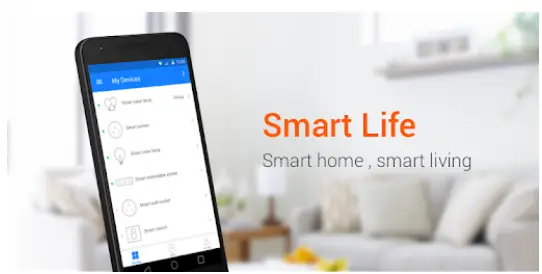
Product Specifications
- FCC ID: 2ANDL-CR3L
- Compliance: Part 15 of the FCC Rules
- Radiation Exposure Limits: FCC compliant for uncontrolled environment
- Minimum Distance: 20cm between the radiator & body
Product Usage Instructions
To use the product, follow these steps:
Step 1: Positioning
Place the device in an area where there is a minimum distance of 20cm between the radiator and your body.
Step 2: Power Connection
Plug in the provided adapter into a power outlet. Note that the device does not work when plugged into a computer.
Step 3: Troubleshooting
If you encounter any issues with interference or operation, consider the following steps:
- Reorient or relocate the receiving antenna.
- Increase the separation between the equipment and receiver.
- Connect the equipment to an outlet on a circuit different from the receiver’s.
- Consult the dealer or a radio/TV technician for assistance.
Product Description
Mini bridge builds a connection via the user’s Wi-Fi router at home and enables the user to control motorized window covering with the Smart Life App and interact with the ecosystem, such as Amazon Alexa. Google Assistant via cloud API.

Product Specification
- Name: Mini Bridge
- Power input: DC 5V/1A|
- Communication method: WiFi , WiFi+RF433|
- Wireless type: 802.11 b/g/n 2.4G|
- RF frequency: 433.92MHz(RF version)|
- Working temperature: -10C~+45 C|
- Working humidity: 10%-90%RH (non-condensing) |
- Material: PC|
- Colour: White
- Size: 83*31*10mml
Product usage position: Plug in the adapter to use (It doesn’t work when plugged into a computer)
Network Connection
- Open the Smart Life APP, and click the Button of Add Device button.
- Long press the Reset button for more than 5 seconds on the Mini Bridge until the indicator light flashes, and follow the APP’s prompts to add the device.
- After successfully adding, you can find the device in the Home list, and you can revise the device name as you like.

Motor Connection
- Click the Mini Bridge and select the Radio frequency emote Box to add motors.

- Select the type of your window coverings.
- Make the motor into pairing mode:
Way 1:Press the motor head button for 2 seconds until the motor jogs once.
Way 2:Press Prg button on the paired remote, motor jogs once, Press Prg again, motor jogs once. Then press the button of Match right away on APP urgently. Press the button of Responding, save the remote control after the motor jogs twice. Now the motor has been added successfully.
- Click the button on the bottom right corner of the roller shade to confirm running direction and set limits. The motor can be controlled by an app from anywhere, anytime.

Packing list
- USB Mini Bridge x1
- Manual ×1
Please read the instruction manual carefully before using the product.
FCC Statement
Any Changes or modifications not expressly approved by the party responsible for compliance could void the user’s authority to operate the equipment.
This device complies with part 15 of the FCC Rules. Operation is subject to the following two conditions:
- This device may not cause harmful interference, and
- This device must accept any interference received, including interference that may cause undesired operation.
FCC Radiation Exposure Statement:
This equipment complies with FCC radiation exposure limits set forth for an uncontrolled environment .This equipment should be installed and operated with minimum distance 20cm between the radiator& your body.
Note :
This equipment has been tested and found to comply with the limits for a Class B digital device, under part 15 of the FCC Rules. These limits are designed to provide reasonable protection against harmful interference in a residential installation. This equipment generates, uses, and can radiate radio frequency energy and, if not installed and used according to the instructions, may cause harmful interference to radio communications. However, there is no guarantee that interference will not occur in a particular installation. If this equipment does cause harmful interference to radio or television reception, which can be determined by turning the equipment off and on, the user is encouraged to try to correct the interference by one or more of the following measures:
- Reorient or relocate the receiving antenna.
- Increase the separation between the equipment and receiver.
- Connect the equipment to an outlet on a circuit different from that to which the receiver is connected.
- Consult the dealer or an experienced radio/TV technician for help.
Frequently Asked Questions
- Q: Can I use this device when connected to a computer?
A: No, the device does not work when plugged into a computer. It should be connected to a power outlet using the provided adapter. - Q: What should I do if I experience interference?
A: If you experience interference, try reorienting or relocating the receiving antenna, increasing the separation between devices, or consulting a professional for help.
Documents / Resources
 |
Smart Life Mini Bridge App [pdf] Instruction Manual JCP-Y4Y6-AUG-0, 2ANKDJCP-Y4Y6-AUG-0, Mini Bridge App, Bridge App, App |
