 SABRE IoT Sensor
SABRE IoT Sensor
User Guide
Specifications
| Part Number | Description | Voltage | Current (12vDC) | Operating Temperatu | |
| Avg. | Peak | ||||
| 8845-000 | Mini Mullion | 7 – 16 vDC
|
75mA | 100mA | -35C to 65C |
| 8845-100 | Mullion | 75mA | 100mA | ||
| 8845-200 | Wall Mount | 90mA | 115mA | (-30F to 150F) | |
| 8845-300 | Keypad | 115mA | 130mA | ||
Parts List
IoT Reader
| Mullion / Mini Mullion Screws (SMF #6-32×3/8″ SS) – 1 casing to back plate mounting screw – 2 Junction Nylon anchor plug -4 Nos |
Wall Mount / Keypad 4Nos – Back Plate mounting screws for Wall Screws (SMF #6-32×3/8″ SS) – 1 casing to back plate mounting screw – 2 Junction Nylon anchor plug -4 Nos |
 |
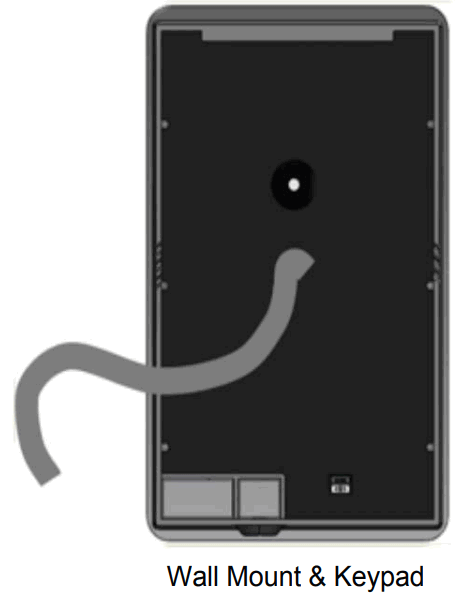 |
- Connect IoT Sensor per the wiring diagram above. Select corresponding wiring for Wiegand or OSDP output. Optional electronic relay output for signaling.
Wiring
| Pigtail | Description | Pigtail | Description |
| Black | Ground | Red | +VDC |
| White | Wiegand Data (D1) | Aqua | RS-485 A |
| Green | Wiegand Data (DO) | Pink | RS-485 B |
| Yellow | Beeper Input | Brown | LED Input (RED) |
| Grey | Relay In | Orange | LED Input (GREEN) |
| Blue | Relay Out | Purple | Tamper Out |

Once the IoT Sensor has been wired to the controller lines, its time to mount the reader. (A) Once the reader mounting plate is secured in place or Mullion reader mounted to the wall, its time to place the cover and secure with a screw at the bottom. (B) Finally, power the reader and test with a RFID card to make the reader was wired correctly and powered. (C) If wired correctly, the beeper will sound and LEDs flash.

Open the Safetrust Wallet APP and select Admin Installer tab. Make sure your system admin has set you up with this role). 
With the Admin Installer tab open from the App, bring the phone in range of the IoT Sensor and once visible from the App, highlight and select “Configure”.
Select the corresponding IDENTITY SYSTEM from the drop down box. Assign a short “Name” and “Description” using alphanumeric characters.
Enable the slider for “Self Enrollment” if you intend to allow your users to enroll mobile credential using their existing legacy cards from this reader. Click ‘Save’ to successfully complete reader configuration. 
When the IoT Sensor information is successfully saved to the Credential Manager, and assigned to the Identity System, the new description will appear in the Admin Installer with a unique serial number assigned.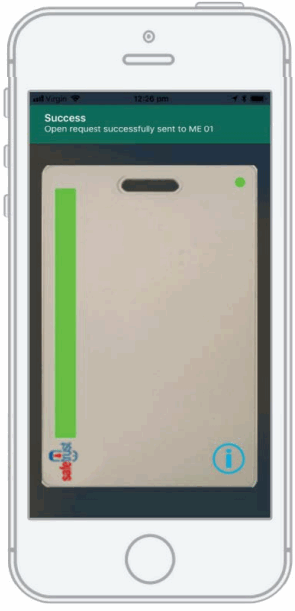
To open the door, simply present your mobile device running the Safetrust Wallet application to the IoT Sensor reader. When the phone is within the configured activation range, the LED within the assigned credential for this identity system will be green in color. If “Auto Authenticate” is enabled for the mobile credential, the credential will be sent to the IoT Sensor reader whenever the mobile device is within the activation zone.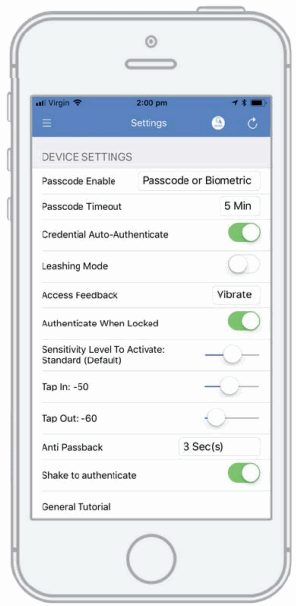
The two main configuration options for this are the “Sensitivity Level to Activate” slider, which determines how easily your mobile device with pick up the activation zone, and the “Anti Passback” setting, which defines the number of seconds between each attempt to resend a mobile credential.
To adjust these settings, select the ‘Settings’ tab from the left navigation panel.
FCC
Note: This equipment has been tested and found to comply with the limits for a Class B digital device, pursuant to part 15 of the FCC Rules. These limits are designed to provide reasonable protection against harmful interference in a residential installation. This equipment generates, uses and can radiate radio frequency energy and, if not installed and used in accordance with the instructions, may cause harmful interference to radio communications. However, there is no guarantee that interference will not occur in a particular installation. If this equipment does cause harmful interference to radio or television reception, which can be determined by turning the equipment off and on, the user is encouraged to try to correct the interference by one or more of the following measures:
- Reorient or relocate the receiving antenna.
- Increase the separation between the equipment and receiver.
- Connect the equipment into an outlet on a circuit different from that to which the receiver is connected.
- Consult the dealer or an experienced radio/TV technician for help.
This device complied with Part 15 of the FCC rules. Operation is subject to the following two conditions: (1) This device may not cause harmful interference, and (2) this device must accept any interference receiver, including interference that may cause undesired operation.
Change or modifications that are not expressly approved by the manufacturer could void the user’s authority to operate the equipment.
RF Exposure: Mobile RF exposure device, there shall be a minimum separation of 20 cm between the device and any users or installers.
Canada Radio Certification
This device complies with Industry Canada license-exempt RSS standard(s). Operation is subject to the following two conditions: (1) this device may not cause interference, and (2) this device must accept any interference, including interference that may cause undesired operation of the device.
![]() www.Safetrust.com
www.Safetrust.com
sales@Safetrust.com
+1 510 9 SAFE 09
MODEL SA530
FCC ID: 2ANI55A530
IC ID: 23133-SA530
SN: 1000000 MADE
IN USA
Documents / Resources
 |
safetrust SABRE IoT Sensor [pdf] User Guide SA530, 2ANI5SA530, Mullion, Mini Mullion, SABRE IoT Sensor, SABRE, IoT Sensor, Sensor |
 |
safetrust SABRE IoT Sensor [pdf] User Guide SA500, 2ANI5SA500, SABRE, SABRE IoT Sensor, IoT Sensor, Sensor |



