
USB TYPE-C STEREO
3D SOUND ADAPTER

AU-MMSC USER GUIDE

AU-MMSC USB Type C External Stereo Sound Adapter for Windows and Mac
Plug USB Audio Sound Adapter into Type-C port of computer or laptop — make sure “SABRENT” text on USB Audio Sound Adapter is face up.
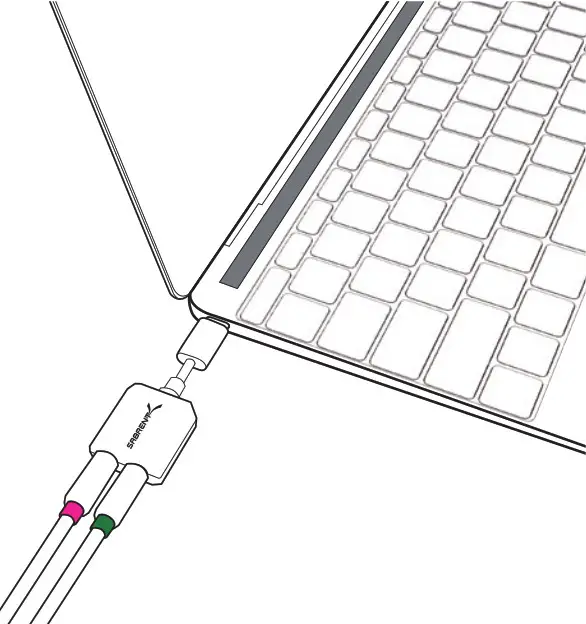
To use accessories such as headphones, Speakers, etc. plug into the green port.
To use accessories such as a microphone, plug into the pink port.
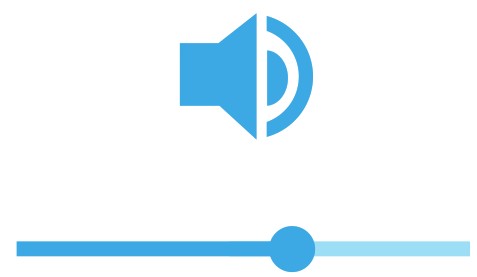
Control accessories plugged in using the volume and microphone controls directly from your computer or laptop.
MAC
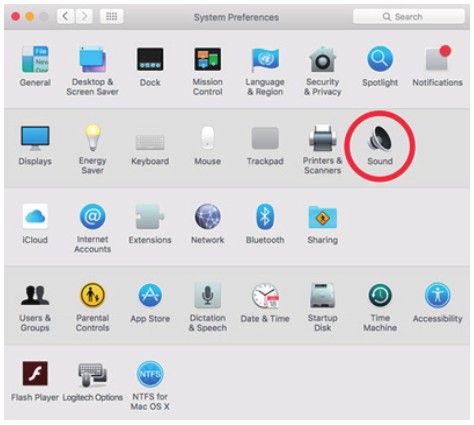
NOTE: Some systems may require you to activate the sound adapter through the system settings.
On most Mac Operating systems
- Navigate to System Preferences
- Click on the “Sound” icon
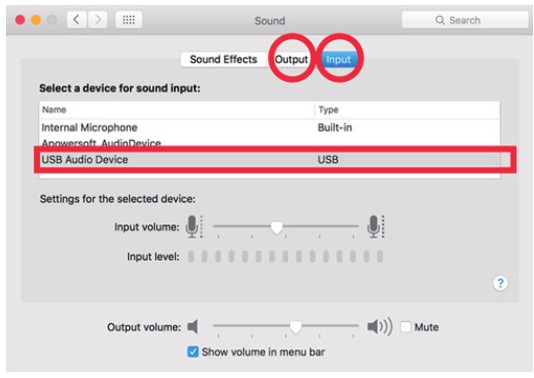
- Select USB Audio Device on both “input” and “Output” tabs
WINDOWS
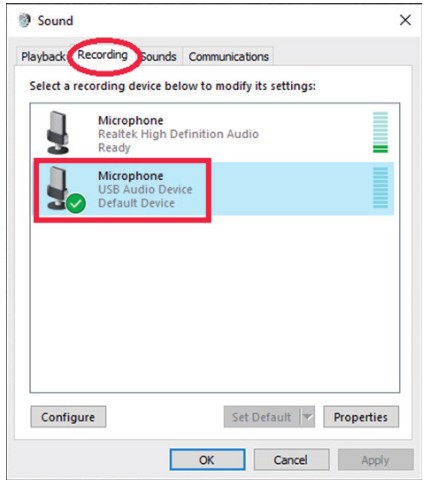
On most Windows Operating systems
- From Control Panel click on sound
- Under the “Recording” Tab select “Microphone USB Audio Device”

- Under the “Playback” tab select “Speakers USB Audio Device”
- Click “Apply”
- Click “OK”
Documents / Resources
 |
SABRENT AU-MMSC USB Type C External Stereo Sound Adapter for Windows and Mac [pdf] User Guide AU-MMSC, USB Type C External Stereo Sound Adapter for Windows and Mac, AU-MMSC USB Type C External Stereo Sound Adapter for Windows and Mac |



