ROCKETPEN Reader Scanning Pen Reading Tutor User Guide

Thank you for buying RocketPen Reader from SSmmartPens4U.
RocketPen Reader is designed to be a reading asssiissttaanntt, and our goal is to make you an independent reader. Whether you need to read exam questions, do your homework, or simply want to read your favourite novel, we hope reading becomes less challenging and more enjoyable for you.
RocketPen Reader also supports literacy. The embedded word definition dictionaries make understanding so much easier, faster, and more convenient. RocketPen Reader is a standalone and self-contained product and works without being connected to any other device or network.
For technical specification and further information regarding additional features, supported languages, upgradability, battery, etc., please see: www.smartpeens4u.com Copyright© SSmmartPens4U LLtd.
RocketPen Parts

- Power Onn//Off Press 3 seconds to power device on or off. Press briefly to return from power-saving mode.
- Volume down button
- Volume up button
- Screen The device’s display touch screen
- Read button
- Back button
- Scan Trigger Automatically activated when the pen is in contact with a paper. Scan light is turned on
- Type-C USB connector Used for charging, upgrading and earphones
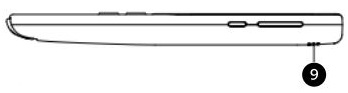
- Speaker
Used when text is read aloud.
Muted when earphones are connected
Getting started:
- Press and hold the power button for about 3 seconds. When the RocketPen Reader logo appears, release the button. After that, a logo animation should run, followed by the main menu: RocketPen *1.100%
(Note: If the display does not light up, charge the device for about 30 minutes). - Press the SmartRead application. A window Select definition dictionary appears. Your selection will become the default dictionary. For changing the default, see settings.
- Once a dictionary was selected, “Ready to scan” screen appears:

- Hold the pen on printed page text, press down gently, and start moving from left to right.
Please scan the following line:
I discover the joy of reading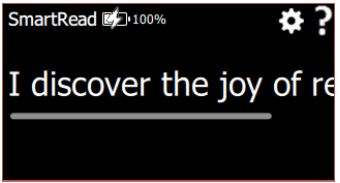
Swipe the screen left to see the end of the scanned line. - Press the word “discoverer”, and action screen appears:

- Action screen buttons:
 Note: Greyed-out buttons indicate that the function is unavailable to this specific word, phrase, or selected dictionary.
Note: Greyed-out buttons indicate that the function is unavailable to this specific word, phrase, or selected dictionary. - Press the required action: definition, syllabication, translation or spell out. At any stage pressing the back button
 will move to previous screen.
will move to previous screen.
Note: Pressing the play button will read the scanned /selected word or sentence aloud.
Definition screen

- Switch to abridged view of dictionary entry
- View alternative entries
- Application Settings, see below
- Pronunciation guide
- Scroll bar: swipe the screen to scroll up and down or use the scroll bar
- Definition/Translation
- Part of speech of current headword
- Headword
- View Synonyms of the word. Tap on the
 key, to access thesaurus entry. Tap on the
key, to access thesaurus entry. Tap on the  key to return to definition screen.
key to return to definition screen.
Application settings
Always Read aloud:
Use this option to change the speaker setting for reading text aloud. The Pen”s default setting is selected which means that text is read aloud immediately after it is scanned or selected.
Definition dictionary:
View a list of available dictionaries for English definitions and change the default dictionary
Quick Define Mode:
Selecting Quick Define mode skips the “Action Screen” and displays immediately the definition/translation according to user selection in QuickDefine Dictionary.
Use color:
Unselect Use Color displays definition, thesaurus, or translation screens in black & white.
RocketPen Reader is the trademark or registered trademark of SSmmartPens4U Ltd.
Documents / Resources
 |
ROCKETPEN Reader Scanning Pen Reading Tutor [pdf] User Guide Reader Scanning Pen Reading Tutor, Scanning Pen Reading Tutor, Pen Reading Tutor, Reading Tutor, Tutor |