
RobotDyn Black Pill STM32F303CCT6
Arduino IDE v2 Setup
STM32F303CCT6 Black Pill Development Board
Note: I use the traditional term “program”. “Sketch” sounds like something for children and idiots (IMO).
- Download and install the Arduino IDE v2.xx:
- Download and install STM32CubeProgrammer:
- Run the Arduino IDE and add the following in File – Preferences – Additional boards manager URLs
https://github.com/stm32duino/BoardManagerFiles/raw/main/package_stmicroelectronics_index.json Lots of updates and libraries will be downloaded. - Under Tools
- – Board, select “Generic STM32F3 series” .
- – Board part number, select “RobotDyn BlackPill F303CC”. ·
- – Upload method, select “STM32CubeProgrammer (DFU).
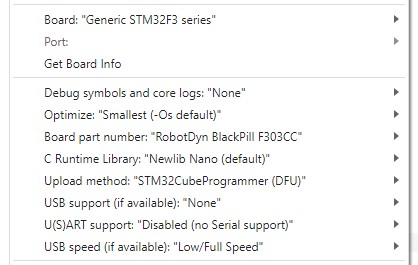
- Plug in the USB cable. The board should show in Device Manager, under USB Devices as “STM32 BOOTLOADER”.
- To upload your program to the board from the Arduino IDE, set the Boot jumpers as shown to use DFU bootloader mode.
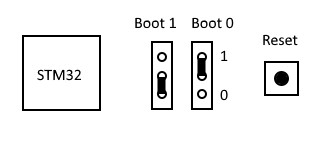
- Upload your program as usual. After writing the Flash with your program, you should see the following (I know the button is labeled “upload”, but the text says “download”. I didn’t write it.):
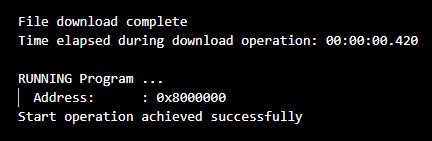
- Your program is now running on the board. To upload your program to the board again, while still in the IDE, press the RESET button first, before uploading.
- To make the board run your program from Flash on power up, change the Boot 0 jumper to low (0). The Boot 1 jumper doesn’t matter.
Documents / Resources
 |
RobotDyn STM32F303CCT6 Black Pill Development Board [pdf] Instructions STM32F303CCT6 Black Pill Development Board, STM32F303CCT6, Black Pill Development Board, Pill Development Board, Development Board, Board |



