
WiFi6 Wireless Router
AX1500M
Quick Start Guide
Product Introduction
Thank you for using the WiFi6 Wireless Router.
This manual will introduce the operation, configuration steps, FAQ and other relevant information related to this product.
Name: WiFi6 Wireless Router
Model: AX1500M
Physical Interface: WAN x 1
LAN x X3
Power port x 1
Temperature: Operating -10°C-+45°C
Storage -40°C-+70°C
Humidity: 5%-95%
Power Supply: DC 12V/1A
Packing List: Router X1, Power Adapter X1
Ethernet Cable X1, Quick Start Guide X1
LED Indicators

LED Layout
The Status of LED Indicators
| LED Name | Color | Identification | Status |
| Power | Green | Light: The device is powered on normally | |
| Black: The device is powered off | |||
| LAN Port | Green | Light: LAN port is connected. but no communication | |
| Flash: Communicating | |||
| Black: No connection | |||
| 5G WiFi | Green | Light: 5GHz WiFi on | |
| Black: 5GHz WiFi off | |||
| 2.4G WiFi | Green | Light 2.4GHZ WiFi on | |
| Black: 2.4GHZ WiFi off | |||
| Internet | Green | Light: WAN port is connected, but no communication | |
| Flash: Communicating | |||
| Black: No connection | |||
| WPS | Green | Light: WPS on | |
| Flash: WPS connecting | |||
| Black: WPS funtion is disabled | |||
| System | Green | Light: The system is running normally | |
| Flash: The system is starting |
Device Interface

Button
| Name | Operation | Description |
| WPS | Press 3s | Turn on 2.4GHz and 5GHz WiFi WPS |
| RESET | Press 5s | Restore the factory default configuration |
| Power | Press | Power on/off |
Quick Installation
- Connect the power adapter. According to status of LED, judge whether the router is started normally.
- Connect the WAN port to ONU or public network.
- Connect the internet-based devices.
Way Ⅰ: Devices can connect to the router through WLAN, please check the SSID and WiFi KEY on the nameplate.
Way Ⅱ: Devices can connect to the LAN port of router through wired ethernet.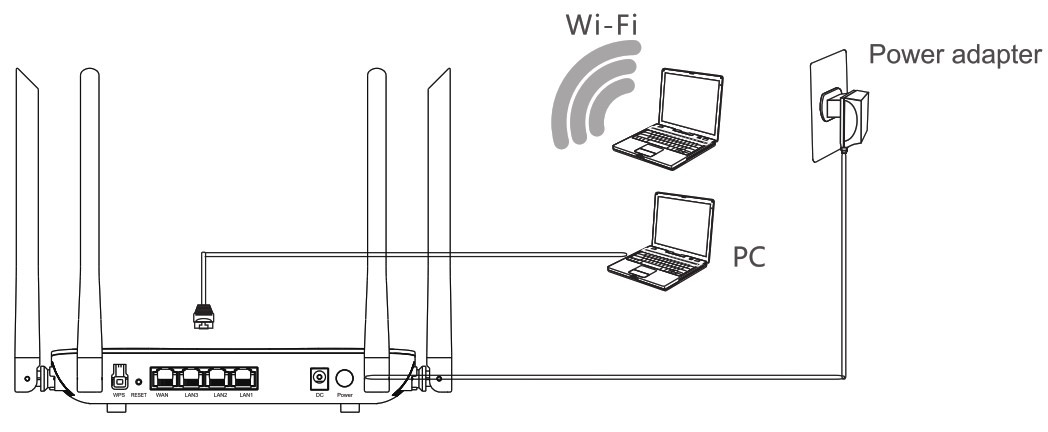
- Configure the WAN parameter, please follow the “quick configuration” in chapter 5.
Quick Configuration
To configure Internet access parameters or modify more settings, perform the following operations:
- The Internet access device connects to the WiFi6 router through WLAN or Ethernet cable (LAN port);
- Open the Web browser, enter “192.168.11.1” in the address bar, and press Enter. Log in the Web management interface.
The default account is “admin” and password is “system”; - To Modify the default WiF Settings. You can modify the SSID and password on the WLAN configuration page;
- If the WAN port of the WiFi6 router is connected to the network port of the in-home broadband (optical modem), you need to set Internet access parameters in the WAN interface. For detail Internet parameters, please consult the broadband operator.
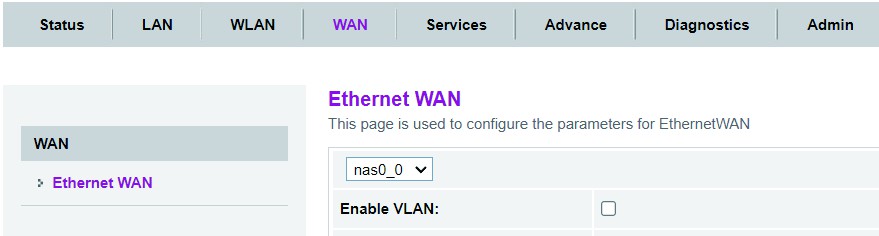
FAQ
– Check if your computer has a fixed IP address. Make sure your computer’s IP is set to “Obtain an IP address automatically”.
– You can try a different browser.
– Please confirm that your lines are connected correctly and the LED light is displayed normally; Please reboot your personal device and router and try again.
– When the router is powered on, press and hold the Reset button at the rear of the device for 5 seconds, then release the button. Please note that the router’s current Settings will be cleared after reset, and it can be used normally after reset.
– You can also log in to the WEB management interface and select the Restore Factory Settings button.
– Please reset the router to factory settings (Reset). The default account is: admin and the password is: admin.
– If you have not changed your wireless connection password, the default initial password is printed in the nameplate.
– If you have changed the wireless connection password, please connect the router in wired network mode, log in the WEB management interface, and check and change the password in the wireless network settings.
– If the phone or laptops connect to the router through WiFi, please adjust the location of router according to the signal strength shown in device, and change the channel/bandwidth of WLAN.
– Please make sure that your devices support WPS function.
– Press 3s to open the 2.4G and 5G WiFi WPS of router. In 2 minutes, please turn on the WPS PBC function in your devices.
Warranty Card
| User Information | |||
| Name | |||
| Address | |||
| Tel | |||
| Purchase Date | |||
| Dealer | |||
| Product Model | |||
| Product SN | |||
| Maintenance Record | |||
| Date | Maintenance Detail | Maintenance Signature | User Signature |
Warranty Policy
Dear user:
Thanks for using the product. In order to better serve you, please read this instruction carefully after purchase and properly keep this warranty card. we carry out one year quality guarantee for this product.
User instructions:
For the following several cases, customer service center will be appropriate to charge a certain cost of materials or maintenance fees. Please check with the local customer service center for the specific charges.
A. The warranty period of the product has expired.
B. Malfunction caused by the user in the course of transportation, loading and unloading.
C. Malfunction caused by disassembly, modification or modification of the product without authorization of the manufacturer.
D. Malfunction caused by illegal operation that violate the method and attention described in the user manual.
E. Malfunction caused by force majeure or other natural factors.
F. If the warranty certificate is inconsistent with the product, or false record, you will not be responsible for the free service.
FCC Warning
Any Changes or modifications not expressly approved by the party responsible for compliance could void the user’s authority to operate the equipment.
This device complies with part 15 of the FCC Rules. Operation is subject to the following two conditions: (1)This device may not cause hamful interference, and (2) this device must accept any interference received ,including interfererce that may cause undesired operation .
Note: This equipment has been tested and found to comply with the limits for a Class B digital device, pursuant to part 15 of the FCC Rules.
These limits are designed to provide reasonable protection against harmful interference in a residential installation. This equipment generates uses and canradiate radio frequency energy and, if not installed and used in accordance with the instructions, may cause harmful interference to radio communications.
However, there is no guarantee that interference will not occur in a particular installation. If this equipment does cause harmful interference to racdio or television reception, which can be determined by turning the equipment off and on, the user is erncouraged to try to correct the interference by one or more of the following measures:
- Reorient or relocate the receiving antenna.
- Increase the separation between the equipment and receiver
- Connect the equipment into an outlet on a circuit diferent from that to which the receiver is connected.
- Consult the dealer or an experienced radio/ TV technician for help.
CC Radiation Exposure Statement:
This equipment complies with FCC radiation exposure limits set forth for an uncontrolled environment .
This transmitter must not be co‐located or operating in conjunction with any other antenna or transmitter.
This equipment should be installed and operated with minimum distance 20cm between the radiator &you body.
Documents / Resources
 |
ReadyNet AX1500M WiFi6 Wireless Router [pdf] User Guide AX1500, Y2P-AX1500, Y2PAX1500, AX1500M WiFi6 Wireless Router, AX1500M, WiFi6 Wireless Router, Wireless Router, Router |



