

![]() Under construction. Be warned, some sets of instructions are incomplete.
Under construction. Be warned, some sets of instructions are incomplete.
Some manual steps are required to install custom operating systems onto the Radxa Zero. You will need a computer with Python 3 (including PIP3) installed.
Flash Batocera to the Radxa Zero’s micro-SD card
This involves editing the eMMC, however only the bootloader will be flashed onto it. Batocera will be flashed onto the micro-SD card.
- Flash Batocera onto the micro-SD card using an external reader.1.
- Connect the Radxa Zero to the computer via USB2/PWR OTG USB-C port (can use a USB-C-to-2. USB-C or USB-C-to-full-sized USB-A cable). This is the port closest to the corner.
- Press the USB button underneath the board.3.
Flash to micro-SD card using Arch Linux
- Run the following:
sudo pacman -S fastboot wget python3-pip
sudo pip3 install pyamlboot
wget https://dl.radxa.com/zero/images/loader/factory-loader.img
sudo boot-g12.py factory-loader.img
sudo fastboot flashing unlock_critical
sudo fastboot flashing unlock
wget https://dl.radxa.com/zero/images/loader/rz-fastboot-loader.bin
sudo boot-g12.py rz-fastboot-loader.bin
sudo fastboot erase bootloader
sudo fastboot erase 0
sudo fastboot erase 1
wget https://dl.radxa.com/zero/images/loader/rz-udisk-loader.bin
sudo boot-g12.py rz-udisk-loader.bin
wget https://dl.radxa.com/zero/images/loader/u-boot.bin
sudo dd if=u-boot.bin of=/dev/sdx bs=512 seek=1 - (Optional) Remove the downloaded files if you never intend to flash again.
Flash to micro-SD card using Windows
![]() These instructions are incomplete. Attempt at your own peril!
These instructions are incomplete. Attempt at your own peril!
- Ensure Python 3 is installed with the PIP3 module (check with pip3 version while inside an1. interactive Python environment) and accessible in your command prompt from any directory.
You may have to install the driver using Zadig:- Install and run Zadig.
- Confirm that the device is GX-CHIP and that its USB ID is 1B8E:C003.
- Choose libusb-win32 as the driver and install it.
- Download Google’s Windows Android driver.
- Right-click android_winusb.inf and click Install.
- Download and extract Android’s SDK Platform Tools for Windows to get the fastboot tool.
- Navigate to the platform tools folder.
- Download rz-udisk-loader.bin and save it to the platform tools folder.4.
- Open a command prompt with administrative privileges and navigate to the platform tools5. folder:
cd “C:\path\to\platform tools\” - Run the following (you should be in the same directory as where you saved the rz-udisk-loader.bin file to):
pip3 install git+https://github.com/superna9999/pyamlboot
boot-g12.py rz-udisk-loader.bin
rest of the code is WIP - Reboot the Radxa to get into Batocera.
Flash Batocera to the Radxa Zero’s eMMC
- Remove any Micro-SD card that you might have in the Radxa Zero.
- Connect the Radxa Zero to the computer via USB2/PWR OTG USB-C port (can use a USB-C to USB-C or USB-C to full-sized USB-A cable). This is the port closest to the corner.
- Press the USB button underneath the board. The Radxa is now attempting to connect to your computer as a USB device.
Flash onto eMMC using Linux
- Install python3-pip for your distribution.
- Run the following:
sudo pip3 install pyamlboot
wget https://dl.radxa.com/zero/images/loader/rz-udisk-loader.bin
sudo boot-g12.py rz-udisk-loader.bin - Check lsusb, you should now have a device that reads Bus 001 Device 082: ID1b8e:2200 Amlogic, Inc.
- Run lsblk or blkid to discover the mount point of your Radxa Zero (it is now acting like anordinary USB storage device)
- Run the following:
dd if=/dev/<your radxa mount point> of=<batocera>.img - Reboot your Radxa and enjoy!

Flash onto eMMC using Windows
If on Windows you may have to install the driver using Zadig:
- Install and run Zadig.
- Confirm that the device is GX-CHIP and that its USB ID is 1B8E:C003.
- Choose libusb-win32 as the driver and install it.
- Download Google’s Windows Android driver.
- Right-click android_winusb.inf and click Install.
When you no longer have an “unknown USB device” attached and it’s coming up as the Radxa, continue on with the following:
- Ensure Python 3 is installed with the PIP3 module (check with pip3 version while inside aninter active Python environment) and accessible in your command prompt from any directory.
- Download rz-udisk-loader.bin and store it somewhere easy to access.
- Open a command prompt with administrative privileges and run the following in the same directory you saved the BIN file to:
pip3 install pyamlboot
boot-g12.py rz-udisk-loader.bin - At some point the Radxa’s internal eMMC should have appeared as a regular USB storage device on your computer. Flash Batocera onto it as you would any other micro-SD card.
- Reboot your Radxa and enjoy.

From: https://wiki.batocera.org/ – Batocera.linux – Wiki
Permanent link: https://wiki.batocera.org/hardware:radxa_zero?rev=1632998684
Last update: 2021/09/30 12:44

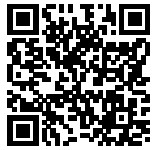 https://wiki.batocera.org/hardware:radxa_zero
https://wiki.batocera.org/hardware:radxa_zero
Batocera.linux – Wiki – https://wiki.batocera.org/
Documents / Resources
 |
radxa Zero Quad Core Mini Development Board [pdf] Instruction Manual radxa_zero, Zero Quad Core Mini Development Board, Quad Core Mini Development Board, Core Mini Development Board, Mini Development Board, Development Board |