 QVidium® TECHNOLOG I ES, I NC.
QVidium® TECHNOLOG I ES, I NC.
QVDEC4K™ 4K/UHD HEVC/AVC
Streaming Internet Video Decoder
For Live Internet Streaming and Professional Video
Applications
Model: #QVDEC4K
User Manual v.2
Jan. 10, 2025
Application Firmware Version 34.59.14
QVidium provides the capability to inter-operate with most Content Delivery Networks (CDNs). As a result, the QVDEC4K can send to a CDN in one of four common protocols, SRT, RIST, RTMP/RTMPS and HLS. These capabilities are described in Chapter 6. This feature allows the QVDEC4K to interoperate with large content gathering points such as Facebook and YouTube.
Introduction
Congratulations on purchasing your new QVidium® Live Internet Streaming video decoder.
 QVidium® QVDEC4K UHD/4K video decoder – Front View (top), Rear View (bottom)
QVidium® QVDEC4K UHD/4K video decoder – Front View (top), Rear View (bottom)
1.1 Overview
QVidium’s QVDEC4K™ streaming video decoder is a high performance, high resolution video over IP networking device capable of decoding broadcast quality video at resolutions up to 3840×2160 and at frame rates up to 60 frames per second. Utilizing a high-end, state-of-the-art multi-core CPU with a specialized on-chip hardware video decoding core, the QVDEC4K can process video in real-time using HEVC/H.265, MPEG4-AVC/H.264, or MPEG-2 compression. The QVDEC4K can receive 4:2:0, 10-bit, UHD/4K video. Along with the video, the QVDEC4K can process up to 8 channels of audio (4 stereo pairs) with a selection of common audio decoding formats, including surround sound 7.1 and AC3.
QVidium was the first company to invent a negative-acknowledgement feedback-based video transport and error correction mechanism, called QVidium ARQ (Automatic Retransmission request), for which it holds 2 U.S. patents and an Emmy© Award. QVidium ARQ enables the transport of broadcast quality video over nearly any Internet and wireless network, provided that it has sufficient bandwidth to carry the stream.
Like all other QVidium video encoder, decoder, gateway and server products, the QVDEC4K employs QVidium’s patented ARQ. In addition, the QVDEC4K also offers other video transport and error correction with protocols such as Zixi, SRT, RIST for live video error correction and transport, and RTMP/RTMPS,and HLS for compatibility with Content Delivery Networks (CDNs) such as Facebook, YouTube, and Ustream.
The following sections and chapters explain how to configure and operate the QVDEC4K using screen snapshots with explanations of the various settings, and provide examples of the output you should expect.
1.2 Network Setup
The QVDEC4K™ includes two built-in gigabit Ethernet ports, labeled GigE 1 and GigE 2. The default factory setting enables DHCP on both built-in GigE 1 and GigE 2 ports to automatically set its IP address and network configuration. You can also add additional Ethernet ports by inserting an Ethernet to USB dongle into the USB3-Type A port situated adjacent to the two built-in Ethernet ports.
QVidium provides a software application, called CodecManager, that you can download from the Support page at https://www.qvidium.com to configure and determine the IP address of the Ethernet port of your QVDEC4K. Alternatively, you can use the QVDEC4K’s built-in Web interface to change the network settings – assuming that you know the address assigned to your QVDEC4K by the DHCP server.
To configure the network settings of your QVDEC4K using CodecManager, follow these steps:
- Download and install the QVidium CodecManager application from the Support page at https://www.qvidium.com. Before running CodecManager, please have your QVDEC4K connected to an Ethernet switch via a Cat5 or equivalent cable. Then have your PC or other network device connected to another port on that same switch and disable any wireless or other wireline network ports on your PC.
- Make certain that your QVDEC4K is powered on and operational. It takes about 20 seconds for it to completely boot up into its operational state.
- Run the CodecManager application. You should see the IP address of the QVDEC4K and any other QVidium devices connected to that switch. To avoid confusion, we recommend disconnecting or powering off any other QVidium devices or products that may be connected to that Ethernet switch.
- Click once on the entry for the QVDEC4K that you want to configure and click on Edit to configure the IP address and device name. For setting a static IP address, please be certain to disable DHCP mode. After clicking OK, you should see the IP address for the QVDEC4K entry change to the new address.
- If a static IP address is desired, you can enter any valid IP address, Gateway, and Netmask. However, please be aware that if you want to connect to, and interact with the web interface of the QVDEC4K, your PC must be on the same IP subnet that you had assigned to the QVDEC4K or have avalid route to that device through a router.
- Assuming that you set up a valid IP address in Step 5, then you can then Double-click on the entry for the QVDEC4K to pull up a browser and enter the Graphical User Interface (GUI) to interact with the QVDEC4K.
TROUBLESHOOTING: If your QVDEC4K™ does not show up in CodecManager or if you have a Linux or MAC or other non-Windows PC, you can install Java and run the Java version of CodecManager. This version will try all your PC’s network interfaces to find the QVDEC4K. You can also log into your DHCP server to see what IP address was assigned to your QVDEC4K.
NOTE: The QVDEC4K™ requires user authentication to enter the web interface. The factory preset username is “admin” and the password is preset to the serial number of your unit (found on the barcode label on the bottom of the unit). Enter these settings when prompted to access the system. The serial number that you will use for the default factory-preset password is case-sensitive and is of the form QVD4Kdddddddddd, where “dddddddddd” is a 10-digit number.
To reconfigure the network interface using a Web browser, follow these steps:
- Determine the IP address of the QVDEC4K™ from your DHCP server
- Make certain that the IP address of your PC is on the same subnet as the QVDEC4K
- Enter the IP address of the QVDEC4K into a web browser on your PC
- Click on “Configure” under the “Network” menu on the left.
You should see a web page similar to the following network configuration web page:

3) Change settings as desired and click “Save”.
4) If you change the IP address, you will need to change the URL in the web browser to point to the new address after clicking on “Save”.
The Network/Config page allows you to modify the static IP address parameters and DNS server settings, or to have these settings automatically configured through DHCP. A Network/Hostname page allows you to specify the host name for use in conjunction with a DNS server to assign a predetermined IP address.
1.3 Reconfiguring and Resetting Network Settings
In case you are not able to connect to the QVDEC4K™ through the network port(s) to a web browser, we have provided 2 alternate mechanisms for resetting the IP addresses and network settings: through CodecManager and through the USB console serial port. Any one of these 2 methods we describe in this section will allow you to recover in case the IP address was changed or set to DHCP and you do not know its current value.
CodecManager: As previously described in the last section, if you have a Windows PC or a Mac running a PC emulator, you can download and run the QVidium application, CodecManager™, to change or set the IP address for the built-in Ethernet port. You can download CodecManager from the Support page at http://www.qvidium.com. If you have more than one network adapter on your PC, you may need to select the proper Network Interface from the pull-down control in the lower left corner of the CodecManager application. Also, because CodecManager relies on low-level Ethernet-level multicasts, we recommend having both the QVDEC4K and your PC connected through a switch, and not via a direct Ethernet cable. If you do not see the QVDEC4K on CodecManager, even after clicking on the Discover button, then you should try connecting to the other LAN port on the QVDEC4K. If you still do not see the QVDEC4K, then we suggest resetting the network interface using the USB Console Port method.
USB Console Port: To reset the network settings or the entire state of the QVDEC4K, you can connect a USB cable to the Console USB port to log into the Linux shell. From the Linux command shell, you can change the IP address or reset the entire device to its factory default settings. To reset just the network settings to their factory defaults, connect a PC running a terminal emulator, such we Hyperterm or TeraTerm. You should then see a new COM port on your PC after connecting a USB cable to the USB command port on the QVDEC4K, even if the QVDEC4K is powered off. Set the Baud rate to 1500000 and try connecting the terminal emulator to the new USB port. The other serial port settings should be set to 8-N-1, no flow control. Upon power-on, you should see a stream of characters as the system is booting, ending with the login prompt. Login as user “qvidium” with the barcode serial number as the password,then hit Enter. From this prompt, type resetnetwork followed by hitting the Enter key (<CR>, carriage return) to reset the network settings to use DHCP. You can also type ifconfig eth0 (and <CR>) to see the current IP address. Typing “clean<CR>” will reset all of the device settings to their factory defaults.
If you have experience with network monitoring software, such as Wireshark (www.wireshark.org), please note that upon power-up, the Decoder will emit a gratuitous ARP packet from which you can determine its IP address by looking for the ARP packets that the QVDEC4K generates and analyzing its contents.
1.4 Ping and Traceroute
Selecting Ping allows you to test network connectivity by sending ping packets to an address or hostname you specify. However, to use a hostname in place of an IP address, you must have configured at least one DNS server.
The following figures show the Ping configuration page and a typical Ping output:
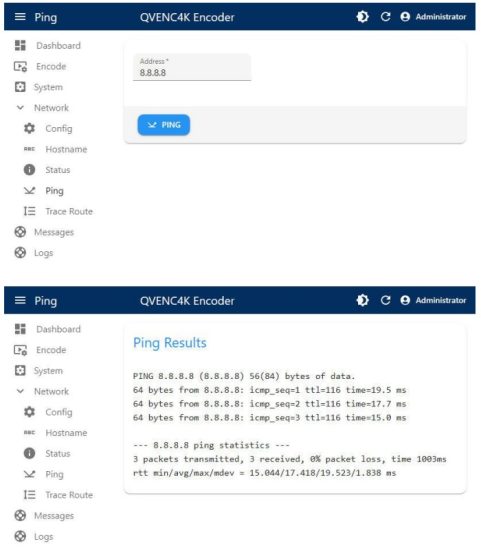
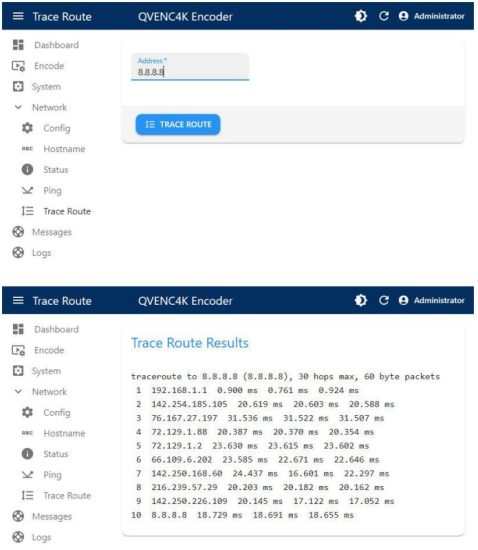
Likewise, you can use Traceroute (shown above) to ping every router along the route from the QVDEC4K to the IP or DNS address you specify. Traceroute is very helpful in locating instances where an ISP might employ dynamic load balancing and other routing problems that can affect the quality of the video transport. Dynamic Load Balancing occurs where an ISP might specify an alternate route to send packets to balance the load across its network. This is fine for web pages that use TCP and can tolerate random delays. However, this can cause the packets within a video stream to become mis-ordered, jumbling the video content. Using the Jitter Buffer in the QVidium decoder or ARQ software can often restore correct packet order and stream integrity, at the cost of additional delay. However, there may be situations where the dynamic load balancing can lose too many packets or switch to a mis-configured route, causing breaks in the video. You may be able to avoid Dynamic Load Balancing by requesting a static route or MPLS (Multi-Protocol Labeled Switching) service from your ISP.
1.5 Passwords and Security
The QVDEC4K™ requires a username and password to protect access to its configuration settings. This includes both Web access and SSH access. The default user name for the web interface is “admin” and the default password is set to its serial number. Logging in as the user root is not allowed.
Note on Resetting Password: If you lose the password and need to reset it, you can go to https://www.qvidium.com/reset, click on Reset Password, copy the “autorun” file onto a USB flash, and plug flash into QVDEC4K. (File must be saved as “autorun” and not “autorun.txt”.). This will reset the admin password back to the serial number of the unit You must have physical access to the USB ports on the QVDEC4K to use this procedure.
As shipped from the factory, the QVDEC4K comes with SSH and root access disabled. The RPM update system used, as discussed in the next section on Updating, prevents any unauthorized firmware from entering the unit. Should the user require shell or SSH access to the unit, a publicprivate certificate-based system can be enabled that disallows shell login via username/password as a further security enhancement.
1.6 Updating
QVidium provides firmware updates from time to time to add new features, overcome limitations, or to fix bugs. The QVDEC4K firmware builds upon the Ubuntu/Linux RPM Package Manager to catalog, manage, automate, secure, and simplify the update process. With a click to System/Update from the web interface, the QVDEC4K will connect to the QVidium update server via the Internet to take inventory of which packages need to be updated and seamlessly keep the QVDEC4K running with the latest features and more robust firmware available. This secure mechanism forms a part of the overall protections that help to prevent malware and all nonauthorized firmware from infecting the QVDEC4K.
To update to the latest firmware, make certain that your unit has access to the Internet and click on System/Update, then confirm that you wish to proceed. The system will connect to the QVidium server, take inventory of the packages loaded on your QVDEC4K, and then proceed to determine which packages need to be updated and download and install only those packages that need to be updated. After this completes, you may need to reboot your system for the update to take effect by clicking on System/Reboot from the web browser interface. You should also clear your web browser’s cache or at least refresh the web pages after updating the firmware in case the new firmware had changed some of the web pages.
1.7 System View – QVDEC4K
Front View – Power Indicator

| Indicator | Description |
| Power | Glows amber when power is first applied. Glows green when powered on and operational. Glows red upon encountering an error condition. |
Note: A USB2-MicroB Console port and USB3-TypeC USB port are primarily for system maintenance purposes and should rarely, if ever, be needed by the customer.
Rear View – Power, SDI Video/Audio I/O, USB and Ethernet Ports 
| Ref | Component | Description |
| 1 | DC Power | 6VDC @ 3A to 24VDC @ 1A |
| 2 | SDI Lock | SDI lock indicator |
| 3 | SDI | 12G-SDI Output port, all SDI rates up to 12Gbps. |
| 4 | SDI | SFP port for 2nd SDI I/O port (optical or copper), 12G-SDI max. |
| 5 | USB | USB-3.0 type A connector for additional memory or Ethernet port |
| 6 | GigE 1 | First 10/100/1000 Ethernet port |
| 7 | GigE 2 | Second 10/100/1000 Ethernet port |
Note: Serial number barcode label (not shown) would be located on this back plate.
1.8 IMPORTANT SAFETY INFORMATION – PLEASE READ
 Use this product only as specified in the manual. If the instrument is used in a manner not specified by the manufacturer, the protection provided by the instrument may be impaired, resulting in personal injury or damage to the product.
Use this product only as specified in the manual. If the instrument is used in a manner not specified by the manufacturer, the protection provided by the instrument may be impaired, resulting in personal injury or damage to the product. Only product safety-approved DC power supply unit based on all applicable local, state/provincial, and/or national regulations shall be used with this product.
Only product safety-approved DC power supply unit based on all applicable local, state/provincial, and/or national regulations shall be used with this product.- This equipment is not suitable for use in locations where children are likely to be present.
- NO USER SERVICABLE COMPONENTS.
Decoder Configuration
You can configure and operate the decoder from a web browser. From the Decode menu, you can create, start, edit, and delete a multitude of profiles that save the decoder parameters to allow you to quickly restart the QVDEC4K in various configurations and applications, and shown in the following screen shot.
 Figure 1. Sample Decoder Profiles Page
Figure 1. Sample Decoder Profiles Page
All settings are stored in non-volatile flash memory, allowing the decoder to automatically recover after a power failure. This section explains how to configure the QVDEC4K decoding parameters with full access to the capabilities of the decoder.
2.1 Quickstart Decoder Configuration
Below is a simple procedure to quickly start streaming from a compatible encoder to a QVDEC4K decoder for decoding and displaying a video stream.
- Enter http://<IPAddress> where <IPAddress> is the IP address of the QVidium QVDEC4K™ HEVC UHD-HDR Video Decoder that you want to configure as a decoder. (See section 1.2 Network Settings 1.2 to get or set the IP address.)
- Click Decode from the menu on the left. Then, either click to highlight an existing decoder profile you wish to edit and click Edit, or click Create or “+” to create a new decoder profile. The “Decoder Profile” interface should then display in the main area to the right of the menu system, as shown in Figure 2.
- At this point, the web interface displays a list of all the configurable video and audio decoding parameters, We recommend that you initially use all of the defaut settings for these parameters, unless there is an obvious change required for your application.
- Next click on Main Feed from last setting in the parameter list. Click to select the desired video transport protocol, and enter the source UDP port. For “Caller Mode” (aka. “Pull Mode”), you must also enter the IP address of the encoder or video server.
- When sending a video stream over a LAN or other private hardwired network, we recommend selecting UDP. You can also select QVidium ARQ, SRT, RIST, RTSP, or HTTP (HLS) to receive from a third-party encoder over the Internet.
- Click on Update URL and the Save button to save your changes. None of your changes will be saved nor have any effect unless you first save them. These changes are stored in permanent memory and will persist even after a power failure.
- Click on Decode, select the desired profile, to then click Start to start receiving the stream.
If you have connected an SDI video display to one of the SDI outputs (BNC or SFP) you should now see your video.
NOTE: The QVDEC4K is only designed to accommodate HD-SDI, 3G-SDI, 6G-SDI, and 12G-SDI SDI interfaces for video resolutions from 720p through 2160p. The QVDEC4K cannot output standard definition (480i/576i) video output. However, you can upscale (or downscale) the IP input stream to higher (or lower) video output resolutions and frame rates from the Video Output setting in the profile.
2.2 Detailed Decoder Configuration
As shown in Figure 2, the decoder profile configuration page lets you set the video output resolution and frame rate and audio channel processing. The QVDEC4K decoder will automatically detect and decode the video and audio formats from the input IP stream. The decoder contains a built-in video scalar that provides the QVDEC4K the ability to change the video resolution before it is decoded and output as a stream. The QVDEC4K can pass-through AC3 and multichannel audio, or downmix it to stereo. It also automatically detects and passes through CEA-708 Closed Captions, SCTE-35 to SCTE-104, and HDR Metadata.

2.2.1 Basic Decoding Parameters
All the basic parameters you normally would need to set when creating a new decoding profile are grouped together under the Decoder menu when editing or creating a profile, as shown in Figure 2, above. Below is a list of the basic decoding parameters and a short description for each setting:
Video Output: 2160p60, 2160p59.94, 2160p50, 2160p30, 2160p29.97, 2160p25, 2160p24, 2160p23.98; 1080p60, 1080p59.94, 1080p50, 1080p30, 1080p29.97, 1080p25, 1080p24, 1080p23.98; 1080i59.94, 1080i50; 720p60, 720p59.94, 720p50. Default is 1080p59.94. The Video Output setting scales the raw SDI output video to the selected resolution and frame rate, regardless of the decoded video resolution and frame rate.
Audio Stream: Auto, 1, 2, 3, and 4. Default is Auto. When in Auto, the QVDEC4K will decode all of the Opus, AAC, or MPeg1/2 audio channels contained within the stream. Setting this to a value from 1 to 4 allows you to select only that audio stream for decoding to the embedded SDI output.
AC-3 Audio: Pass-through or Decode. Default is Pass-through. This setting only applies when the decoded audio/video stream contains AC-3 or Enhanced AC3 (aka., E-AC3 or Dolby-Plus).
For AC-3 audio, the QVDEC4K can decode the audio. However when encountering E-AC3, the QVDEC4K can only pass-through the Dolby-encoded audio unchanged, and the “Decode” option does not apply.
Downmix Audio: No or Yes. Default is No. This setting only applies when the audio embedded within the stream is AC-3 or AAC Surround-Sound with more than 2 channels. Setting this to Yes will process the multiple audio channels by mixing the audio to output a single stereo output. This is particularly useful when the playback device can only output a left and right audio pair.
Main Feed: No default. This is the primary configuration for the decoder whereby the user can select the IP Transport and the parameters associated with the selected IP Transport. The QVDEC4K supports the following IP video transport protocols: SRT, RIST (main and simple profiles), QVidium ARQ, HTTP (aka. HLS), RTSP, UDP, or file playback. Additional fields, such as Encryption parameters, UDP port or URL string, server IP address for Caller (Pull) Mode, etc. appear as appropriate for the IP transport mode that you select. As an example, the settings for SRT are shown below in Figure 3:
 Figure 3. Main Decoder Feed: Example showing SRT transport settings
Figure 3. Main Decoder Feed: Example showing SRT transport settings
2.2.2 The Dashboard: IP Stream Statistics
The first menu item, called Dashboard, shows the current state of the QVDEC4K decoder. The first line indicates whether the decoder is running or stopped. If running, that line shows the currently selected IP protocol and video output resolution and frame rate. The second line is the profile that is running. If no data is being received, the third line, Sender, says, “nodata,”. Otherwise, it would display the source IP address of the incoming stream. Following this are the network statistics.
In the example below, Figure 4, we shows the network statistics when receiving a QVidium ARQ stream with a 2160p59.94 video stream. If the decoder is not running, then the statistics are omitted from the dashboard. A subset of these statistics are available for RIST and SRT. The specific statistics for QVidium ARQ are as follows:
| Net Dropped: | Raw count of packets dropped by the Internet from the source to the decoder. |
| Recovered: | Number of packets recovered by QVidium ARQ. Ideally, this should match the Net Dropped value. If this remains at zero, then a firewall may be blocking the encoder from receiving the ARQ retransmission request packet. |
| ARQ Dropped: | Number of packets that the ARQ mechanism were not able to recover. Ideally, this value should be 0. If this number is increasing, you can try increasing the Target Latency. It could also be an indication of a serious network problem. |
| Packets: | Raw count of packets received by the decoder. |
| Round Trip: | This is a measurement of the round-trip transit time for a retransmission request packet sent by the decoder to be received by the source, plus the time for the replacement packet to then travel from the source back to the QVDEC4K decoder. |
The next section of the Dashboard shows the system uptime since it was powered up. followed by the memory usage.
Lastly, the Dashboard shows the Send and Receive network usage for the two Ethernet ports. In the example below, we see that GigE 2 is receiving an instantaneous value of 11.2 Mbps for the 4K stream that it is receiving.
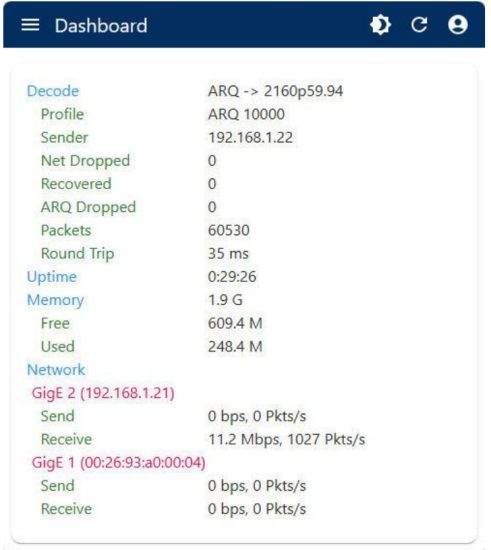 Figure 4. Dashboard: Statistics, example showing the decoder receiving an ARQ 2160p stream on GigE 2.
Figure 4. Dashboard: Statistics, example showing the decoder receiving an ARQ 2160p stream on GigE 2.
Figure 3. List of Available Transport Protocols.
2.2.3 Optional UDP Output
The QVDec4K can also output a UDP stream copy of the input stream after processing to correct for packet loss. This can be a multicast stream and is often helpful for monitoring the video that the decoder is processing. This second copy of the decoded video stream does not include any error correction, so it is best suited for sending over a local area network (LAN)
2.2.4 Stream Encryption
Stream encryption is available SRT and RIST Main Profile IP transport modes. SRT and RIST both use a pre-shared key that you must choose beforehand and provide to both the QVDEC4K decoder and IP stream source device. Please be aware that the encryption is only as good as the ability to keep this key private. Although RIST is capable of DTLS public-private key exchange, the version of RIST that the QVDEC4K does not currently implement DTLS.
2.3 QVidium ARQ Video Transport & Error Correction
The QVidium QVDEC4K Video Decoder™ features some of the most powerful and advanced error correction capabilities found in any video over IP product. The QVDEC4K implements QVidium’s patented ARQ error correction and clock synchronization (US Patents #7,551,647 and #7,522,528) for robust video transmission with the lowest delay. QVidium’s ARQ (Automatic Retransmission Request) is a dynamically responsive feedback error correction mechanism designed specifically to enable the highest quality video transport over wireless networks and the Internet. ARQ senses packet loss at the receiver and requests replacement packets from the server. ARQ can provide nearly flawless reproduction of a video stream even through extremely lossy or congested networks.
The QVDEC4K HEVC UHD Video decoder minimizes network bandwidth and loading due to the high efficiency of HEVC decoding and ARQ video transport. The QVDEC4K™ implements HEVC (H.265) Main Profile video decoding, providing advanced coding techniques in hardware.
The QVDEC4K supports QVidium’s patented ARQ error correction as well as new industry standard RIST and SRT protocols for interoperability with third-party decoders and decoders. ARQ is a robust feedback-based error correction that can successfully recover nearly all packet loss, even in harsh network environments.
In contrast with Forward Error Correction (FEC), ARQ employs a feedback mechanism that detects packet loss at the receiver and requests the retransmission of only those lost packets from a video source. A user-configurable buffer at the receiver (decoder) delays the video stream just long enough to allow the system to replace any missing packets and re-insert them in their proper order without disturbing play out of the video stream. Because ARQ senses actual packet loss, rather than attempt to predict packet loss, it can precisely and completely restore all lost packets without disturbing timing of the video play out. In contrast to FEC, ARQ can successfully recover lost packets regardless of the magnitude or pattern of the packet losses, provided that the network connection has enough capacity to send both the original video stream and the replacement packets.
ARQ shares similarities with robust packet transport protocols, such as TCP/IP in that both use feedback to create robust network packet transport. However TCP/IP uses a sliding window that limits the number of packets that a source can have in transit and requires a positive acknowledgement for each window of packets. This limits TCP’s throughput, especially over links with long latencies. Furthermore, under heavy loss conditions, TCP/IP scales back the data transmission rates and provides no concise deadlines or constraints on packet delivery times. For real-time video, this limits the usefulness of TCP/IP, making it unacceptable for low-latency uses.
In contrast with TCP/IP, QVidium designed its patented ARQ error correction specifically for live, interactive, real-time video and audio signals to automatically recover nearly all lost packets with minimal latency and over nearly any link loss conditions. It adds a small configurable amount of delay to the network transport in exchange for significantly improving the robustness and reliability of video transport.
2.3.1 Configuring Video over IP Network Parameters
To configure the IP network parameters, within the Network Parameters section of the decoder profile, first select an IP Transport mode. Depending upon the IP Transport more that you select, tables of additional optional parameters relevant to that IP Transport will then appear. For more protocols, you will also be required to specify the destination IP address and UDP port number. The destination IP address is usually a unicast IP address, but for UDP and RIST Simple Profile, it can also be a multicast address.
For QVidium ARQ, you may specify up to 4 comma-separated destination IP addresses for sending copies of the output to multiple destinations. For sending more than 4 output copies of a stream, either use an IP Transport that allows multicasting (and UDP, RTP, or RIST Simple Profile) or send the stream to a server or PC running the QVidium QVARQ-TxRep QoS Proxy server (see http://www.qvidium.com/proxy).
The decoder internally encapsulates the video and audio signals as UDP packets in all cases, regardless of the type of packet transport you select. Specifying UDP eliminates the RTP header and encapsulates the decoder’s multiplexed MPEG-2 transport stream directly as the payload of the UDP packet. All the other transport selections (except SRT, RTMP and HLS) add an RTP header to the UDP packet stream. In the case of RTMP and HLS, the QVDEC4K converts the stream to TCP protocol. SRT uses a proprietary protocol called UDT that was originally designed for reliable file transfer.
The RTP header adds a timestamp and packet sequence number to the UDP packet and then adds the 188-byte MPEG-2 Transport Stream sections into the IP packet payload. A typical Ethernet/IP packet contains 7 of these MPEG Transport Stream sections. RTP protocol is a commonly used and widely interoperable protocol for sending video. The IP encapsulation adheres to the IETF/RFC3550 standard for video over IP that specifies that the packet payload must comprise an integral number of whole 188-byte MPEG-2 transport stream sections within an RTP header.
2.3.2 Error Correction – ARQ: Automatic Retransmission Request
To enable Automatic Retransmission Request (ARQ), you must first select ARQ transport from the Profile dialog. ARQ transport must also be enabled at the decoder. With ARQ selected and the decoder started, the decoder will begin to save outgoing packets for later retransmission, when necessary. Normally, the ARQ port should be set to the same value as the outgoing UDP port for the video stream, with a default value of 10000. This will allow the upstream ARQ retransmissionrequest packets to travel back through most decoder-side firewalls without requiring any special configuration at the decoder-side firewall. If you use a different ARQ port than video UDP port, then you must also be certain to configure any decoder-side firewalls to allow the upstream ARQ retransmission request packets through to the decoder. You may change the value of the ARQ port, but the ARQ and UDP port settings must match on both the decoder and decoder.
At the receiver, the ARQ error correction mechanism first buffers incoming packets in a synchronized network de-jitter buffer that maintains a constant, configurable delay for incoming packets. The de-jitter buffer processes RTP sequence numbers and reorders packets as necessary to restore proper packet sequence and to buffer against erratic network delays. Its goal is to output a smooth, consistent flow of packets with increasing sequence numbers. This output feeds the ARQ error correction mechanism.
The ARQ unit at the receiver watches for gaps in RTP sequence number from the de-jitter buffer output, and immediately sends out retransmission requests when necessary. Incoming rereceiveted ARQ packets bypass the de-jitter queue and find their correct place in the ARQ buffer, so that by the time packet are output by the ARQ buffer, the ARQ error correction mechanism should no longer contain any missing packets.
When the decoder and decoder are both started, the decoder automatically measures the roundtrip delay and packet jitter to the decoder and automatically configures ARQ for optimal operation according to a few basic user-specified parameters, as described in Section 2.3.2.
Note: For testing ARQ error correction, select ARQ transport at both the decoder and decoder and use the default ARQ parameters at the decoder (receiver).
2.4 Additional Protocol-Specific Parameters
Certain protocols, specifically RIST Main Profile, RTMP, and Zixi have additional features with their associated additional parameters that will appear in the configuration settings when selected. RIST Main Profile creates a virtual private network tunnel when started. It therefore has additional parameters to configure related to this feature. RTMP adds a Key and URL. Zixi has username/password authentication for connecting to their server and a bonding feature that allows you to use both of the QVDEC4K Ethernet network ports for bonding and failover features. Please contact QVidium for further details, should you require any assistance in these additional configurations.
Decoder Operation
This section explains how to start and stop the QVDEC4K for video decoding. This section assumes that you have already created one or more decoding profiles as per Section 2, above.
3.1 Starting and Stopping the Decoder
Enter http://IPAddress where IPAddress is the IP address of the decoder.
- Select the Profiles menu on the left side of the web page.
- Click the Start button associated with the desired profile, on the right side of the profile listing. To the right of the Start button are selections to Edit and Delete that profile.
- To confirm that the decoder has started, click on Dashboard. If you have trouble starting the decoder, please check messages under the Decoder/Messages menu.
- Clicking Stop (or the stop icon) on the upper right side of the Profiles page will stop the decoder. You can edit any decoder parameters while the decoder is running, both for the current profile and other profiles. However, to change settings or profiles, you must first click Stop and then click on Start to restart the decoder with a new or updated profile.
Note: If you wish to reconfigure the decoder, remember to first click on Update URL if you had changed the Main Feed, and then click Save to save any configuration changes before restarting the decoder.
CodecManager & System Reset
4.1 CodecManager
QVidium supplies an application we call CodecManager™ as a free download for its customers under the Downloads section of the QVidium web site at http://www.qvidium.com.
CodecManager will detect any QVidium® Video Codecs, Decoders, and Decoders connected through Layer-2 switches over the local-area network. At launch, CodecManager sends a Layer-2 MAC broadcast to which the QVidium products respond with their MAC address, IP Address, and name. From this application, you can double-click on a QVidium product to launch a browser window to that device. In addition, CodecManager makes it simple to change the IP Address, launch a Telnet window, or edit other settings of any QVidium product it detects directly from the CodecManager application, even if several devices are mis-configured with the same IP address. You can also instantly stop all decoders by the simple click of a button.
We encourage you to download and use the CodecManager application to manage your QVidium products. You can download a PC version of CodecManager for Windows 10 PC, and a Java version, provided that you install Java on your computer.
Note: CodesManager may not work when the Ethernet cable is connected directly between the PC and the QVidium product, as it requires connection through a switch to multicast the identification packets. With the Windows PC version, you may need to disable network adapters other than the Ethernet network adapter, such as any WiFi adapters.
4.2 Resetting the QVDEC4K
If you wish to reset the network settings or the password on your QVDECrK decoder (or a QVDEC4K decoder), you can use a USB flash drive and follow the relevant procedure from the QVidium web site at: https://qvidium.tv/qv4k/. These reset procedures involve downloading and saving a file called, “autorun,” to your USB flash drive and inserting it into the USB-A port on the back of the QVDEC4K (or QVDEC4K).
4.3 Command-Line Interface
4.3.1 Mounting and Un-mounting an External Storage Device
When you connect a NTFS or FAT formatted external storage device to the USB interface, the embedded Linux Operating System will automatically mount the file system. (If you wish to connect a Linux formatted Filesystem, such as ext2 or ext3, you will have to manually mount the file system.) The initial mount point is /media/sda1. From the command-line interface, first type “cd /media/sda1” then use “ls” for a listing of the files on the storage device.
However, if you wish to remove a mounted storage device, you must first unmount it. To unmount the disk or storage device, you must first stop any programs that are accessing the device, then you must cd away from the mounted directory, such as “cd /”. You can then issue the unmount command: “umount /media/sda1”. After this command successfully completes, you can safely remove the external storage device and, if desired, insert another storage device. As long as you first unmount the old storage device, the next storage device will be mounted as /media/sda1. If you do not unmount the storage device, or mount a second storage device, the second device will mount at location /media/sdb1. Currently, there us a limit of only 2 different mount points, sda1 and sdb1. Additional partitions on a given storage device will auto-mount as /media/sdaX or /media/sdbY, where X and Y are partition numbers starting with 2, and incrementing up to the number of partitions on that storage device.
Troubleshooting & Support
The QVDEC4K ™ includes a number of features to aid in system security and logging.
6.1 Troubleshooting – Common Problems
In general, if you are having trouble getting video from the decoder to the decoder, follow the following procedure:
- Check the Dashboard page for a valid bit rate to make certain that the decoder is running and receiving a stream, or click on Decoder/Log and e-mail the log output to us at info@qvidium.com along with your phone number so that we can contact you.
- Delete your current profiles and start with the Default settings on the decoder and decoder and avoid changing any Advanced Settings.
- Restart the decoder using the default settings (only changing the bit rate, video input, and destination IP address. If still no input, then please check the Decoder/Messages page for errors.
- Try using the optional UDP output to send a copy of the decoder stream to a local PC running VLC (on a local area network, not over the Internet). NOTE: If GDR is enabled on the encoder, you must start VLC before starting the decoder for VLC to work with GDR.
- If you can receive the stream over your LAN using VLC running on the encoder’s network, but the Dashboard page shows No Data, then you likely have a firewall before the decoder blocking the traffic. You must add a Port Forwarding rule on the decoderside firewall to allow UDP traffic on port 10000 (or whatever UDP port you had set on the decoder).
If this does not help, or for other problems, please see below:
No response from web browser or cannot ping system
- Make certain that device is powered on and connected to your network.
- Check that green LAN light in front is lit and link light at RJ-45 port is on.
- Make certain that device is on the same subnet as the computer you plan to connect to. (Either use a cross-over Ethernet cable to connect directly to the computer or connect through the same switch as your computer.)
- Use QVidium’s CodecManager application to find IP address of system and to confirm that Decoder is online. You can download CodecManager from QVidium’s Download page (http://www.qvidium.com/), click on Downloads, and scroll down to the QVidium Decoder Management Software section. Download and install the file: QVidiumCodecManagerX.msi (X is the current version number). If that fails to locate your Decoder, then try the other LAN port. If still not seeing the code, then continue to step 5.
NOTE: CodecManager requires that any intermediate switches or other network equipment between your PC and the QVDEC4K Decoder must pass Ethernet Broadcast packets. (If not, then you can try using a cross-over Ethernet cable and connecting the QVDEC4K decoder directly to the PC. If CodecManager still does not appear to find the QVDEC4K-Decoder, even after selecting the correct Network Interface (if not grayed out) and clicking on the Discover button, and you are certain that the switch passes Ethernet broadcast packets, then try the other LAN port. By default, the QVDEC4K decoder will output broadcast Ethernet packets back to CodecManager on LAN1. However, these multicast discover packets may go out on LAN2 if selected as the multicast interface. - Open a shell window (On Windows™ select “Start/Run…” and type “cmd”).
- Clear the ARP cache by typing “arp –d” and hit Enter.
- Try pinging the system by typing “ping 192.168.1.23”.
- If all else fails, you can reset the network settings by going to: http://www.qvidium.com/reset. Then copy the file “autorun” to a USB flash stick, and plugging it into your decoder. The autorun file must be saved directly, not first converted to a text file. It should not be saved as “autorun.txt”. On Internet Explorer, use the Save Target As… command and select All Files for the File Type. Then, plug the flash stick into the QVDEC4K. It will then reset all the network settings back to the defaults (192.168.1.23).
Cannot Receive Decoded IP Packet Stream at Decoder
- On the decoder, check that is is powered-on, and check the Decoder/Status page to make certain that the decoder bitrate is non-zero. It the bitrate is zero, then go to the next step to get a valid output packet stream.
- Make certain that decoder is powered on and connected to your network.
- Check that the LAN link-light and activity lights for the RJ-45 Ethernet port on both decoder, decoder, and switch(s) are lit.
- Make certain that you have entered the correct IP address for the destination (under Decoder/Profile) and the correct gateway (under Network/Configure) if the receiver is on another subnet.
- Try pinging the destination IP address for the decoder from the decoder clicking on Network/Ping and entering the IP address for the decoder device.
- If you cannot ping the decoder from the decoder, then your stream may be blocked by a firewall at the decoder side. If necessary, add a Network Address Translation (NAT) rule to the decoder-side firewall to port-forward incoming packets from the UDP port you set on the decoder to be forwarded to the decoder.
Decoder does not start or is not outputting any packets
- Check that a valid video signal is connected to the video Input you have configured. Use the Decoder/Profile page to select the video input that you have connected and wish to use. The SDI input will auto-sense and select among SD-SDI, HD-SDI, and 3G-SDI signals. Make certain that you Saved the profile and afterwards hit the Start menu item.
- If the bitrate is zero, then check for a valid video input.
- If you have a valid video input, then check Decoder/Show Log to see whether there are any errors.
- If the log says “Video not LOCKED: waiting for valid input”, then check whether there is embedded audio on the SDI or HDMI feed. At present, the decoder requires an embedded audio signal to lock onto before it can start decoding.
- If you are trying to decode interlaced video, such as 1080i, make certain that the Video Decoding is set to HEVC. (The QVDEC4K does not support H.264 decoding for interlaced video.)
- If you are getting error messages in the log such as Command Timed Out, then check whether you have a valid embedded audio signal on the SDI input. If not, then set the number of Advanced Channels to “0”.
Audio pauses, clicks, or gaps or video freezes during decoding
- Excessive network jitter, such as on satellite, long-distance Internet, or 3G wireless links, can result in pauses or short gaps or clicks in the audio output. To fix this, increase the size of the decoder’s Video Input Buffer Size to buffer out any excessive jitter on the video input stream.
Audio distortion
- A tinny or metallic quality to the audio or a distortion that seems to appear only during periods of relatively louder audio passages can be the result of clipping of the input audio signal. This occurs when the input audio signal level exceeds the voltage level limits of the audio input circuitry. To fix this problem, increase the audio attenuation in the Volume control on the Decoder when the decoder is running, until the distortion is gone.
Other problems with encoding and decoding video
- First eliminate any network problems by connecting the encoder and decoder to the same Ethernet switch. Use CodecManager, running on a PC also connected to that switch, to verify that the IP and MAC addresses are all different.
- Click on Defaults on the Encode and Decode sides to reset all your profile settings to their factory default values.
- Verify that the Destination IP address and port specified on the decoder match their configured values on the decoder. For unicast, leave the “multicast address” blank on the decoder. For Multicast, make certain that you have specified the same multicast address on the encoder as well as on the decoder. If multicasting through a router, make certain that the router supports IGMP v3 and that it is enabled.
6.2 Support
For specific technical help, we kindly ask that you first contact the reseller or distributor from whom you purchased your QVidium product. If you still require further assistance, or you purchased your product directly from QVidium, please contact QVidium Technologies, Inc. by either phone or email at:
Phone: 858-792-6407
Phone Support Hours: Monday – Friday 9:00 am to 5:00 pm PST
E-mail: support@qvidium.com
E-mail response time: within 24-hours
Technical support is limited to the basic functionality found in the Web user interface and to standard network applications. For example, we cannot provide detailed command-line support unless the user has sufficient experience and knowledge of Unix or the Linux operating system. For Broadband Wireless networking applications, because of the inherent low bitrate constraints, bit rate and link variability, and complexities of found in Broadband Wireless networks, we cannot directly provide support for applications over Broadband Wireless Networks. In these cases, we would be glad to refer you to one of our vertical marketing and system integration partners for help with your specific application.
Appendices
7.1 Appendix A: Decoder Configuration Parameters
This section explains the parameters related to the analog input signals and decoding settings and how they relate to the operation of the decoder and error correction and network transport setup.
Video Decoding Bit Rate: Total peak stream bit rate for Variable Bit Rate (VBR) video decoding. The resulting transport stream bit rate is the sum of the bit rates of the video program, audio program and program stream information. The video bit rate is specified in bits per second and can range up to 80 Mbps. The input video resolution can range from 1280x720p59.94 to 3840x2160p59. Typical video bitratesrange from 2 Mbps to 19 Mbps. Higher video stream bit rates generally produce higher quality video, with greatly diminished returns over about 20 Mbp (depending upon content and resolution).
Audio Bit Rate (compressed): The audio bit rate determines decoding audio quality and allows you to trade off audio throughput for quality. The audio bit rate can be set to one of 16,000, 32,000, 56,000, 64,000, 96,000, 112,000, 128,000, 192,000, 224,000, 256,000, 320,000, or 384,000 bits per second. Increasing the audio bitrate, up to a maximum value of 384 Kbps increases the audio fidelity. Regardless of the audio signal level on either channel, selecting an audio bitrate of 64 Kbps or higher will always force the decoder to send 2 channels of audio (stereo audio). Each audio channel uses one-half of the selected audio bitrate. The H.264 HD Video Decoder™ decodes audio using either MPEG-1 Layer II decoding, MPEG4 AAC-LC audio decoding or Opus audio decoding.
Audio Sampling Rate (Hz): The audio sampling rate specifies the clock rate for capturing and digitizing the incoming analog audio signal. Because of anti-aliasing filtering, the maximum audio frequency that can be digitized is limited to a frequency of about 1/3 to 1/2 of the audio sampling rate. Internal anti-aliasing filters severely attenuate audio signals above a frequency of about 1/3 of the sampling rate. Thus, for a standard SDI rate of 48 KHz, the maximum audio frequency that the decoder can pass is about 16 KHz.
SDI formatting requires that the audio sampling rate be fixed at 48 KHz, so the user interface does not have an Audio Sampling Rate setting..
Network Parameters
The fields below relate to Ethernet/IP video transport settings.
IP Transport: This selects the type of video IP packet encapsulation and error correction used by the decoder in generating a Video/IP stream. All packetized video transport mechanisms encapsulate a multiplexed variable bit rate MPEG-2 transport stream.
- ARQ uses QVidium’s patented error correction mechanism based on a time-constrained selective packet retransmission algorithm, in place of FEC. It also encapsulates the video as per COP3.2 (without the FEC) and RFC 2733. However it relies upon an upstream channel on UDP port 7020.
- RTP disables all error correction mechanisms, but still encapsulates the MPEG-2 multiplexed data according to RFC2733.
- UDP is similar to the RTP transport above, but does not add the RTP header to the UDP packets. Instead it simply encapsulates the MPEG-2 transport stream data directly into the UDP/IP packet payload.
Destination IP Address or Hostname: This specifies the IP address or Hostname for the Video/IP stream.
UDP Port: This specifies the UDP port number (P), base 10, for the Video/IP stream.
TS packets per IP packet: This field allows specification of the number of 188-byte MPEG-2 Transport Stream packets per IP packet. The standard MTU for Ethernet packets permits a maximum of 7 TS packets per IP packets, which is the default.
ARQ
The parameters below ONLY pertain to ARQ error correction. They will be ignored when ARQ IP Transport is not selected.
ARQ Port: By default, ARQ normally sends upstream retransmission request packets on UDP port 7020. You can change this ARQ Port setting to any valid and non-conflicting UDP port. However, you must make certain that you specify the same port number at both the decoder and the decoder.
7.2 Appendix B: Video Decoder™ Bit Rate Limits
Decode Bit Rate Limits:
The video decoding bit rate limits specified below are subjective suggestions based on limited empirical testing. The QVDEC4K decoder will allow you to enter any video stream bit rate from 500Kbps to 80Mbps, and will attempt to produce the best video quality it can, based on the video bit rate you set. The decoder outputs the stream as a Capped Variable Bit Rate (VBR) stream, meaning that it uses the value you specify as an upper limit on the peak bit rate. Unless noted otherwise, all bitrates below assume full NTSC (59.94 fps) or PAL frame rates (50 fps). Therefore, we have provided the values here are only as a general guideline to help with estimating the expected network loading:
Maximum Video Decoding Stream Bit Rates: 80 Mbps
Minimum Suggested Stream Bit Rates for general content, such as movies: (assumes audio bitrate of 160 Kbps)
H.264 (MPEG4-AVC High Profile):
- 12 Mbps for 2160p video resolution
- 6 Mbps for 1080p video resolution
- 4 Mbps for 1080i video resolution
- 2 Mbps for 720p video resolution
Note: Video quality is subjective and content dependent. The minimum bitrates suggested above may not produce acceptable video for any given application. As a general rule we suggest that you use HEVC (H.265) decoding for best video quality, and adjust the bitrate based on your own observations to suit your needs.
Decode Bitrate Limits
Bitrate limits related to receiving MPEG Transport Stream video from the network:
Maximum MPEG TS bitrate: 80 Mbps
Appendix D: Technical Specifications
Below is a summary of the QVDEC4K specifications. For the must up-to-date and more complete specs, please see the datasheet for the relevant model QVidium product at http://www.qvidium.com.
Specifications
Network Interface:
- IEEE 802.3 1000/100/10 Base-TX Gigabit Ethernet (RJ-45) (1 port QVDEC/QVDEC, 2 ports QVDEC4K)
IP Network Stream Conditioning & Error Correction (EC):
- QVidium patented ARQ error correction (pull and push modes)
- QVidium ARQ: multistream simultaneous push & pull operation
- SRT (caller and listener)
- RIST – Main (caller and listener) and Simple Profile
- Zixi Sender
Network Protocols:
- IP Encapsulation: RTP/UDP/IP, UDP/IP, SRT/UDP/IP, & TCP/IP (HLS)
- IETF DiffServ and IEEE TOS compliance
- IGMP v.2 & v.3 Multicast compliant
- RTMP, and HLS
- DHCP client
Audio/Video Interfaces:
- 1 BNC: HD-SDI / 3G-SDI/6G-SDI/12G-SDI (SMPTE 292M/424M/ST2081/ST2082) video input
- 1 SFP: HD-SDI / 3G-SDI/6G-SDI/12G-SDI (SMPTE 292M/424M/ST2081/ST2082) video input
- Embedded audio: SMPTE 299M: 4 channels PCM audio (8 mono chanels), AES (AC3 5.1)
Transport Stream Bitrate (Audio & Video):
- Up to 80.0 Mbps (decoding UDP/IP output for IP Transport mode)
Audio:
- MPEG-1 Layer-II audio decoding, ISO/IEC-11172-3 Layer 2 standards compliant
- MPEG4 AAC-LC audio decoding
- Opus audio decoding (RFC6716)
- Stereo bit rates: 16, 32, 56, 64, 96, 112, 128, 192, 224, 256, 320, & 384 Kbps
- Sampling rate 48 KHz
- BNC/SDI and SFP/SDI HD embedded audio at 48 KHz, 24-bit
- Up to 8 mono channels or 4 stereo pairs, or 7.1surround-sound of embedded audio
- AC3 5.1 Pass-through, AC3 transcoding to AAC/Opus, and AC3 downmixing to AAC/Opus stereo
Video:
- 4:2:0 8-bit H.264/MPEG-4 AVC High Profile (Advanced Video Coding, Part 10), Level 6.0
- 4:2:0 8-bit H.265/HEVC Main Profile, Level 6.0 High Tier
- SDI Input resolutions: 3840×2160 (2160p), 1920×1080 (1080p), 1920×540 (1080i), 1280×720 (720p)
- SDI Input Frame Rates: 60, 59.94, 30, 29.97, 24, 23,98 fps
- Multiplexing Format: MPEG-2 Transport Stream, RTMP and HLS
- Video Up/Down Scaling
- Video up-scaling 1080i input to 1080p
USB Interfaces:
- 1 USB2-MicroB Console Interface
- 1 USB3.0-TypeC Interface
- 1 USB3.0-TypeA Interface
Configuration and Monitoring:
- Web setup & monitoring interface over IP network
Electrical:
- DC Power Input: 6VDC @ 1.1A max, 12VDC @ 0.56A, up to 22 VDC max.
- Auto sensing AC/DC 120/240VAC power adapter included
- Max Power: 8W @ 90VAC, 6.7W @ 12VDC
Mechanical: (see relevant datasheet)
- Unit Weight: 4 lbs
Environmental:
- Operating temperature: 0 to 40ºC
- Operating humidity: 0 to 90% R.H., non-condensing
- Non-operating temperature: -20 to 70ºC
- Non-operating humidity: 0 to 95% R.H., non-condensing
Regulatory:
- RoHS, CE, and FCC compliant
- Safety: IEC/EN 62368-1:2018
- CE Emissions: EN55032:2015, EN55035:2017,
- CE Immunity: EN61000-3-2, EN61000-3-3
- FCC Class-A
- Certification: NEMKO USA
Warranty:
- Parts and labor: 14 days
7.5 Appendix E: Product Warranty Terms and Conditions
- Warranty Statement
Thank you for purchasing a QVidium product. All QVidium products come with a 14-day limited warranty against defects in material and workmanship during the warranty period. If a product proves to be defective in material or workmanship during the warranty period, QVidium will, at its sole option, repair or replace the product with a similar product. Replacement Product or parts may include remanufactured or refurbished parts or components. The replacement unit will be covered by the balance of the time remaining on the customer’s original limited warranty. QVidium provides no warranty for the third-party software included with the product or installed by the customer. QVidium does not warrant that the operation of any product will be interrupted or error free and QVidium is not responsible for damage arising from failure to following instructions relating to the product’s use. - Warranty Conditions
The warranty is valid only for the first consumer purchaser and is not transferable. Proof of purchase will be required for any limited warranty. The warranty does not cover: 1) any product on which the serial number has been defaced, modified or removed or 2) Damage, deterioration or malfunction resulting from: a) Accident, misuse, neglect, fire, water, lightning, or other acts of nature, unauthorized product modification, or failure to follow instructions supplied with the product; b) Repair or attempted repair by anyone not authorized by QVidium; c) Damage to or loss of any programs, data or removable storage media; d) Software or data loss occurring during repair or replacement; e) Any damage of the product due to shipment; f) Removal or installation of the product; g) Causes external to the product, such as electric power fluctuations or failure; h) Use of supplies or parts not meeting QVidium’s specifications; i) Normal wear and tear; j) Failure of owner to perform periodic product maintenance; k) which has been subjected to unusual physical or electrical stress, misuse, abuse, power shortage, or negligence or; l) Any other cause which does not relate to a product defect. - Warranty Procedure
For the duration of the warranty period, QVidium will replace or repair defective products. If a product is suspected of being defective, the owner should contact the reseller or distributor that sold the product. A representative will authorize the exchange or repair of the defective item. Products must be shipped in the original or comparable packaging with shipping and insurance charges prepaid in U.S. currency. - Limitation of Warranty
Neither QVidium nor its third party suppliers make any other warranty or condition of any kind whether expressed or implied, with respect to the QVidium products, and specifically disclaim the implied warranties or conditions of merchantability, satisfactory quality, and fitness for a particular purpose. - Limitation of Liability
Except for the limited obligations specifically set forth in this warranty statement, in no event shall QVidium or its third party suppliers be liable for direct, indirect, special, incidental, or consequential damages, whether based on contract, tort, or any other legal theory and whether advised of the possibilities of such damages.
Some states do not allow limitations on how long an implied warranty lasts or the exclusion or limitation of incidental or consequential damages, so the above limitations and/or exclusions may not apply to you. This warranty gives you specific legal rights and you may also have other rights which vary from state to state.
7.6 Appendix F: FCC Notice
NOTE: This equipment has been tested and found to comply with the limits for a Class A digital device, pursuant to part 15 of the FCC Rules. These limits are designed to provide reasonable protection against harmful interference when the equipment is operated in a commercial environment. This equipment generates, uses, and can radiate radio frequency energy and, if not installed and used in accordance with the instruction manual, may cause harmful interference to radio communications. Operation of this equipment in a residential area may cause harmful interference in which case the user will be required to correct the interference at his own expense.
Copyright 2025 QVidium® Technologies, Inc.
©2025 QVidium® Technologies, Inc.
San Diego, CA 92130
Phone 858.792.6407 • e-mail: info@qvidium.com
Documents / Resources
 |
QVidium QVDEC4K 4K UHD HEVC AVC Streaming Internet Video Decoder [pdf] User Manual QVDEC4K 4K UHD HEVC AVC Streaming Internet Video Decoder, QVDEC4K, 4K UHD HEVC AVC Streaming Internet Video Decoder, Streaming Internet Video Decoder, Internet Video Decoder, Video Decoder |