Pyramid Time Systems PSDLAUBKK Swipe Card Time Clock System

Package Contents
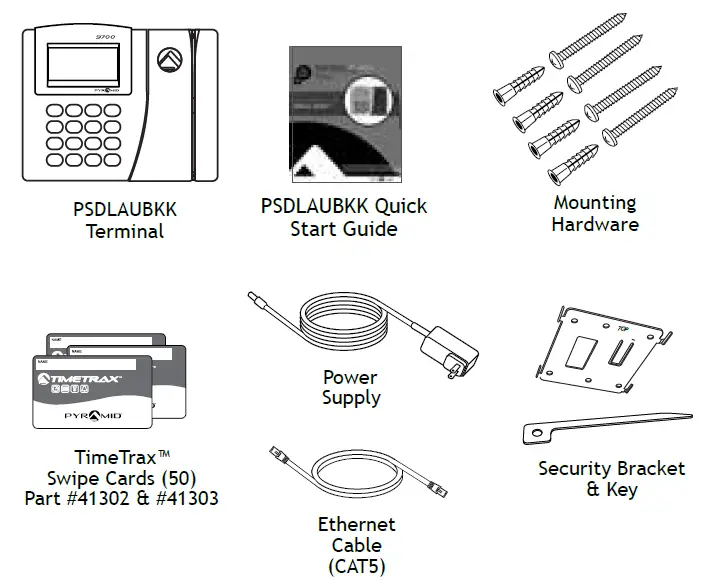
What you will need
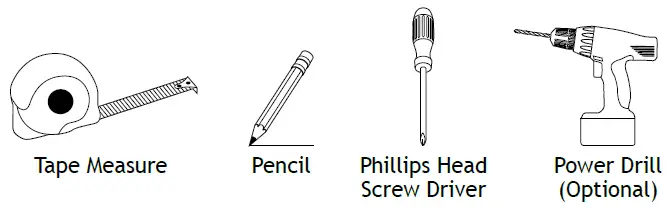
Software Requirements
- Operating System & Single User Installation
- Memory: 8GB or higher
- Processor: X64 Pentium IV 2.0 GHz or higher
- Free Space: 20GB or more
- Browser: Updated version of Chrome or Firefox
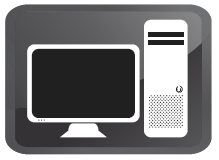
- Windows: Windows 10 or greater
All Windows updates must be installed prior to software installation
- ADMIN: Must be the primary Admin to install software
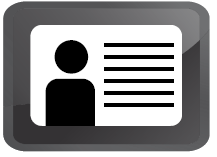
- English: Regional setting and hardware input in English

TimeTrax™ Time and Attendance Software should not be installed on a Server or Virtual Machine. Pyramid Time Systems does not support the use of TimeTrax™ software on a Server or Virtual Machine.
IMPORTANT:
Please write down the serial # located on the back of the terminal before mounting.

Write your serial # here:![]()
Connect Terminal
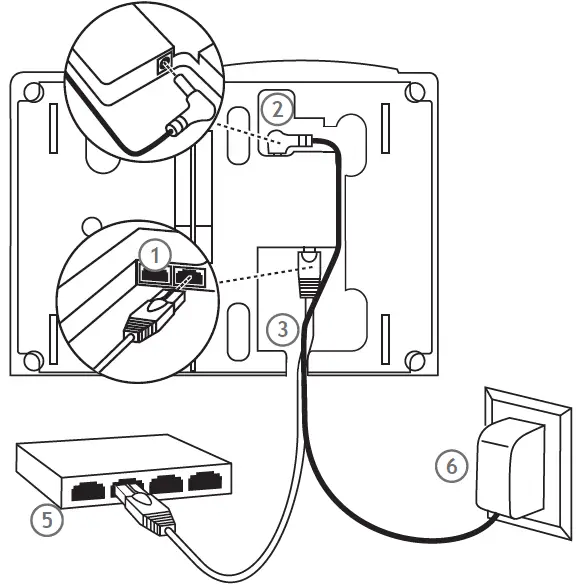
- Connect either end of the RJ45 cable to the “ETHERNET” port located on the back of the time clock terminal.
- Connect the power supply to the “POWER” port located in a compartment on the back of the terminal.
- Route the cables through the channel at the base of the terminal.
- Mount terminal (see instructions below).
- Plug the free end of the RJ45 cable into a DHCP network jack, router, or switch.
- Plug the power supply into an outlet.
Mount Terminal
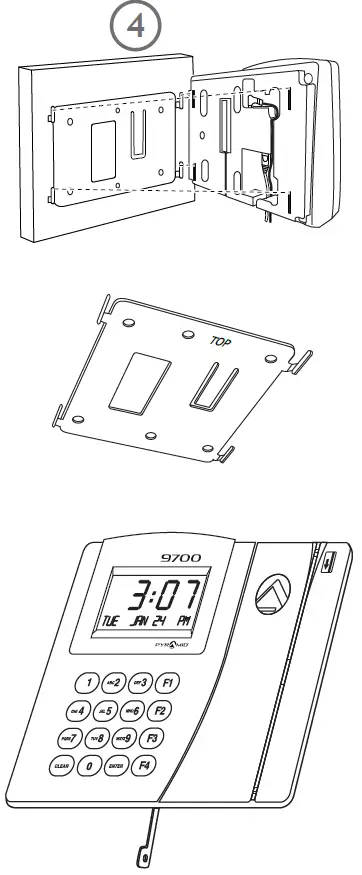
To mount terminal
- Install the mounting bracket using the mounting screws provided. “TOP” is engraved to ensure the bracket is oriented correctly and the tabs face upwards.
- Additional holes are provided if mounting onto an electrical box.
- Push the terminal onto the mounting bracket aligning four tabs on a bracket with four matching slots on the back of the terminal. Be sure to write down the terminal serial number before mounting. Slide the terminal downward until the locking tab clicks into place. When properly mounted, the terminal cannot be removed from the bracket without using the included wall bracket release key to disengage the locking tab.
- Cables may be rooted through the channel at the base of the terminal or by drilling a hole in the rectan gular section of the mounting bracket and through the wall for concealing cables.
To detach terminal
- Insert the key (tab facing outward) into the narrow slot located at the bottom of the terminal to the right of the cable access cutout.
- Push the key all the way up into the slot. The key will slide easily until the last ½ inch until some resistance from the locking tab is felt.
- With the key fully pushed into the slot, slide the terminal up and off the mounting bracket.
Download TimeTrax Software
TimeTrax™ Software Download Information
For TimeTrax™ Version 5 software information please call 888 479-7264, ext. 800, or email customer_support@ptitime.com.
TimeTrax Instructional Videos
Follow the instructions below to view our setup videos.
- In your web browser type in the following URL: pyramidtimesystems.com/resources/videos
- Scroll down to TimeTrax Time and Attendance Software and start with the HARDWARE MANAGER video.
Using Time Clock
Swipe the card in the swipe channel from top to bottom with a magnetic strip on the right-hand side. If the employee’s card number is successfully read, the time clock terminal will beep and the card number will be displayed briefly on the terminal screen.
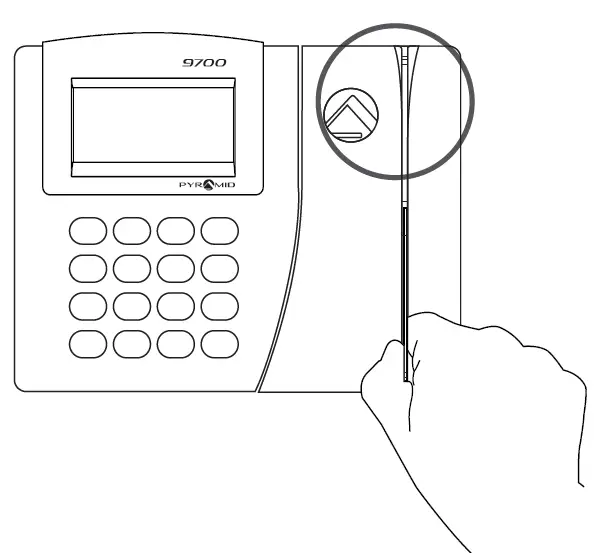
Technical Support and Warranty info at pyramidtimesystems.com/support/warranty-and-return/.
Copyright © 2024 Pyramid Time Systems. All rights reserved. User Guide available at pyramidtimesystems.com/resources/user-guides.
- Call us 888.479.7264
- Send us an email at customer_support@ptitime.com.
Documents / Resources
 |
Pyramid Time Systems PSDLAUBKK Swipe Card Time Clock System [pdf] User Guide PSDLAUBTK, 9700, PSDLAUBKK Swipe Card Time Clock System, PSDLAUBKK, Swipe Card Time Clock System, Card Time Clock System, Time Clock System, Clock System, System |
