MILPOWER UPS SNMP CLI Simple Network Management Protocol Modules

مشخصات
- Model: M359-X-X-1 and M362-X-X-1 UPSs
- Interface: Command Line Interface (CLI)
- Connection: RS232
- Supported Software: VT100 terminal
د محصول کارولو لارښوونې
پیژندنه
ساحه
This manual is applicable to M359-X-X-1 and M362-X-X-1 UPSs (for M359-1 the CLI is supported only by units of Rev E or higher).
جنرال
The UPS’s Command Line Interface (CLI) allows the configuration of Milpower Source’s UPS from a PC station by using an RS232 connection. The only software required for the configuration is a VT100 terminal so the configuration can be done both from Windows and from Linux.
Installation and Configuration Management
اړین هارډویر او سافټویر
- PC computer with serial VT100/VT220/VT320 terminal (such as freeware TeraTerm app)
- DB9 straight through cable.
د ناستې پیل کول
- Connect your computer to the UPS using a 9 pin serial (RS232) cable.
- Verify that the UPS is on.
- Open a serial VT100/VT220/VT320 terminal.
- Set the connection definitions to baud rate ‘19200’, data ‘8’ bit, parity ‘none’, stop bits ‘1’, flow control ‘none’.
- Press “Enter” key. The following report will be shown on the terminal screen.
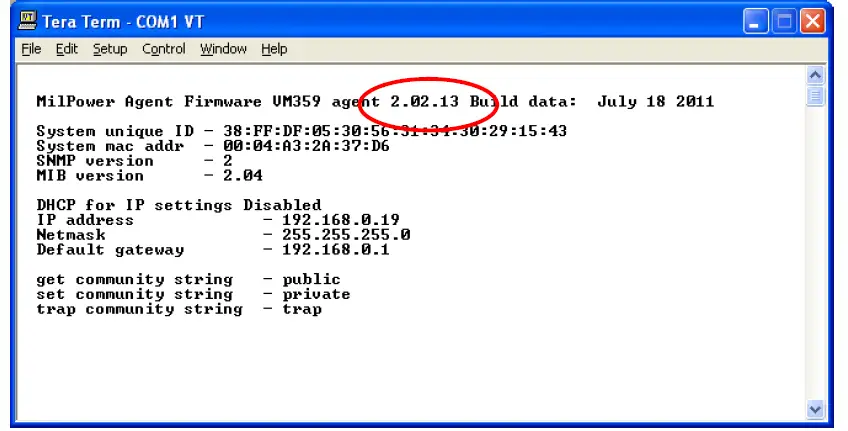 Note the firmaware version on top of the screen.
Note the firmaware version on top of the screen.
For M359 only: If the version is below 2.02.13 then the agent firmware should be upgraded to allow CLI interface. For the upgrade procedure refere to MPS web سایټ- If you do not see this screen check the following:
- Is the UPS connected to the PC with a pin-to-pin (not crossover) RS232 cable?
- Is it connected to the right COM port?
- Is the UPS turned ON?
- For M359-1 only: verify that the UPS is revision E or higher.
- Type ‘console ’ (with single space) followed by admin password (default ‘web pass’).
- If the password is correct, then the CLI main menu will be displayed on screen as described in next chapter.
CLI Menus
- After login to CLI, all Ethernet communications will cease until agent reboot. This does not influence the UPS controller, so UPS would continue working as before.
- The CLI has a 5 minute timeout, so that after 5 minutes of inactivity the agent will log you out and reboot. Any action restarts the time counter.
- The following screenshots show the available menus.
- Press relevant keys to move between menus. No need to press ‘enter’
- After finishing all updates, press ‘r’ in the main menu to reboot.
- On each menu, press ‘b’ to move back one level, numbers are used to choose options.
- In various occasions when you required typing some value a default/current value will be displayed in square brackets. Press ENTER without typing anything to accept/leave the current value displayed or type a new one.
اصلي مینو
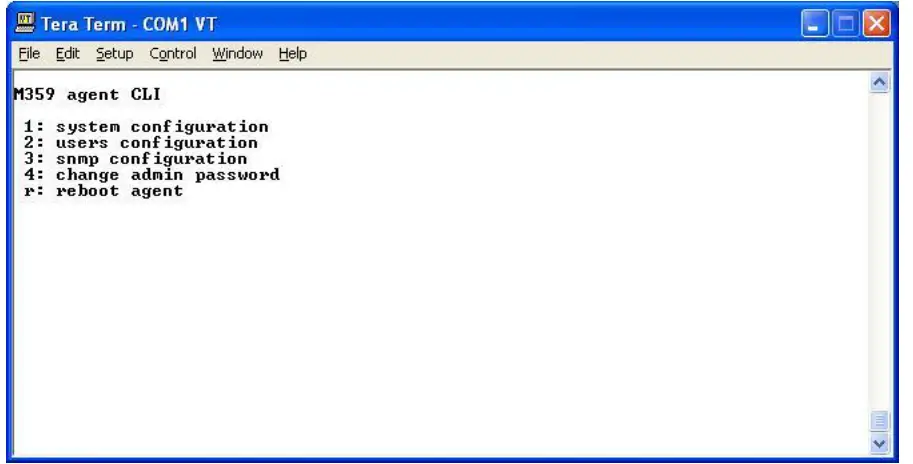
د سیسټم ترتیب:
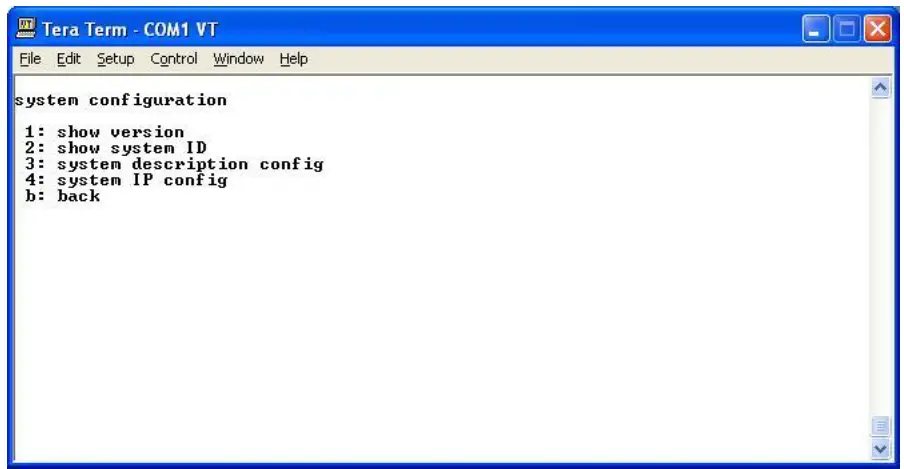
د سیسټم نسخه
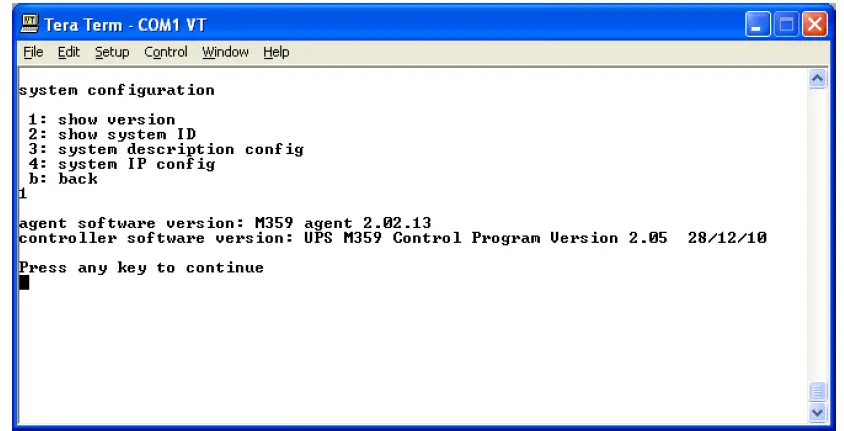
د سیسټم ID
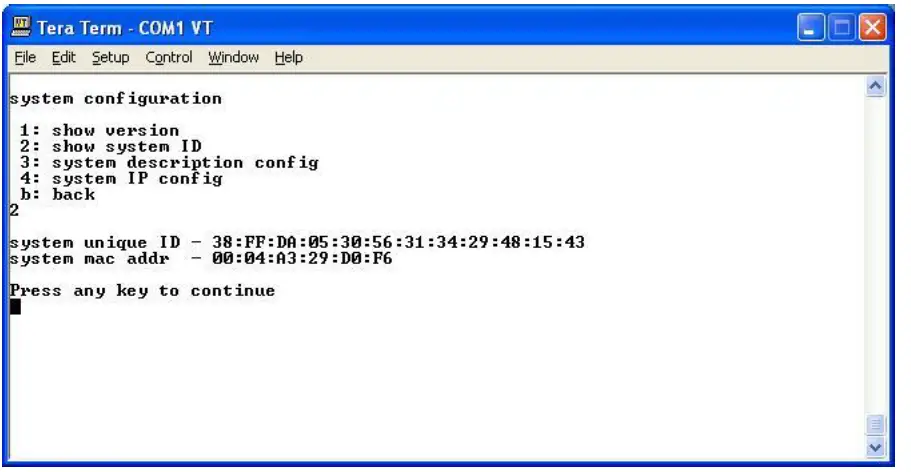
د سیسټم توضیحات
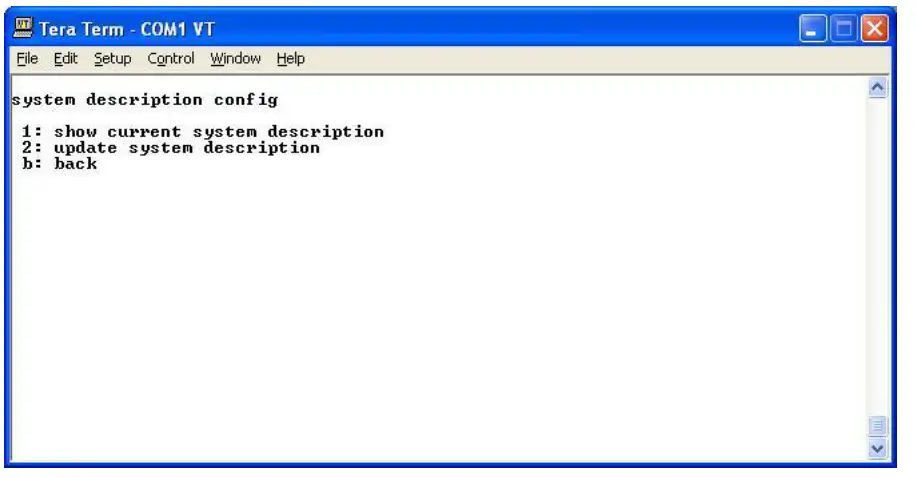
Current system description
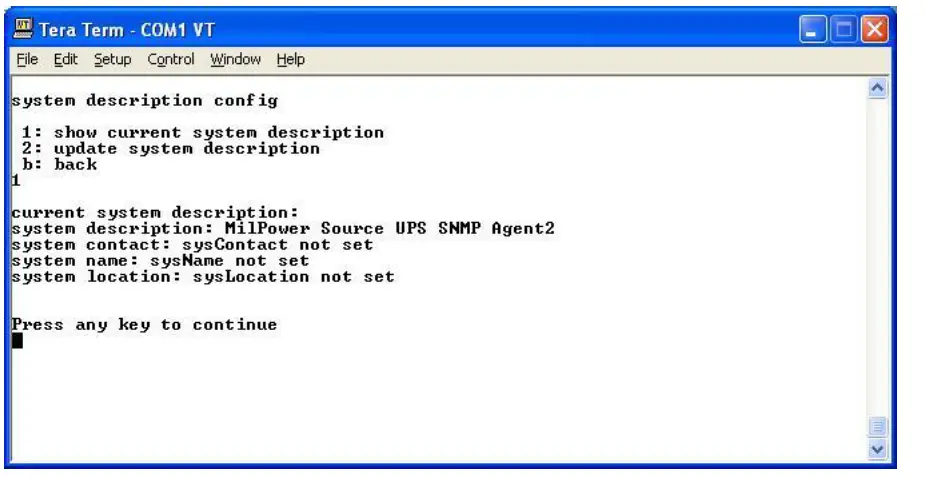
System description update

System IP

Current system IP
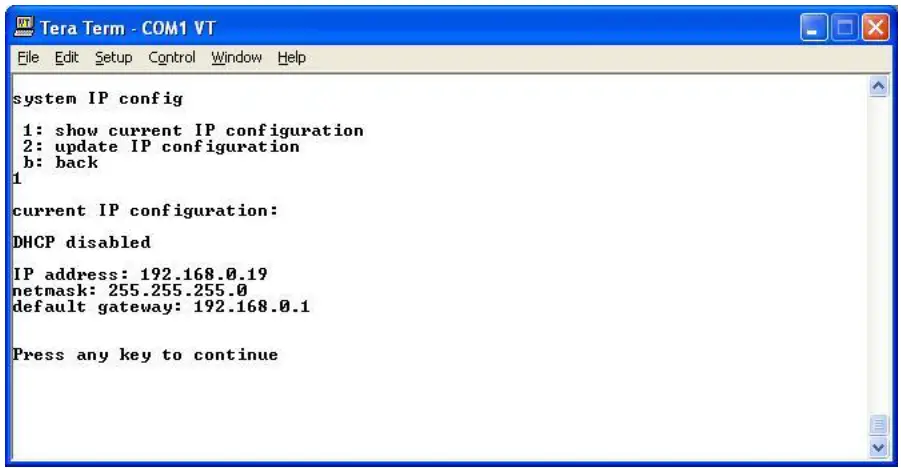
System IP update
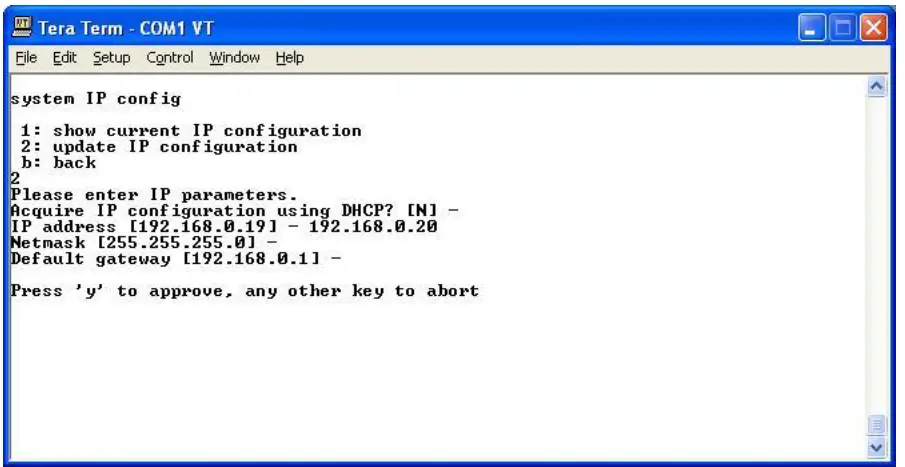
Users configuration
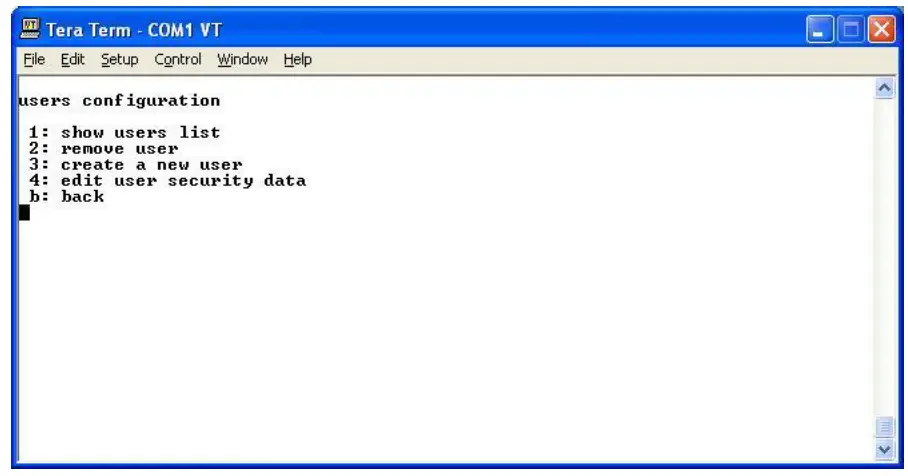
Users list
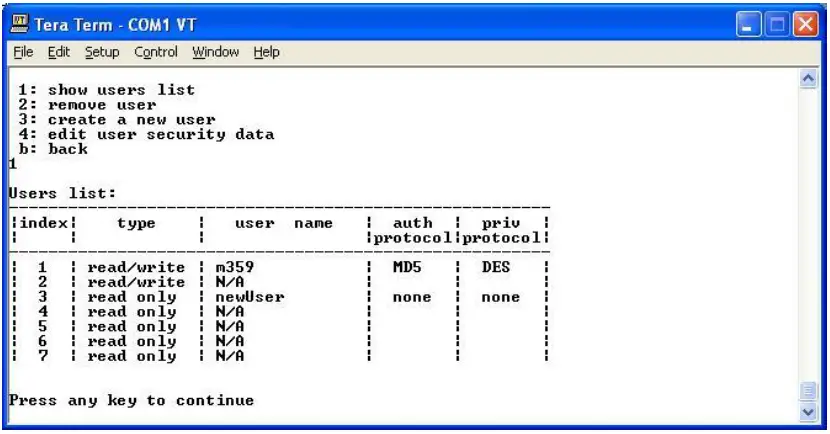
کاروونکي لرې کړئ
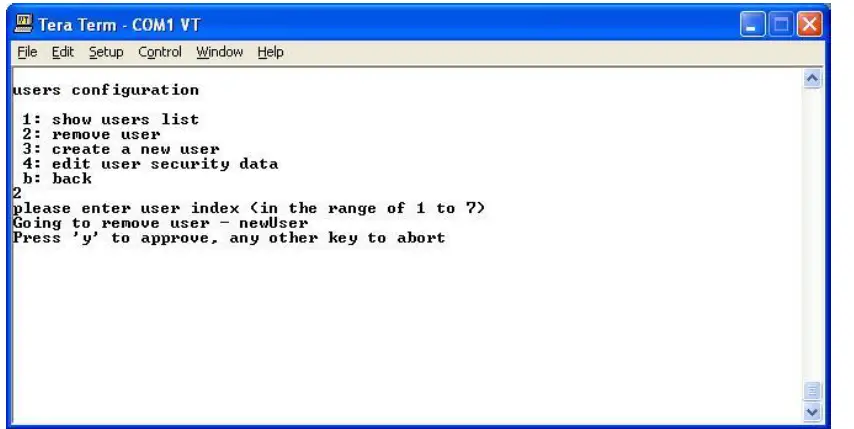
کارن جوړ کړئ
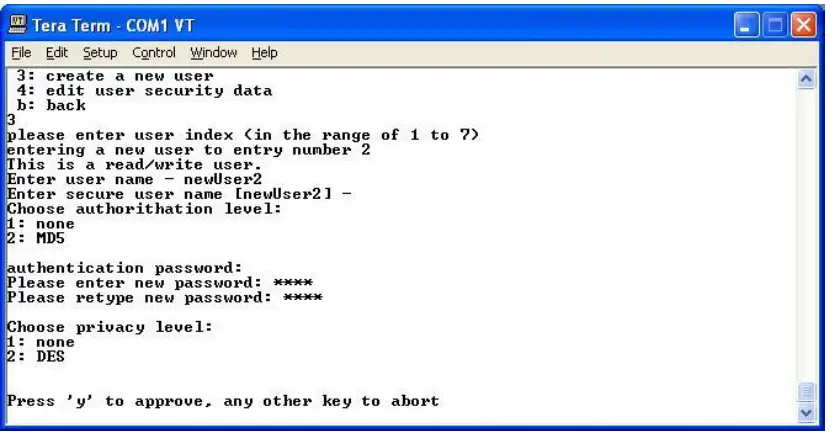
یادونه: The password should be at least 4 characters long, no spaces allowed
Update user
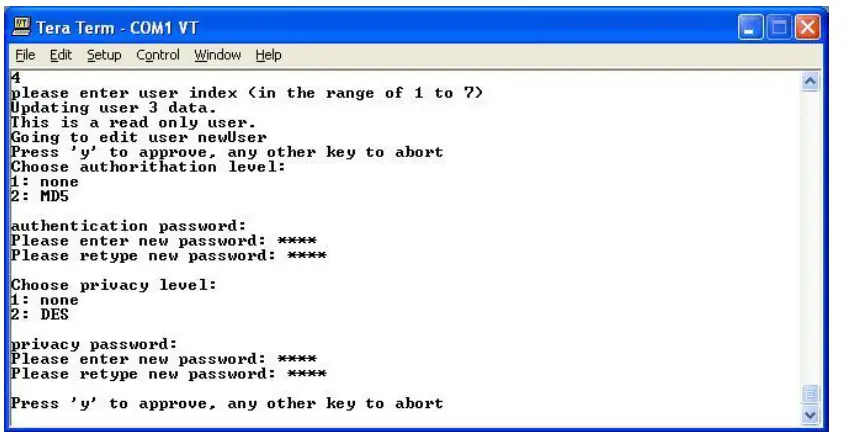
یادونه: the password should be at least 4 characters long, no spaces allowed
د SNMP ترتیب

SMNP configuration choices:
- Prints agent current version
- Changes Agent version to SNMP V2
- Changes Agent version to SNMP V3
- Show Version 3 context
- Version 2 communities.
Show version 3 context (V3 only)
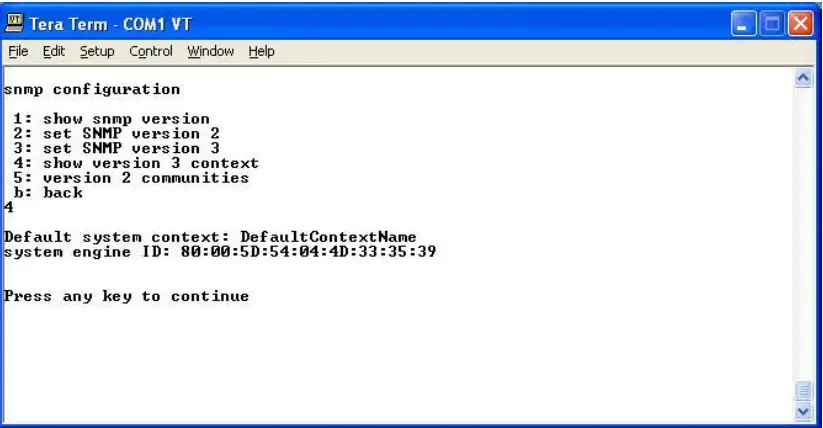
version 2 communities (V2 only)
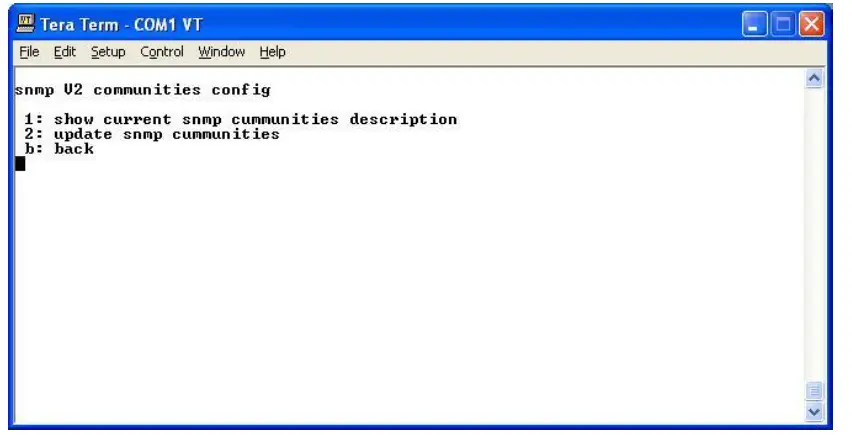
show SNMP v2 communities
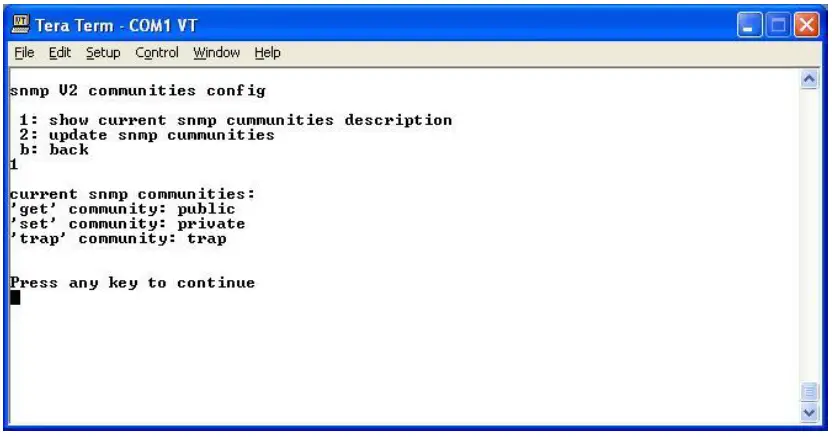
update SNMP v2 communities
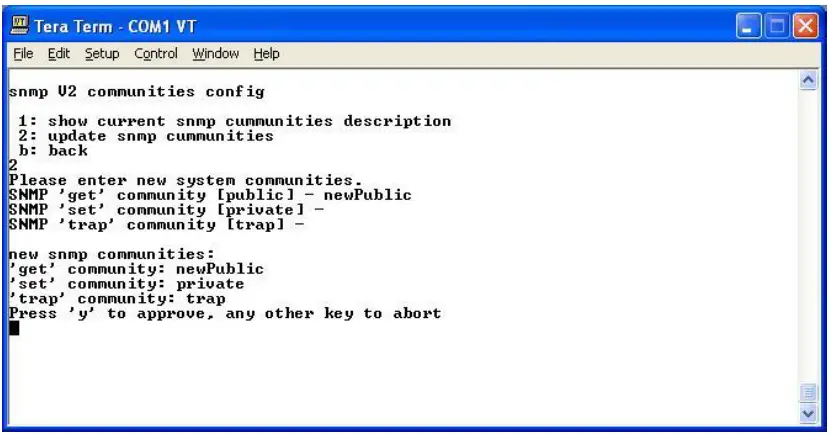
د اډمین پاسورډ بدل کړئ
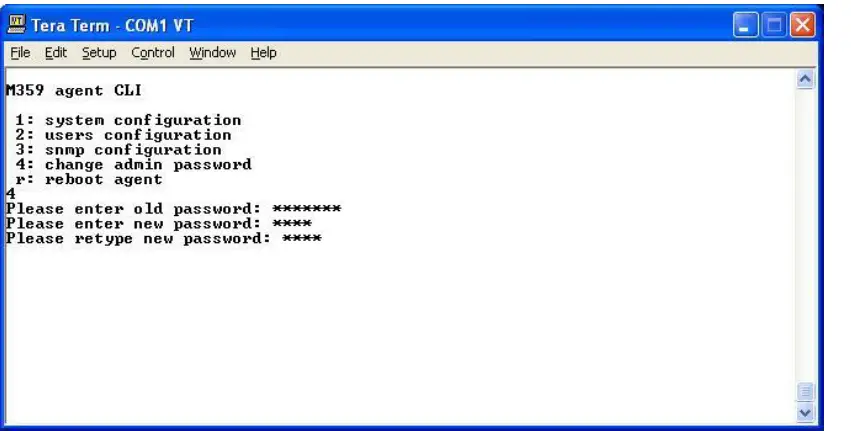
یادونه: the password should be at least 4 characters long, no spaces allowed
FAQ
- Q: What should I do if I encounter issues accessing the CLI?
A: If you are unable to access the CLI, check the cable connection, COM port, UPS power status, and verify the firmware version for compatibility.
اسناد / سرچینې
 |
MILPOWER UPS SNMP CLI Simple Network Management Protocol Modules [pdf] د کارونکي لارښود UPS SNMP CLI Simple Network Management Protocol Modules, Simple Network Management Protocol Modules, Network Management Protocol Modules, Management Protocol Modules, Protocol Modules, Modules |




