PowerBox-Systems PowerBox Mobile Terminal
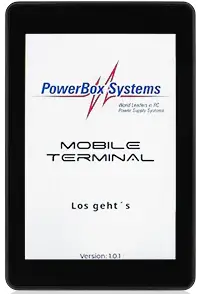
Specifications
- Manufacturer: PowerBox-Systems
- Product: Mobile Terminal
- Power Supply: Battery-powered
- Connectivity: USB/Data socket, servo socket
- Wireless Connectivity: Bluetooth
Product Usage Instructions
A. Update & Setup Menus:
List of products that can be updated and have set-up menus.
B. Update Only:
List of products that can only be updated.
C. Update with Direct Cable Connection:
List of products that can only be updated with a direct cable connection.
D. Special Case Products:
List of special case products requiring specific connection methods.
Operation
Follow these steps for operation:
a) Category Selection:
Select the product category for adjustments.
b) Product Selection:
Select the specific product for settings.
c) Setup Screen:
Adjust settings on the setup screen; changes are saved automatically. Disconnect the PowerBox device once adjustments are complete.
d) Updates:
The update screens display current and stored software versions. Software updates occur automatically with Wifi enabled.
Mobile Terminal Settings
Main Screen & Settings Button
Access settings by clicking on the button at the top right of the main screen with product categories.
Bluetooth Connectivity
The Bluetooth module is enabled by default and detects the BlueCom Adapter. Check the connection status through the Bluetooth symbol. Note:The BlueCom Adapter must be powered by the PowerBox device.
Frequently Asked Questions
- Q: How do I know if my product is compatible with the Mobile Terminal?
- A: Refer to the classification list provided in the user manual to determine compatibility based on connection type.
- Q: Can I update multiple PowerBox products using a single Mobile Terminal?
- A: Yes, you can update multiple compatible products sequentially by following the connection methods outlined in the manual.
Dear PowerBox customer,
The Mobile Terminal is a small, convenient handset which is used to adjust and update all update-capable PowerBox products. A powerful 32-bit processor with Wifi and Bluetooth, in conjunction with a touch-screen which is clearly legible in sunlight, make the unit similar to a smartphone in use. PowerBox devices can be updated directly using the lead supplied in the set, or using the optional BlueCom Adapter. All the usual settings are available for many products which were formerly set up using PC-Terminal and the USB Interface Adapter. The unit can draw power from a separate battery, or from a PowerBox. The Mobile Terminal always has the current software versions available via Wifi. These are automatically downloaded in the background, and stored on the integral SD card.
FEATURES
- High-resolution 320 x 480 pixel screen, legible in sunlight
- Capacitive touch-screen
- Integral Wifi for automatic updates
- Integral Bluetooth module for connecting to the BlueCom Adapter
- Provides a means of adjusting and updating all PowerBox products
- Integral 4GB SD card
- USB socket
- Expandable software
- Bi-lingual: German and English
- Dimensions: 94 x 62 x 15 mm
- Weight: 80 g
CONNECTIONS
There are various methods of connecting the unit, depending on which PowerBox product you wish to update or adjust:
- A. PowerBox product without integral power supply, and only one connecting lead / JR connector: These include sensors such as the GPS, or products that need to be set up before being installed, such as the SparkSwitch RS. Connect the Mobile Terminal to a 5.5 V – 8.4 V power source using the lead supplied in the set (JR UNI connector). For example, this could be a five-cell NiMH battery or a 2S Li-Ion pack. The PowerBox product is then connected directly to the 3-core data connector on the lead supplied.
- B. PowerBox product with its own power supply, and its own data \connector with power source: These include all recent SR2 battery backers, all iGyro types and others. In this case you simply connect the 3-core lead to the USB/Data socket. The Mobile Terminal draws power via this lead.
- C. PowerBox product with its own power supply, and its own data connector without power source: These include the PowerBox Cockpit Competition (SRS). In this case, the data lead is plugged into the socket on the side, while power for the Terminal is drawn from any vacant servo socket using a separate 2-core patch lead.
- D. Special case: iGyro SAT and PBR receivers: You must select the device to be updated in the menu before connecting the device. Power is supplied to these PowerBox devices from the Mobile Terminal, which itself is powered by a battery.
Classification of products according to connection type as described above:
Products printed in black can be updated, and have set-up menus. Products marked in red can only be updated. Products marked in violet can only be updated with a direct cable connection. They cannot be updated using the BlueCom Adapter
| A. | B. | C. | D. |
| PBS-V60 PBS-TAV PBS-T250
PBS-Vario PBS-P16 GPS III P2-ServoBridge SparkSwitch RS PBS-RPM SparkSwitch Pro GPS II
Teleconverter |
Evo Pioneer Source PBR-12X
MicroMatch iGyro 3xtra iGyro 1e iGyro 3e LightBox
Mercury SR2 Competition SR2 Competition SHV Royal SR2 Mercury SRS iGyro SRS |
Competition Competition SRS
Cockpit Cockpit SRS Professional |
PBR-5S PBR-7S PBR-9D PBR-10SL PBR-14D PBR-26D PBR-26XS
iGyro SAT |
| Champion SRS Royal SRS PowerExpander |
Pictures of typical connections can be found in our \PowerBox Support Forum.
OPERATION
Operating the Mobile Terminal is very simple and self-explanatory. Nevertheless, here are a few notes on handling the unit: The Mobile Terminal starts as soon as power is supplied to it. Tap Get started! to move to product group selection, where you choose the appropriate group of products. The individual products are listed at this point; if you do not see your product immediately on the first page, swipe to the left with your finger to see additional products displayed. Now connect your PowerBox device to the Mobile Terminal as described under Point 2, and tap the product image. You will now find yourself in the Set-up menu or the Update display, depending on the product you have selected.
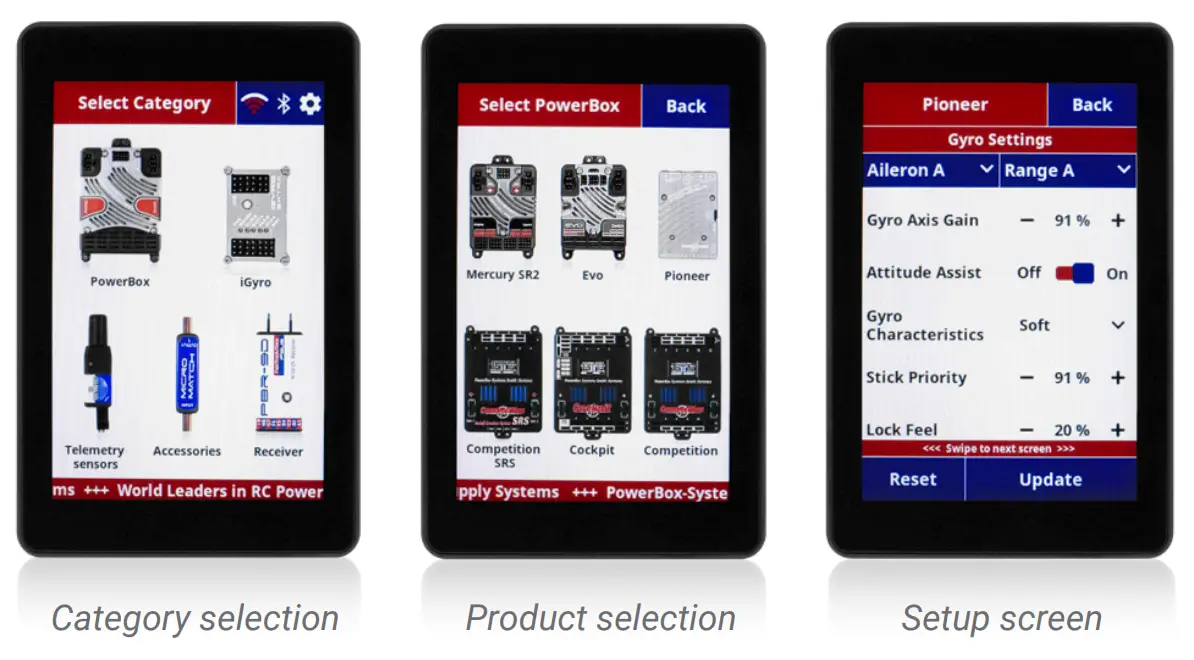
a) Product settings
Enter your adjustments in the set-up screen displays – you do not need to save the settings separately, as this occurs automatically as soon as you make your selection. When you have completed all your adjustments, you can simply disconnect the PowerBox device from the Mobile Terminal.
a) Updates
The Update screens always display your current version, together with the version which is stored on the SD card in the Mobile Terminal. The software versions of the products are automatically updated when you start the Mobile Terminal, provided that Wifi is switched on.
MOBILE TERMINAL SETTINGS
On the main screen with the product categories you will see this button![]() at top right; this takes you to the settings.
at top right; this takes you to the settings.
a) Wifi
The Mobile Terminal is fitted with an integral Wifi module. First tap the switch on the right in order to switch the Wifi on. You can now tap the blue Wifi button in order to select your WLAN and enter the password; connection to your router or hotspot then occurs automatically. Provided that Wifi is switched on, the Mobile Terminal checks every time it starts whether new product updates, or updates for the Mobile Terminal itself, are available. The Wifi symbol in the product category menu indicates this process by means of red bars. When the process is \complete, the Wifi symbol shows the Wifi signal strength in green.
b) Bluetooth
The integral Bluetooth module is switched on by default, and automatically detects the optional BlueCom Adapter. You will see the connection status from the green Bluetooth symbol, which is also displayed at top right in the product category menu. Please note that the BlueCom Adapter must be powered by the PowerBox device!
c) Language
In the Mobile Terminal you can select German or English
SET CONTENTS
- Mobile Terminal
- Connecting lead
- Operating instructions in German and English
SERVICE NOTE
We make every effort to provide a good service to our customers, and\ have now established a Support Forum which covers all queries relating to our products. This helps us considerably, as we no longer have to answer frequently asked questions again and again. At the same time it gives you the opportunity to obtain assistance all round the clock, and even at weekends. The answers come from the PowerBox team, which guarantees that the answers are correct. Please use the Support Forum before you contact us by telephone. You will find the forum at the following address:
www.forum.powerbox-systems.com

GUARANTEE CONDITIONS
At PowerBox-Systems we insist on the highest possible quality standards in the development and manufacture of our products. They are guaranteed “Made in Germany”! That is why we are able to grant a 24-month guarantee on our PowerBox Mobile Terminal from the initial date of purchase. The guarantee covers proven material faults, which will be corrected by us at no charge to you. As a precautionary measure, we are obliged to point out that we reserve the right to replace the unit if we deem the repair to be economically unviable. Repairs that our Service department carries out for you do not extend the original guarantee period.
SERVICE ADDRESS
PowerBox-Systems GmbH Ludwig-Auer-Straße 5 86609 Donauwoerth Germany
The guarantee does not cover damage caused by incorrect usage, e.g. reverse polarity, excessive vibration, excessive voltage, dampness, fuel, and short circuits. The same applies to defects due to severe wear. We accept no liability for transit damage or loss of your shipment. If you wish to make a claim under guarantee, please send the device to the following address together with proof of purchase and a description of the defect:
LIABILITY EXCLUSION
We deny liability for loss, damage or costs which arise due to the use or operation of the PowerBox Mobile Terminal, or which are connected with such use in any way. Regardless of the legal arguments employed, our obligation to pay damages is limited to the invoice total of our products that were involved in the event, insofar as this is deemed legally permissible. We wish you every success using your new PowerBox Mobile Terminal!
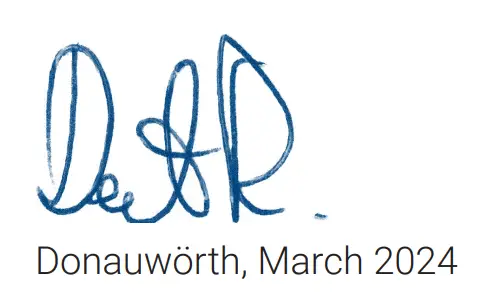
Contact
- PowerBox-Systems GmbH
- Ludwig-Auer-Straße 5
- 86609 Donauwoerth
- Germany
- +49-906-99 99 9-200
- sales@powerbox-systems.com
- www.powerbox-systems.com
Documents / Resources
 |
PowerBox-Systems PowerBox Mobile Terminal [pdf] Instruction Manual PowerBox Mobile Terminal, Mobile Terminal |




