 CM-PTT-M1 Push-to-Talk
CM-PTT-M1 Push-to-Talk
USER GUIDE

CM-PTT-M1 Push to Talk
Model #
CM-PTT-M1
Note: Product pictured is for illustrative purposes and may not exactly represent the product you have purchased.
The CM-PTT-M1 works with the Point Source Audio CM-i3 or CM-i5 in-ear headset to combine the connectivity between an intercom pack and a Motorola™ radio. No more fumbling between two discrete systems or removing your headset to use a radio.
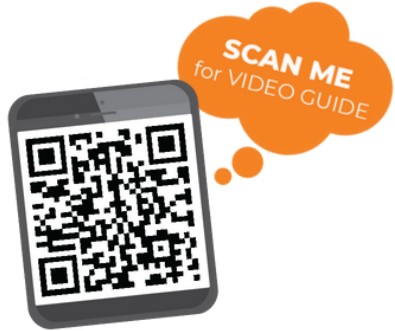 http://www.point-sourceaudio.com/support/
http://www.point-sourceaudio.com/support/
Failure to observe proper use of this product could result in voiding your warranty. The CM-i headset with the CM-PTT-M1 gives you the freedom to seamlessly communicate with your teams on both intercom and radio. Get connected in three easy steps:
The CM-i headset with the CM-PTT-M1 gives you the freedom to seamlessly communicate with your teams on both intercom and radio. Get connected in three easy steps:
Step 1
Connect the first XLR cable of the CM-PTT-M1 to your CM-i headset.
Step 2
Connect the second XLR cable of the CM-PTTM1 directly to your intercom pack.
Step 3
Connect the 2-pin coiled cable to the Motorola M1 radio. (See available dapters for M4, M7 and M9 radios.)
Your comms system is active by default. To engage the radio, simply press and hold the push-to-talk button!
Motorola Adapters
| Model # ADP-M1xM4 from M1 to M4 |
Model# ADP-M1xM7 from M1 to M7 |
Model# ADP-M1xM9 from M1 to M9 |
 |
 |
 |
 © 2024 Point Source Audio.
© 2024 Point Source Audio.
All rights reserved.
The Point Source Audio logo is a registered
trademark of Point Source Audio.
©2024 PointSource Audio
REGISTER YOUR WARRANTY:
point-sourceaudio.com/support
Documents / Resources
 |
PoinT source CM-PTT-M1 Push to Talk [pdf] User Guide CM-PTT-M1 Push to Talk, CM-PTT-M1, Push to Talk, to Talk, Talk |



