 Universal Network Management Central
Universal Network Management Central
Controller with LCD
UNC-NMS
Quick Installation Guide
Package Contents
Thank you for purchasing PLANET Universal Network Management Central Controller. PLANET UNC-NMS s described below:
| UNC-NMS | Universal Network Management Central Controller with LCD |
Open the box of the UNC-NMS and carefully unpack it. The box should contain the following items:
- UNC-NMS Controller x 1
- Quick Installation Guide x 1
- Power Cord x 1
- Console Cable x 1
- Installation Kit x 1
If any item is found missing or damaged, contact your local reseller for replacement.
Hardware Description
2.1 Overview

2.2 Dimensions

2.3 Hardware Specifications
| Product | UNC-NMS |
| Universal Network Management Central Controller with LCD & 6 10/100/1000T LAN Ports | |
| Form Factor | 1U Rack-mount |
| Physical Specifications | |
| I/O Interface | 6 10/100/1000BASE-T Gigabit Ethernet RJ45 ports (LAN 5 and LAN 6 are bypass ports.) |
| 2 USB 3.0 ports (They cannot be used at the same time.) | |
| 1 Factory default button (GPIO) | |
| 1 RJ45 Console port interface | |
| 2 DB-9 COM1, COM2 (reserve) | |
| Storage | 2.5” 64G SATA HDD |
| LED | 2 LED (Power/HDD) |
| LCM Size (Active Area) | 49.45 mm (W) x 9.58 mm (H) |
| LCM Button | 4 touch buttons for enter, exit, up and down |
| Dimensions (W x D x H) | 438 (W) x 180 (D) x 44 mm (H) 17.24” (W) x 7.09” (D) x 1.73” (H) |
| Weight | 3 kg (6.62 lbs) |
| Enclosure | Metal |
| Power Requirements | 3 pin AC Power input socket AC 100~240V, 65W |
| Environment & Certification | |
| Temperature | Operating: 0 ~ 50 degrees C Storage: -20 ~ 70 degrees C |
| Humidity | 5 ~ 90% relative humidity (non-condensing) |
| MTBF (Hours) | 100,000 |
Product Features
| Network Management | |
| Number of Managed Sites | 100 |
| Number of Managed Devices | 102,400 |
| Auto Discovery by NMS agent | Supports PLANET devices |
| Dashboard | Providing the at-a-glance view of center system, site summary, site Map, traffic, PoE network status |
| Site Management | To create site list, site map for NMS agent management |
| Device List | To manage all site devices or filter one site devices list for NMS agent function operation |
| Statistic | To show Top 10 Event Report, History Comparison function, Critical Events for devices |
| Topology Viewer | A topology of network devices compliant with MQTT, SNMP, ONVIF and Smart Discovery with map or no map |
| Event Reports | The status of a network can be reported via network alarm, system log |
| Alarm System | Email alerts for the administrator via the SMTP server |
| Switch Virtual Panel | To directly configure the switch for basic function |
| ONVIF IP Cam Snapshot | Directly catch the managed IP cam snapshot |
| Batch Provisioning | Enabling multiple APs to be configured and upgraded at one time by using the designated profile for each site. |
| Coverage Heat Map | Real-time signal coverage of APs on the user- defined floor map to optimize Wi-Fi field deployment |
| Customized Profile | Allowing the creation and maintenance of multiple wireless profiles |
| Auto Provisioning | Multi-AP provisioning with one click |
| Cluster Management | Simplifying high-density AP management |
| Zone Plan | Optimizing AP deployment with actual signal coverage |
| Authentication | Built-in RADIUS server seamlessly integrated into the enterprise network |
| User Control | Allowing on-demand account creation and user-defined access policy | |
| Scalability | Free system upgrade and AP firmware bulk upgrade capability | |
| Network Services | ||
| Network | DDNS | Supports PLANET DDNS/Easy DDNS |
| DHCP | Built-in DHCP Server for auto IP assignment to APs | |
| Management | Console; Telnet; SSL; Web browser (Chrome is recommended.); SNMP v1, v2c, v3 | |
| Discovery | Supports SNMP, ONVIF and PLANET Smart Discovery | |
| Maintenance | Backup | System backup and restore to local or USB HDD |
| Reboot | Provides system reboot manually or automatically per power schedule | |
| Diagnostic | Provides IPv4/IPv6 ping and trace route | |
| Standards Conformance | ||
| Regulatory Compliance | CE, FCC | |
| Standards Compliance | IEEE 802.3 10BASE-T IEEE 802.3u 100BASE-TX IEEE 802.3ab Gigabit 1000BASE-T | |
Network Configuration
Set up the UNC-NMS Controller with Ethernet connection for the first-time configuration shown below.

Default IP Address: 192.168.1.100
Default Management Port: 8888 (for remote login)
Default User name: admin
Default Password: admin
Launch the Web browser (Google Chrome is recommended) and enter the default P address “https://192.168.1.100:8888“. Then, enter the default usemame and password shown above to log in to the system.
The secure login with SSL (HTTPS) prefix is required.
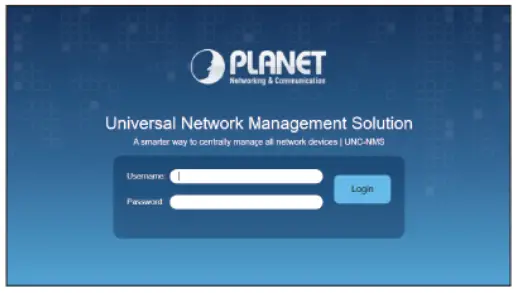
After logging on, connect the UNC-NMS Controller to the network to centrally control PLANET managed devices.
Deployed Devices Monitored via UNC-NMS Controller
The UNC-NMS can monitor all the deployed wired or wireless NMS-500/NMS-1000V agent level network devices, and it also can monitor the devices under the NMS agents, such as managed switches, media converters, routers, smart APs, VoIP phones, IP cameras, etc. compliant with the SNMP Protocol, ONVIF Protocol and PLANET Smart Discovery utility.
Please regularly check PLANET website for the latest compel managed devices.
Follow the steps below to set up the UNC-NMS server and NMS-500/NMS-1000V agent devices.
Step 1: Connect the devices, UNC-NMS Controller and your computer to the same network. The NMS agent devices can set up in the other sub-net network environment.

Step 2: In UNC-NMS system, add a new site with NMS agent devices, such as NMS-500 and NMS-1000V and then create a certificate file import in to the NMS agent devices. It may need to build a VPN tunnel between UNC- NMS and NNS-500/NMS-1000V when the connection will go through the internet.
![]() The NMS-500 and NMS-1000V FW version must be v1.0b220503 for the above setup.
The NMS-500 and NMS-1000V FW version must be v1.0b220503 for the above setup.
- In UNC-NMS, press the “Site” button.
- Press the “add a new site” button.

- 3.1 Enter the new site information and re-gen a Device ID.
3.2 Press the “Apply” button to finish the Configuration Successfully.
- Press the “Export” button to create an “NMS-Agent-Conf” file.

- Click the “Download NMS Agent Configuration” link to get the file.

Step 3: For UNC-NMS to successfully control the site, Site requires some configurations.
In NMS, click on “Maintenance” and then select “Remote Management”.
Go to the Remote Management page, select “Enable RW”, enter the UNC-NMS DNS or IP address and import the “NMS-Agent-Conf” file, and then press “Apply” to finish the process.

Further Information
The above steps introduce the simple installations and configurations of the UNC-NMS Central Controller. For further configurations of PLANET NMS, please refer to the user manual, which can be downloaded from the website.
PLANET online FAQs: http://www.planet.com.tw/en/support/faq
Support team mail address: support@planet.com.tw
User’s Manual: https://www.planet.com.tw/en/product/unc-nms  (Please select your model name from the Product Model drop-down menu)
(Please select your model name from the Product Model drop-down menu)
If you have further questions, please contact the local dealer or distributor where you purchased this product.
PLANET Technology Corp.
10F, No. 96, Mantuan Rd., Indian Dist., New Taipei City 231, Taiwan

Documents / Resources
 |
PLANET UNC-NMS Universal Network Management Central Controller [pdf] Installation Guide UNC-NMS, UNC-NMS Universal Network Management Central Controller, Universal Network Management Central Controller, Network Management Central Controller, Management Central Controller, Central Controller, Controller |