 7-inch SIP Indoor Touch Screen PoE
7-inch SIP Indoor Touch Screen PoE
Video Intercom with Built-in Wi-Fi
VTS-700WP
Quick Installation Guide
Package Contents
Thank you for purchasing PLANET SIP Indoor Touch Screen PoE Video Intercom, VTS-700WP.
Open the box of the SIP Indoor Touch Screen PoE Video Intercom and carefully unpack it. The box should contain the following items:
| Touch Screen PoE VideoIntercom x 1 | Quick Installation GuideQR Code Sheet x 1 | Wall-mounted Kit x 1 |
 |
 |
 |
| Pin Cable x 3 | Wall Anchor x 4 | TA4*30mm Screw x 4 |
 |
 |
|
| TM6*20mm Screw x 4 | KM3*30mm Screw x 2 | PM4*16mm Screw x 2 |
 |
 |
 |
If any item is found missing or damaged, please contact your local reseller for replacement.
Physical Specifications
| Model | Dimensions |
| VTS-700WP | 177.38 x 113.99 x 22.5 (mm) |
2.1 Wall-mounted Kit Specifications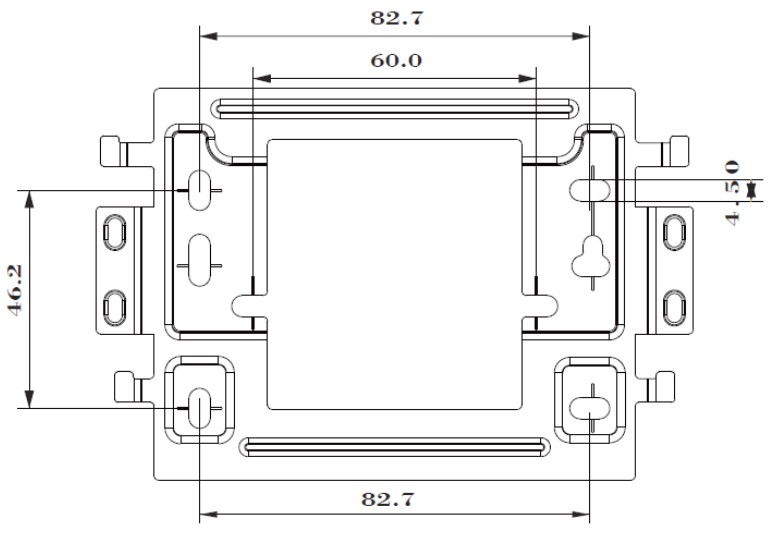
Product Appearance Descriptions
3.1 Panel
 3.2 Interface
3.2 Interface
There are some interfaces on the back of the device for connecting power supply, alarm, etc. The connections are as follows: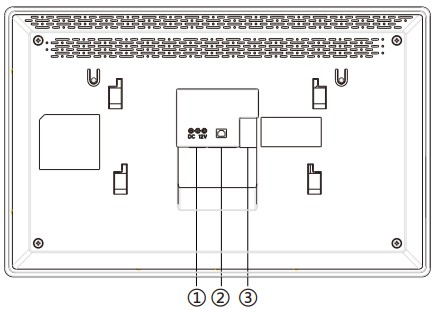
| No. | Description | Interface |
| 1 | Power interface: 12V/1A input | |
| 2 | 10/100M adaptive RJ45 interface (It is recommended to use CAT5 or CAT5e network cable.) | |
| 3-1 | 12V/1A input | |
| 3-2 | 1 doorbell interface | |
| 3-3 | 3 short-circuit output interfaces can be connected to electric locks, alarm, etc. |  |
| 3-4 | 8 alarm input interfaces for connecting switches, infrared sensor, door sensor, vibration sensors, etc. | |
| 3-5 | 2 RS485 interfaces connected to card reader, sensor, etc. (Reserved for future use) |
3.3 External Device Connection Diagram
Wall-mount Installation
Step 1. Install wall bracket
Without embedded box in the wall
- Mark four fixation holes on the wall with the wall bracket
- Remove the bracket, drill the four fixation holes on the wall, and insert the four wall anchors provided
- Tighten the wall bracket on the wall with the four TA4*30mm screws

With 86 embedded box in the wall
A. Fix the wall bracket on the 86 embedded box with the two PM4*16mm screws Step 2. Connect peripherals
Step 2. Connect peripherals
If you need to connect other input and output devices, please connect to the host through the cable
Step 3. Power on the device
If the powered device is working properly, align the slot with the rear side of the panel with the pin on the wall bracket and slide the host down to complete the installation.
Search VTS-700WP and Web Login
5.1 Search VTS-700WP
Open the Planet SmartDiscoveryLite Utility. Press the Refresh button to search the VTS-700WP and find the IP address.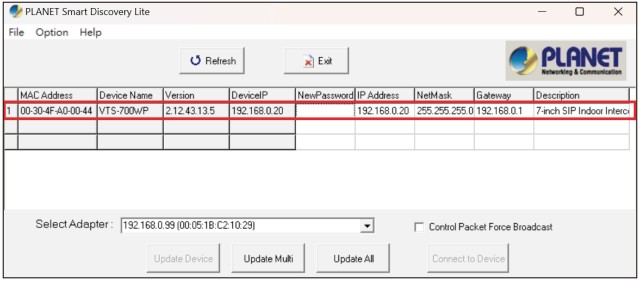 5.2 Starting Web Management and IP Indoor Unit Setting
5.2 Starting Web Management and IP Indoor Unit Setting
Step 1: Log in the web setting page of Indoor Unit
Enter the IP address of indoor unit (e.g., https://192.168.0.20) in the address bar using the https method of your PC’s web browser.
The default user name and password are both admin After logging in, you will be required to change the password. The length of the password should not be less than 8 digits and should include numbers, uppercase letters, lowercase letters and special characters. Please create a new password and log in again.
After logging in, you will be required to change the password. The length of the password should not be less than 8 digits and should include numbers, uppercase letters, lowercase letters and special characters. Please create a new password and log in again.
Step 2: Add the SIP account.
Set SIP server address, port, user name, password and SIP user with assigned
SIP account parameters.
Select “Activate”, and then click Apply to save this setting. Step 3: Unlock Setting
Step 3: Unlock Setting
Application → Door phone SettingsAddOK.
Title: Door Phone mode
Number: The SIP account of DoorPhone
Line: The SIP line of Indoor Unit
Access Codec: Consistent with the access code in door phone access table
Password: Same as the doorphone’s password
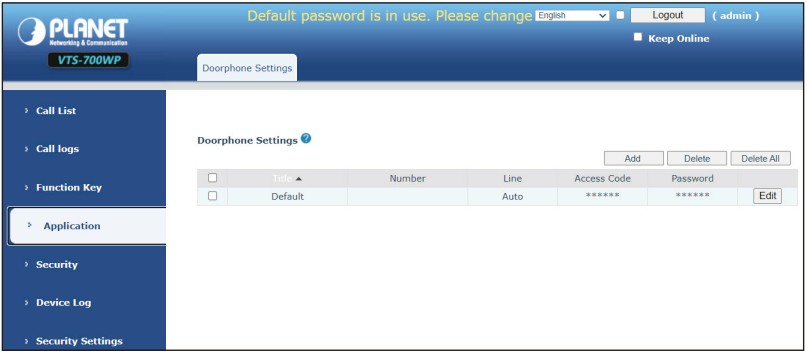
5.3 Local Operation
- Answer/hang up calls
When the door phone calls the indoor unit, click the button to answer the call, and click the
button to answer the call, and click the  button to hang up the call.
button to hang up the call. - Unlock the door
During the call of indoor unit and door phone, click the button to unlock the door.
button to unlock the door. - Volume adjustment
When the indoor unit is talking to other devices like door phone, click the button to increase the volume, and click the
button to increase the volume, and click the  button to decrease the volume.
button to decrease the volume.
Customer Support
Thank you for purchasing PLANET products. You can browse our online FAQs resource and User’s Manual on PLANET Web site first to check if it could solve your issue. If you need more support information, please contact PLANET VoIP support team.
PLANET online FAQs: http://www.planet.com.tw/en/support/faq
PLANET VoIP team mail address: support_voip@planet.com.tw
VTS-700WP User’s Manual: https://www.planet.com.tw/en/support/downloads?&method=keyword&keyword=VTS-700WP&view=3#list

Copyright © PLANET Technology Corp. 2024.
Contents are subject to revision without prior notice.
PLANET is a registered trademark of PLANET Technology Corp.
All other trademarks belong to their respective owners.

Documents / Resources
 |
Planet Technology VTS-700WP SIP Indoor Touch Screen PoE Video Intercom [pdf] Installation Guide VTS-700WP SIP Indoor Touch Screen PoE Video Intercom, VTS-700WP, SIP Indoor Touch Screen PoE Video Intercom, Indoor Touch Screen PoE Video Intercom, Touch Screen PoE Video Intercom, Screen PoE Video Intercom, PoE Video Intercom, Video Intercom, Intercom |