
 User Guide
User Guide
92849
ECHO DRONE Controller Drone
Content advising by David Meador and Corinne Pachl.
Desktop publishing and illustrations by Jason Redd.
©2024 Pitsco Education, LLC, 915 E. Jefferson, Pittsburg, KS 66762
All rights reserved. This product and related documentation are protected by copyright and are distributed under licenses restricting their use, copying, and distribution. No part of this product or related documentation may be reproduced in any form by any means without prior written authorization of Pitsco Education, LLC.
All other product names mentioned herein might be the trademarks of their respective owners.
PE•0124•0424•02 92849
SAFETY INFORMATION
- This device complies with Part 15 of the FCC Rules. Operation is subject to the following two conditions: (1) this device may not cause harmful interference, and (2) this device must accept any interference received, including interference that may cause undesired operation.
- This kit is designed and intended for educational purposes only.
- Use only under the direct supervision of an adult who has read and understood the instructions provided in this user guide.
- Read warnings on packaging and in manual carefully.
- If chargers, wires, plugs, shells, or other parts are found damaged, please discontinue their use until they are repaired or replaced.
- The Echo Drone may be cleaned with a clean and soft cloth. Disconnect the charger before cleaning.
- Remove the battery before storing the drone for a long period of time to retain its charge life and avoid risk of battery leakage.
- Be sure to check your surroundings before and during flight.
- Do not let the drone fly out of sight.
- Do not fly the drone in these conditions:
- Near cell towers, high voltage lines, trees, or bodies of water
- Near airports, railways, roads, or highways
- Above people or animals
- In heavily populated areas
- During inclement weather or in windy conditions
DRONE COMPONENTS
CHECK YOUR BOX FOR ALL THESE PARTS. SOME MIGHT BE UNDER THE DRONE TRAY. NOT INCLUDED: 2 AAA BATTERIES
NOT INCLUDED: 2 AAA BATTERIES
DRONE BATTERY
During flight, when your controller starts beeping, it indicates the drone battery is dying. This can be charged using the included USB cable. ( When your controller’s indicator lights flicker, it indicates the controller’s batteries are dying and need replaced.) To charge the drone’s lithium battery:
To charge the drone’s lithium battery:
- Remove the battery from the drone’s body.
- Insert one end of the charging cable into the battery and then plug the USB end into either a wall socket block or a computer to charge.
- The battery’s indicator light flashes while in a charging state, and the light will be solid when charging is complete.
Note: For optimal charging, use the cord that comes with the Echo Drone or one with a ![]() USB trident mark.
USB trident mark.
Drone Battery/Charging Specs
| Battery type | Lithium batteries |
| Battery specification | 3.7 V |
| Drone flight time | 9-10 min. |
| Charging time | About 60 min. |
| R/C light on | Charge complete |
| Light blinking | Charging |
| Input | 5 V |
| Charging current | 1,000 mA |
| Full voltage | 4.2 V ± 0.1 V |
PAIR DRONE AND CONTROLLER
- Insert two AAA batteries in the back of the controller. Be sure the drone battery is fully charged and slide it onto the drone body. Place the drone on a flat surface.
- Press and hold the power button on the controller to turn it on. The controller will beep and the power button will illuminate.

- Turn on the drone by pressing and holding the power button on the battery. The three green battery level indicators will illuminate to indicate full charge.
- If the drone and controller have not been previously paired, the blue LED on the top of the drone will flash rapidly.
- To pair, move both joysticks at the same time to the lower-right corner and hold in place. While holding, the controller should beep and the blue LED on the top of the drone will change from a rapid flash to a slow flash.
- Pairing is complete, and you are ready to fly.
Note: Pairing of the drone to the controller needs to be done only once.
CONTROLLER FUNCTIONS

1. On/Off
Press and hold this button to turn the controller on or off.
2. Take Off/Land
Press this button to make the drone take off or land.
To take off:
- Place the drone on a flat, level surface. Power on the drone and controller.
- Before the drone can take off, it must be armed. To do this, move the left joystick to the lower-left corner and the right joystick to the lower-right corner – be sure to move both joysticks at the same time.
- While holding the joysticks in the armed position, the drone motors will start to spin at a low speed.
- To take off, release both joysticks and quickly press the Take Off button while the motors are spinning. The motors will spin for approximately two seconds after releasing the joysticks – the take off button must be pressed within this time period. If successful, the drone will rise about one meter above the surface and hover in place.
To land:
- Press the Take Off/Land button while the drone is in flight to land automatically. The drone will slowly descend to the ground and shut off all motors.
3. Control Altitude
Use the left joystick to control the drone’s altitude. Leaving the joystick in the middle will hold its altitude. Push it up for the drone to ascend. Push it down for the drone to descend.
4. Yaw Left/Right
Push the left joystick left or right to turn (yaw) the drone left or right.
5. Go Forward/Backward
Push the right joystick up or down to fly the drone forward or backward.
6. Roll Left/Right
Push the right joystick left or right to turn (roll) the drone left or right.
7. Trim
If your drone is moving midair when it should be maintaining its position, press the trim buttons to adjust its direction.
8. Take Photo/Video
Press this button to take a photo. Press and hold it to take video. Photos and footage will be saved in the app.
9. Change Speed
Press the left bumper button to adjust the drone’s speed. There are three speeds available, and the controller will beep when you switch between them.
- Slow: one beep
- Medium: two beeps
- Fast: three beeps
10. Headless Mode
In standard/FPV mode, the drone will fly based on which way it is pointing. Its “forward” direction will always be the way the camera is facing.
In headless mode, the drone will fly in relation to you, the pilot, and where it took off. In other words, if you are standing behind the drone, ”forward” will always be away from you.
Press the Headless Mode button to turn this mode on or off.
- When starting headless mode, the controller will beep one time, and the drone’s indicator light will flash slowly.
- If you crash, it’s advised to restart the drone to reset its direction.
- When exiting headless mode, the controller will beep twice and the drone’s indicator light will always be on.
11. Return
Press the Return button while in headless mode to make the drone automatically return to where it took off. You might need to use the joysticks to help guide it back. Press the button again to end the return trip.
DRONE FLIGHT AT A GLANCE
Before you fly the drone, familiarize yourself with the controller.
 |
 |
Push the left joystick up for the drone to fly up. Push it down for the drone to fly down. |
 |
 |
Push the left joystick left to turn the drone left. Push it right to turn the drone right. |
 |
 |
Push the right joystick up to make the drone fly forward. Push it down to make the drone fly backward. |
 |
 |
Push the right joystick left to fly the drone left. Push it right to fly the drone right. |
FLYING PRACTICE
1. Before flying, verify:
- All the drone’s screws, propellers, prop guards, and battery are firmly in place.
- The controller’s AAA batteries are installed and have enough charge.
- There are no people in the flying area.
- The optical flow sensor will be able to function correctly if you need it.
- The optical flow positioning system detects changes in position. Its readings help to calculate the drone’s velocity. It works best indoors; with a clear, bright view of the ground; and when the drone is flying no higher than five meters above the ground.
- The sensor relies on the ground’s surface to obtain the displacement information, so it needs bright ambient light to be able to see a textured ground.
- The sensor has trouble reading flat surfaces, water surfaces, and anything in dim lighting.
- During fast flight at low altitude (under 0.5 m), the sensor may be unable to take accurate readings.
2. Hover state
If this is your first time flying a drone, practice hovering first. To hover means to stay in the air and maintain a fixed position.
3. Altitude practice
The controller’s left joystick controls the drone’s altitude. Try pushing the joystick up slowly and immediately releasing it. The drone will rise and hold at a fixed height. Pull the lever slowly down and release it immediately. The drone will descend and stay at a fixed height. Repeat until you are comfortable flying the drone to any height and land it again.
4. Direction practice
The controller’s right joystick controls the drone’s forward and backward motion. Try pushing the joystick up slowly and fly the drone forward about one meter. Try flying back. Repeat.
Then, practice flying to the right and left side. Use the right joystick to move the drone side to side.
5. Rotation practice
When the drone is hovering, push the left joystick to the left and right slowly. Watch the drone rotate counterclockwise and clockwise.
6. Precision practice
As you become familiar with Steps 3-5, draw a large circle on the ground and practice flying within the circle.
This can increase your control accuracy. As you get more comfortable staying inside the circle, try flying inside smaller circles.
7. Change the drone’s direction
As you get more comfortable, try standing in a different spot. If you were behind the drone before, try controlling it from the side. Repeat Steps 3-6.
8. Trim
Bring the drone to a hover. If the drone tends to move around, you can use the Trim buttons to correct the drone.
- If you notice the drone slowly shifting forward, press the Trim Backward (down arrow) button. This will trim its action back.
- If the drone is shifting backward, trim up (up arrow button) to adjust.
- If the drone is shifting to the left, trim right (right arrow button) to adjust.
- If the drone is shifting to the right, trim left (left arrow button) to adjust.
CODING APP
The drone can be controlled and coded via an app downloaded to the device of your choice. Please note:
- The controller will not work if the drone is connected to your device.
- The app control will not work if the drone is paired to a controller.
Download the App
Different apps will work for different devices. The Tspeed 7 app can be used with mobile devices. The AT-66BL app is compatible with PC/Windows and Chromebooks.
Scan the QR code or visit Pitsco.com/Echo-Drone#downloads to locate the app appropriate for your device. Or, you may download the app from the appropriate app store:
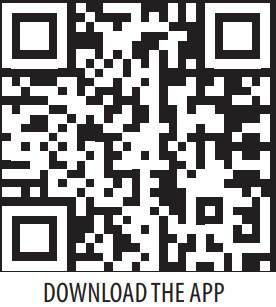
- For iOS devices 10.0 and above, download the Tspeed 7 app from the App Store.
- For Android devices 4.4 and above, download the Tspeed 7 app from the Google Play store.
- For PC/Windows 10 devices version 1836.0 or higher, download the AT66BL-UWP app from the Microsoft store.
- For Chromebooks, download the AT-66BL app from the Google Play store.
Connect to Wi-Fi
To connect your drone to your device:
- Turn on your drone.
- Connect your device’s Wi-Fi to the drone. The Wi-Fi will be “Tspeed7-XXXXX” or similar, depending on your app.
Note: Your device settings might say there is no Internet connection, which is correct; your device is now connected to the drone, and will be unable to access the Internet. - Open the app. Real-time image transmission should appear in the app.
- You may need to enable the app’s access to your location so the drone will be able to tell where the pilot is.
Control Interface
Tap Control in the app’s main menu to view the control interface. From this view, you can control the drone in R/C mode. Programming Blocks
Programming Blocks
Tap Program in the app’s main menu to view the programming interface. From this view, you can control the drone’s actions using drag-and-drop block-based code.
- Choose your blocks using the panel categories on the left side of the screen.
- In the top-right corner:
- Tap/click the green flag to run the program.
- Tap/click the red stop sign to stop the program.
- Save your work using the save icon.
- To create a program, tap/click into a control panel category, hold down a block, drag it to the blank interface, and let go to drop it.
- Build your program by repeating this process as many times as needed, connecting blocks in the order of your choosing. Be sure to start with clicking the green flag and end with landing the drone.
- You can delete unused or incorrect blocks by dragging them one at a time back to the left control panel.
 1. Fly
1. Fly
The Fly panel is where you’ll find take off, land, steering, and other command blocks. 2. Events
2. Events
Use the Event panel’s blocks to tell the drone what to do when certain events happen. 3. Control
3. Control
The Control blocks include if-then, wait, and repeat statements. 4. Sensing
4. Sensing
The Sensing panel’s blocks make use of the drone’s detection sensors, including its camera, timer, and movement capabilities. 5. Operators
5. Operators
This calculation panel includes math function blocks: four arithmetic options, a random number generator, inequalities, and more. 6. Variables
6. Variables
The Variables blocks enable you to identify, set, change, and do more with a variable.
TROUBLESHOOTING
Propeller Replacement
If your drone’s propellers become damaged, or even after a lot of wear and tear, they might need to be replaced.
- When replacing a propeller, first double-check its type. Each propeller has a letter A or B on the back of its leaf.
- A is a forward-rotating propeller, B is a reverse propeller. The two types balance each other out in flight.
- Pay attention so you replace a damaged propeller with a new one with the same letter.

Prop Guard Replacement
When replacing prop guards, whether due to damage or to swap for a different color, don’t pull straight down. Instead, tip or push in the part of the guard that’s attached to the motor. The guard should pop right off.
Unresponsive Drone
If the drone’s indicator lights are blinking but it is not responding to commands, the pair between it and the controller has failed. Try to re-pair. If this fails, it might be caused by interference in the area. If you have multiple drones in the area, try pairing them one at a time.
If the drone is not responding to commands and the lights are not blinking, the battery has died. Try charging the drone.
Moving Propellers
If the propellers keep moving after the drone has landed, the controller’s left joystick is not at the zero position.
If the propellers keep moving but the drone won’t take off, the propellers might be installed incorrectly or the drone does not have enough power to fly. Try changing the propellers and/or charging the drone.
Trimming Issues
If after using the trim buttons, the drone starts spinning or the propellers’ speed seems different, it could be one of the following.
- The propellers are installed incorrectly. Try reinstalling them or replacing them.
- The propellers are damaged. Try replacing them.
- Pairing to the controller has failed. Try re-pairing.
Take-off Issues
If the drone cannot take off after it has fallen, the propellers could be getting loose or are damaged. Try tightening or replacing them.
 HAVE QUESTIONS?
HAVE QUESTIONS?
There are a variety of ways to get in touch with us:
Call us at 800-358-4983.
Email us at support@pitsco.com.
Chat with us on Pitsco.com/Support.
Documents / Resources
 |
PITSCO EDUCATION ECHO DRONE Controller Drone [pdf] User Guide 10-Pack, 92849, ECHO DRONE Controller Drone, ECHO DRONE, Controller Drone, Drone |