![]()
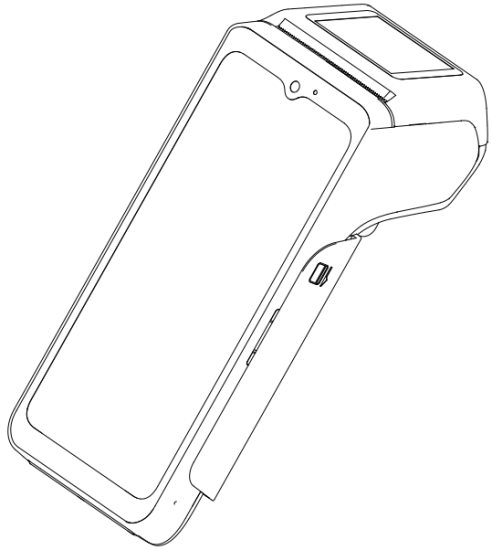 Android POS Terminal Model
Android POS Terminal Model
P3000
Quicks Start Guide (V1.2)
* Sub display optional
P3000 Android POS Terminal Model
Thank you for your purchase of P3000 Android POS Terminal. Please read this guide before you use the device, to ensure your safety and proper use of the equipment.
Please consult with the relevant service provider to know more about your device configuration as some features may not be available.
The pictures in this guide are for reference only, some pictures may not match the physical product.
The network features and availability depend on your Internet Service Provider.
Without the company’s explicit permission, you must not use any form of copy, backup, modification, or translated version for resale or commercial use.
Indicator icon
![]() Warning! May hurt yourself or others
Warning! May hurt yourself or others
![]() Caution! May damage the equipement or other devices
Caution! May damage the equipement or other devices
![]() Note: Annotations for hints or additional information.
Note: Annotations for hints or additional information.
Product Description
- Front view
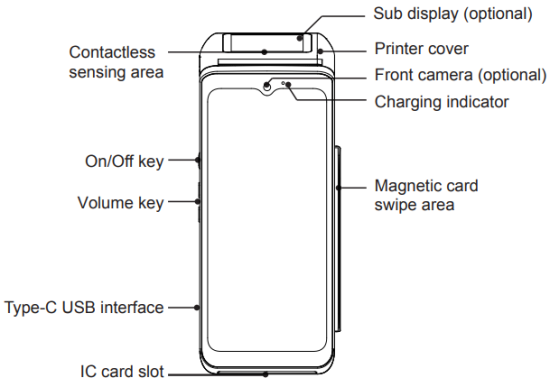
- Back View
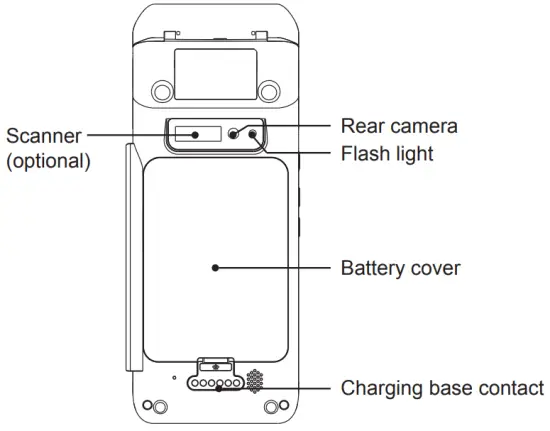
Back Cover Installation
Back Cover Closed
 Back Cover Opened
Back Cover Opened
Battery Installation
- Battery Inserted

- Battery Removed

USIM/PSAM Installation
- USIM/PSAM Installed

- USIM/PSAM Removed

Printer Paper Roll Installation
- Printer Flap Closed
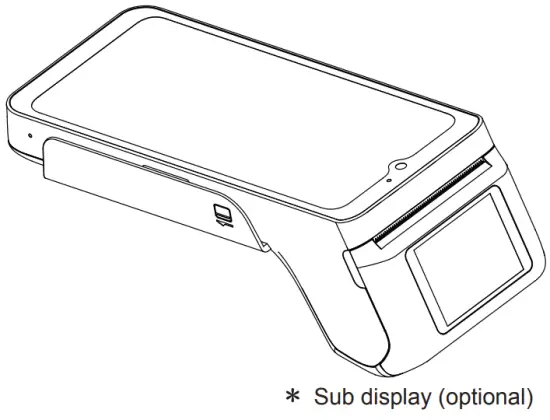
- Printer Flap Opened

Charging for the battery
Before using the device for the first time or the battery is not used for a long time, you must first charge the battery.
In the state of the power on or power off, please ensure the battery cover is closed when you charge the battery.
![]() Only use the charger and cable provided in the box.
Only use the charger and cable provided in the box.
Using any other charger or cable might damage the product, and is not advisable.
![]() While charging, the LED light will turn red.
While charging, the LED light will turn red.
When the LED light turns Green, it means that the battery has been fully charged.
When the device battery is low, a warning message will be shown on the screen.
If the battery level is too low, the device will shut down automatically.
Boot/Shutdown/Sleep/Wake up the device
When you boot up the device, please press the on/off key in the top right corner. Then wait for some time, when it appears the boot screen, it will lead the progress to complete and go into Android operating system. It needs a certain period of time at the beginning of the equipment initialization, so kindly wait for it patiently.
When shutdown the device, holding the device in the top right corner of the on/off key for a while. When it shows the shutdown options dialog box, click the shutdown to close the device.
Using the touch screen
Click
Touch once, select or open the function menu, options or application.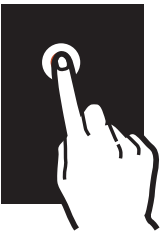 Double-click
Double-click
Click on an item twice quickly.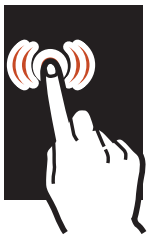 Press and hold
Press and hold
Click on one item and hold for more than 2 seconds.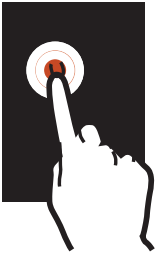 Slide
Slide
Quickly scroll it up,down,left or right to browse the list or the screen.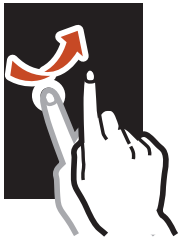 Drag
Drag
Click on one item and drag it to a new position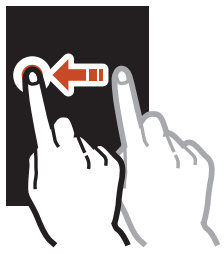 Point together
Point together
Open the two fingers on the screen, and then magnify or reduce the screen through the finger points apart or together.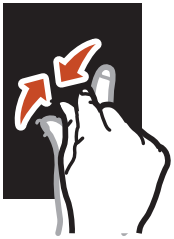
Troubleshooting
After pressing the power button, if device is not ON.
- When the battery has run out and it is unable to charge, please replace it.
- When the battery power is too low, please charge it.
The device shows network or service error message
- When you’re in the place where the signal is weak or receiving badly, it may be due to loss of absorptive capacity. Please try again after moving to another location.
Touch screen response slowly or is not correct
- If the device has a touch screen but the touch screen response is not correct, please try the following:
- Remove if any protective film is applied on touch screen.
- Please make sure that your fingers are dry and clean when you click the touch screen.
- To correct any temporary software error, please restart the device.
- If the touch screen is scratched or damaged, please contact seller.
Device is frozen or severe mistake
- If the device is frozen or hang, you may need to shut down the program or restart to regain the function. If the device is frozen or slow, hold down the power button for 6 seconds, then it will automatically restart.
Standby time is short
- Using the functions such as Bluetooth / WLAN / GPS / Aautomatic Rotating / data business, it will use more power. We recommend you to close the functions when it is not in use. If any unused programs are running in the background, try to close them.
Can’t find another Bluetooth device
- Ensure that the Bluetooth wireless function is enabled on both devices.
- Make sure that the distance between the two device is within the largest Bluetooth range(10m).
Important Notes for Usage
The operating environment![]()
- Please do not use this device in the thunderstorm weather, because the thunderstorm weather may result in the equipment failure and may be dangerous.
- Please protect the equipment from rain, moisture and liquids containing acidic substances, or it will make the electronic circuit boards corrosion.
- Do not store the device in overheating, high temperature, or it will reduce the life of electronic devices.
- Do not store the device in a very cold place, because when the device temperature will suddenly rise, moisture can form inside which may cause damage to the circuit board.
- Do not attempt to disassemble the device, non-professional or unauthorised personnel handling can cause permanent damage.
- Do not throw, drop or intensly crash the device, because rough treatment will damage the device parts, and it may cause the device failure beyond repair.
Children’s health![]()
- Please put the device, its components and accessories in suitable place out of the reach of children.
- This device is not a toy, strictly not recommended for use by children or untrained individuals without proper supervision.
The charger security ![]()
- When charging the device, power sockets should be installed near the device and should be easily accessible . The areas must be far away from the debris, liquids, flammable or chemicals.
- Please do not drop or throw the charger. When the charger shell is damaged, replace the charger with a new approved charger.
- If the charger or the power cord is damaged, please refrain using to avoid electric shock or fire.
- Please do not use wet hand to touch the charger or power cord, donot remove charger from power supply socket if wet hands.
- The charger included with this product is recommended.
Use of any other charger is at your own risk. If using a different charger, select one that meets the applicable standard output of DC 5V, with a current not less than 2A, and is BIS certified. Other adapters may not meet the applicable safety standards, and charging with such adapters may carry a risk of death or injury. - If the device needs to connect to USB port, please make sure the USB contains USB port – IF logo and its performance is in accordance with the relevant specification of the USB – IF.
The battery safety![]()
- Do not cause battery short circuit, or use a metal or other conductive objects to contact with the battery terminals.
- Please do not disassemble, squeeze, twist, pierce or cut the battery. Do not use the battery if swollen or in leak condition.
- Please do not insert foreign body in the battery, keep battery away from water or other liquid, do not expose the cells to fire, explosion or any other risk sources.
- Do not put or store the battery in high temperature environment.
- Please do not put the battery in a microwave or in the dryer
- Please do not throw the battery into the fire
- If there is a battery leak, do not let the liquid to contact skin or eyes, and if accidentally touched, please rinse with plenty of water, and seek for medical advice immediately.
- When the standby time of the device is considerably shorter than usual time, please replace the battery
Repair and Maintenance![]()
- Do not use strong chemicals or powerful detergent to clean the device. If it is dirty, use a soft cloth to clean the surface with a very dilute solution of glass cleaner.
- Screen can be wiped with alcohol cloth, but be careful not to let the fluid accumulate around the screen. Dry the display with a soft non-woven cloth immediately, in order to prevent the screen from leaving any liquid residue or traces / marks on the screen.
E-waste Disposal Declaration
E-Waste refers to discarded electronics and electronic equipment (WEEE). Ensure that an authorized agency repairs devices when needed. Do not dismantle the device on your own. Always discard used electronic products, batteries and accessories at the end of their life cycle; use an authorized collection point or collection center.
Do not dispose of e-waste into garbage bins. Do not dispose of batteries into household waste. Some waste contains hazardous chemicals if not disposed properly. Improper disposal of waste may prevent natural resources from being reused, as well as release toxins and greenhouse gases into the environment.
Technical support is provided by the Company’s regional Partners.
![]() www.pinetree.in
www.pinetree.in
![]() help@pinetree.in
help@pinetree.in![]()
Documents / Resources
 |
Pine Tree P3000 Android POS Terminal Model [pdf] User Guide P3000 Android POS Terminal Model, P3000, Android POS Terminal Model, POS Terminal Model, Terminal Model, Model |