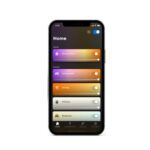PHILIPS EasyKey 9300 App Connection

Philips EasyKey 9300 APP connection
- Sign up a new account.
- Download「Philips Easykey」APP
- Sign up a new account and log in.
- Connect Bluetooth.
- Entry * * 4 0 3 # on lock key pad to enable the Bluetooth module.
- Click “+”on the Devices page.
- Select “Bluetooth Lock”. 9300 is Bluetooth Lock.
- Click “Next”.
- Select your door lock
 Bluetooth pairing
Bluetooth pairing
- Enter the Master Code
- After lock paired, name your door lock, then click “OK”.
- Bluetooth unlock shown on the devices page. Press the blue circle button to unlock.

- Connect gateway.
- Go to setting, click “Gateway of the devices”.
- click “Add a new gateway”.
- Scran the QR code,power on the gateway

- Gateway pairing: Purple light>Red light> Red Blue light, click“Flashing”.
- Press“OK”.
- Pair Gateway to APP.
- Choose your 2.4GHz Wi-Fi Network.

- Enter your Wi-Fi password.
- Press“ok”after lock paired

- Press “Assign it”
- Press “Done” after assignment success.
- Confirm your gateway is online.
- Wi-Fi unlock shown on the devices page. Hold the blue circle button to unlock.

Documents / Resources
 |
PHILIPS EasyKey 9300 App Connection [pdf] User Guide EasyKey 9300, App Connection, EasyKey 9300 App, EasyKey 9300 App Connection |