
Philio Tech
Flood Multisensor PAT02-A/B/C
SKU: PHIEPAT02-A



Quickstart
This is a
secure
Alarm Sensor
for
Europe.
To run this device please insert fresh 1 * CR123A batteries.
Please make sure the internal battery is fully charged.
The device have auto inclusion function, if the device not add into Z-Wave network, after power up, it will into the auto inclusion (NWI) mode. In this mode, let the Z-Wave Controller entered inclusion mode, the device will added. The NWI mode will timeout in 30 seconds. After that you can pressing the tamper key three times within 1.5 seconds to manual inclusion with Z-Wave controller. After inclusion successful, the device will awake to receive the setting command from Z-Wave Controller about 20 seconds.
Important safety information
Please read this manual carefully. Failure to follow the recommendations in this manual may be dangerous or may violate the law.
The manufacturer, importer, distributor and seller shall not be liable for any loss or damage resulting from failure to comply with the instructions in this manual or any other material.
Use this equipment only for its intended purpose. Follow the disposal instructions.
Do not dispose of electronic equipment or batteries in a fire or near open heat sources.
What is Z-Wave?
Z-Wave is the international wireless protocol for communication in the Smart Home. This
device is suited for use in the region mentioned in the Quickstart section.
Z-Wave ensures a reliable communication by reconfirming every message (two-way
communication) and every mains powered node can act as a repeater for other nodes
(meshed network) in case the receiver is not in direct wireless range of the
transmitter.
This device and every other certified Z-Wave device can be used together with any other
certified Z-Wave device regardless of brand and origin as long as both are suited for the
same frequency range.
If a device supports secure communication it will communicate with other devices
secure as long as this device provides the same or a higher level of security.
Otherwise it will automatically turn into a lower level of security to maintain
backward compatibility.
For more information about Z-Wave technology, devices, white papers etc. please refer
to www.z-wave.info.
Product Description
The flood multisensor PAT02 has flood, temperature and humidity, 3 sensors function in one, based on Z-WaveâÂÂÂ?”¢ technology. Using Z-WaveâÂÂÂ?”¢ plus technology, it supports security and Over-The-Air updating.
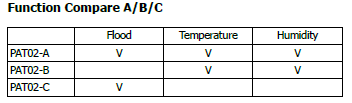
Prepare for Installation / Reset
Please read the user manual before installing the product.
In order to include (add) a Z-Wave device to a network it must be in factory default
state. Please make sure to reset the device into factory default. You can do this by
performing an Exclusion operation as described below in the manual. Every Z-Wave
controller is able to perform this operation however it is recommended to use the primary
controller of the previous network to make sure the very device is excluded properly
from this network.
Reset to factory default
This device also allows to be reset without any involvement of a Z-Wave controller. This
procedure should only be used when the primary controller is inoperable.
- Pressing tamper key four times within 1.5 seconds and do not release the tamper key in the 4th pressed, and the LED will light ON.”
- After 3 seconds the LED will turn OFF, after that within 2 seconds, release the tamper key. If successful, the LED will light ON one second. Otherwise, the LED will flash once.”
- IDs are excluded and all settings will reset to factory default.
Safety Warning for Batteries
The product contains batteries. Please remove the batteries when the device is not used.
Do not mix batteries of different charging level or different brands.
Installation
Battery Installation
When the device report the low battery message. The user should” replace the battery to new one. The battery type is CR123A, 3.0V.” The way to open the front cover please press the top position, to” release the cover.

- Put the front cover bottom, and press down.
- Push the front cover top. Installation

Installation
- To mount the device on the wall, you can choose using the tape, or” the screw.
- Using the screw to fix the flood detector.

Inclusion/Exclusion
On factory default the device does not belong to any Z-Wave network. The device needs
to be added to an existing wireless network to communicate with the devices of this network.
This process is called Inclusion.
Devices can also be removed from a network. This process is called Exclusion.
Both processes are initiated by the primary controller of the Z-Wave network. This
controller is turned into exclusion respective inclusion mode. Inclusion and Exclusion is
then performed doing a special manual action right on the device.
Inclusion
Pressing the tamper key three times within 1.5 seconds to manual inclusion with Z-Wave controller.
Exclusion
Pressing tamper key three times within 1.5 seconds to enter the exclusion mode.
Auto-Inclusion
Beside the standard inclusion this devices supports the so called auto inclusion.
Right after powering up the device remains in inclusion state and can be included by
(any) gateway without further actions on the device itself. The auto inclusion mode will
time out after some time.
Communication to a Sleeping device (Wakeup)
This device is battery operated and turned into deep sleep state most of the time
to save battery life time. Communication with the device is limited. In order to
communicate with the device, a static controller C is needed in the network.
This controller will maintain a mailbox for the battery operated devices and store
commands that can not be received during deep sleep state. Without such a controller,
communication may become impossible and/or the battery life time is significantly
decreased.
This device will wakeup regularly and announce the wakeup
state by sending out a so called Wakeup Notification. The controller can then
empty the mailbox. Therefore, the device needs to be configured with the desired
wakeup interval and the node ID of the controller. If the device was included by
a static controller this controller will usually perform all necessary
configurations. The wakeup interval is a tradeoff between maximal battery
life time and the desired responses of the device. To wakeup the device please perform
the following action:
When the device power on, the device will wake about 20 seconds. In this duration, the controller can communicate with the device. Normally the device is always sleeping to save the battery energy.
Quick trouble shooting
Here are a few hints for network installation if things dont work as expected.
- Make sure a device is in factory reset state before including. In doubt exclude before include.
- If inclusion still fails, check if both devices use the same frequency.
- Remove all dead devices from associations. Otherwise you will see severe delays.
- Never use sleeping battery devices without a central controller.
- Dont poll FLIRS devices.
- Make sure to have enough mains powered device to benefit from the meshing
Firmware-Update over the Air
This device is capable of receiving a new firmware ‘over the air’. The update function
needs to be supported by the central controller. Once the controller starts the update
process, perform the following action to confirm the firmware update:
Association – one device controls an other device
Z-Wave devices control other Z-Wave devices. The relationship between one device
controlling another device is called association. In order to control a different
device, the controlling device needs to maintain a list of devices that will receive
controlling commands. These lists are called association groups and they are always
related to certain events (e.g. button pressed, sensor triggers, …). In case
the event happens all devices stored in the respective association group will
receive the same wireless command wireless command, typically a ‘Basic Set’ Command.
Association Groups:
Group NumberMaximum NodesDescription
| 1 | 8 | The group 1 is for receiving the report message, like triggered event, temperature, humidity etc. |
| 2 | 8 | The group 2 is for the light control, the device will send the Basic Set command to this group. And each group support 8 nodes maximum. |
Configuration Parameters
Z-Wave products are supposed to work out of the box after inclusion, however
certain configuration can adapt the function better to user needs or unlock further
enhanced features.
IMPORTANT: Controllers may only allow configuring
signed values. In order to set values in the range 128 … 255 the value sent in
the application shall be the desired value minus 256. For example: To set a
parameter to 200 it may be needed to set a value of 200 minus 256 = minus 56.
In case of a two byte value the same logic applies: Values greater than 32768 may
needed to be given as negative values too.
Parameter 1: Basic Set OFF Level
Setting the BASIC command value.When the flood trigger off(0x00), send the BASIC CC to the group 2.
Size: 1 Byte, Default Value: 0
SettingDescription
| 0 – 255 | Setting the BASIC command value 0x00. |
Parameter 2: Basic Set ON Level
Setting the BASIC command value.When the flood trigger on(0xFF), send the BASIC CC to the group 2.
Size: 1 Byte, Default Value: 255
SettingDescription
| 0 – 255 | Setting the BASIC command value 0xFF. |
Parameter 5: Operation Mode
Operation mode. Using bit to control.Bit0: Disable the Flood function.Bit1: Reserve.Bit2: Reserve.Bit3: Setting the temperature scale. 0: Fahrenheit, 1:CelsiusBit4: Reserve.Bit5: Disable the temperature report after event triggered. (1:Disable, 0:Enable)Bit6: Reserve.Bit7: Reserve.
Size: 1 Byte, Default Value: 0
SettingDescription
| 1 | Disable the Flood function. |
| 8 | Setting the temperature scale. 0: Fahrenheit, 1:Celsius |
| 32 | Disable the temperature report after event triggered. (1:Disable, 0:Enable) |
Parameter 7: Customer Function
Size: 1 Byte, Default Value: 0
SettingDescription
| 8 | Disable send out BASIC OFF after the flood event cleared. (1:Disable, 0:Enable) |
| 16 | Notification Type, 0: Using Notification Report. 1: Using Sensor Binary Report. |
| 32 | Disable Multi CC in auto report. (1:Disable, 0:Enable) |
| 64 | Disable to report battery state when the device triggered. (1:Disable, 0:Enable) |
Parameter 10: Auto Report Battery Time
The interval time for auto report the battery level. 0 means turn off auto report.The default value is 12. The tick time can setting by the configuration No.20.
Size: 1 Byte, Default Value: 18
SettingDescription
| 0 – 127 | The interval time for auto report the battery level. |
Parameter 15: Auto Report Flood Time
The interval time for auto report the flood state. 0 means turn off auto report.The default value is 12. The tick time can setting by the configuration No.20.
Size: 1 Byte, Default Value: 18
SettingDescription
| 0 – 127 | The interval time for auto report the flood state. |
Parameter 20: Auto Report Tick Interval
The interval time for auto report each tick. Setting this configuration will effect configuration No.10, No.13, No.14 and No.15.Units of one minute.Caution1: Setting to 0 means turn off all auto report function.Caution2: The value is unsigned byte
Size: 1 Byte, Default Value: 30
SettingDescription
| 0 – 255 | The interval time for auto report each tick. |
Technical Data
| Dimensions | HxBxT (Kabel) 84x29x25 (1420) mm |
| Weight | 55 gr |
| Hardware Platform | SD3502 |
| EAN | 4713698571115 |
| Battery Type | 1 * CR123A |
| Device Type | Notification Sensor |
| Network Operation | Reporting Sleeping Slave |
| Z-Wave Version | 6.51.06 |
| Certification ID | ZC10-15040009 |
| Z-Wave Product Id | 0x013C.0x0002.0x001F |
| Frequency | Europe – 868,4 Mhz |
| Maximum transmission power | 5 mW |
Supported Command Classes
- Association
- Association Group Information
- Battery
- Sensor Binary
- Configuration
- Device Reset Locally
- Firmware Update Md
- Manufacturer Specific
- Multi Command
- Sensor Multilevel
- Notification
- Powerlevel
- Security
- Version
- Wake Up
- Zwaveplus Info
Controlled Command Classes
- Basic
Explanation of Z-Wave specific terms
- Controller — is a Z-Wave device with capabilities to manage the network.
Controllers are typically Gateways,Remote Controls or battery operated wall controllers. - Slave — is a Z-Wave device without capabilities to manage the network.
Slaves can be sensors, actuators and even remote controls. - Primary Controller — is the central organizer of the network. It must be
a controller. There can be only one primary controller in a Z-Wave network. - Inclusion — is the process of adding new Z-Wave devices into a network.
- Exclusion — is the process of removing Z-Wave devices from the network.
- Association — is a control relationship between a controlling device and
a controlled device. - Wakeup Notification — is a special wireless message issued by a Z-Wave
device to announces that is able to communicate. - Node Information Frame — is a special wireless message issued by a
Z-Wave device to announce its capabilities and functions.




