PBT SC4 Controller Firmware

SC4 Firmware Update Procedure
- Open WinSCP. You can obtain WinSCP from https://winscp.net/eng/download.php and clicking on the download link for the “Installation Package”.
- When first run a Login dialog will come up, close this dialog to get to the main WinSCP dialog. In the menu at the top click on Options / Preferences.

- On the left side, click on Transfer, make sure Default is highlighted on the right, and click on Edit.
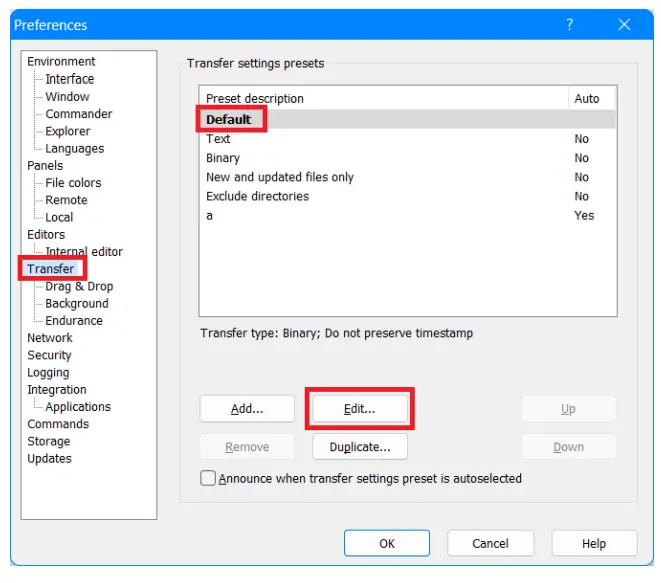
- Uncheck Preserve Timestamp, click OK, then click OK again at the Preferences dialog.
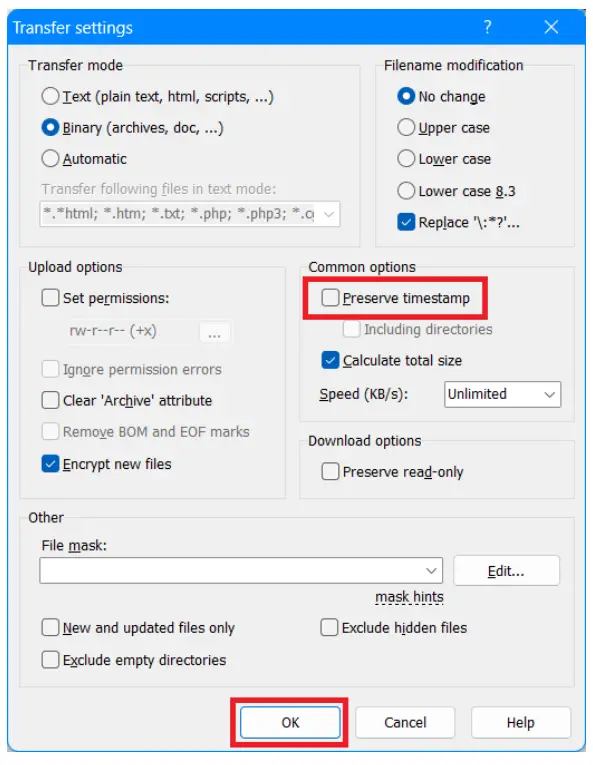
- Click on the New Session tab

- Change the file protocol to SCP.
- Enter the IP address of the SC4 controller in the Host Name field.
- Port number should default to 22.
- Enter pbtuser (all lower case) in the User name field.
- Enter pbtpassword (all lower case) in the Password field.
- Click the login button.

- On the left-hand side of the screen (your computer), locate the upgrade folder named “admin” for the SC4 controller.
- Drag the admin folder from the left side (your computer) and drop it into the empty area below the folders on the right side (SC4).
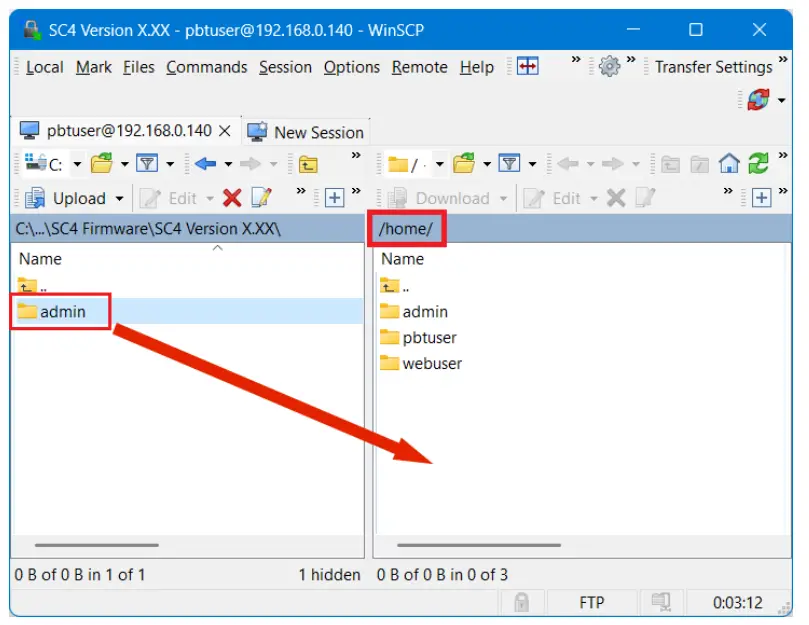
- When prompted if you would like to “Overwrite remote file XXXXX” use the drop-down and select “YES TO ALL”. You can check off the box labeled “Never ask me again” in this prompt. If you do this, WinSCP will not show this prompt in the future which may be useful if you have to upgrade multiple SC4 controllers.

- It will take a few minutes to upload the files. Total size of all files is approx. 25 MB.

- Once the upload is complete, the box will disappear. You now need to reboot the SC4.
- Use PuTTY to log into the SC4. You can obtain PuTTY from https://www.putty.org/
- Type the IP Address into the Host Name box, and make sure SSH is selected (this will force the port to 22) and click Open.
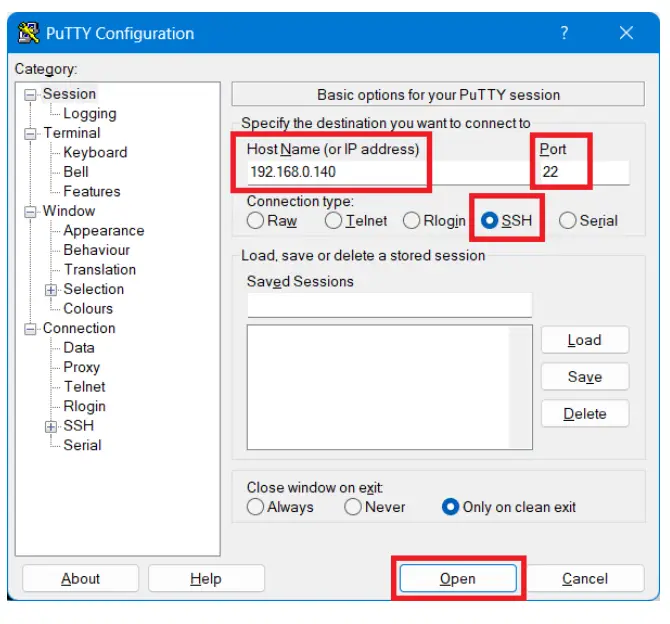
- A blank PuTTY window will open, you may need to wait for the PuTTY Security Alert dialog and click Yes. If PuTTY displays a login prompt skip to the next step.
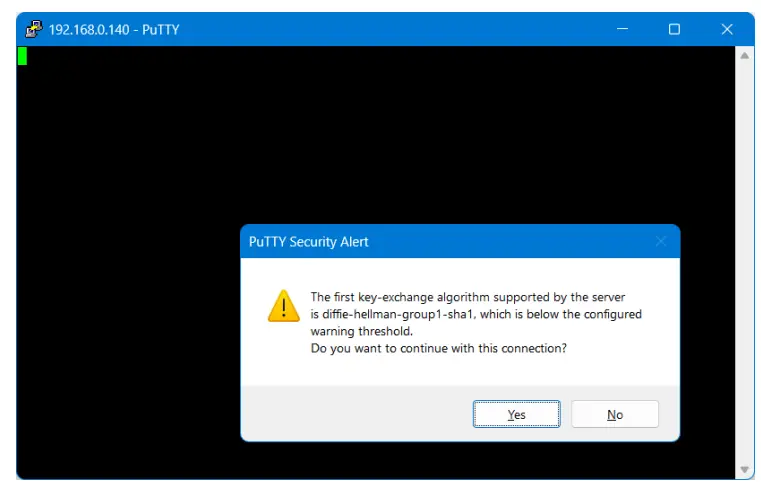
- Enter the username pbtuser (all lowercase) and password pbtpassword (all lowercase). Once successfully logged in type in ./sc4config to enter the menu system.
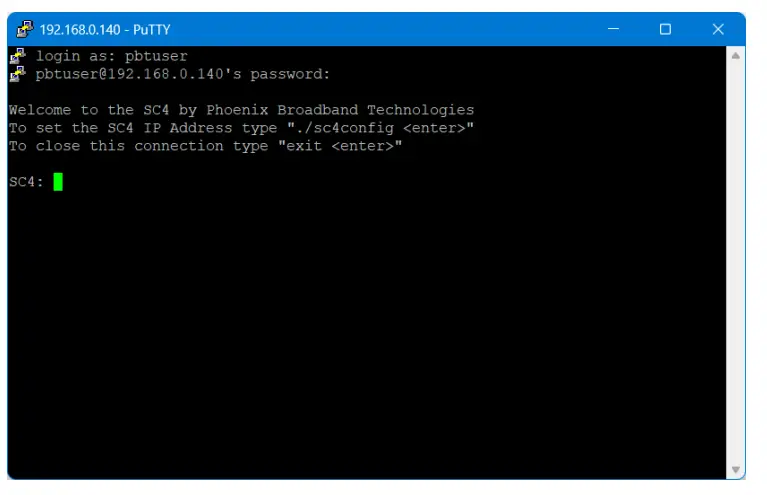
- When the menu comes up, select 94 to reboot the system, then type y to verify.

- The SC4 will reboot and you will lose the PuTTY connection.
- Verify the SC4 has the new firmware by typing in the IP Address into a web browser and scrolling down in the Site Properties.

Documents / Resources
 |
PBT SC4 Controller Firmware [pdf] User Guide SC4 Controller Firmware, SC4, Controller Firmware, Firmware |
