ਫਲਾਈਡੀਗੀ ਵੇਡਰ 3/3 ਪ੍ਰੋ ਗੇਮ ਕੰਟਰੋਲਰ

ਵਰਤੋਂ ਲਈ ਹਦਾਇਤਾਂ
ਇਨੋਵੇਟਿਵ ਫੋਰਸ-ਸਵਿਚ ਕਰਨ ਯੋਗ ਟਰਿੱਗਰ
ਟਰਿੱਗਰ ਗੇਅਰ ਨੂੰ ਬਦਲਣ ਲਈ ਬੈਕ ਗੇਅਰ ਸਵਿੱਚ ਨੂੰ ਟੌਗਲ ਕਰੋ
- ਲੀਨੀਅਰ ਗੇਅਰ: ਸਟੀਕ ਕੰਟਰੋਲ, 9mm ਲੰਬਾ ਕੀ ਟ੍ਰੈਵਲ, ਹਾਲ ਸਟੈਪਲੈੱਸ ਮੈਗਨੈਟਿਕ ਇੰਡਕਸ਼ਨ, ਸਟੀਕਸ਼ਨ ਥ੍ਰੋਟਲ
- ਮਾਈਕ੍ਰੋਸਵਿੱਚ ਗੇਅਰ: ਤੇਜ਼ ਟਰਿੱਗਰ, 0.3mm ਅਲਟਰਾ-ਸ਼ਾਰਟ ਕੀ ਟ੍ਰੈਵਲ, ਮਾਊਸ-ਲੈਵਲ ਮਾਈਕ੍ਰੋ ਮੋਸ਼ਨ ਰਿਸਪਾਂਸ, ਆਸਾਨ ਨਿਰੰਤਰ ਸ਼ੂਟਿੰਗ

ਹੋਰ ਅਨੁਕੂਲਿਤ ਸੈਟਿੰਗ ਲਈ Flydigi ਸਪੇਸ ਸਟੇਸ਼ਨ
ਸਾਡੇ ਅਧਿਕਾਰੀ 'ਤੇ ਜਾਓ webਸਾਈਟ www.flydigi.com "Flydigi ਸਪੇਸ ਸਟੇਸ਼ਨ" ਨੂੰ ਡਾਉਨਲੋਡ ਕਰੋ, ਤੁਸੀਂ ਬਟਨ, ਮੈਕਰੋ, ਸਰੀਰ ਦੀ ਭਾਵਨਾ, ਟਰਿੱਗਰ ਅਤੇ ਹੋਰ ਫੰਕਸ਼ਨਾਂ ਨੂੰ ਅਨੁਕੂਲਿਤ ਕਰ ਸਕਦੇ ਹੋ।
- ਟਰਿੱਗਰ ਵਾਈਬ੍ਰੇਟ ਕਰਦਾ ਹੈ
ਟਰਿੱਗਰ ਵਾਈਬ੍ਰੇਸ਼ਨ ਸਵਿੱਚ ਕਰੋ, ਵਾਈਬ੍ਰੇਸ਼ਨ ਮੋਡ ਸੈਟ ਕਰੋ - Somatosensory ਮੈਪਿੰਗ
ਮੋਸ਼ਨ ਨੂੰ ਜਾਇਸਟਿਕ/ਮਾਊਸ ਨਾਲ ਮੈਪ ਕੀਤਾ ਜਾ ਸਕਦਾ ਹੈ, ਜਿਸ ਨਾਲ ਸ਼ੂਟਿੰਗ ਗੇਮਾਂ ਨੂੰ ਹੋਰ ਸਹੀ ਬਣਾਇਆ ਜਾ ਸਕਦਾ ਹੈ - ਜੋਇਸਟਿਕ ਵਿਵਸਥਾ
ਸੈਂਟਰ ਡੈੱਡ ਬੈਂਡ ਅਤੇ ਸੰਵੇਦਨਸ਼ੀਲਤਾ ਵਕਰ ਸੈਟ ਕਰੋ - ਲਾਈਟ ਕੰਡੀਸ਼ਨਿੰਗ
ਕਈ ਤਰ੍ਹਾਂ ਦੇ ਰੋਸ਼ਨੀ ਪ੍ਰਭਾਵਾਂ ਨੂੰ ਸੈਟ ਅਪ ਕਰੋ, ਰੰਗ ਅਤੇ ਚਮਕ ਨੂੰ ਵਿਵਸਥਿਤ ਕਰੋ
ਕੰਪਿਊਟਰ ਨਾਲ ਜੁੜੋ
ਵਾਇਰਲੈੱਸ ਡੋਂਗਲ ਕਨੈਕਸ਼ਨ
- ਡੋਂਗਲ ਨੂੰ ਕੰਪਿਊਟਰ ਦੇ USB ਪੋਰਟ ਵਿੱਚ ਲਗਾਓ
- ਬੈਕ ਗੇਅਰ ਨੂੰ ਡਾਇਲ ਕਰੋ
 , ਦਬਾਓ
, ਦਬਾਓ ਬਟਨ, ਕੰਟਰੋਲਰ ਆਪਣੇ ਆਪ ਕਨੈਕਟ ਹੋ ਜਾਵੇਗਾ, ਅਤੇ ਪਹਿਲੀ ਸੂਚਕ ਰੌਸ਼ਨੀ ਠੋਸ ਚਿੱਟੀ ਹੈ
ਬਟਨ, ਕੰਟਰੋਲਰ ਆਪਣੇ ਆਪ ਕਨੈਕਟ ਹੋ ਜਾਵੇਗਾ, ਅਤੇ ਪਹਿਲੀ ਸੂਚਕ ਰੌਸ਼ਨੀ ਠੋਸ ਚਿੱਟੀ ਹੈ 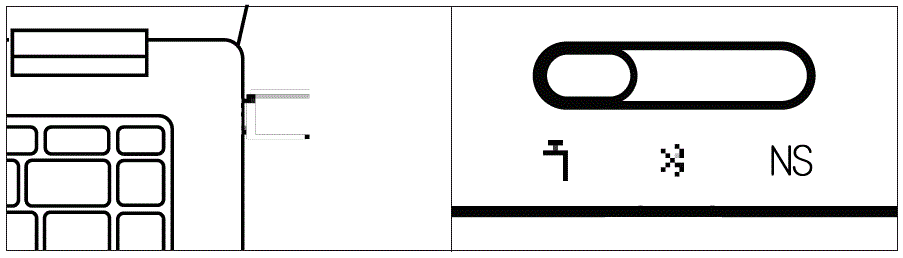
 ਜੇਕਰ ਸੂਚਕ ਨੀਲਾ ਹੈ, ਤਾਂ ਦਬਾ ਕੇ ਰੱਖੋ
ਜੇਕਰ ਸੂਚਕ ਨੀਲਾ ਹੈ, ਤਾਂ ਦਬਾ ਕੇ ਰੱਖੋ  ਸੂਚਕ ਚਿੱਟਾ ਹੋਣ ਤੱਕ ਉਸੇ ਸਮੇਂ ਕੁੰਜੀ ਦਬਾਓ
ਸੂਚਕ ਚਿੱਟਾ ਹੋਣ ਤੱਕ ਉਸੇ ਸਮੇਂ ਕੁੰਜੀ ਦਬਾਓ- ਅਗਲੀ ਵਾਰ ਜਦੋਂ ਤੁਸੀਂ ਇਸਨੂੰ ਵਰਤਦੇ ਹੋ, ਤਾਂ ਦਬਾਓ
 ਇੱਕ ਵਾਰ ਬਟਨ, ਅਤੇ ਕੰਟਰੋਲਰ ਆਪਣੇ ਆਪ ਜੁੜ ਜਾਵੇਗਾ
ਇੱਕ ਵਾਰ ਬਟਨ, ਅਤੇ ਕੰਟਰੋਲਰ ਆਪਣੇ ਆਪ ਜੁੜ ਜਾਵੇਗਾ
ਵਾਇਰਡ ਕਨੈਕਸ਼ਨ
ਕੰਪਿਊਟਰ ਅਤੇ ਕੰਟਰੋਲਰ ਨੂੰ USB ਕੇਬਲ ਰਾਹੀਂ ਕਨੈਕਟ ਕਰੋ, ਅਤੇ ਕਨੈਕਸ਼ਨ ਸਫਲ ਹੋਣ ਦਾ ਸੰਕੇਤ ਦੇਣ ਲਈ ਸੂਚਕ ਲਾਈਟ ਠੋਸ ਚਿੱਟੀ ਹੈ
ਬੀਟੀ ਕੁਨੈਕਸ਼ਨ
ਬੈਕ ਮੋਡ ਗੇਅਰ ਨੂੰ ਚਾਲੂ ਕਰੋ![]() ਅਤੇ Xbox ਵਾਇਰਲੈੱਸ ਕੰਟਰੋਲਰ ਨੂੰ ਆਪਣੇ ਕੰਪਿਊਟਰ ਦੀ BT ਸੈਟਿੰਗ ਨਾਲ ਕਨੈਕਟ ਕਰੋ
ਅਤੇ Xbox ਵਾਇਰਲੈੱਸ ਕੰਟਰੋਲਰ ਨੂੰ ਆਪਣੇ ਕੰਪਿਊਟਰ ਦੀ BT ਸੈਟਿੰਗ ਨਾਲ ਕਨੈਕਟ ਕਰੋ
ਸਵਿੱਚ ਨਾਲ ਕਨੈਕਟ ਕਰੋ
- ਦਾਖਲ ਹੋਣ ਲਈ ਸਵਿੱਚ ਹੋਮਪੇਜ 'ਤੇ ਕੰਟਰੋਲਰ ਆਈਕਨ 'ਤੇ ਕਲਿੱਕ ਕਰੋ [ਪਕੜ/ਆਰਡਰ ਬਦਲੋ]
- ਬੈਕ ਗੇਅਰ ਨੂੰ ਸ਼ਿਫਟ ਕਰੋ NS

- ਦਬਾਓ
 ਬਟਨ, ਕੰਟਰੋਲਰ ਆਪਣੇ ਆਪ ਕਨੈਕਟ ਹੋ ਜਾਵੇਗਾ, ਅਤੇ ਪਹਿਲੀ ਸੂਚਕ ਰੋਸ਼ਨੀ ਠੋਸ ਨੀਲੀ ਹੈ
ਬਟਨ, ਕੰਟਰੋਲਰ ਆਪਣੇ ਆਪ ਕਨੈਕਟ ਹੋ ਜਾਵੇਗਾ, ਅਤੇ ਪਹਿਲੀ ਸੂਚਕ ਰੋਸ਼ਨੀ ਠੋਸ ਨੀਲੀ ਹੈ - ਅਗਲੀ ਵਾਰ ਜਦੋਂ ਤੁਸੀਂ ਇਸਨੂੰ ਵਰਤਦੇ ਹੋ, ਤਾਂ ਦਬਾਓ
 ਇੱਕ ਵਾਰ ਬਟਨ ਅਤੇ ਕੰਟਰੋਲਰ ਆਪਣੇ ਆਪ ਜੁੜ ਜਾਵੇਗਾ
ਇੱਕ ਵਾਰ ਬਟਨ ਅਤੇ ਕੰਟਰੋਲਰ ਆਪਣੇ ਆਪ ਜੁੜ ਜਾਵੇਗਾ

ਸਵਿੱਚ ਮੋਡ ਵਿੱਚ, ਕੁੰਜੀ ਅਤੇ ਕੁੰਜੀ-ਮੁੱਲ ਮੈਪਿੰਗ ਸਬੰਧ ਹੇਠ ਲਿਖੇ ਅਨੁਸਾਰ ਹੈ
| A | B | X | Y | ਚੁਣੋ | START | |
O |
| B | A | Y | X | – | + | ਮੁੱਖ ਪੰਨਾ | ਸਕਰੀਨਸ਼ਾਟ |
ਇੱਕ Android/iOS ਡਿਵਾਈਸ ਕਨੈਕਟ ਕਰੋ
- ਬੈਕ ਮੋਡ ਗੇਅਰ ਨੂੰ ਸ਼ਿਫਟ ਕਰੋ
- ਦਬਾਓ
 ਕੰਟਰੋਲਰ ਨੂੰ ਜਗਾਉਣ ਲਈ ਇੱਕ ਵਾਰ ਬਟਨ ਦਬਾਓ
ਕੰਟਰੋਲਰ ਨੂੰ ਜਗਾਉਣ ਲਈ ਇੱਕ ਵਾਰ ਬਟਨ ਦਬਾਓ
- ਡਿਵਾਈਸ ਦਾ ਬਲੂਟੁੱਥ ਚਾਲੂ ਕਰੋ, Xbox ਵਾਇਰਲੈੱਸ ਕੰਟਰੋਲਰ ਅਤੇ ਕੰਟਰੋਲਰ ਸੂਚਕ ਨਾਲ ਕਨੈਕਟ ਕਰੋ
- ਅਗਲੀ ਵਾਰ ਜਦੋਂ ਤੁਸੀਂ ਇਸਨੂੰ ਵਰਤਦੇ ਹੋ, ਤਾਂ ਦਬਾਓ
 ਇੱਕ ਵਾਰ ਬਟਨ ਅਤੇ ਕੰਟਰੋਲਰ ਆਪਣੇ ਆਪ ਜੁੜ ਜਾਵੇਗਾ
ਇੱਕ ਵਾਰ ਬਟਨ ਅਤੇ ਕੰਟਰੋਲਰ ਆਪਣੇ ਆਪ ਜੁੜ ਜਾਵੇਗਾ

ਬੁਨਿਆਦੀ ਕਾਰਵਾਈਆਂ
- ਪਾਵਰ ਚਾਲੂ: ਇੱਕ ਵਾਰ [ਹੋਮ] ਬਟਨ ਦਬਾਓ
- ਪਾਵਰ ਆਫ: ਬੈਕ ਗੇਅਰ ਸਵਿਚ ਕਰੋ; ਬਿਨਾਂ ਕਾਰਵਾਈ ਦੇ 5 ਮਿੰਟ ਬਾਅਦ, ਕੰਟਰੋਲਰ ਆਪਣੇ ਆਪ ਬੰਦ ਹੋ ਜਾਵੇਗਾ
- ਘੱਟ ਬੈਟਰੀ: ਦੂਜਾ LED ਲਾਲ ਰੰਗ ਦਾ ਹੈ
- ਚਾਰਜਿੰਗ: ਦੂਜਾ ਸੂਚਕ ਠੋਸ ਲਾਲ ਹੈ
- ਪੂਰੀ ਤਰ੍ਹਾਂ ਚਾਰਜ ਕੀਤਾ ਗਿਆ: ਦੂਜਾ ਸੂਚਕ ਠੋਸ ਹਰਾ ਹੈ
ਨਿਰਧਾਰਨ
| ਮੋਡ | ਲਾਗੂ ਹੈ ਪਲੇਟਫਾਰਮ | ਚਾਨਣ | ਕਨੈਕਸ਼ਨ ਢੰਗ | ਸਿਸਟਮ ਲੋੜਾਂ |
| |
PC | Xਇਨਪੁੱਟ ਮੋਡ 'ਤੇ ਜਾਣ ਲਈ +X ਨੂੰ ਦੇਰ ਤੱਕ ਦਬਾਓ, ਸੂਚਕ ਚਿੱਟਾ ਹੈ D ਇਨਪੁੱਟ ਮੋਡ 'ਤੇ ਜਾਣ ਲਈ +A ਨੂੰ ਦੇਰ ਤੱਕ ਦਬਾਓ, ਸੂਚਕ ਨੀਲਾ ਹੈ | ਡੋਂਗਲ/ਤਾਰ ਵਾਲਾ | 7 ਅਤੇ ਇਸ ਤੋਂ ਉੱਪਰ ਜਿੱਤੋ |
| |
PC/Android/iOS | ਬੀਟੀ/ਵਾਇਰਡ | ਜਿੱਤੋ 7 ਅਤੇ Android 10 ਤੋਂ ਉੱਪਰ ਅਤੇ iOS 14 ਅਤੇ ਇਸ ਤੋਂ ਉੱਪਰ | |
| NS | ਸਵਿੱਚ ਕਰੋ | ਨੀਲਾ | ਬੀਟੀ/ਵਾਇਰਡ | ਸਵਿੱਚ ਕਰੋ |
- X ਇਨਪੁਟ ਮੋਡ: ਜ਼ਿਆਦਾਤਰ ਗੇਮਾਂ ਲਈ ਢੁਕਵਾਂ ਹੈ ਜੋ ਮੂਲ ਰੂਪ ਵਿੱਚ ਕੰਟਰੋਲਰਾਂ ਦਾ ਸਮਰਥਨ ਕਰਦੇ ਹਨ
- D ਇਨਪੁਟ ਮੋਡ: ਇਮੂਲੇਟਰ ਗੇਮਾਂ ਲਈ ਜੋ ਮੂਲ ਰੂਪ ਵਿੱਚ ਕੰਟਰੋਲਰਾਂ ਦਾ ਸਮਰਥਨ ਕਰਦੀਆਂ ਹਨ
- D ਇਨਪੁਟ ਮੋਡ: ਇਮੂਲੇਟਰ ਗੇਮਾਂ ਲਈ ਜੋ ਮੂਲ ਰੂਪ ਵਿੱਚ ਕੰਟਰੋਲਰਾਂ ਦਾ ਸਮਰਥਨ ਕਰਦੀਆਂ ਹਨ
- ਵਾਇਰਲੈੱਸ RF: ਬਲੂਟੁੱਥ 5.0
- ਸੇਵਾ ਦੂਰੀ: 10 ਮੀਟਰ ਤੋਂ ਘੱਟ
- ਬੈਟਰੀ ਜਾਣਕਾਰੀ: ਰੀਚਾਰਜ ਹੋਣ ਯੋਗ ਲਿਥੀਅਮ-ਆਇਨ ਬੈਟਰੀ, ਬੈਟਰੀ ਸਮਰੱਥਾ 800mAh, ਚਾਰਜ ਕਰਨ ਦਾ ਸਮਾਂ 2 ਘੰਟੇ, ਚਾਰਜਿੰਗ ਵੋਲਯੂਮtage 5V, ਚਾਰਜਿੰਗ ਮੌਜੂਦਾ 800mA
- ਸੰਚਾਲਨ ਮੌਜੂਦਾ: ਵਰਤੋਂ ਵਿੱਚ ਹੋਣ ਵੇਲੇ 45mA ਤੋਂ ਘੱਟ, ਸਟੈਂਡਬਾਏ ਵਿੱਚ 45μA ਤੋਂ ਘੱਟ
- ਤਾਪਮਾਨ ਸੀਮਾ: 5 °C ~ 45 °C ਵਰਤੋਂ ਅਤੇ ਸਟੋਰੇਜ
ਦਿੱਖ

 ਉਤਪਾਦ ਵਿੱਚ ਹਾਨੀਕਾਰਕ ਪਦਾਰਥਾਂ ਦਾ ਨਾਮ ਅਤੇ ਸਮਗਰੀ
ਉਤਪਾਦ ਵਿੱਚ ਹਾਨੀਕਾਰਕ ਪਦਾਰਥਾਂ ਦਾ ਨਾਮ ਅਤੇ ਸਮਗਰੀ
| ਜ਼ਹਿਰੀਲੇ ਜਾਂ ਖਤਰਨਾਕ ਪਦਾਰਥ ਅਤੇ ਤੱਤ | |||||
| ਭਾਗ ਦਾ ਨਾਮ ਪੀ.ਬੀ | Hg | Cd | Cr | ਪੀ.ਬੀ.ਬੀ | ਪੀ.ਬੀ.ਡੀ.ਈ. |
| ਪੀਸੀਬੀ ਬੋਰਡ | O | O | O | O | O |
| ਸ਼ੈੱਲ | O | O | O | O | O |
| ਪੈਕੇਜਿੰਗ | O | O | O | O | O |
| ਤਾਰਾਂ | O | O | O | O | O |
| ਪੌਲੀਮਰ ਬੈਟਰੀ | O | O | O | O | O |
| ਸਿਲੀਕੋਨ | O | O | O | O | O |
| ਛੋਟੇ ਢਾਂਚਾਗਤ ਹਿੱਸੇ ਜਿਵੇਂ ਕਿ ਧਾਤ ਅਤੇ ਟੇਪ | O | O | O | O | O |
ਇਹ ਫਾਰਮ ਐਸਜੇ/ਟੀ 11364 ਦੇ ਪ੍ਰਬੰਧਾਂ ਦੇ ਅਨੁਸਾਰ ਤਿਆਰ ਕੀਤਾ ਗਿਆ ਹੈ
- O ਦਰਸਾਉਂਦਾ ਹੈ ਕਿ ਇਸ ਹਿੱਸੇ ਦੇ ਸਾਰੇ ਸਮਰੂਪ ਪਦਾਰਥਾਂ ਵਿੱਚ ਖਤਰਨਾਕ ਪਦਾਰਥ ਦੀ ਸਮੱਗਰੀ GB/T 26572-2011 ਵਿੱਚ ਨਿਰਧਾਰਤ ਸੀਮਾ ਦੇ ਅੰਦਰ ਹੈ ਹੇਠ ਲਿਖਿਆਂ ਦੀ ਲੋੜ ਹੈ
- X ਦਰਸਾਉਂਦਾ ਹੈ ਕਿ ਹਿੱਸੇ ਦੇ ਘੱਟੋ-ਘੱਟ ਇੱਕ ਸਮਰੂਪ ਪਦਾਰਥ ਵਿੱਚ ਖਤਰਨਾਕ ਪਦਾਰਥ ਦੀ ਸਮੱਗਰੀ GB/T 26572-2011 ਦੇ ਉਪਬੰਧਾਂ ਤੋਂ ਵੱਧ ਹੈ ਸੀਮਤ ਜ਼ਰੂਰਤਾਂ
ਉਪਭੋਗਤਾ ਮੈਨੂਅਲ ਨੂੰ ਪੜ੍ਹਨ ਲਈ QR ਕੋਡ ਨੂੰ ਸਕੈਨ ਕਰੋ
ਅਕਸਰ ਪੁੱਛੇ ਜਾਂਦੇ ਸਵਾਲ
ਕੰਟਰੋਲਰ ਫਰਮਵੇਅਰ ਨੂੰ ਕਿਵੇਂ ਅਪਗ੍ਰੇਡ ਕਰਨਾ ਹੈ?
ਕੰਪਿਊਟਰ 'ਤੇ ਫੀਜ਼ੀ ਸਪੇਸ ਸਟੇਸ਼ਨ ਨੂੰ ਸਥਾਪਿਤ ਕਰੋ, ਜਾਂ ਮੋਬਾਈਲ ਫੋਨ 'ਤੇ ਫੀਜ਼ੀ ਗੇਮ ਹਾਲ ਨੂੰ ਸਥਾਪਿਤ ਕਰੋ, ਅਤੇ ਸਾਫਟਵੇਅਰ ਬੂਟ ਦੇ ਅਨੁਸਾਰ ਫਰਮਵੇਅਰ ਨੂੰ ਅਪਗ੍ਰੇਡ ਕਰੋ।
ਦਸਤਾਵੇਜ਼ / ਸਰੋਤ
 |
ਫਲਾਈਡੀਗੀ ਵੇਡਰ 3/3 ਪ੍ਰੋ ਗੇਮ ਕੰਟਰੋਲਰ [pdf] ਯੂਜ਼ਰ ਮੈਨੂਅਲ ਵੈਡਰ 3, ਵੈਡਰ 3 ਪ੍ਰੋ, ਵੈਡਰ 3-3 ਪ੍ਰੋ ਗੇਮ ਕੰਟਰੋਲਰ, ਪ੍ਰੋ ਗੇਮ ਕੰਟਰੋਲਰ, ਗੇਮ ਕੰਟਰੋਲਰ, ਕੰਟਰੋਲਰ |
