NEXTIVITY SHIELD MegaFi 2 Fixed Wi-Fi 6 Mobile Router User Guide

Included In the Box

1 Connect Antennas to the Router

Attach each paddle antenna to its respective port as illustrated by holding the antenna straight and twisting the base to thread onto the connector. Do not overtighten. Finger-tight is sufficient. For optimal signal reception, alternate the antenna orientations as shown above.
Connect the 5 bigger black paddle Cellular antennas to the HPUE and CELL ports and connect the 3 smaller black WiFi antennas to the WiFi 1, WiFi 2, and WiFi 3 ports and the GPS “puck”-style antenna to the GNSS port. Please note, WiFi ports have a pin, while the HPUE and CELL ports do not. WiFi antennas do not have a pin, while Cellular antennas do have a pin. Connecting a Cellular antenna with a pin to a WiFi port with a pin will damage one or the other or both. If location data is desired, make sure the GPS antenna has an unobstructed view of the sky.
Note: SMA connectors have a 35 inch-pound torque limit. Over-torqueing can cause damage and void the warranty.
2 Connect Power to the Router
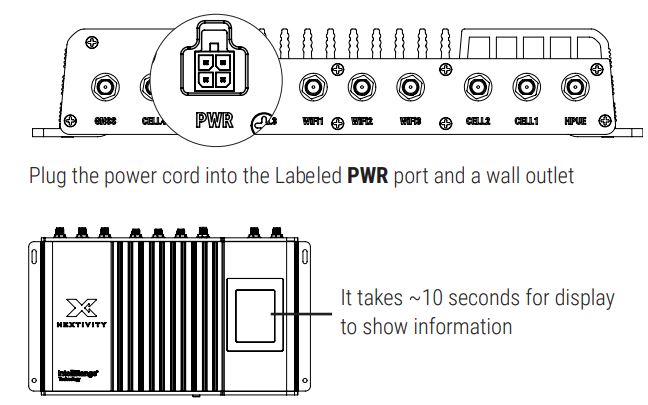
After connecting the antennas and power, the LCD display will illuminate with device status and information. By default, the display screen will rotate between 3 pages every 15 seconds. The page will begin to indicate cellular connection signal strength, connection to the network, status for High-Power mode (HPUE), Internet, GNSS connection, and WiFi. This information will be shown on all 3 pages. Please refer to the MegaFi 2 User Guide for more details on what other information is displayed on all 3 pages. The bootup process will take a few minutes before a successful connection is indicated by an illuminated Internet icon. If the router does not automatically connect to the network, refer to the MegaFi 2 documentation at https://nextivityinc.com/products/shield-megafi-2-hpue or scan the QR code.

3 Complete the Router Configuration
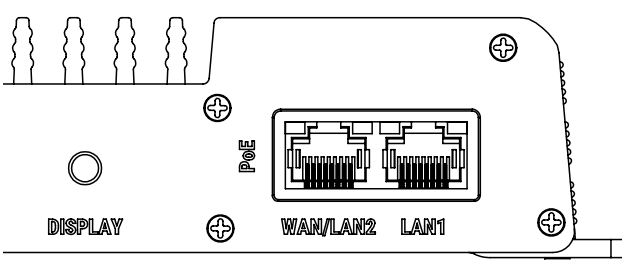
- Connect your computer to the router LAN1 port via Ethernet cable or using WiFi with the SSID name and password shown on the MegaFi 2 display or from the label underneath the router.
- To configure your router settings through Mission Control, open your computer browser window, enter https://192.168.113.1, and accept any browser certificate warnings.
- At the router’s login screen, enter “admin” as username and the default password. The username and password are available on both the display and the label. Then click Login.
- When the End User License Agreement appears, complete the information at the bottom of the form and click Apply.
- You will then be directed to update your password. Please update the password and click Save.
Note: A factory reset restores the original default password.
4 Cloud Connectivity

- To connect to the cloud management environment, MegaPortal, open your computer browser window and enter https://megaportal.nextivityinc.net
- If your organization already has an account, contact your organization’s administrator to create a user account. If your organization does not yet have an account, contact support@nextivityinc.com to create an administrative account for your organization. If you already have an account, enter the email and the password for your account and click Sign in.
- To add a device as admin, click on Devices on the right-hand side of the screen, then click New Device. To add a device as a user, click on New Device. After clicking on New Device, enter the Serial Number and the MAC address from the display or from the label on the bottom of MegaFi 2 unit. Choose the desired pool or the default pool and click Save. You have now associated your device with your account and can now manage your MegaFi 2 from the cloud.
- Update the device configuration from the cloud as needed for full deployment.
Install SIM

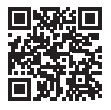
For more information scan the QR code or contact Customer Support at: support@nextivityinc.com

For product information scan the QR code or refer to the MegaFi 2 documentation at https://nextivityinc.com/products/shield-megafi-2-hpue
Copyright © 2025 by Nextivity, Inc, U.S. Patents pending. All rights reserved. The Nextivity and CEL-FI logos are registered trademarks of Nextivity Inc. All other trademarks or registered trademarks listed belong to their respective owners. Designed by Nextivity Inc. in California.
Documents / Resources
 |
NEXTIVITY SHIELD MegaFi 2 Fixed Wi-Fi 6 Mobile Router [pdf] User Guide SHIELD MegaFi 2 Fixed Wi-Fi 6 Mobile Router, SHIELD MegaFi 2 Fixed, Wi-Fi 6 Mobile Router, Mobile Router, Router |