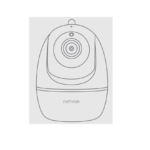netvue Birdfy Feeder Camera

What’s In The Box




Camera Structure 

Insert Micro SD Card

Birthday Cam comes with a built-in card slot that supports up to 128GB Micro SD card.
- Step 1: Rotate the camera down to the bottom.
- Step 2: Open the top silicone plug. Insert the Micro SD card. Make sure to plug it in the right direction.
- Step 3: Finally, Cover the silicone plug.
Assemble Birdfy Feeder 
Assemble Birdfy Feeder Cover
- Step 1: Face up the side of the cover with the buckles. Align the small pillar on both the left and the right side with the buckles of the white bird seed container.
- Step 2: Push down to insert.
- Step 3: Then rotate back to install the buckle behind the white bird seed container.

Assemble Bird Stand
Use the provided bird stand screw to install the bird stan.
Battery Charging
The batteries inside the camera are not fully charged according to the transportation safety regulations. Please fully charge the camera before using it. Please charge the batteries with provided Type C Port Cable (DC5V / 1.5A adapter not included). The status light will be in solid yellow when charging and will turn to solid green when it is fully charged. It takes about 14 hours to fully charge your camera.
How To Turn On & Off The Camera
To turn on the camera:
Long press the power button for 3s to turn on the camera. Then the Status Light in the front of the camera will be solid blue. Double click the power button to enter WiFi mode after the prompt tone. 
To turn off the camera:
Long press the power button for 3s to turn off the camera. Then the Status Light in the front of the camera will be off.
Read Before Installation
- Keep Birdfy Feeder and all accessories out of reach of children and pets.
- Make sure the camera has been fully charged (DC5V / 1.5A).
- Working temperature: -10°C to 50°C (14°F to 122°F)
Working relative humidity: 0-95% - Please do not expose the camera lens to direct sunlight.
- The camera has an IP65 waterproof rating, which supports working properly under rain or snow. But it can not be soaked in water.
Note:
- Birdy Feeder Cam only works with 2.4GHz Wi-Fi.
- Strong lights may interfere with the device’s ability to scan QR codes.
- Avoid placing the device behind furniture or near microwave products. Try to keep it within range of your Wi-Fi signal.
Set Up With Netvue App
Download Netvue App from App Store or Google Play. Follow the in-app instruction to complete the entire set up process.
Installation
Check the following things before you drill holes on your wall:
Birdfy Feeder Cam has been successfully added to your Netvue App and is able to stream video. 
Find a good installation spot:
Please install the camera in a position where its view is not blocked and ensure that it is within the coverage of the Wi-Fi network. We recommend installing it at a height of 2.2-3.5 meters in an open area to make it easier for birds to find it. Birdy Feeder provides four installation methods. Please choose the method that works the best for you.
Wall Installation:

Step 1:
- Use the provided drilling template to mark the position of holes on your wall. Use drill bit (5/16″, 8mm) to drill two holes.
- Install anchors to fix the screws.
- Install the Birdfy Feeder Bracket on your wall with the screws provided.

Step 2:
Slide the Birdfy Feeder into the bracket through the slide rail.
Tree Installation:
- Step 1: Wrap the Birdfy Feeder Bracket around the tree with a strap (not provided).

- Step 2: Slide the Birdfy Feeder into the bracket.
Stand Installation: 
- Step 1:
The Birdfy Feeder can be placed steadily on a flat surface, but for stability, we recommend that the backplane is installed and fixed on a flat surface.
Use the provided drilling template to mark the position of holes on flat surface. Use drill bit (5/16″, 8mm) to drill two holes.
- Step 2:
Install anchors to fix the screws.
- Step 3:
Install the Birdfy Feeder Bracket on flat surface with the screws provided.
- Step 4: Slide the Birdfy Feeder into the bracket.
Tripod Installation:
Make sure you don’t have the bracket installed on the bottom of the Birdfy Feeder. If you need to remove it, please take a look at “Special Step for Bracket & Tripod Connector Removal” for instructions on how to remove the bracket.
- Step 1:
Slide the Birdfy Feeder into the Tripod Connector.
- Step 2:
Install the bird feeder on the corresponding accessories, such as a photography stand (not provided).
Special Step for Bracket & Tripod Connector Removal

If you want to remove the bracket from the Birdfy, please pull the pull tab in the center bottom of the bracket first and then slide the bracket off from the Birdfy through the slide rail. 
If you want to remove the Tripod Connector from the Birdfy, please pull the pull tab in the center bottom of the Tripod Connector and then slide the connector off from the Birdfy through the slide rail.
How to Add Bird Seed
- Step 1: Open up the buckle on the back of the Birdy Feeder, and turn the Birdfy Feeder cover clockwise to open.

- Step 2: You can add bird seed. Finally, close the Birdfy Feeder cover back.
Status Light
This camera uses a status light to communicate.
| Solid Blue | Working |
| None | Sleep/Power Off |
| Solid Yellow | Charging |
| Solid Green | Charging Finished |
Bird Detection
Protect Plan provides optional advanced features for those with higher security needs, and each plan supports multiple devices.
Bird Detection has undergone massive machine learning and uses AI intelligent recognition algorithms to inform you in real-time “what species of bird are coming”, automatically save the bird images/videos data for you, and also provide bird knowledge learning and so on. 
Continuous Video Recording Event Video Recording
Human Detection
Learn more on my.netvue.com
netvue.com
240 W Whitter Blvd Ste A, La Habra, CA 90631 © Netvue Inc.
FAQS
Yes, you even do that before you set it up outside. The camera can be used anywhere if you take it out of the feeder.
You probably would just have to wipe the Camera Lens a couple times a year.
The camera may need to be wiped, but the roof gives the camera more protection and the camera is set back in the plastic food holder
Birdfy Lite does not include bird identifying function, but you can subscribe it monthly on the app. Birdfy AI can permanently identifying the birds.
Black sunflower seeds.
Many birds lie sunflower hearts or black oil sunflower seeds. Some like peanuts (unsalted).
Probably not if it’s jumping on & off it regularly.
the netvue app
no, it is not required to work. Only to save your videos.
Only if you have a hummingbird feeder in view of the camera. As far as I know, hummingbirds do not really eat seeds and the like.
The subscription is for the app to help name the types of birds. Yes you should be able to put the app on a tablet or computer.
This camera has a night vision function and thus you can see the birds clearly at night. But generally, birds don’t eat at night, instead, you can see them resting.
Not sure of this, would need to read the owner’s manual or maybe ask her.
Yes you can in your settings.
Yes. We use it with an Android Samsung tablet.
VIDEO
Documents / Resources
 |
netvue Birdfy Feeder Camera [pdf] User Guide Birdfy, Feeder Camera, Birdfy Feeder Camera |