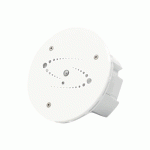nedis WIFILOFC20FBK Smart WiFi Floodlight with Sensor

Intended use
The Nedis Wi-Fi based Floodlight is used to illuminate indoor and outdoor areas.
This product is intended for indoor and outdoor use.
The product is not intended for professional use.
The product can be controlled with the Nedis SmartLife app.
Any modification of the product may have consequences for safety, warranty and proper functioning.
Specifications
| Product | Smart WiFi Floodlight | Smart WiFi Floodlight with sensor |
| Article number | WIFILOFC20FBK | WIFILOFS20FBK |
| Dimensions (l × w × h) | 157 × 101 × 56 mm | 159 × 148 × 86 mm |
| Power input | 220 – 240 VDC ; 130 mA | |
| Light colour | RGB + 3000 – 6500 K | 3000 – 6500 K |
| Wi-Fi transmission protocol | 802.11bgn | |
| Wi-Fi frequency range | 2412 – 2484 GHz | |
| Maximum transmit power | 16 dB | |
| Antenna gain | 1.5 dB | |
| Operating temperature | -20 °C – 40 °C | |
| IP rating | IP65 | IP44 |
| Detection angle | – | 120 degrees |
| Detection range | – | Up to 8 meters |
Main parts (image A)
- LEDS
- PIR sensor*
- Power cable
- Mounting bracket bolts
- Mounting bracket

* WIFILOFS20FBK only.
Safety instructions
![]() WARNING
WARNING
- Ensure you have fully read and understood the instructions in this document before you install or use the product. Keep the packaging and this document for future reference.
- Only use the product as described in this document.
- Do not use the product if a part is damaged or defective.
Replace a damaged or defective product immediately. - Do not drop the product and avoid bumping.
- This product may only be serviced by a qualified technician for maintenance to reduce the risk of electric shock.
- Disconnect the product from the power source and other equipment if problems occur.
- Disconnect the product from the power source before service and when replacing parts.
- Only use the provided power cable.
- Do not unplug the product by pulling on the cable. Always grasp the plug and pull.
- Children should be supervised to ensure that they do not play with the product.
- Only power the product with the voltage corresponding to the markings on the product.
- Do not look directly into the light, this may cause eye damage.
- Some wireless products may interfere with implantable medical devices and other medical equipment, such as pacemakers, cochlear implants and hearing aids. Consult the manufacturer of your medical equipment for more information.
- Do not use the product at locations where the use of wireless devices is prohibited due to potential interference with other electronic devices, which may cause safety hazards.
Install the mounting bracket
![]() Make sure the power cable is disconnected from the power outlet.
Make sure the power cable is disconnected from the power outlet.
- Check what plugs and screws are best suited for the intended surface.
 The maximum diameter of A5 is 4.5 mm.
The maximum diameter of A5 is 4.5 mm. - Remove the mounting bracket bolts A4 from the product.
- Remove the mounting bracket A5 from the product.
- Use A5 to mark the drill locations with a pencil.
- Drill the holes.
- Insert wall plugs.
- Fasten A5 to the wall with screws.
- Attach the product to A5 by fastening A4.
Installing the Nedis Smart Life app
- Download the Nedis Smart Life app for Android or iOS on your phone via Google Play or the Apple App Store.
- Open the Nedis Smart Life app on your phone.
- Create an account with your e-mail address and tap Continue.
 You will receive a verification code on your e-mail address.
You will receive a verification code on your e-mail address. - Enter the received verification code.
- Create a password and tap Done.
- Tap Add Home to create a Smart Life Home.
- Set your location, choose the rooms you want to connect with and tap Done.
Connecting the app
- Make sure Bluetooth is enabled on your smartphone.
- Open the Nedis Smart life app on your smartphone.
- Register or login to your account.
- Tap + in the top right corner.
- Insert the power plug into a power outlet.
- Select the product type you want to add from the list.
 The LEDs A1 blink to indicate pairing mode is active.
The LEDs A1 blink to indicate pairing mode is active.
 If the LEDs are not blinking, switch on the product, and after 10 seconds, switch the product off and on 3 times to manually enter the pairing mode.
If the LEDs are not blinking, switch on the product, and after 10 seconds, switch the product off and on 3 times to manually enter the pairing mode. - Follow the instructions in the app.
PIR sensor control (WIFILOS20FBK only)
After connecting the device with the app, the control page opens automatically.
- Tap on Sensor to enter the sensor control menu.
- Switch the sensor on or off.
- Set the detection distance.
- Set the detection sensitivity.
- Set the light duration after detection.
PIR sensor stand-by light (WIFILOS20FBK only)
- Activate the Slight bright option in the sensor control menu
- Set the stand-by light brightness.
- Set the stand-by light duration.
 The product enters stand-by mode after the full light duration.
The product enters stand-by mode after the full light duration.
Declaration of Conformity
We, Nedis B.V. declare as manufacturer that the product WIFILOFC20FBK / WIFILOFS20FBK from our brand Nedis® , produced in China, has been tested according to all relevant CE standards and regulations and that all tests have been passed successfully. This includes, but is not limited to the RED 2014/53/EU regulation.
The complete Declaration of Conformity (and the safety datasheet if applicable) can be found and downloaded via:
nedis.com/WIFILOFC20FBK#support
nedis.com/WIFILOFS20FBK#support
CUSTOMER SUPPORT
 |
 |
WIFILOFC20FBK
WIFILOFS20FBK
![]() For more information see the extended manual
For more information see the extended manual
online: ned.is/wifilofc20fbk ned.is/wifilofs20fbk
ned.is/wifilofc20fbk
ned.is/wifilofs20fbk

Documents / Resources
 |
nedis WIFILOFC20FBK Smart WiFi Floodlight with Sensor [pdf] User Guide WIFILOFC20FBK Smart WiFi Floodlight with Sensor, WIFILOFC20FBK, Smart WiFi Floodlight with Sensor, Floodlight with Sensor, Sensor |