MONSGEEK M1W RGB Multi-Modes RGB Keyboard

Thank you for supporting MonsGeek
To provide you with a better user experience, please read this manual carefully before using the product.
Packing List

System Requirement
Windows®XP / Vista / 7 / 8 / 10 or higher version
Connectivity Method
Connect the keyboard to your computer by plugging in the USB cable into an available USB port to start using it.
M1W Multi-modes RGB User Manual
|
Status |
Indicator | Re-Connecting | Pairing |
Connected |
|
Bluetooth device 1 |
LED for Key E | Red light blinks slowly | Red light blinks fast |
Red light stays on for 2 seconds and then turns off |
|
Bluetooth device 2 |
LED for Key R | Blue light blinks slowly | Blue light blinks fast |
Blue light stays on for 2 seconds and then turns off |
|
Bluetooth device 3 |
LED for Key T | Yellow light blinks slowly | Yellow light blinks fast |
Yellow light stays on for 2 seconds and then turns off |
|
2.4G wireless device |
LED for Key Y | Green light blinks slowly | Green light blinks fast |
Green light stays on for 2 seconds and then turns off |
|
Wired mode |
LED for Key U | N/A | N/A |
White light stays on for 2 seconds and then turns off |
|
Status |
Indicator |
Indicating mode |
||
|
Low Battery |
Independent LED Indicator (near spacebar) | Red light blinks slowly | ||
| Charging |
Steady red |
|||
|
Fully Charged |
Steady green |
|||
|
Caps |
LED for Caps Key | Steady white | ||
| Lock WIN | LED for left WIN Key |
Steady white |
||
M1W RGB HotKeys

|
Fn+ |
F1 |
= |
My Computer |
|
F2 |
|
||
|
F3 |
Windows Search |
||
|
F4 |
Browser Homepage |
||
|
F5 |
Multimedia Player |
|
Fn+ |
F6 |
= |
Play/Pause |
|
F7 |
Previous Song |
||
|
F8 |
Next Song |
||
|
P |
Print SCR |
||
|
C |
Calculator |
|
Fn+ |
I |
= |
Insert |
|
M |
Mute |
||
|
< |
Decrease Volume |
||
|
> |
Increase Volume |
||
|
w |
S↑w↓ap W←AS→Dwith |
M1W RGB System Commands (Windows)

Lock Windows Key
Press Fn and Left Win Key.
Restore Factory Settings
Hold down Fn and press ~ Key for 5S.
Revert Ctrl into Menu Key
Hold down Fn and press right Ctrl for 3S.
M1W RGB System Commands (Mac)

|
F1 |
Decrease display brightness | F7 | Skip back (Audio) | F11 |
Volume down |
|
F2 |
Increase display brightness | F8 | Pause/Play (Audio) | F12 |
Volume up |
|
F3 |
Open mission control | F9 | Skip forward (Audio) | Left Win | Option |
| F4 | Activate Siri | F10 | Mute | Left Alt |
Command |
Right Alt Command
M1W RGB Backlight Settings

|
FN+- |
Slower Animation | FN+Home | Effect1、Effect2、Effect3、Effect4、Effect5 |
| FN+= | Faster Animation | FN+PgUP | Effect6、Effect7、Effect8、Effect9、Effect10 |
|
FN+↑ |
Bright |
FN+End |
Effect11、Effect12、Effect13、Effect14、Effect15 |
|
FN+↓ |
Dim | FN+PgDn |
Effect16、Effect17、Effect18、Effect19、Effect20 |
|
FN+← |
Set animation direction to left | FN+\ | This shortcut allows you to set the backlight color to 7 single color with RGB loop effect |
| FN+→ | Set animation direction to right | FN+L |
Light Off/On |
M1W Wireless/Wired Connection Guide

|
Fn+ |
E |
= |
Bluetooth Device 1 |
|
R |
Bluetooth Device 2 |
||
|
T |
Bluetooth Device 3 |
||
|
Y |
2.4G Wireless Device |
||
|
U |
Wired mode |
|
|
Top: Mac (built-in power supply on) |
|
Middle: Default Windows (built-in power supply off) |
|
|
Bottom: Windows (built-in power supply on) |
Bluetooth Pairing
After turning on the keyboard, press FN+E/R/T to enter Bluetooth mode. Press and hold the FN+E/R/T combination key for 3 seconds to put the keyboard in pairing mode, with the blue indicator light flashing quickly. Once the connection is established, the indicator light will stay on for 2 seconds. If the device fails to connect, the indicator light will turn off and the keyboard will enter sleep mode.
2.4G Pairing
After turning on the keyboard, press FN+Y to enter 2.4G mode. Then press and hold the FN+Y combination key for 3 seconds to enter pairing mode. Then insert the receiver, and the indicator light will flash quickly. Once pairing is successful, the LED indicator will stay on for 2 seconds. If no available device is found within 30 seconds, the LED indicator will turn off and the keyboard will enter sleep mode.
Battery Level Check
Press the Fn + Space combination keys to check the battery level. If the battery level is below 30%, the space key will show a red light. If it’s between 30-50%, the space key will show an orange light. If it’s between 50-70%, the space key will show a purple light. If it’s between 70-90%, the space key will show a yellow light. If it’s 90-100%, the space key will show a green light.
Key/Lighting Effects Customization Instruction
- The driver can be connected and lighting and key can be customized under the three working modes of the keyboard
- The three working modes of the keyboard can be matched to drive the music rhythm
- Please download the MonsGeek Setup driver on our website
- Users can download the driver via www.monsgeek.com
MONSGEEK Warranty and Service Statement
- MONSGEEK provides One-Year warranty for customers in mainland China. For other regions, please contact your seller (MonsGeek distributor) for specific warranty policy.
- If the warranty window expires, customers need to pay for repairs. MONSGEEK will also provide instructions if users prefer to repair the keyboard by themselves. However, users shall take full responsibility for any loss happened during self-repair.
- Dissembling the keyboard without manufacturer/seller’s instruction will immediately void the warranty.
- The return and warranty policy may vary in different platforms and are subject to the specific distributor at the time of purchase.
Customer Support
![]() WARNING Water and beverages can’t be poured into the Keyboard.
WARNING Water and beverages can’t be poured into the Keyboard.
Precautions Man-made damage is not limited to immersion, falling off, and pulling off the wires with excessive forces, etc.

Made in China
Company: Shenzhen Yinchen Technology Co., Ltd
Address: 33 Langbi Rd, Bitou Community 1st Industrial Zone, Bao’an District, Shenzhen, China
Tel: 0755-23216420
Website: www.monsgeek.com
Origin: Shenzhen, China

Documents / Resources
 |
MONSGEEK M1W RGB Multi-Modes RGB Keyboard [pdf] User Manual M1W RGB Multi-Modes RGB Keyboard, M1W RGB, Multi-Modes RGB Keyboard, RGB Keyboard, Keyboard |
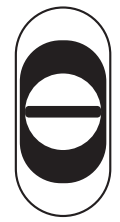 The switch is located under the CAPS key
The switch is located under the CAPS key


