Millenium MPS-450 E-Drum Module

Product Information
Specifications
- Model: MPS-450
- Product Type: E-Drum Module
- Release Date: 23.04.2025
- Product ID: 461045 (V4)
- Software Version: V1.2
General information
- This document contains important instructions for the safe operation of the product. Read and follow the safety instructions and all other instructions. Keep the document for future reference. Make sure that it is available to all those using the product. If you sell the product to another user, be sure that they also receive this document.
- Our products and documentation are subject to a process of continuous development. They are therefore subject to change. Please refer to the latest version of the documentation, which is ready for download under www.thomann.de.
Symbols and signal words
In this section you will find an overview of the meaning of symbols and signal words that are used in this document.
| Signal word | Meaning |
| DANGER! | This combination of symbol and signal word indicates an immediate dangerous situation that will result in death or serious injury if it is not avoided. |
| WARNING! | This combination of symbol and signal word indicates a possible dangerous situation that can result in death or serious injury if it is not avoided. |
| NOTICE! | This combination of symbol and signal word indicates a possible dangerous situation that can result in material and environmental damage if it is not avoided. |
| Warning signs | Type of danger |
 |
Warning – high-voltage. |
 |
Warning – danger zone. |
Safety instructions
Intended use
- Drum modules are intended to be used for converting digital trigger signals from drum pads to various percussion sounds. Use the unit only as described in this manual. Any other use or use under other operating conditions is considered to be improper and may result in personal injury or property damage. No liability will be assumed for damages resulting from improper use.
- This device may be used only by persons with sufficient physical, sensorial, and intellectual abilities and having corresponding knowledge and experience. Other persons may use this device only if they are supervised or instructed by a person who is responsible for their safety.
Safety
- DANGER!
Risk of injury and choking hazard for children!
Children can suffocate on packaging material and small parts. Children can injure themselves when handling the device. Never allow children to play with the packaging material and the device. Always store packaging material out of the reach of babies and small children. Always dispose of packaging material properly when it is not in use. Never allow children to use the device without supervision. Keep small parts away from children and make sure that the device does not shed any small parts (such knobs) that children could play with. - DANGER!
Danger to life due to electric current!
Within the device there are areas where high voltages may be present. Never remove any covers. There are no user-serviceable parts inside. Do not use the device when covers, safety equipment or optical components are missing or damaged. - WARNING!
Possible hearing damage due to high volumes on headphones!
The use of headphones at high volumes may result in permanent hearing impairment. Over an extended period of time, even levels that seem to be uncritical can cause hearing damage. Avoid operating headphones at high volumes, in particular over an extended period of time. - NOTICE!
Damage to the external power supply due to high voltages!
The device is powered by an external power supply. The external power supply can be damaged if it is operated with the incorrect voltage or if high voltage peaks occur. In the worst case, excess voltages can also cause a risk of injury and fires. Make sure that the voltage specification on the external power supply matches the local power grid before plugging in the power supply. Only operate the external power supply from professionally installed mains sockets that are protected by a residual current circuit breaker (FI). Ensure that the power cord plug is easily accessible at all times if it is the only device to safely disconnect the device from the mains supply. As a precaution, disconnect the power supply from the power grid when storms are approaching or it the device will not be used for a longer period. - NOTICE!
Damage to the device due to use of unsuitable external power supplies!
If the device is operated with an unsuitable external power supply, the device can be damaged by overvoltage or incorrect polarity. If things go badly, using an unsuitable power supply can also cause a risk of injury and fire. Only use the external power supply designated for the device or an equivalent external power supply with identical parameters. If in doubt, compare the voltage specifications on the external power supply and the polarity (+/-) with the specifications in this manual and printed on the device. Voltage and polarity must always match. - NOTICE!
Damage to the device if operated in unsuitable ambient conditions!
The device can be damaged if it is operated in unsuitable ambient conditions. Only operate the device indoors within the ambient conditions specified in the “Technical specifications” chapter of this user manual. Avoid operating it in environments with direct sunlight, heavy dirt and strong vibrations. Avoid operating it in environments with strong temperature fluctuations. If temperature fluctuations cannot be avoided (for example after transport in low outside temperatures), do not switch on the device immediately. Never subject the device to liquids or moisture. Never move the device to another location while it is in operation. In environments with increased dirt levels (for example due to dust, smoke, nicotine or mist): Have the device cleaned by qualified specialists at regular intervals to prevent damage due to overheating and other malfunctions.
Features
- 418 voices
- 30 pre-programmed drum kits
- 10 user kits
- 80 pre-programmed songs
- 5 user songs
- 128 MIDI sounds
- Metronome
- Coach mode with various exercise types
- Connections for headphones, AUX, USB and MIDI
- Power adapter and retaining plate (included)
- Operating system: Windows® 8 and later, Mac OS X® 10.8 and later
Installation
- Unpack and check carefully there is no transportation damage before using the unit. Keep the equipment packaging. To fully protect the product against vibration, dust and moisture during transportation or storage use the original packaging or your own packaging material suitable for transport or storage, respectively.
- Create all connections while the device is off. Use the shortest possible high-quality cables for all connections. Take care when running the cables to prevent tripping hazards.
Setup, connecting pads and pedals
- Setup and assembly of the pads and pedals are described in detail in the enclosed assembly instructions.
- Check that all connecting cables between the pads and the drum module are correctly connected.
Connecting the power supply
- Connect the included power adapter to the power supply socket on the device.
- Plug the mains plug into the socket.
Connecting headphones
Connect your stereo headphones to the [PHONES] output of the drum module.
Connecting audio devices
- Connect the inputs of your amplifier or active monitor to the [OUTPUT] sockets of the drum module.
- If you are using a mono amplifier, connect its input to the [L/MONO] output socket of the drum module.
Connecting a CD or MP3 player
Connect a CD or MP3 player to the [AUX IN] input socket of the drum module.
Connecting MIDI devices
- Connect external MIDI devices or your computer to the [USB] port of the drum module.
- Use a current operating system still supported by the provider to avoid tech‐nical difficulties.
Connections and controls
Front panel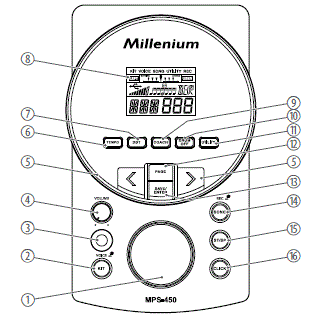
| 1 | Jog wheel for selecting a drum kit and setting values quickly |
| 2 | [Kit/VOICE] | Button for opening the ‘KIT’ and ‘VOICE’ menus
Short press: opens the ‘KIT’ menu. Press and hold: opens the menu. ‘VOICE’ . |
| 3 | [POWER] | Main switch. Turns the device on and off. |
| 4 | [VOLUME] | VOLUME control for the headphone output of the device |
| 5 | [<] / [>] | Selects an option or sets a value |
| 6 | [TEMPO] | Adjusts the metronome and playback speed |
| 7 | [DBT] | Enables the double bass trigger |
| 8 | Display |
| 9 | [COACH] | Opens coach mode with practice sets. |
| 10 | [DRUM OFF] | Mutes the drum track of a piece of music |
| 11 | [UTILITY] | Opens the ‘UTILITY’ menu for changing device settings |
| 12 | [PAGE] | Toggles between the settings of different functions |
| 13 | [SAVE/ENTER] | Confirms or saves drum kit settings |
| 14 | [SONG/REC] | Button for opening the ‘SONG’ menu and recording mode
Short press: opens the ‘SONG’ menu. Press and hold: starts the recording mode. |
| 15 | [ST/SP] | Starts or stops the playback of songs |
| 16 | [CLICK] | Switches the metronome on and off |
Rear panel
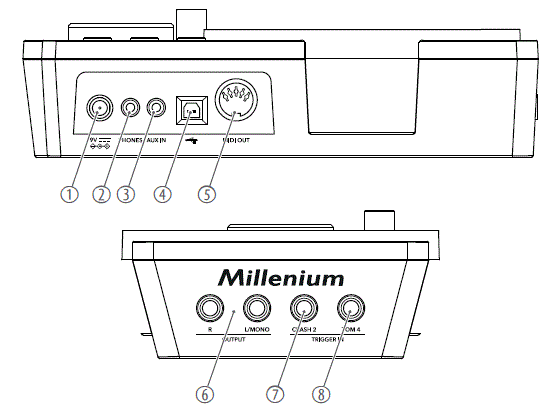
| 1 | [9V] | Connection socket for the plug-in power supply for power supply |
| 2 | [PHONES] | Connection socket for headphones |
| 3 | [AUX IN] | Input for external audio devices such as MP3 or CD players |
| 4 | [USB MIDI] | Connection socket for an external MIDI device with a USB interface |
| 5 | [MIDI OUT] | Connecting socket for an external MIDI device |
| 6 | [OUTPUT R | L / MONO] | Output for external audio devices |
| 7 | [TRIGGER IN – CRASH2] | Connection socket for crash 2 |
| 8 | [TRIGGER IN – TOM 4] | Connection socket for tom 4 |
Display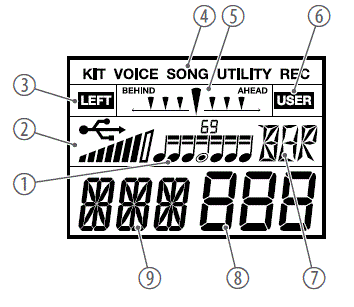
| 1 | Coach mode: Displays the rhythm type |
| 2 | Displays the connected external device and the current touch velocity |
| 3 | Displays the current mode of a sublevel |
| 4 | Displays the current mode, e.g. ‘KIT’ , ‘VOICE’ , ‘SONG’ , ‘UTILITY’ etc. |
| 5 | Coach mode: Displays the deviation from the beat |
| 6 | Displays the current mode of a sublevel |
| 8 | Displays the value associated with the selected parameter, or the number of the song, voice, or drum kit |
| 7 | Displays the name of the selected pad |
| 9 | Displays the currently selected parameter, e.g. volume, trigger curve, etc. |
Operating
Functions
Turning on and off
- Check all cable connections for correct seat before turning on.
- Before switching the device on, turn the [VOLUME] control to minimum.
- Use the [POWER] main switch to turn the drum module on or off. The current device settings are retained when switching off.
Automatic shutoff
- When the device is not used it automatically shuts off after 30 minutes.
- Use the Utility menu ( Ä Chapter 6.12 ‘Utility menu’ on page 22) to disable automatic shutoff.
Adjusting the volume
To adjust the volume, hit a pad while slowly turning the [VOLUME] control clockwise.
Reset to factory defaults
- To reset the entire drum module to factory settings, turn it off first.
- Hold down [<] and [>] simultaneously and additionally press [POWER] until the display shows ‘FAC SET…’ .
Selecting and adjusting drum kits
- A drum kit is a compilation in which a certain sound (voice) and several sound parameters are assigned to each pad. Selecting different drum kits lets you customise the sound of your drum kit in seconds to the desired music genre. Besides the 30 pre-programmed drum kits you can also create, customise and save 10 user drum kits.
- The drum kit list is available for download on the product page at www.thomann.de.
Selecting a drum kit
To select a specific drum kit, proceed as follows:
- Press [KIT/VOICE].
- The current kit name and kit number are displayed.
- Use the arrow buttons ([<] / [>]) or the jog wheel to select the desired kit. The setting is automatically stored.
Assigning a voice
The voice list is available for download on the product page at www.thomann.de.
To programme a specific voice for a pad, proceed as follows:
- Hold down [KIT/VOICE] for about 2 seconds.
- The current Voice name and Voice number are displayed.
- Strike the pad whose voice you want to change.
- The name of the current pad is displayed.
- Use the arrow buttons ([<] / [>]) or the jog wheel to select the desired voice. The setting is automatically stored.
Playing the drum kit
- The lifespan of the bass drum pad’s mesh head skin is significantly extended by using the black plastic side of the bass drum beater. When using the felt side however, the abrasion and a possible tearing of the mesh head skin is significantly accelerated.
- The bass drum beater can be turned 180 degrees by loosening the locking screw.
Like on an acoustic drum kit, the pads respond to different playing techniques and dynamics. All pads are velocity sensitive. Some voices change their timbre depending on the punch used.
- Drums
With the snare drum we distinguish between head and rimshot.- Head
Strike the head only. - Rimshot
Simultaneously strike the head and the rim or only the rim of the pad.
- Head
- Cymbals
We distinguish the following cymbal zones:- Bow
Play in the area between the edge and the bell of the cymbal. - Choke
Choke play is possible with crash and ride cymbals but not with the hi-hat. To do so, stop the sound of the crash and ride cymbals with the hand at the edge of the cymbal immediately after hitting it.
- Bow
- Hi–hat
With the hi-hat we distinguish between hi-hat pedal change, open hi-hat, closed hi-hat, hi-hat pedal and splash.- Hi-hat pedal change
When the pedal is pressed in different positions, the voice changes when the hi-hat pad is hit (similar to an acoustic drum kit). - Open hi-hat
Strike the hi-hat pad without pressing the pedal. - Closed hi-hat
Strike the hi-hat pad with fully pressed pedal. - Hi-hat pedal
Press the hi-hat controller pedal to generate a closed sound without striking the hi-hat pad. - Splash
Play the hi-hat with fully pressed pedal and then open it suddenly.
- Hi-hat pedal change
Modifying drum kits
Customising a drum kit
Drum kits 1 … 30 are preset. You can change the preset kits and save them as user kits 31 … 40.
- Press [KIT/VOICE].
- The Kit menu is displayed.
- Press [PAGE] repeatedly until the required ‘KIT NAME’ or ‘VOLUME’ submenu is displayed.
- Use the arrow buttons ([<] / [>]) or the jog wheel to change the parameter value.
| Parameter | Display | Meaning | Value range |
| KIT NAME | NUM XXX | Drum kit selection |
|
| VOLUME | VOL XXX | Volume of the pads of the drum kit | 0 … 127 |
Volume
Changing the volume of a particular drum kit affects all pads.
Customising voice parameters
Voice parameters always relate only to a single pad. For example, if you change the volume of the snare drum, the other pads are not affected.
- Hold down [KIT/VOICE] for about 2 seconds.
- The current Voice name and Voice number are displayed.
- Strike the pad whose voice you want to change.
- The name of the current pad is displayed.
- Press [PAGE] repeatedly until the required ‘VOICE NAME’ or ‘VOLUME’ sub‐menu is displayed.
- Use the arrow buttons ([<] / [>]) or the jog wheel to change the parameter value.
| Parameter | Display | Meaning | Value range |
| TRIGGER | KIK, Sn, SnR, T1, T2, T3, T4, HH, C1, C2, Rd, Pd, PS | Trigger |
|
| VOICE NAME | NUM XXX | Voice assigned to the trigger | 1 … 408 |
| VOLUME | VOL XXX | Volume | 0…127 |
Saving user kits
The existing preset kits can be used as a basis for user kits. The user kits can then be stored in the device memory.
- To save changes in the drum kit or voice menu, press [SAVE/ENTER].
- Use the arrow buttons ([<] / [>]) or the jog wheel to select a user kit in which you want to save the changed settings (display shows 31 … 40).
- The user kit number flashes.
- Press [SAVE/ENTER].
- The display shows ‘OK’ . The changes are saved.
Playing, customising and accompanying songs
Selecting a song
- Your digital drum module provides 80 pre-programmed songs. You can play the songs and accompany them on the drum module. A song contains a drum part (con‐taining the rhythm in which you play the pads) and an accompaniment part (percus‐sion and melody). The volume of both parts can be adjusted separately.
- The song list is available for download on the product page at www.thomann.de.
- Press [SONG].
- The name and number of the current song appear in the display.
- Press [PAGE] repeatedly until the required ‘SONG SELECT’ , ‘ACC VOLUME’ or ‘ DRUM VOLUME’ submenu is displayed.
- Use the arrow buttons ([<] / [>]) or the jog wheel to change the parameter value.
- Press [START/STOP] to play and stop the songs.
| Parameter | Display | Meaning | Value range |
| SONG SELECT | NUM XXX | Number of the song. | 1 … 85 |
| ACC VOLUME | ACC XXX | Accompaniment volume | 0 … 8 |
| DRUM VOLUME | DRM XXX | Drum kit volume | 0 … 8 |
Muting the drum track
You can mute the drum track of the pre-programmed songs.
- Press [DRUM OFF] to mute the drum track.
- The indicator LED of the button lights.
- Press [DRUM OFF] again to unmute the drum track.
Metronome function
Press [CLICK] to turn the Metronome on and off again. While the metronome is on, the indicator LED of the button is flashing.
Settings
- Press [PAGE] repeatedly until the required ‘TIME SIGNATURE’ , ‘INTERVAL’ , ‘VOLUME’ or ‘NAME’ submenu is displayed.
- Use the arrow buttons ([<] / [>]) or the jog wheel to change the parameter value.
| Parameter | Display | Meaning | Value range |
| TIME SIG‐ NATURE | SIG XXX | Emphasis on beats |
|
| INTERVAL | INT XXX | Beats per measure |
|
| VOLUME | VOL XXX | Click volume | 0 … 5 |
| NAME | NUM XXX | Name and number of the cor‐ responding click voice | 1 … 6 |
Recording functions
This feature allows you to use the drum module for recording. You can record your own drum track with or without an accompanying song. The recording can be stored as a MIDI file in 5 user songs directly in the drum module.
Recording preparation
- Hold down [SONG/REC] for 2 seconds.
- The indicator LED of the button flashes.
- Use the arrow buttons ([<] / [>]) or the jog wheel to select the user song (dis‐play shows ‘81’ … ‘85’ ) in which the recording is to be stored.
- Press [ST/SP].
- The display shows ‘RDY’ . The device is now record-enabled.
Starting and stopping recording
- When the device is ready to record (the display shows ‘RDY’ ), press [ST/SP] or hit a pad.
- The recording starts after 4 beats. The display shows ‘ING’ .
- To stop recording, press [ST/SP].
- The indicator LED of the button goes out.
- Press [ST/SP] to play the recorded song.
- When the recording capacity is exhausted, the display shows ‘REC FUL’ . The recording then stops automatically.
- The metronome is switched off by default during recording. Press [CLICK] to turn the metronome on or off.
Coach mode
Starting coach mode
Coach mode is a practice set. It consists of three different exercise types and a switch‐able display that monitors whether you keep the beat.
- Press [COACH] to start coach mode.
- Press [PAGE] repeatedly until the required ‘Quiet Count’ , ‘Change Up’ , ‘Beat Check’ or ‘Measure Hint’ submenu is displayed.
- Press [SAVE/ENTER] to start the exercise type.
- Press [PAGE] to set additional parameters in the submenus.
- Press [TEMPO] to change the pace of the exercise at any time.
- Press [COACH] to exit coach mode.
| Exercise type | Display | Description |
| Quiet Count | QUT CNt | This exercise develops the sense for pace. There are 3 different silent modes and 5 selectable rhythm modes. |
| Change Up | CHG UP | This exercise trains the timing accuracy. There are 3 different types of rhythm, the change occurs every two bars. |
| Beat Check | BEA CHE | This exercise trains the precision. There are 13 selectable rhythm types. |
| Measure Hint | MEA | Displays the deviation from the beat. |
QUIET COUNT coach mode
The ‘Quiet Count’ exercise type develops the sense of pace.
- Press [COACH] to start coach mode.
- Press [PAGE] repeatedly until the required ‘Quiet Count’ submenu is displayed.
- Press [SAVE/ENTER] to start the exercise type.
- Press [PAGE] to toggle between the parameters [QUT] and [CNT].
- Use the arrow buttons ([<] / [>]) or the jog wheel to change the parameter value.
- Press [ST/SP] to start the exercise. The exercise start after one bar.
- Press [ST/SP] again to stop the exercise.
| Parameter | Display | Description | Value range |
| QUT | QUT XXX | Use the arrow buttons ([<] / [>]) or the jog wheel to select a suitable silent mode. | 1 … 5 |
| CNT | CNT XXX | Use the arrow buttons ([<] / [>]) or the jog wheel to select a suit‐ able counting mode.
|
1-1, 2-2, 1-3 |
CHANGE UP coach mode
The ‘Change Up’ exercise type trains the timing accuracy. A rhythm change will occurs every two bars. Starting from semitones, the note values gradually become shorter and then return to semitones. A flashing note symbol on the display indicates the upcoming rhythm change.
- Press [COACH] to start coach mode.
- Press [PAGE] repeatedly until the required ‘Change Up’ submenu is displayed.
- Press [SAVE/ENTER] to start the exercise type.
- Use the arrow buttons ([<] / [>]) or the jog wheel to select the desired rhythm type.
- Press [PAGE] and use the arrow buttons ([<] / [>]) or the jog wheel to toggle the display of the practice success ( ‘ON’ ) or ( ‘OFF’ ). The default setting for showing the practice success is ‘OFF’ .
- Press [ST/SP] to start the exercise. The exercise start after one bar. An automatic rhythm change will occurs every two bars.
- If the practice success display is on, the exercise stops automatically after a few passes and your score is displayed.
- Press [ST/SP] to stop the exercise.
| Parameter | Display | Description | Value range |
| CHG | CHG XXX | Use the arrow buttons ([<] / [>]) or the jog wheel to select an appropriate rhythm type. | 1 … 3 |
| SCO | SCO XXX |
|
ON, OFF |
BEAT CHECK coach mode
The ‘Beat Check’ exercise type trains precision with metronome assistance. If the dis‐play of the practice success is activated, the score will be displayed at the end of the exercise.
- Press [COACH] to start coach mode.
- Press [PAGE] repeatedly until the required ‘Beat Check’ submenu is displayed.
- Press [SAVE/ENTER] to start the exercise type.
- Use the arrow buttons ([<] / [>]) or the jog wheel to select one of 13 rhythm types.
- Press [PAGE] and use the arrow buttons ([<] / [>]) or the jog wheel to toggle the display of the practice success ( ‘ON’ ) or ( ‘OFF’ ). The default setting for showing the practice success is ‘OFF’ .
- Press [ST/SP] to start the exercise. The exercise start after one bar.
- If the practice success display is on, the exercise stops automatically after a few passes and your score is displayed.
- Press [ST/SP] to stop the exercise.
| Parameter | Display | Description | Value range |
| BEA | BEA XXX | Use the arrow buttons ([<] / [>]) or the jog wheel to select an appropriate rhythm type. | 1 … 13 |
| SCO | SCO XXX |
|
ON, OFF |
Double bass trigger
With the Double Bass Trigger (DBT) even beginners can master the double bass tech‐nique. With DBT assistance, one pedal stroke of the bass drum produces two or three continuous kick sounds.
Settings
- Press [DBT] to activate the double bass trigger.
- The indicator LED of the button lights. The display shows ‘DBT 1-x’ .
- Use the arrow buttons ([<] / [>]) or the jog wheel to change the trigger time for the second trigger. The selected setting is retained after switching off.
- Press [DBT] again to deactivate the double bass trigger.
| Param‐ eter | Display | Description | Value range |
| DBT | DBT XXX | Use the arrow buttons ([<] / [>]) or the jog wheel to select a suitable trigger type.
|
1-1, 1-2, 1-3, 1-4 |
Tempo
You can use [TEMPO] to adjust the speed of the metronome or the accompanying music.
- Press [TEMPO].
- Use the arrow buttons ([<] / [>]) or the jog wheel to set the desired pace.
Trigger settings
Adjusting trigger settings
The touch responsiveness can be adjusted to your needs and preferences by the set‐tings of this menu.
- Press [UTILITY].
- The display shows the Utility menu.
- Press [PAGE] repeatedly until the required submenu appears.
- Strike the pad whose parameter you want to modify.
- Use the arrow buttons ([<] / [>]) or the jog wheel to change the parameter value. Please note the information in the table below.
| Parameter | Display | Meaning | Value range |
| SENSI‐ TIVITY | SEN XXX | Volume behaviour of a pad regardless of the actual strike intensity. The higher the value, the higher the volume when playing, and vice versa. | 1…16 |
| XTALK | XTK XXX | If several pads are mounted on a rack vibrations can be transmitted to other pads when you hit a trigger and unintentionally trigger sounds. This crosstalk can be avoided by the appropriate setting. The value should be set as low as possible. | 1…8 |
| CURVE | CUR XXX |
|
1…6 |
| Parameter | Display | Meaning | Value range |
| RETRIG CANCEL | RTG XXX | We call it ‘double trigger’ when multiple sounds are successively produced when playing a pad. This effect can be caused, among other things, by irregular waveforms, specifically in the decaying of the trigger. With this parameter, these distortions can be suppressed. The higher the value is, the higher the likelihood that rapidly successive strikes – such as in a drum roll – are no longer detected. So the value should be set as low as possible. | 1…16 |
| MIDI NOTE | MID XXX | Assigned MIDI note | 0…127 |
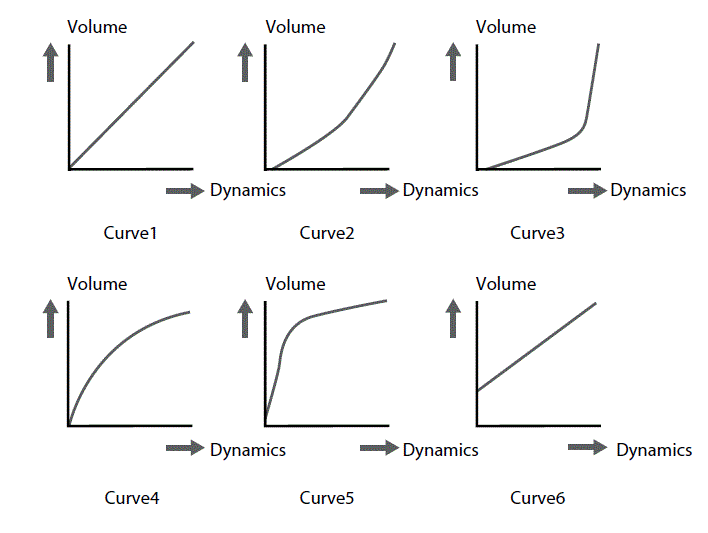
Utility menu
Adjusting device settings
In this menu, you can change various settings of the device.
- Press [UTILITY].
- The display shows the Utility menu.
- Press [PAGE] repeatedly until the required submenu appears.
- Use the arrow buttons ([<] / [>]) or the jog wheel to change the parameter value.
| Param‐ eter | Display | Meaning | Value range |
| GM MODE | GM XXX | Defines the processing of programme change commands: ON: Programme change commands for MIDI channel 10 are processed as selection (GM kit). OFF: Programme change commands for MIDI channel 10 are processed as selection (local kit). |
ON, OFF |
| AUTO POWER | POW XXX | Defines the behaviour of the automatic shutoff:
|
30, 60, OFF |
Status messages
| Status message | Meaning |
| REC FUL | The storage capacity for the recording is exhausted. |
| FAC SEt | The factory reset is complete. |
| EMP | The user song list is empty. |
| OK | The device settings and drum kit settings have been saved. |
| WAT | Data is loaded from the flash ROM, please wait. |
MIDI implementation
| Function | Transmitted | Recognized | Remarks | |
| Basic channel | Default | Ch 10 | 1-16 | |
| Changed | No | No | ||
| Mode | Default | No | No | |
| Messages | No | No | ||
| Altered | ******** | ******** | ||
| Note number | 0…127 | 0…127 | ||
| True voice | ******** | 0…127 | ||
| Velocity | Note ON | Yes (99H, V=1…127) | 0…127 | |
| Note OFF | Yes (99H, V=0) | 0…127 | ||
| Aftertouch | Keys | No | No | |
| Channels | No | No | ||
| Pitch bender | No | Yes | ||
| Control change | 0 | No | Yes | Bank select |
| 1 | No | Yes | Modulation | |
| 5 | No | Yes | Portamento time | |
| 6 | No | Yes | Data entry | |
| 7 | No | Yes | Volume | |
| 10 | No | Yes | Pan | |
| 11 | No | Yes | Expression | |
| 64 | No | Yes | Sustain pedal | |
| 65 | No | Yes | Portamento ON/OFF | |
| 66 | No | Yes | Sostenuto pedal | |
| 67 | No | Yes | Soft pedal | |
| 80 | No | Yes | Reverb program | |
| 81 | No | Yes | Chorus program | |
| 91 | No | Yes | Reverb level | |
| 93 | No | Yes | Chorus level | |
| 120 | No | Yes | All Sound Off | |
| 121 | No | Yes | Reset All Controllers | |
| 123 | No | Yes | All Notes Off | |
| Program change | Yes | Yes | ||
| System exclusive | No | Yes | ||
| System common | Song Position | No | No | |
| Song Select | No | No | ||
| Tune | No | No | ||
| Function | Transmitted | Recognized | Remarks | |
| System real time | Clock | Yes | No | START and STOP only |
| Command | Yes | No | ||
| Aux messages | Local ON/OFF | No | No | |
| All Notes OFF | No | No | ||
| Active Sense | Yes | No | ||
| System reset | No | No | ||
Technical specifications
| Input connections | Power supply | Hollow plug socket for the power adapter |
| USB port | USB type B (MIDI) | |
| Trigger | 2 × 6.35 mm mono jack socket | |
| AUX in | 1 × 3.5 mm stereo jack socket | |
| Output connections | Line out (R/L mono) | 2 × 6.35 mm jack socket |
| Headphones | 1 × 3.5 mm stereo jack socket | |
| MIDI | DIN panel socket, 5-pin | |
| Timbres | 418 | |
| Drum kits | 30 preset kits, 10 user kits | |
| Demo and practise songs | 80 pre-programmed songs, 5 user songs | |
| MIDI sounds | 128 (The MIDI lists are available for download on the product page at www.thomann.de.) | |
| Power supply | External power adapter, 100 – 240 V 50/60 Hz | |
| Operating voltage/current | 9 V / min. 500 mA, polarity: Centre positive | |
| Operating system | Windows® 8 and later, Mac OS X® 10.8 and later | |
| Dimensions (W × H × D) | 125 mm × 95 mm × 187.5 mm | |
| Weight | 0.5 kg | |
| Ambient conditions | Temperature range | 0 °C…40 °C |
| Relative humidity | 20%…80% (non-condensing) | |
Further information
| Rack included | Yes |
| Seat included | No |
| Bass drum pedal included | Yes |
| Headphones included | No |
| Mesh head pads | Yes |
| Pads in stereo | Yes |
| Number of direct outputs | 0 |
Plug and connection assignment
Introduction
This chapter will help you select the right cables and plugs to connect your valuable equipment in such a way that a perfect sound experience is ensured. Please note these advices, because especially in ‘Sound & Light’ caution is indicated: Even if a plug fits into the socket, an incorrect connection may result in a destroyed power amp, a short circuit or ‘just’ in poor transmission quality!
Balanced and unbalanced transmission
Unbalanced transmission is mainly used in semi-professional environment and in hifi use. Instrument cables with two conductors (one core plus shielding) are typical representatives of the unbalanced transmission. One conductor is ground and shielding while the signal is transmitted through the core. Unbalanced transmission is susceptible to electromagnetic interference, especially at low levels, such as microphone signals and when using long cables. In a professional environment, therefore, the balanced transmission is preferred, because this enables an undisturbed transmission of signals over long distances. In addition to the conductors ‘Ground’ and ‘Signal’, in a balanced transmission a second core is added. This also transfers the signal, but phase-shifted by 180°.
Since the interference affects both cores equally, by subtracting the phase-shifted signals, the interfering signal is completely neutralized. The result is a pure signal without any noise interference.
TS phone plug (mono, unbalanced)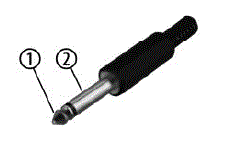
- Signal
- Ground, shielding
Three-pole 1/8″ mini phone jack (stereo, unbalanced)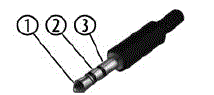
- Signal (left)
- Signal (right)
- Ground, shielding
Cleaning
Device parts
Clean the accessible parts of the device regularly. The frequency of cleaning depends on the operating environment: moist, smoky or particularly dirty environments may cause a higher accumulation of dirt on the components of the device.
- Use a dry soft cloth for cleaning.
- Remove stubborn stains with a slightly damp cloth.
- Never use cleaners containing alcohol or thinner.
- Never put any vinyl items on the device, as vinyl can stick to the surface or lead to its discolouration.
Protecting the environment
Disposal of the packing material
- Environmentally friendly materials have been chosen for the packaging. These materials can be sent for normal recycling. Ensure that plastic bags, packaging, etc. are disposed of in the proper manner.
- Do not dispose of these materials with your normal household waste, but make sure that they are collected for recycling. Please follow the instructions and markings on the packaging.
- Observe the disposal note regarding documentation in France.
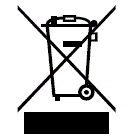 Disposal of your old device
Disposal of your old device
- This product is subject to the European Waste Electrical and Electronic Equipment Directive (WEEE) as amended.
- Do not dispose of your old device with your normal household waste; instead, deliver it for controlled disposal by an approved waste disposal firm or through your local waste facility. If in doubt, consult your local waste management facility. You can also return the device to a retailer if they offer to take the device back for free or if they are legally obliged to do so. When disposing of the device, comply with the rules and regulations that apply in your country. You can also return your old device to Thomann GmbH at no charge. Check the current conditions on www.thomann.de.
- Proper disposal protects the environment as well as the health of your fellow human beings. This is because the proper handling of old devices negates the potential negative effects of hazardous substances, and because it conserves resources by recycling them.
- Also note that waste avoidance is a valuable contribution to environmental protection. Repairing a device or passing it on to another user is an ecologically valuable alternative to disposal. For example, use the classified ads of Thomann GmbH.
- If your old device contains personal data, delete those data before disposing of it.
Germany · www.thomann.de
FAQ
Q: Can the MPS-450 E-Drum Module be connected to other electronic drum pads?
A: Yes, the MPS-450 E-Drum Module can be connected to various electronic drum pads using digital trigger signals for enhanced percussion sound generation.
Documents / Resources
 |
Millenium MPS-450 E-Drum Set [pdf] User Manual MPS-450 E-Drum Set, MPS-450, E-Drum Set, Set |