Contents
hide
MICROTECH 2D Height Gauge

Specifications
- Brand: MICROTECH
- Product Name: MANUAL 2D HEIGHT GAUGE
- Dimensions: 1m range
- Connection: Wireless to MDS app, Wireless HID+MAC, USB HID
- Measurement Range:
- Z: 0-300mm, 0-600mm, 0-25mm, 0-50mm, 0-1000mm, 0-100mm
- X: 0-25mm, 0-50mm
- Resolution: Z – 0.001mm, X – 0.0001mm
Product Usage Instructions
- Ensure the device is charged or connected to a power source.
- Turn on the device using the power button.
- Connect wirelessly to the MDS app or use the USB HID connection.
- Select the appropriate measurement range (Z or X) based on your requirements.
- Use the graphic analog scale for visual reference during measurements.
- Utilize features like Preset, Go/NoGo, Max/Min, Formula, Timer, and Memory as needed.
- For wireless functionality, ensure the device is within range and folders are organized for data storage.
SPECIFICATION
|
Item No |
Range |
Resolut. |
Accur. |
Fine adjust precis.. wheel | 2D connection | Measuring HUB | ON-line Graphic | Analog scale | Preset | Go/NoGo | Max/Min | Formula | Timer | Memory | Wireless | USB | |
| X | Y | ||||||||||||||||
| mm | mm | mm | μm | ||||||||||||||
| 1443030371 | 0-300 | 0-13 |
0,001 |
±15 | • | • | • | • | • | • | • | • | • | • | • | • | • |
| 1443050371 | 0-500 | 0-25 | ±20 | • | • | • | • | • | • | • | • | • | • | • | • | • | |
| 1443090371 | 0-1000 | 0-50 | ±30 | • | • | • | • | • | • | • | • | • | • | • | • | • | |
TECHNICAL DATA
| Parameters | |
| LED display | color 2,4 inch 320×240 |
| Indication system | MICS 4.0 |
| Power supply | Rechargeable Li-Pol battery 500 mAh |
| Charging port | micro-USB |
| Case material | Aluminium |
| Wireless data transfer | Long range / HID |
| USB data transfer | USB HID |
MAIN INFO
- SWITCH ON DEVICE – button push (1 sec)
- SWITCH OFF DEVICE – button push (3 sec)/ auto switch off
- DATA TRANSFER – programming throw menu

DOWNLOAD APP
DOWNLOAD MDS APP FOR MICROTECH DEVICES WIRELESS CONNECTION FROM www.microtech.ua, Google & App Store

DATA TRANSFER
3 MODES OF DATA TRANSFER (USB + 2 WIRELESS MODES)
WIRELESS CONNECTION TO MDS APP
WIRELESS data transfer to MICROTECH MDS app for Windows, Android, iOS

WIRELESS HID and USB HID data transfer (like a keyboard) directly to any customer app and system
7 WAYS HOW TO TRANSFER DATA TO PC OR TABLET

MAIN SCREEN

MAIN SCREEN on 2D mode

FUNCTIONS




2D CONNECTION PROCESS
- Slave device
 WIRELESS menu- 1.1 Push CLEAR button and 1.2 Activate 2D Slave mode 2D-S
WIRELESS menu- 1.1 Push CLEAR button and 1.2 Activate 2D Slave mode 2D-S - MASTER device
 WIRELESS menu- 2.1 Push CLEAR button and 2.2 Activate 2D Master mode 2D-M
WIRELESS menu- 2.1 Push CLEAR button and 2.2 Activate 2D Master mode 2D-M - MASTER device
 HUB connection menu- 3.1 Activate 2D or 2D Sync mode and 3.2 Setting A.C.on /off (auto-reconnect) and 3.3 setting of saving on memory and transfer data (X, Y or XY synchronized)
HUB connection menu- 3.1 Activate 2D or 2D Sync mode and 3.2 Setting A.C.on /off (auto-reconnect) and 3.3 setting of saving on memory and transfer data (X, Y or XY synchronized) - MASTER device
 HUB connection menu- 4.1 Push the CONNECT button and start searching Slave devices (40s) 4.2 Push for the MAC address of the indicated slave device to start the connection. 4.3. If the MASTER device indicates SUCCESSFUL CONNECTION – you can start measurements, but If the MASTER device indicates CONNECTION ERROR – re-connect devices again (from step 1).
HUB connection menu- 4.1 Push the CONNECT button and start searching Slave devices (40s) 4.2 Push for the MAC address of the indicated slave device to start the connection. 4.3. If the MASTER device indicates SUCCESSFUL CONNECTION – you can start measurements, but If the MASTER device indicates CONNECTION ERROR – re-connect devices again (from step 1).
PROBE MODE
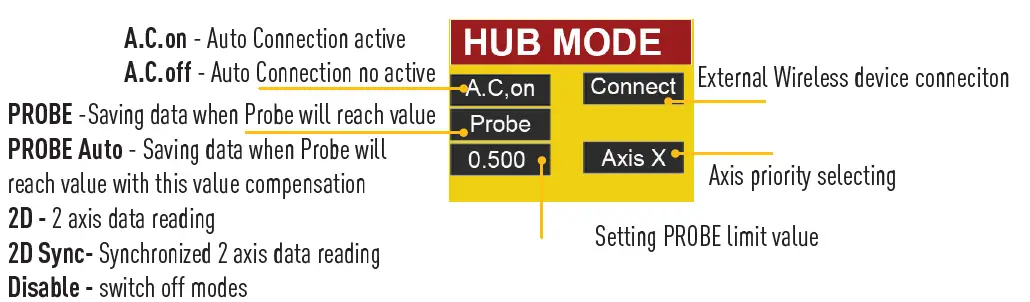
2D CONNECTION PROCESS
- Slave device
 WIRELESS menu- 1.1 Push CLEAR button and 1.2 Activate 2D Slave mode 2D-S
WIRELESS menu- 1.1 Push CLEAR button and 1.2 Activate 2D Slave mode 2D-S - MASTER device
 WIRELESS menu- 2.1 Push CLEAR button and 2.2 Activate 2D Master mode 2D-M
WIRELESS menu- 2.1 Push CLEAR button and 2.2 Activate 2D Master mode 2D-M - MASTER device
 HUB connection menu- 3.1 Activate PROBE or PROBE Auto mode and 3.2 Setting A.C.on / off (auto-reconnect) and 3.3 Axis priority and 3.4 Probe limit value
HUB connection menu- 3.1 Activate PROBE or PROBE Auto mode and 3.2 Setting A.C.on / off (auto-reconnect) and 3.3 Axis priority and 3.4 Probe limit value - MASTER device
 HUB connection menu- 4.1 Push the CONNECT button and start searching Slave devices (the 40s) 4.2 Push for the MAC address of the indicated slave device to start the connection. 4.3. If the MASTER device indicates SUCCESSFULLCONNECTION – you can start measurements, but If the MASTER device indicates CONNECTION ERROR – re-connect devices again (from step 1).
HUB connection menu- 4.1 Push the CONNECT button and start searching Slave devices (the 40s) 4.2 Push for the MAC address of the indicated slave device to start the connection. 4.3. If the MASTER device indicates SUCCESSFULLCONNECTION – you can start measurements, but If the MASTER device indicates CONNECTION ERROR – re-connect devices again (from step 1).
VIDEO INSTRUCTION of 2D and PROBE MODE CONNECTION

INDUSTRY 4.0 INSTRUMENTS

MORE INFORMATION
MICROTECH
- ADDRESS: Innovative Measuring Instruments 61001, Kharkiv, Ukraine, str. Rustaveli, 39
- tel.: +38 (057) 739-03-50
- www.microtech.ua
- tool@microtech.ua
Frequently Asked Questions
- Q: How do I update the device?
- A: To update the device, connect it to a computer with an internet connection and follow the on-screen prompts for updates.
- Q: Can I download additional apps for this product?
- A: Yes, you can download the MDS app for enhanced functionality and data management.
- Q: What is the origin of this product?
- A: This product is made in Ukraine.
Documents / Resources
 |
MICROTECH 2D Height Gauge [pdf] Instructions 144303371, 144306371, 144306372, 144310371, 144310372, 144310373, 2D Height Gauge, 2D, Height Gauge, Gauge |



